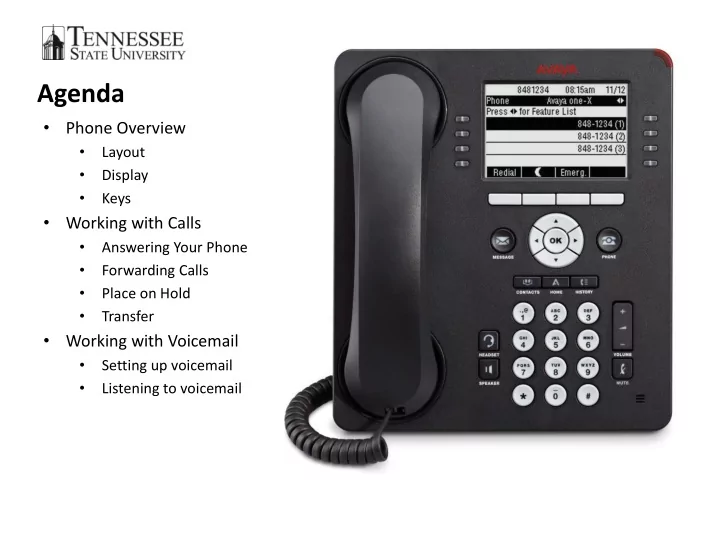
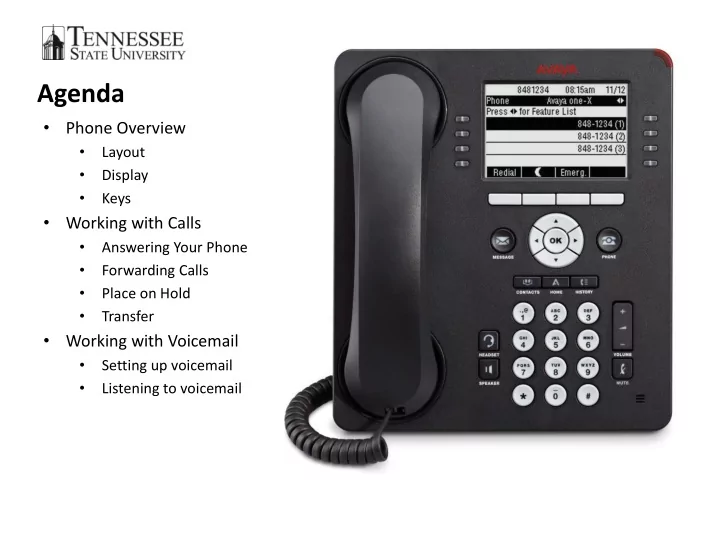
Agenda • Phone Overview • Layout • Display • Keys • Working with Calls • Answering Your Phone • Forwarding Calls • Place on Hold • Transfer • Working with Voicemail • Setting up voicemail • Listening to voicemail
Phone Overview Section 1 • Message Indicator • Phone Screen • Soft Keys Section 2 • OK and Navigation Arrows • Phone • Messages • Contacts • Home • History Section 3 • Keypad • Volume • Headset • Speaker • Mute
Phone Overview – Section 1 • Message • Phone Display and Features Indicator and Call Appearance Lines • When lit up, • First line displays time, you have a date and primary extension voicemail • • If Visual Second line (Status Line), provides information on Alerting navigation arrows and enabled, will messages flash when • Features and call receiving call • Softkeys appearances • • Used to highlight line on Line buttons show which screen lines are in use • Labels show action for key • Green light indicates • Change from screen to feature is enabled screen
• OK and Navigation Arrows • OK button performs the action of the highlighted feature • Use the right and left arrows Phone Overview – Section 2 to navigate from one screen to another or to move cursor during text input • Use up and down arrows to move from one line to another • Phone Button • Messages • Select to view the • Button will illuminate Phone screen when you have • Use during a call to voicemail • • Hold Use to connect to voicemai l • Conference • Transfer • Drop • Contacts • Select to view your contact list • Home • Select to gain access to menu • History • Select to view history of outgoing, incoming and missed calls • Will illuminate when you missed a call
Phone Overview – Section 3 • Volume • Headset • When on call, select to adjust volume of • Select to use the headset if call connected • While not on call, • Speaker select to adjust • Select to use the ringer volume speakerphone • Mute • To take call off speakerphone, lift the • Press to mute a call handset in progress • Keypad • If call is muted, press • Use to dial number to unmute
If you are on another call Working with Calls – Answering Calls you can: • Press the line button If you are not on another call you can: • The phone will • Lift the handset – call will automatically answer be answered the incoming call and • put the other call on Press the line button next hold to the incoming call – speaker will turn on • Press the Answer softkey – speaker will turn on • Press the OK button – speaker will turn on
Working with Calls – Ignoring an Incoming Call When your phone rings and you don’t want to answer the call you can • Send to Voicemail • Press the Send to Voicemail softkey and the call will go straight to voicemail • Ignore • Press the Ignore softkey and the call stop ringing on your phone, but the caller will still hear the phone ring until it goes to voicemail
Working with Calls – Forwarding Calls • Forwarding Calls to Another • Sending Calls Directly to Number Voicemail • Select the Features menu on the • phone screen by selecting the Select the Send All softkey right or left navigation arrow A check will appear next to • • Select Call Forward button the Send All display • Enter the number for forward calls • Calls will automatically forward to to voicemail • An audio signal will indicate calls • Cancelling Sending Calls to will be forwarded • The Call Forward Icon will display in Voicemail the upper left-hand corner of the phone screen • Select the Send All softkey • Cancelling Forwarding Calls to • The check will no longer display Another Number • Select the Features menu on the phone screen by selecting the right or left navigation arrow • Select Call Forward button • The Call Forward icon will disappear indicating that calls are no longer being forwarded
Working with Calls – Place Calls on Hold • Placing a Call on Hold • Press the Hold softkey • Resuming Call on Hold • Press the Resume softkey
Working with Calls – Transferring Calls • With the call selected • Press the Transfer softkey • Dial the number to transfer call to • Hang up OR • Wait for person to answer and press the Complete key
Working with Voicemail – Setting Up Voicemail • Access your Voicemail by pressing the message button • You will be asked to enter your extension and # key • Enter the DEFAULT passcode (1025#) • Follow voice prompts to change passcode
Working with Voicemail – • From another phone – Off Listening to Voicemail Campus • Dial 963-5366 • From your phone • Wait for voicemail to answer • • Press the message button You will be prompted to enter your extension and # • You will be prompted to • You will be prompted to enter passcode and # enter your extension and # • Follow voice prompts to • You will be prompted to listen to your voicemail enter passcode and # • From another phone – On • Follow voice prompts to Campus • listen to your voicemail Dial 5366 • Wait for voicemail to answer • You will be prompted to enter your extension and # • You will be prompted to enter passcode and # • Follow voice prompts to listen to your voicemail
Recommend
More recommend