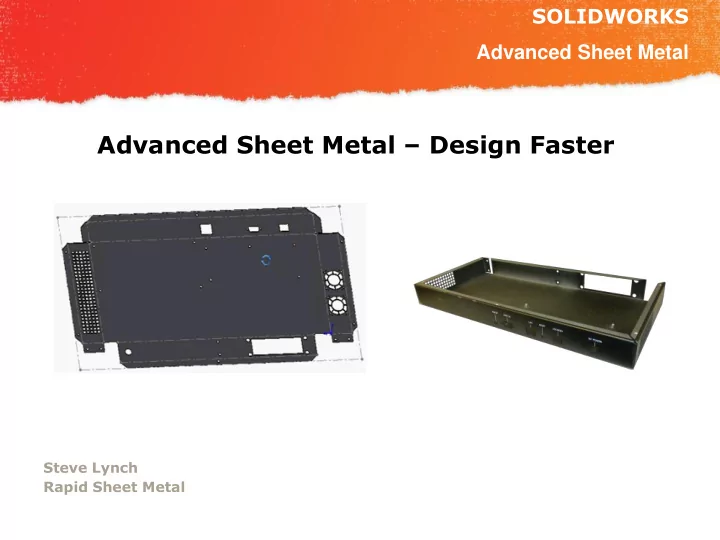
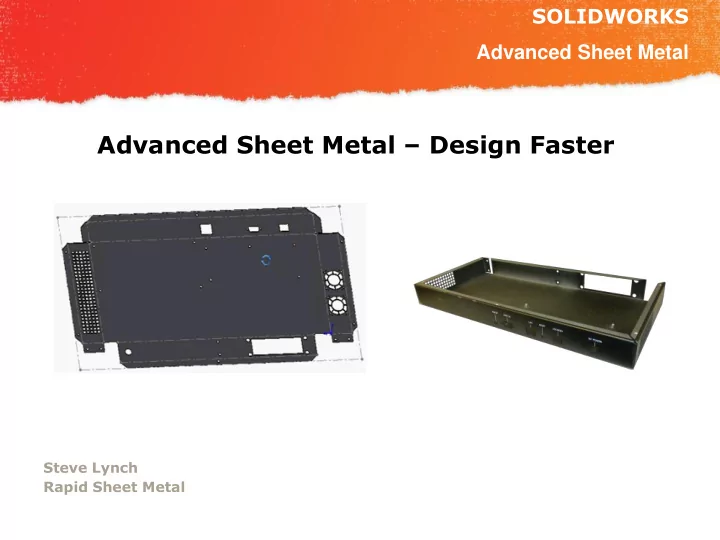
SOLIDWORKS Advanced Sheet Metal Advanced Sheet Metal – Design Faster Steve Lynch Rapid Sheet Metal
SOLIDWORKS Intro NESWUC 2012 • Dedicated to quick turn prototype sheet metal parts • 15 seats of SolidWorks 2013 • CAD Quotes in under 8 hours • Unfinished parts in 7 days • Plated parts in 9 days • We do not design parts • 2,500 unique parts quoted a month on average • Quoting & Manufacturing from 3D CAD Data
SOLIDWORKS Overview NESWUC 2012 • Counter Sinks – How to find through hole size • Hardware – RSM web site table – Mate references – Hole Sizes +.003 -.000 • Rapid Forming tools – Forming tools from our web site • Be careful with SolidWorks Sheet Metal Defaults – Bend Radii – Material selection • Custom Properties – Add data to your part, Assembly, and Print fast! • Welded box & cover with equations – Save time, make it once – Get the idea completed and manufactured – Add welding locking features rapidly • Advanced Bend Relief examples – Using library feature – Using subtract bodies
SOLIDWORKS Overview Cont. NESWUC 2012 • Videos – Hem – Offset – Bump forming • Design Fast – Use shell – Delete face – Get the idea down then engineer the design • Pictures of before and after – Welding – Solid parts cut for manufacturing
SOLIDWORKS Counter Sinks NESWUC 2012 82 ° Counter Sink in .119” steel. 82 ° Counter Sink in .047” steel.
SOLIDWORKS Counter Sinks NESWUC 2012 82 ° Counter Sink in .119” steel. 82 ° Counter Sink in .047” steel.
SOLIDWORKS Counter Sinks NESWUC 2012 82 ° Counter Sink in .047” thick steel.
SOLIDWORKS Counter Sinks NESWUC 2012 Ø.143 Before Ø.160 After Ø.017 Delta Ø.160
SOLIDWORKS Counter Sinks NESWUC 2012 It’s better not dimensioning your through holes
SOLIDWORKS Hardware – RSM Hardware table NESWUC 2012 http://www.rapidsheetmetal.com/resources Rapid reference to Hardware data
SOLIDWORKS Hardware – Mate Reference NESWUC 2012 Problem Rivets and hardware with countersunk edges are hard to auto mate
SOLIDWORKS Hardware – Mate Reference NESWUC 2012 We have noticed it is common to select this top edge as the default Mate reference.
SOLIDWORKS Hardware – Mate Reference NESWUC 2012 We suggest adding a .001” extrude then a .0005” cut to the top face to create a 90 ° plane intersection to be used as the default mate reference
SOLIDWORKS Hardware – Mate Reference NESWUC 2012 Now as you drag this part from your library it will snap into place every time.
SOLIDWORKS Hardware – Mate Reference NESWUC 2012 Problem Flush style hardware does not auto mate and sit flush
SOLIDWORKS Hardware – Mate Reference NESWUC 2012 We have noticed it is common to select this top edge as the default Mate reference.
SOLIDWORKS Hardware – Mate Reference NESWUC 2012 This results in the hardware not sitting flush. Or a multiple mates are added.
SOLIDWORKS Hardware – Mate Reference NESWUC 2012 We suggest cutting .005 then extrude a .0005 from the top face to create a 90* plane intersection to be used as the default mate reference.
SOLIDWORKS Hardware – Mate Reference NESWUC 2012 Now as you drag this part from your library it will snap into place every time.
SOLIDWORKS Hardware – Mate Reference NESWUC 2012 When adding Mate References Try and use just one line. This line should intersect two 90 ° faces. Less is more!
SOLIDWORKS Modifying the Hole Wizard NESWUC 2012 Correcting Hardware hole sizes is the most common edit we need to make to customers models. Step 1 Select Configure This is a way to modify your hole wizard which is ADVANCED and done at your own risk
SOLIDWORKS Modifying the Hole Wizard NESWUC 2012 Step 2 Select Hole Wizard This is a way to modify your hole wizard which is ADVANCED and done at your own risk
SOLIDWORKS Modifying the Hole Wizard NESWUC 2012 Step 3 Select ANSI INCH This is a way to modify your hole wizard which is ADVANCED and done at your own risk
SOLIDWORKS Modifying the Hole Wizard NESWUC 2012 Step 4 Press Copy Enter New Name (I used “Pem CL UNI”) This is a way to modify your hole wizard which is ADVANCED and done at your own risk
SOLIDWORKS Modifying the Hole Wizard NESWUC 2012 Step 5 Choose Step 6 Uncheck everything but Straight Holes This is a way to modify your hole wizard which is ADVANCED and done at your own risk
SOLIDWORKS Modifying the Hole Wizard NESWUC 2012 Step 7 Uncheck Everything But Letter Drill Holes Then Select This is a way to modify your hole wizard which is ADVANCED and done at your own risk
SOLIDWORKS Modifying the Hole Wizard NESWUC 2012 Step 8 Now add Your data Get the data from PEM & split the tolerances. Add .001 This is a way to modify your hole wizard which is ADVANCED and done at your own risk
SOLIDWORKS Modifying the Hole Wizard NESWUC 2012 Step 9 By mouse selecting the Row you can press the delete key to remove extra rows Get the data from PEM This is a way to modify your hole wizard which is ADVANCED and done at your own risk
SOLIDWORKS Modifying the Hole Wizard NESWUC 2012 Step 10 Save and close This is a way to modify your hole wizard which is ADVANCED and done at your own risk
SOLIDWORKS Modifying the Hole Wizard NESWUC 2012 Step 11 Add Hole wizard to a part Select “PEM CL UNI” Step 12 Choose your Hardware For sheet metal use up to next
SOLIDWORKS Modifying the Hole Wizard NESWUC 2012 Step 12 Enjoy the benefits of A clean nice looking tree Step 12 Choose your Hardware
SOLIDWORKS Rapid Sheet Metal online Form Tools NESWUC 2012 Why use a form tool from the Rapid Tooling Library? • Save Time! • Save Money! www.rapidsheetmetal.com/tooling
SOLIDWORKS Rapid Sheet Metal online Form Tools NESWUC 2012 Step 1 www.rapidsheetmetal.com Step 2 Click Rapid tooling library
Rapid Sheet Metal online Form SOLIDWORKS Tools NESWUC 2012 Step 3 Choose a file Step 4 Download and drag onto a sheet metal part
SOLIDWORKS Setting I wish could be set as default NESWUC 2012 Problem: We have noticed the flange Length settings tend to be set as shown. These settings prevent changing the inside bend radii without modifying the dimensions of the part.
SOLIDWORKS Setting I wish could be set as default NESWUC 2012 Solution: As long as only the settings shown are used. This will allow changing the inside bend radii without modifying the dimensions of the part.
SOLIDWORKS Setting I wish could be set as default NESWUC 2012 Show demonstration
SOLIDWORKS Sheet Metal Material List NESWUC 2012 You can build this list from SolidWorks Materials • AISI 304 • AISI 316 • 5052-H32 • 6061-T6 • Galvanized Steel • Galvaneal ( Not on the list Copy Galvanized Steel and rename) • Plain Carbon Steel (1008 is not on the list) 38
SOLIDWORKS Setting I wish could be set as default NESWUC 2012 Please add these to your material list. This is an fast easy way to set your material type
SOLIDWORKS Setting I wish could be set as default NESWUC 2012 SolidWorks… Why can’t you add finish options directly to the model tree. This would be the best way to link to the drawings
SOLIDWORKS Custom Properties – NESWUC 2012 Problem: Adding finish and other information to parts require making prints. When making prints you have to type in and remember special plating codes and finishes. We suggest using the custom properties tab to add, view, and store this information.
SOLIDWORKS Custom Properties – NESWUC 2012 Step 1 Click “Create Now..”
SOLIDWORKS Custom Properties – NESWUC 2012 Step 2 Click “List” Step 3 Add your values Step 4 Set to Custom Tab
SOLIDWORKS Custom Properties – NESWUC 2012 Step 5 Change These to “Finish” Step 6 Save to a place you will reference in step 7
SOLIDWORKS Custom Properties – NESWUC 2012 Step 7 add the folder you just saved to “Custom Property Files”
SOLIDWORKS Custom Properties – NESWUC 2012 Open a part and click
SOLIDWORKS Custom Properties – NESWUC 2012 Now set your finish value and apply This is now added to your part properties
SOLIDWORKS Custom Properties – NESWUC 2012 This is saved to your part. It is also linked to your print if your using a standard SolidWorks layout
SOLIDWORKS Custom Properties – NESWUC 2012 Please use Rapid Sheet Metal’s web site for plating specifications http://www.rapidsheetmetal.com/resources
SOLIDWORKS Forming tools NESWUC 2012 • Standard tooling saves money. • Short flanges can be expensive.
SOLIDWORKS Forming tools NESWUC 2012 • Badly designed return flanges crash into the tooling
SOLIDWORKS Forming tools NESWUC 2012 Rapid Sheet Metal’s 3D Online Tooling Library Has Forming Tools!
SOLIDWORKS Forming tools NESWUC 2012 After downloading the punch tooling add a punch tool to your assembly. This will show how much room you will have.
SOLIDWORKS Forming tools NESWUC 2012 • Jogs are useful for stiffening and creating flush mounted overlapping surfaces.
Recommend
More recommend