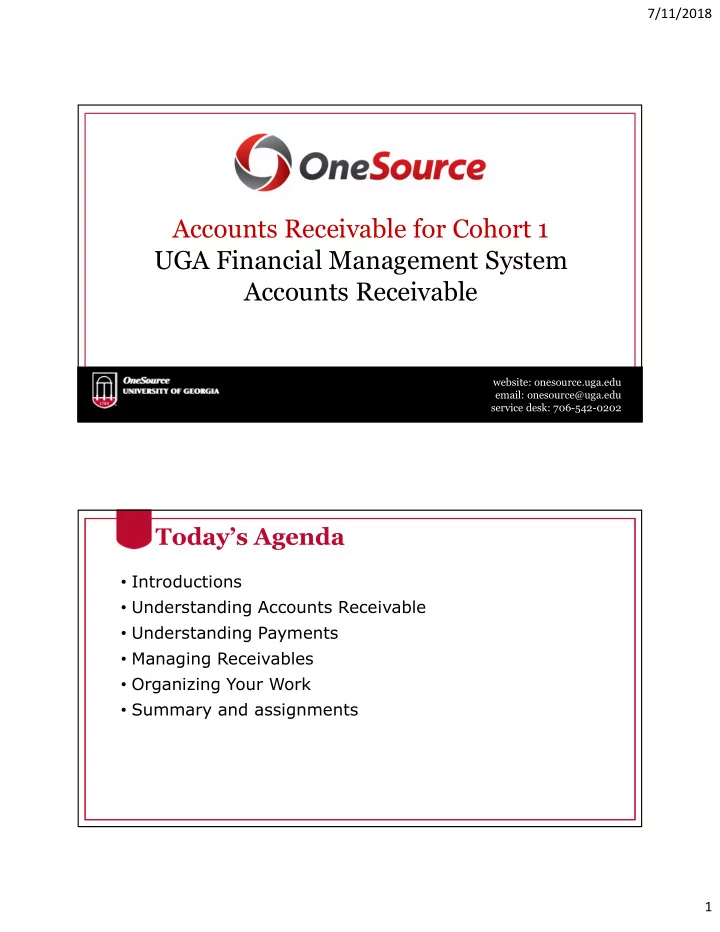
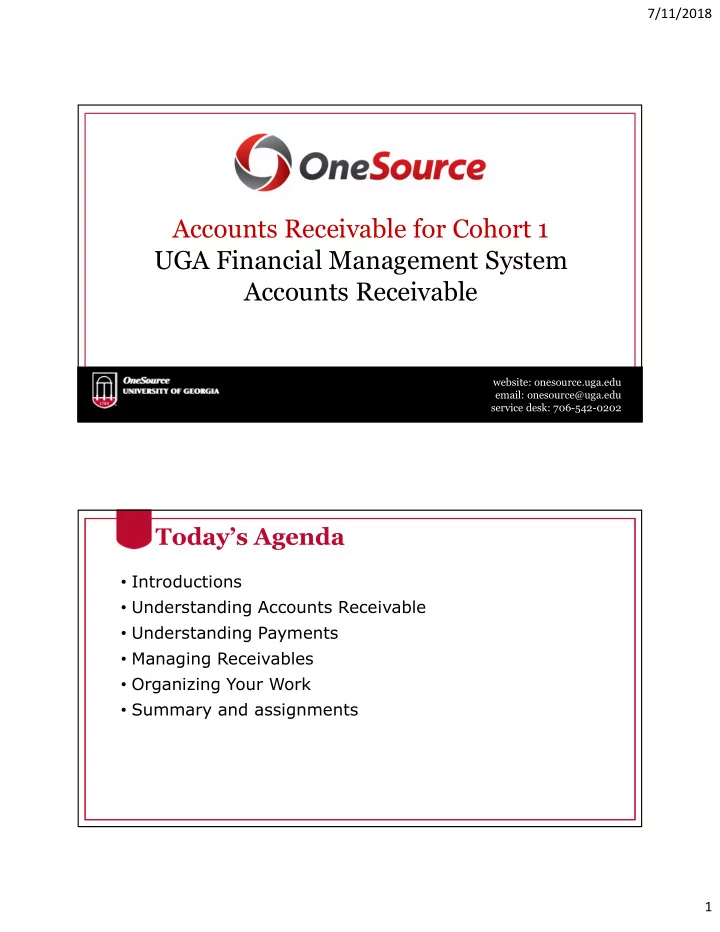
7/11/2018 Accounts Receivable for Cohort 1 UGA Financial Management System Accounts Receivable website: onesource.uga.edu email: onesource@uga.edu service desk: 706-542-0202 Today’s Agenda • Introductions • Understanding Accounts Receivable • Understanding Payments • Managing Receivables • Organizing Your Work • Summary and assignments 1
7/11/2018 Objectives By the end of this training, you will be able to: • Create and manage online pending items • Create customer statements • Use the Collections Workbench to manage customer accounts • Run aging reports • Create dunning letters • Use the Accounts Receivable WorkCenter to organize your work Understanding Accounts Receivable Accounts Receivable for Cohort 1 website: onesource.uga.edu email: onesource@uga.edu service desk: 706-542-0202 2
7/11/2018 Understanding UGA FMS Receivables • The Receivables process in FMS enables you to monitor and analyze amounts due that are created as a result of the sale of products or services to customers external to UGA. • In addition to entering receivables, FMS enables UGA to receive and apply payments, maintain receivables, and manage outstanding receivables through collections. Entering Receivables: Pending Items In FMS, item entry is defined as entering invoices, debit memos, and credit memos. • Pending items can enter the system in one of three ways: • You can load invoices created in the Billing module. • You can add them manually by entering them directly into the Receivables application. • You can load them from an external billing system. 3
7/11/2018 Entering Receivables: Pending Items • Entering items online enables you to establish control amounts for the group, enter items, and any other relevant information for the pending items. • After all of the items in your item group have been entered and are balanced against your control totals, the next step is to create accounting entries for each item. Once these steps are completed, you should set the group to post. • The Receivables Update process (ARUPDATE), which is also known as posting, updates customer balances and moves the items from a pending item status to open item status. • Online Pending Item Entry This Photo by Unknown Author is licensed under CC BY-SA 4
7/11/2018 OneSource Training Library Practice • Reviewing an Item List • Viewing Item Details This Photo by Unknown Author is licensed under CC BY-SA Share What You’ve Learned 5
7/11/2018 Working with Customer Statements • Statements can be printed for an individual customer or a group of customers • You use a process with a Run Control ID to process statements • You can place a customer on Statement Hold so statements will not be generated • Creating Customer Statements This Photo by Unknown Author is licensed under CC BY-SA 6
7/11/2018 OneSource Training Library Practice • Reviewing a Customer Statement • Printing Customer Statements • Reviewing Statement Hold This Photo by Unknown Author is licensed under CC BY-SA Share What You’ve Learned 7
7/11/2018 Understanding Payments Accounts Receivable for Cohort 1 website: onesource.uga.edu email: onesource@uga.edu service desk: 706-542-0202 Payments and Lockbox Deposits • UGA is moving to a central office payment application process. • UGA is implementing a Wells Fargo service called Lockbox to collect payments for open Accounts Receivable items. • These payments are deposited in the bank and interfaced to the UGA receivables system. • The advantages of a lockbox service for the organization are: streamlining payment application, reducing distributed user payment handling, and more accurate receivable balances. 8
7/11/2018 Understanding Payment Status • When a payment is processed it has a payment life cycle. At each stage of the payment life cycle, the payment has a different status. The status indicates what payment information can be changed on that payment. • The payment statuses are: • Unidentified • Identified • Directly Journaled • Worksheet • Applied • Complete Applying Payments • Applying payments is a process of matching payments received from customers with open items in FMS. • Payments may be applied using payment worksheets, and an automated process called Payment Predictor. 9
7/11/2018 Questions – Understanding Payments Using the Collection Workbench • The Collections Workbench provides a workspace with a complete view of each customer • Data is collected on open items and payments and analysis is built into the workbench • Ex., Average days to pay, number of days the balance is outstanding • The results of conversations can be recorded to facilitate to follow-up on conversations. 10
7/11/2018 • Using the Collections Workbench This Photo by Unknown Author is licensed under CC BY-SA OneSource Training Library Practice • Viewing Item Activity from a Payment • Updating a Customer Conversation This Photo by Unknown Author is licensed under CC BY-SA 11
7/11/2018 Share What You’ve Learned Managing Receivables Accounts Receivable for Cohort 1 website: onesource.uga.edu email: onesource@uga.edu service desk: 706-542-0202 12
7/11/2018 Managing Account Aging • Aging accounts receivable enables you to view the amounts owed by all customers, including the length of time the amounts have been outstanding (unpaid). • Maintaining a watchful eye on aging allows an organization to: • Ensure that customers are paying their invoices in a timely manner • Notify customers who are late with their payments Running Aging Reports • The Aging process in FMS updates aging information that appears on various inquiry pages. • Management and collection departments rely on aging to identify delinquent accounts. • Use the Aging Detail by Unit report to see aged open balances for every customer and invoice in your business unit. • Use the Aging Summary by Unit report to see aged total open balances for every customer in your business unit. 13
7/11/2018 • Requesting an Aging Report This Photo by Unknown Author is licensed under CC BY-SA OneSource Training Library Practice • Running the Aging Detail by Unit • Running the Aging Summary by Unit This Photo by Unknown Author is licensed under CC BY-SA 14
7/11/2018 Share What You’ve Learned Processing and Printing Dunning Letters • FMS enables you to use dunning letters to communicate information to customers regarding overdue amounts. • The letter contains their account balance, items in their account, and the age of the items in their account. • To generate dunning letters for specific customers, you need to run a single, two-step process that retrieves data from customer and item records, and organizes that data into letters. 15
7/11/2018 • Creating the Dunning Letter Extract Process This Photo by Unknown Author is licensed under CC BY-SA OneSource Training Library Practice • Printing a Dunning Letter This Photo by Unknown Author is licensed under CC BY-SA 16
7/11/2018 Share What You’ve Learned Organizing Your Work Accounts Receivable for Cohort 1 website: onesource.uga.edu email: onesource@uga.edu service desk: 706-542-0202 17
7/11/2018 Using the Accounts Receivable WorkCenter • WorkCenters are provided to enable more streamlined navigation. • They provide a set of links to the pages required to perform your main tasks associated with AR • The Main Tab contains My Work and Links pagelets • The Reports/Queries tab contains links to AR reports and queries • Using the Accounts Receivable WorkCenter This Photo by Unknown Author is licensed under CC BY-SA 18
7/11/2018 OneSource Training Library Practice • Using the Accounts Receivable WorkCenter This Photo by Unknown Author is licensed under CC BY-SA Share What You’ve Learned 19
7/11/2018 Wrap Up Accounts Receivable for Cohort 1 website: onesource.uga.edu email: onesource@uga.edu service desk: 706-542-0202 Summary During this training, you have learned to: • Create and manage online pending items • Create customer statements • Use the Collections Workbench to manage customer accounts • Run aging reports • Create dunning letters • Use the Accounts Receivable Workcenter to organize your work 20
7/11/2018 Questions – Accounts Receivable Resources • OneSource website Resources page • OneSource Training Library 21
7/11/2018 Contact Us Project Information onesource.uga.edu OneSource Service Desk onesource@uga.edu 706-542-0202 website: onesource.uga.edu email: onesource@uga.edu service desk: 706-542-0202 22
Recommend
More recommend