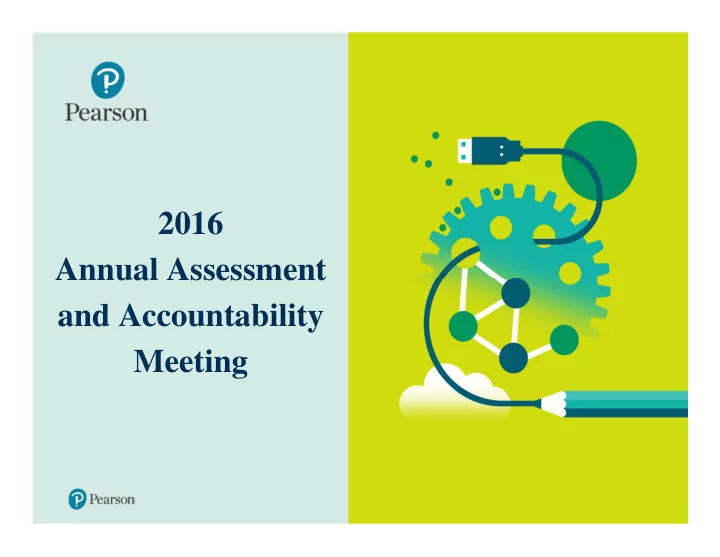
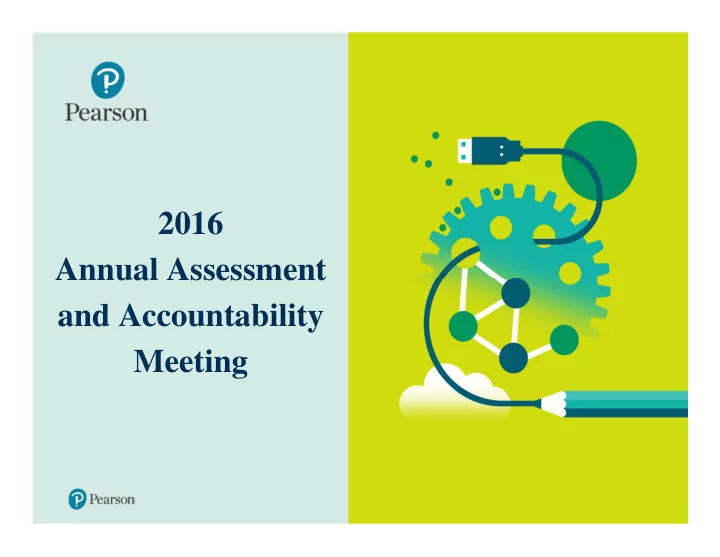
2016 Annual Assessment and Accountability Meeting 1
Image by Photographer’s Name (Credit in black type) or Image by Photographer’s Name (Credit in white type) Agenda ❖ TestNav ❖ PearsonAccess next ❖ Pearson Portal Image placeholder ❖ Electronic Student Reports ❖ Support 2
TestNav
TestNav TestNav8 Tests Delivered 2016 60000000 50000000 40000000 30000000 20000000 10000000 0 Operational Tests Practice Tests Training Tests 4
TestNav 2016 Online Tests Delivered- Florida 60000000 50000000 40000000 30000000 20000000 10000000 0 EOC Spring 2016 Retake Spring 2016 EOC Summer 2016 5
6 Android TestNav Use by Platform (Total) 66% iOS OSX 1% ChromeOS 4% 10% Windows 19% TestNav
7 Android TestNav Use by Platform (Florida) iOS 87% OSX 0% ChromeOS 1% 7% 5% Windows TestNav
TestNav Upcoming Releases: 8.7 - August 2016 • Accessibility Enhancements • CAT Enhancements • Audio Response Capture • New Client App’s • Blacklist/Whitelist • Better Client Side Logging • Enhanced support for Chrome and Win10 Touchscreens 8.8 January 2017 8.9 August 2017 8
PearsonAccess next
PearsonAccess next 2016 Usage: Florida • 1,240,194 Student Registrations • 1,302,430 Test Assignments • 22,537 Educator Accounts Global • 15,692,610 Student Registrations • 61,323,662 Test Assignments • 512,954 Educator Accounts 10
PearsonAccess next What did we learn? 1. Make it easier to use 2. Make it easier to get help 11
PearsonAccess next Enhancements: • Ability to select new sessions from within the “Students in Sessions” screen. • Ability to select which test tickets to print and new formats for test tickets. • Local Printing of PreID Labels beginning Spring 2017 • Student Reports 12
Finding Sessions in “Students in Sessions” Sessions can now be found by typing in the session name or by using the filter. Users can continue to scroll up and down the list and select the sessions that are needed. The icons next to the session names indicate the status of the session. 13
Student Authorization Tickets Improvement to Student Authorization Ticket Layout • Allows user to dynamically select how many tickets they would like to view/print at a time while viewing the actual tickets. • Font sizes were increased. 14
New Security Features • Prepare Sessions • Allows large sessions • Prevents day of testing delays • Lock/Unlock Sessions • Lock/Unlock Student Tests within Session • Secures student tests in Started Sessions 15
Prepare Sessions in Advance • Allows the removal of restrictions on number of students in a session. • Allows the return of Start All/Stop All/Restart All Sessions capability. 16
Lock or Unlock Student Tests • This feature will prevent a student from being able to login to a test. • This is the electronic equivalent to picking up all of the paper test booklets at the end of the testing period. 17
Local Printing of PreID Labels Beginning in Spring 2017 • PreID labels can be printed locally • Labels can be printed for an individual student or for a group of students • Label size mirrors that of the FSA Program 18
Student Reports Beginning in Fall: • Student Reports will be available in PearsonAccess next • One hard copy report will be delivered to Districts 19
Support
Support Documents •Assessment Materials • Test Administration Manuals • Scripts • TestNav 8 Guides • FL PearsonAccess next User Guide •Support Materials Posted to PearsonAccess next • YouTube Videos • Searchable • Interactive Features •Calendar of Events •PearsonAccess next User Role Matrix 21
Support Documents • How do I get there? • www.avocet.pearson.com Landing page of PearsonAccess next • • Add to your Apple home screen 22
Pearson Portal New for Spring! 23
24 Customer Service
Live Chat • Another option for Customer Support Can be accessed on PearsonAccess Next • 25
Pearson Contacts Florida@support.pearson.com Pearson Customer Support 877.847.3043 leann.spaight@pearson.com Comments or Feedback amanda.pepmiller@pearson.com 800.627.7990 courtney.crowdes@pearson.com Ext.21-5660 Courtney Crowdes (Customer Service, PearsonAccess, Material Returns) tyler.hix@pearson.com Ext.22-4011 Tyler Hix (Computer-Based Testing, PearsonAccess) kollin.grimm@pearson.com Ext.21-4831 Kollin Grimm (Materials Deliveries, Additional Orders, Material Returns) Jennifer Wessling jennifer.wessling@pearson.com Ext.21-6992 (Report Delivery and Tracking) 26
Questions?
Recommend
More recommend