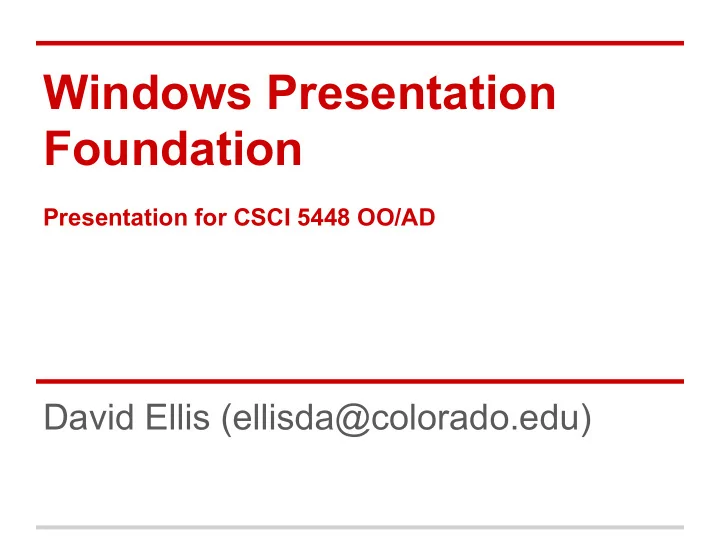
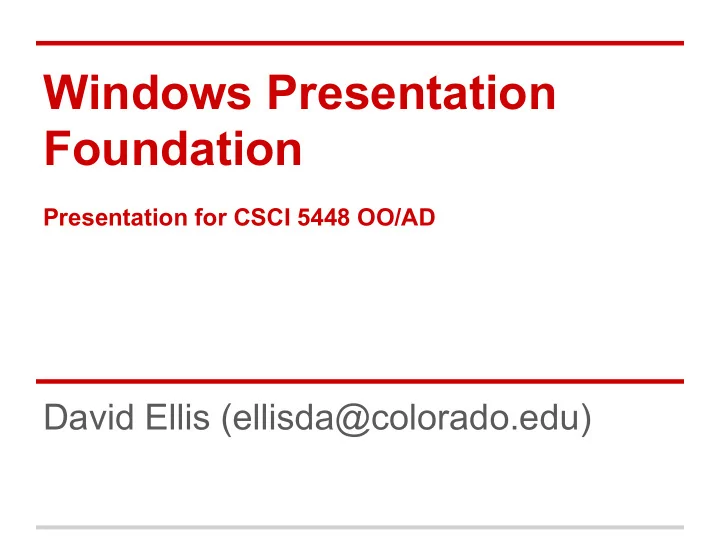
Windows Presentation Foundation Presentation for CSCI 5448 OO/AD David Ellis (ellisda@colorado.edu)
Intro - Windows Presentation Foundation Introduced in .Net 3.0 alongside: ● .. Communication Foundation (WCF) ○ SOAP / Web services ● .. Workflow Foundation (WWF) ○ Workflow Engine / Activities ● .. Presentation Foundation (WPF) ○ GUI framework ● Released in Nov '06 ● Pre-installed on Windows Vista
Background - WPF Windows Forms (prev GUI framework) ○ Pixel-based rendering with GDI+ ○ Not suited for 3D or video / animation ○ IDE "...Designer.cs" files plus A LOT of code behind Presentation Foundation (WPF) ○ Rendered with DirectX, allows mid-pixel scaling to various resolutions ○ First order support for animations ○ Extensible Application Markup Language (XAML) ■ !!! Declarative syntax helps reduce code behind
Patterns - GUI Layers GUIs are generally wrapped around existing code. The "top layer" in multi-layered systems. ● GUI-specific patterns ○ Model View Controller (MVC) ○ Model View ViewModel (MVVM) ● ● Supporting Patterns ○ Observer
Data Binding (Observer) - WPF Instead of using code behind to set myTextBox.Text = customer.CustomerName; Use declarative XAML <TextBox Text="{Binding CustomerName}" /> GUI observes changes via INotify ... interface
Data Binding programatically Binding is a class, not just xml syntax <TextBox Text="{Binding CustomerName}" /> .. done programmatically, looks like Binding binding = new Binding("CustomerName"); textBoxCusto.SetBinding(TextBox.TextProperty, binding); The "{Binding ..}" XAML is a MarkupExtension ● a kind of syntax "sugar" ● ex: {StaticResource ..} we'll see later in demo
Observer Pattern for Data Binding public class Customer : INotifyPropertyChanged { Notify any Observers that private string _customerName; CustomerName property has changed. When Bindings are created, public string CustomerName { GUI becomes an observer set { _customerName = value; PropertyChanged(this, new PropertyChangedEventArgs("CustomerName")); } } public event PropertyChangedEventHandler PropertyChanged; }
BindingModes: Do it My Way OneWay Bindings: Source to Target (keeps GUI current ) TwoWay Bindings: Keeps GUI and backend synchronized UpdateSourceProperty - controls how to update source: ○ LostFocus : When user presses Enter, or Tabs away from TextBox ○ PropertyChanged : After each Keystroke, backend is updated
Advanced Data Binding - WPF Binding Converters augment bindings: Ex: Show or Hide a control depending on a boolean <Grid Visibility="{Binding IsDisabled, Converter={StaticResource bool2VisibilityConverter}}" /> ex: Boolean.False VisibilityMode.Hidden MultiBindingConverters can combine multiple inputs and produce a single output ex: Boolean.False + Status.Warning Result.Continue ValidationRules and IDataErrorInfo provide extensible mechanisms validate user input and notify the user.
Advanced Data Binding - WPF ListCollectionView - allows List<T> to support SelectedItem <ListView ItemsSource="{Binding Customers}" IsSynchronizedWithCurrentItem ="True" /> codebehind can get currently selected item List<Customer> customers = ... //from somewhere int selectedIndex = CollectionViewSource .GetDefaultView(customers).CurrentPosition; ● A lot of magic going on under the hood here REF : Bea Stollnitz's Blog (ex-Microsoft employee, now running Zag Studios) ○ google "CollectionView wpf" #2 hit (best data binding info on web)
Taking a step back - code quality Data Binding Pros: ● Decouples model classes from codebehind ● Greatly reduces size of codebehind ● XAML is more reusable than codebehind ● GUI is tolerant of failed bindings Data Binding Cons: ● Since Bindings are established at runtime, failed bindings are not found until runtime. ○ ex: {Binding misspelled _PropertyName} ○ Debug TraceLevel helps diagnose failures
Model / View / ViewModel (MVVM) Views = GUI layouts / dialogs ViewModels support each view; use models Models = data classes Key Benefits : Centralizes View-Support code; allows Data Models to be GUI-agnostic; Testable.
WPF & Design Patterns Design Patterns are general solutions to common problems that the language does not solve for you. WPFs use of data-binding, extensive Style and ControlTemplate APIs and platform-like support of the MVVM pattern help solve some problems, pre-pattern. now to Styles, and Animations (StoryBoards)
SpinningBlinking.. Problem
WPF Spinning Blinking Styles Instead of having to specialize each control WPF Allows us to ○ Establish Transformations ○ Animate Properties (ex: Opacity) ○ Animated Transforms (ex: Angle) And Styles make it applicable to any FrameworkElement
WPF Type Hierarchy UIElement and FrameworkElement are very high in the hierarchy. All Controls are FrameworkEl..; support Transforms and Animations
DirectX - Enabling Transforms In WindowsForms, any UserDraw control was responsible for drawing pixels. In WPF, DirectX can easily manipulate the drawing before rasterizing it to the screen. Common Transforms: ● Rotate Transform ● SkewTransform ● ScaleTransform
Spinning: start with the transform <Rectangle> <Rectangle.RenderTransform> <RotateTransform Angle="23" /> when attached, we'll </Rectangle.RenderTransform> animate the Angle property (i.e spinning) </Rectangle> <Storyboard x:Key="spinningStoryboard"> <DoubleAnimation Storyboard.TargetProperty ="RenderTransform.Angle" From="0" To="360" Duration="0:0:5" RepeatBehavior="Forever"/> </Storyboard>
Programmatically: Start Animation Transform transform = new RotateTransform(); rectangle.RenderTransform = transform; //define the animation duration, range, etc. var spinningAnimation = new DoubleAnimation(0, 360, new Duration(TimeSpan.FromSeconds(2))); //Tell the RotateTransform to begin an animation transform.BeginAnimation(RotateTransform.AngleProperty, spinningAnimation); Abstraction: The Transform supports animation
Start from XAML Most WPF developers play a game (challenge) ● All XAML, no codebehind We can trigger spinning on the ..Loaded event <Rectangle.Triggers> < EventTrigger RoutedEvent=" FrameworkElement.Loaded "> <BeginStoryboard><Storyboard> <DoubleAnimation Storyboard.TargetProperty ="RenderTransform.Angle" From="0" To="360" Duration="0:0:5" /> </Storyboard></BeginStoryboard> </ EventTrigger > </Rectangle.Triggers>
Reduce / ReUse / ReCycle (Code) Write the animation once, and put it in a Style give it a name, so RotateTransform was already we can find it later defined as Resource, just re- use it <Style x:Key="SpinningStyle"> <Setter Property="UIElement.RenderTransform" Value="{ StaticResource rotateTransform }" /> <Style.Triggers> <EventTrigger RoutedEvent="FrameworkElement. Loaded"> <BeginStoryboard Storyboard="{ StaticResource spinningStoryboard }" /> </EventTrigger> </Style.Triggers> </Style>
ReUse / ReCycle (code) Now we can apply that spinningStyle to any FrameworkElement. And we can build other styles upon it <Style x:Key="BlinkingSpinningStyle" BasedOn ="{ StaticResource SpinningStyle }"> <Style.Triggers> <EventTrigger RoutedEvent="FrameworkElement. Loaded"> <BeginStoryboard Storyboard ="{ StaticResource blinkingStoryboard }" /> </EventTrigger> </Style.Triggers> </Style>
Blinking Style - Animates Opacity UIElements also support Animating properties: ○ Opacity, Color, Width, Margins, etc. <Style x:Key="BlinkingStyle"> ... <BeginStoryboard><Storyboard> <DoubleAnimation Storyboard.TargetProperty=" Opacity " From="1.1" To="0.1" Duration="0:0:0.8" AutoReverse="True" /> </Storyboard></BeginStoryboard> ... </Style>
SpinningBlinking... It moves... (download code first)
Other Topics You can create composite custom controls, that derive from UserControl. ● Adding DependencyProperties allows Binding ● AttachedProperies allow you influence parent controls High Level Shader Language (HLSL) ● DirectX architecture allows some impressive 2D/3D effects
UserControl Example from Day Job Single UserControl (circled in Red): bars across bottom have color and size data-bound to backend model. ToggleButtons (circled in Green) are TwoWay bound to UserControl DependencyPropertie s This graph is re-used in 3 different applications at my work.
End More Info: http://www.zagstudio.com/blog Code for Download https://docs.google.com/open?id=0B- 7GE2fNRs7SRjZfVUpTQ1p2VjA ellisda@gmail.com
Recommend
More recommend