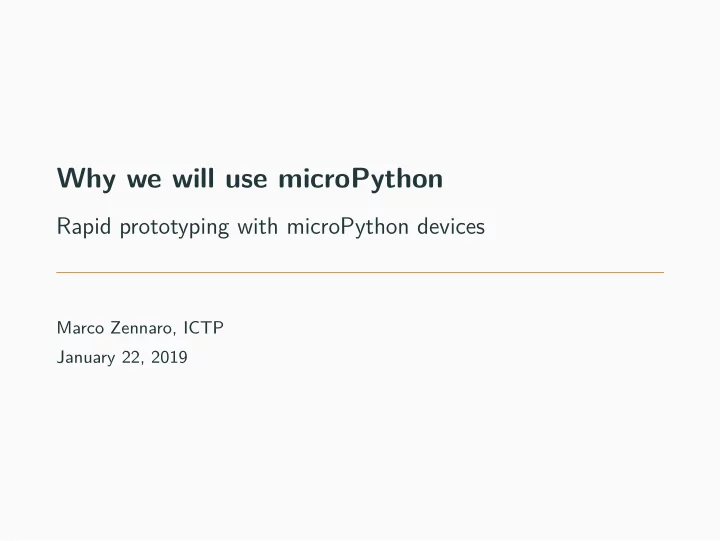
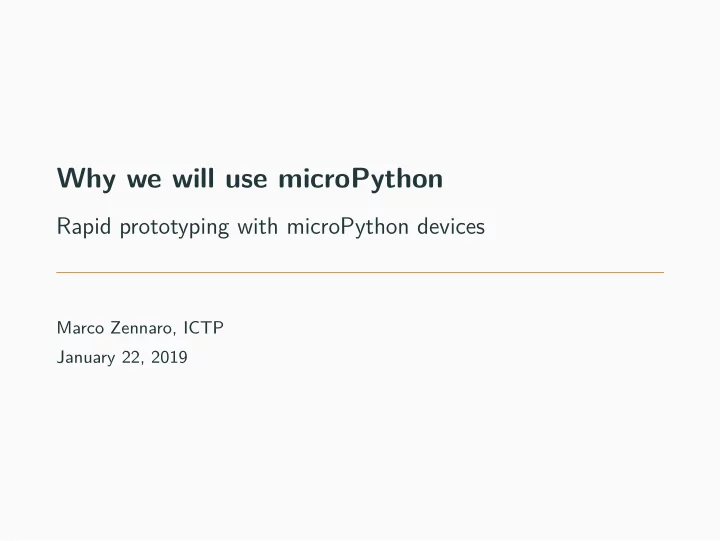
Why we will use microPython Rapid prototyping with microPython devices Marco Zennaro, ICTP January 22, 2019
Why micropython?
python 1
python 2
python ecosystem 3
micropython MicroPython is a lean and fast implementation of the Python 3 programming language that is optimised to run on a microcontroller. MicroPython was successfully funded via a Kickstarter campaign and the software is now available to the public under the MIT open source license. It ensures that the memory size/microcontroller performance is optimised and fjt for purpose for the application it serves. Many sensor reading and reporting applications do not require a PC based processor as this would make the total application over priced and under-effjcient. Credit pycom.io 4
micropython options 5
pyboard The MicroPython pyboard is a compact electronic circuit board that runs MicroPython on the bare metal, giving you a low-level Python operating system that can be used to control all kinds of electronic projects. MicroPython is packed full of advanced features such as an interactive prompt, arbitrary precision integers, closures, list comprehension, generators, exception handling and more. Yet it is compact enough to fjt and run within just 256k of code space and 16k of RAM. MicroPython aims to be as compatible with normal Python as possible to allow you to transfer code with ease from the desktop to a microcontroller or embedded system. Credit micropython.org 6
pyboard 7
pyboard 8
pyboard 9
pyboard 10
pyboard 11
ESP8266: low cost 12
ESP8266: characteristics • 802.11 b/g/n • Built-in TCP / IP protocol stack • Built-in PLL, voltage regulator and power management components • 802.11b mode + 19.5dBm output power • Built-in temperature sensor • ofg leakage current is less than 10uA • Built-in low-power 32-bit CPU: can double as an application processor • SDIO 2.0, SPI, UART • standby power consumption of less than 1.0mW 13
BBC Micro:bit 14
BBC Micro:bit The Micro Bit is an ARM-based embedded system designed by the BBC for use in computer education in the UK. The board has an ARM Cortex-M0 processor, accelerometer and magnetometer sensors, Bluetooth and USB connectivity, a display consisting of 25 LEDs, two programmable buttons, and can be powered by either USB or an external battery pack. The device inputs and outputs are through fjve ring connectors that are part of the 23-pin edge connector. 15
Digi 16
Trinket 17
Feather 32u4 RFM95 18
Grand Central M4 Express 19
M5stack 20
pycom: WiPy 21
pycom: WiPy • Espressif ESP32 chipset • Dual processor + WiFi radio system on chip • consuming 25uA • 2 x UART, 2 x sPI, I2C, I2S, micro SD card • Analog channels: 8×12 bit ADCs • Hash/Encryption: SHA, MD5, DES, AES • Bluetooth • Memory, RAM: 512KB, External fmash: 4MB • Hardware fmoating point acceleration 22
pycom: LoPy4 23
pycom: LoPy4 • Espressif ESP32 chipset • Quadruple network MicroPython enabled development board (LoRa, Sigfox, WiFi, Bluetooth) • RAM: 4MB (vs 512KB) • External fmash: 8MB (vs 4MB) 24
pycom: Expansion Board 25
pycom: PySense 26
pycom: PySense • Ambient light sensor • Barometric pressure sensor • Humidity sensor • 3 axis 12-bit accelerometer • Temperature sensor • USB port with serial access • LiPo battery charger • MicroSD card compatibility • Ultra low power operation ( 1uA in deep sleep) 27
pycom: PyTrack 28
pycom: PyTrack • GNSS + Glonass GPS • 3 axis 12-bit accelerometer • USB port with serial access • LiPo battery charger • MicroSD ard compatibility • Ultra low power operation ( 1uA in deep sleep) 29
Our Lab equipment • Pycom LoPy4 • PySense • microUSB cable 30
Plan of the week
overall plan 31
plan for today 32
plan for the week During the lab sessions we will cover: 1. Pycom workfmow 2. Hello World for IoT: LED switching 3. Saving data to internal fmash 4. Reading sensors using the PySense 5. Using LoRaWAN 6. Using MQTT You will have simple code snippets and will develop more complex code as exercise. 33
workfmow: Atom Please install Atom from www.atom.io 34
workfmow: install the pymakr package Preferences -> Settings -> Install -> search Pymakr 35
workfmow: connect board via USB Make sure the LED and the microUSB are on the same side! 36
workfmow: connect! 37
workfmow: REPL 38
REPL console REPL stands for Read Print Eval Loop . Simply put, it takes user inputs, evaluates them and returns the result to the user. You have a complete python console! Try to enter 2+2 and press Enter. Now enter: print(”Hi! I am a python shell!”) 39
executing code There are three ways to execute code on a Pycom device: 1. Via the REPL shell. Useful for single commands and for testing . 2. Using the Run button. Code in the Atom editor will be executed , but will not be stored in the device. If you reboot, the code will not be executed again. 3. Synching the device with the Project folder in Atom. In this way, the code is stored in the Pycom device and will be executed again if you reboot the device. 40
workfmow: Run 41
workfmow: add Project folder 42
workfmow: ONE Project folder It is easier if you only have one Project folder. Make sure you Remove any other Project folders and keep only the one you want to use. 43
workfmow: Project folder The Project folder should contain all the fjles to be synched with the device. You should always have two fjles: boot.py (executed at boot time) and main.py (containing the main code). The folder can also include libraries and other python source code. 44
workfmow: example of Project folder 45
workfmow: upload Project 46
workfmow: boot.py The boot.py fjle should always start with following code, so we can run our Python scripts over Serial or Telnet. from machine import UART import os uart = UART(0 , 115200) os . dupterm ( uart ) 47
workfmow: summary 48
LED
LED In this example, we will create and deploy the proverbial 1st app, “Hello, world!” to a Pycom device. The LoPy module has one LED (big, white LED on the same side as the microUSB). 49
code: LED Check the LED folder and sync the two fjles to your active project folder. Exercises: 1) Try to send an SOS message using the LED. The SOS is line-line-line-dot-dot-dot-line-line-line in morse code, where a line is three times longer than a dot. 2) Try to change the color of the LED gradually (from yellow to red, for example). 50
Writing data on Flash memory
Flash In this example, we will learn how to: 1. access and operate the device fjle system; 2. create and write a fjle in the /fmash folder; 51
Folder structure Connect to a Lopy via the Atom console and import the basic operating system module (os): import os . Once imported: to know you current working directory: os.getcwd() (most probably the /fmash folder); to list folders and fjles in your current working directory: os.listdir() ; to create a new folder/directory named ”log”: os.mkdir('log') ; 52
Writing and reading # open , f . c l o s e () f . r e a d a l l () ’ r ’ ) f = open ( ’ log /my\ _ f i r s t \ _ f i l e . log ’ , f i l e e x i s t i n g an c l o s e read , f . c l o s e () In the simplest case, to create and write a new fjle: f . w r i t e ( ’ Testing ␣ w r i t e ␣ o p e r a t i o n s ␣ in ␣a␣ f i l e . ’ ) ’w ’ ) f = open ( ’ log /my\ _ f i r s t \ _ f i l e . log ’ , f i l e a c l o s e write , # c r e a t e /open , os . l i s t d i r ( ’ / f l a s h ’ ) 53
workfmow: download fjle from fmash 54
workfmow: download fjle from fmash 55
exercise: fmash Write a code that creates a fjle named ”log.csv” in /fmash/log/. In this fjle you will: write ”start”, write a string for ten times, write ”fjnish” and repeat this for fjve times. 56
connecting via WiFi To download the log fjle(s) you created, you can use WiFi. Each LoPy creates a unique WiFi Access Point. 1) Find out the AP name via More -> Get WiFi AP SSID 2) Connect to that AP with password ”www.pycom.io” 3) FTP to 192.168.4.1 with username ”micro” and password ”python” You should now see all your fjlesystem and can download any fjle. 57
PySense
PySense high-level modules In this lab, we will provide a series of examples: - accelerometer in src/pysense/acceloremeter - measuring ambient light in src/pysense/ambient-light - measuring temperature and atmospheric pressure in src/pysense/temp-bar - measuring temperature and humidity in src/pysense/temp-hum Pycom provides a library abstracting the implementation details of sensor chips. This library is already included in labs source code under the lib folder of each example. 58
Recommend
More recommend