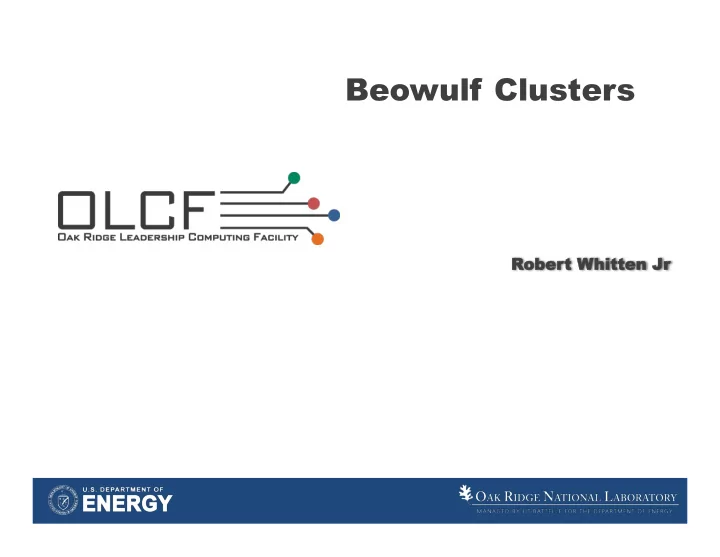
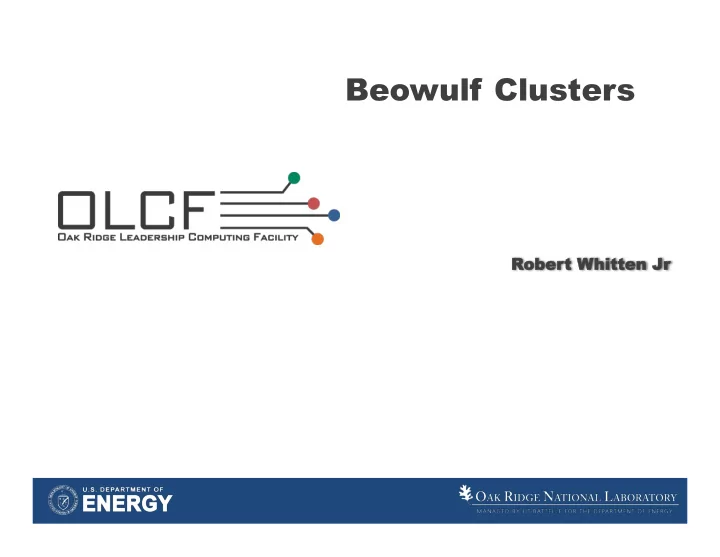
Beowulf Clusters Rober obert Whit hitten en Jr Jr
What is beowulf? • Mythical Old-English hero who defeats Grendel, the green dragon • Movie starring a CG-animated Angelina Jolie • Cluster architecture 2 U. S. Department Of Energy 2
Beowulf cluster history • 1993 - Becker & Sterling started Beowulf project • 1994 – Becker & Sterling constructed a 16 node cluster • 1996 – DOE and NASA demonstrate beowulf cluster that surpasses 1GFlop/s • 1997 – Caltech demonstrates beowulf cluster that surpasses 10GFlop/s • Present – beowulf clusters are used at many universities, industries, and government sites 3 U. S. Department Of Energy 3
What is a beowulf cluster? • Collection of stand-alone computer networked together • Network equipment to connect computers • Software – Operating system software – Application software – Communication software (MPI, OpenMP) 4 4
Hardware • Any old computer will do – Laptops – Desktops – Playstation 3s ?? • Network – Switches / hubs – Cable – Ethernet adapters (most computer already have this, including the PS3) 5 U. S. Department Of Energy 5
TOPOLOGY Network Topologies BUS STAR EXTENDED STAR Wireless RING MESH Reference: www.teach-ict.com/, uva.ulb.ac.be/ 6
Star Topology • Ethernet • IEEE 802.3 • CSMA / CD • Switch vs. Hub • Broadcast vs. Cut-Through • Cable: CAT V, UTP, RJ45 7
Model for Networking OSI Model – Developed by ISO O Open I International S System S Standards I Interconnect O Organizat ion 8
OSI Model Layer Name Mnemonic 7 A pplication A ll 6 P resentation P eople 5 S ession S eem 4 T ransport T o 3 N etwork N eed 2 D ata-Link D ata 1 P hysical P rocessing 9
Data Flow Reference: http://catalyst.washington.edu/help/computing_fundamentals/networking/img/osi_model.jpg 10
The Model - Examples Layer Description 7. Application HTTP, FTP, SMTP, POP3, HTTPS 6. Presentation Data Representation : ASCII 5. Session Starts and Stops the Session (Logon / Logoff) 4. Transport TCP – reliable / Handshake UDP – unreliable Transmission Control Protocol (streaming data – mp3) User Datagram Protocol 3. Network IP – Internet Protocol , Router, Best Path Selection 2. Data-Link MAC (Media Access Control) LLC (Logical Link Control) Sub layer – Ethernet Switch Sub layer 1. Physical Wire , Cable, The bits going across the wire, The NIC 11
Basic Network Diagram 12
TCP/IP: Addressing Scheme IP = Internet Protocol Protocol is What? Set of Rules 1. Dotted Decimal Notation 2. No Decimal Number can be >255 3. Must Have Subnet Mask 4. Broken Down into Classes based on High order of bits in the first octet. 13
Dotted Decimal Notation Example of IP address: 192.16.32.5 255.255.255.0 IP SM Dotted . Decimal . Notation . Rule Remember – 4 Octets , a Decimal number that represents the value of an 8 bit Binary number 14
No Number can be 255 Sample IP Address: 192.16.32.5 255.255.255.0 IP SM The first Octets = 192 & 255 What is 192 in Binary? What is 255 in Binary? 2 7 2 6 2 5 2 4 2 3 2 2 2 1 2 0 192 128 + 64 + 0 + 0 + 0 + 0 + 0 + 0 = 1 1 0 0 0 0 0 0 2 7 2 6 2 5 2 4 2 3 2 2 2 1 2 0 255 128 + 64 + 32 + 16 + 8 + 4 + 2 + 1 = 1 1 1 1 1 1 1 1 15
IP Address Classes Class 1 st Octet High Order Number Bits Default Of Used for Subnet Bits Network Mask Class A 1-126 0 0000001 8 255.0.0.0 0 1111110 Class B 128 - 191 10 000000 16 255.255.0.0 10 111111 Class C 192 -223 110 00000 24 255.255.255.0 110 11111 Class D 224 - 239 1110 0000 Reserved 1110 1111 16
SAMPLE IP Address: Sample IP Address: 192.16.32.5 255.255.255.0 N H By Performing a Binary AND Function IP Address AND Subnet Mask 11000000.00010000.00100000.00000101 11111111.11111111.11111111.00000000 11000000.00010000.00100000.00000000 192 . 16. 32. 0 17
Sample IP Address: 11000000.00010000.00100000.00000101 11111111.11111111.11111111.00000000 11000000.00010000.00100000.00000000 192 . 16. 32. 0 192.16.32.0 = Network ID 192.16.32.255 = Broadcast ID 192.16.32. 1 – 254 = Host Addresses 18
MAC Mini Network 19
MAC Mini Network Keyboard Mouse Monitor Ethernet Power 20
MAC Mini Network 21
Steps to Configuring the MAC Mini’s 2) System Preferences 1) Create Accounts a. File Sharing a. Name Machine b. Remote Sharing b. User Name c. Energy Saver off c. Password d. Firewall off 3) Configure IP Address 22
Configure System – Set hostname Click on Sharing Name: ARC1, ARC2, etc 23
Configure System – Add user Click on Accounts Click on lock to unlock Click on + 24
Configure IP Address Click on Network Click on Ethernet 25
Configure IP Address Machine ¡ IP ¡Address ¡ Subnet ¡Mask ¡ ARC1 ¡ 172.30.220.1 ¡ 255.255.255.0 ¡ ARC2 ¡ 172.30.220.2 ¡ 255.255.255.0 ¡ ARC3 ¡ 172.30.220.3 ¡ 255.255.255.0 ¡ ARC4 ¡ 172.30.220.4 ¡ 255.255.255.0 ¡ ARC5 ¡ 172.30.220.5 ¡ 255.255.255.0 ¡ ARC6 ¡ 172.30.220.6 ¡ 255.255.255.0 ¡ 26
Server vs. Nodes In the next steps, we will first setup the Server (ARC1) . Then to setup the nodes all we need to do is a secure copy to the nodes. 27
Configure a node 1. Setup Host Files 2. Setup SSH 3. Install & Configure GCC 4. Install & Configure MPICH 5. Configure MPI to work with SSH 6. Test SSH, GCC and MPI 28
Setup Host Files cd to root (cd /) Type: sudo pico /etc/hosts 29
Setup Host Files Add the following at the bottom of the file: 172.30.220.1 ARC1 172.30.220.2 ARC2 172.30.220.3 ARC3 172.30.220.4 ARC4 172.30.220.5 ARC5 172.30.220.6 ARC6 30
Setting up SSH What is SSH? Why do we Need it? SSH Encryrpti on Port 22 31
Setting up SSH We will be modifying 3 files: 1. /etc/ssh_config 2. /etc/sshd_config 3. /etc/hosts.equiv 32
Setting up SSH Type: sudo pico /etc/ ssh_config host * HostbasedAuthenticat ion yes EnableSSHKeysign yes 33
Setting up SSH Type: sudo pico /etc/sshd_config HostbasedAuthentication yes 34
Setting up SSH Type: sudo pico /etc/hosts.equiv Add the following hostnames: ARC1 ARC2 ARC3 ARC4 ARC5 ARC6 35
Install and Configure MPICH What is MPICH? Why do we Need MPICH? Reference: http://en.wikipedia.org/wiki/MPICH 36
Download MPICH http://www.mcs.anl.gov/research/projects/mpich2/downloads/ index.php?s=downloads 37
Install MPICH Type: cd /arc_share/mpich1.2.7p1 ./configure - -with-device=ch_p4 – prefix=/usr/local/mpich-1.2.5/ch_p4 -rsh=ssh 38
39
Building the Cluster Modify the file that contains our hosts: cd /arc_share/mpich-1.2.7p1/util/machines/ sudo pico machines.freebsd_ppc Change the list to ARC1 through ARC6 and remove the .local Ctrl o to write Ctrl x to exit 40
Machines File 41
Questions? http://www.nccs.gov 42 O ak R idge N ational L aboratory U. S. Department Of Energy 42 U. S. Department Of Energy 42
Recommend
More recommend