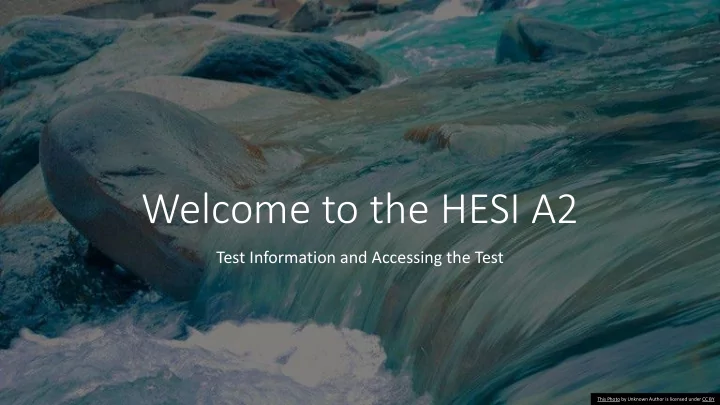
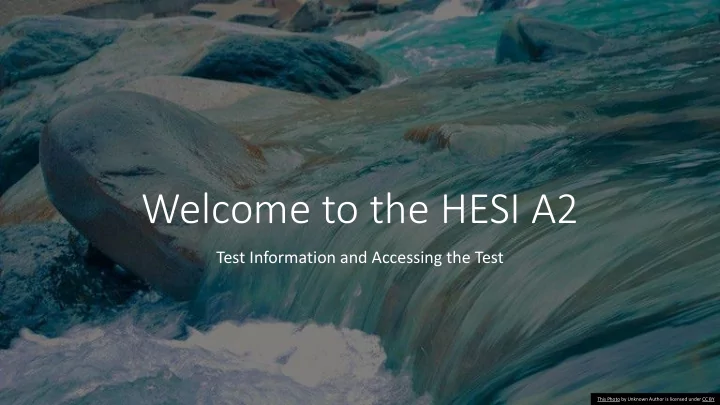
Welcome to the HESI A2 Test Information and Accessing the Test This Photo by Unknown Author is licensed under CC BY
• Please make sure you have placed your larger items in the front of the room. Smaller items are to be placed under your desk. Clear plastic totes are available for your convenience at the front desk. • You will not be allowed access to your personal belongings at any point once you begin your test. General • If you need to use the restroom, please come to the front desk. For reasons of academic Information integrity, only one person at a time may leave the room. Please note your time will continue to run during your break. Please reenter the room following the same route you used when checking in. • If you have any questions, please raise your hand so a proctor can assist you; the proctor will be using the chat feature to communicate with you.
Test Information • Topics covered include reading, comprehension, grammar, vocab and knowledge, biology, chemistry, A&P, and math • Total time limit is 5 hours (10 hours for students with a documented accommodation) • Individual tests are not timed, so pace yourself accordingly • A passing score is 70% or higher • Take the Personality and Learning style sections lasts as these sections do not count towards your score • When you finish your test, you will not see your results. Due to Covid-19 procedures, the Test Center is not printing test scores. You can access your results through your Evolve account on your personal computer • When you are finished, collect your personal belongings. Please bring your scrap paper out of the room and dispose of it in the recycling bin. Exit the room following the signage • Later in the day, make sure to check your HCC email for post-test Information
Helpful Hints and Materials Helpful Hints Provided Materials • You cannot skip any of the • Scrap paper questions • Pencils • Once you submit an answer you • An on-screen calculator will be cannot go back to review the question or change your answer available during your test • If a question requires you to type a response, you cannot backspace. You must highlight the text and press delete to change your answer
Submit and Pause Button Use Submit and Pause for Answer your question first, restroom breaks and then hit submit and pause switching to another to return to the home section of the exam. You screen with the various test may choose the order of sections. testing.
You are almost ready to begin. Please, review all the slides, then proceed to the test page. This Photo by Unknown Author is licensed under CC BY
How to get to your exam When you click on the link at the end of this presentation, you will be directed to the login page
Sign in screen • This is where you will enter your Evolve username and password • Remember you must sign in with your username, NOT your email. If you try to sign in multiple times • unsuccessfully, you will be asked to provide information before getting into the test. If this occurs you will need to contact Elsevier after testing to consolidate your accounts Type in Username & Password
Access Code • When you get to this screen, please raise your hand. • The proctor will enter your access code and launch your exam. • Please be patient while the proctor puts in your information and allow them to control your screen
When you get to this screen, click on the continue button at the bottom of your screen to continue
Disclosure and Optional Information • Read over the disclosure agreement and click the “I Agree” box • Enter the optional information if you would like • Hit continue
Home screen • You should now be looking at the list of different tests • After hitting a submit and pause button, it will always bring you back to this screen • Remember: you can move from section to section, but you have to answer the question on the screen and then click submit and pause • Make sure you finish the entire test, saving the Learning styles and Personality profile for last
Calculator Your on-screen calculator will look like If you need a calculator click on the show this. You can hide it by clicking on hide calculator tab under the remaining time calculator
Common Issues and what to do? Unable to move onto the next question Kicked out of exam • If you have been on a screen for a very • If you have answered a question long time or take an extended break, and are unable to move onto your the lockdown browser will close and next question AND you notice the you will be kicked out of your exam time is still running • If you accidently kick the computer cord or experience other technical • What to do…. issues • Just be patient. You should be able to • Don’t panic. The test is saved and we move onto your next question will be able to reenter your access shortly. code. Allow our proctor to get you • Do not keep pressing the continue back into your exam once you reenter button as this may make matters your username and password worse
• Remember you can always review this presentation again if that will help you feel more comfortable. You are ready • If you are ready, please click on the link below. to begin! HESI A2 Exam GOOD LUCK!!
Recommend
More recommend