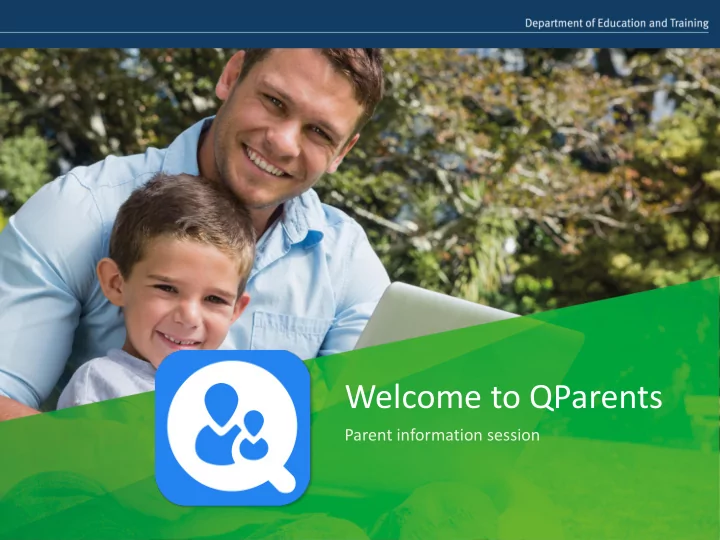
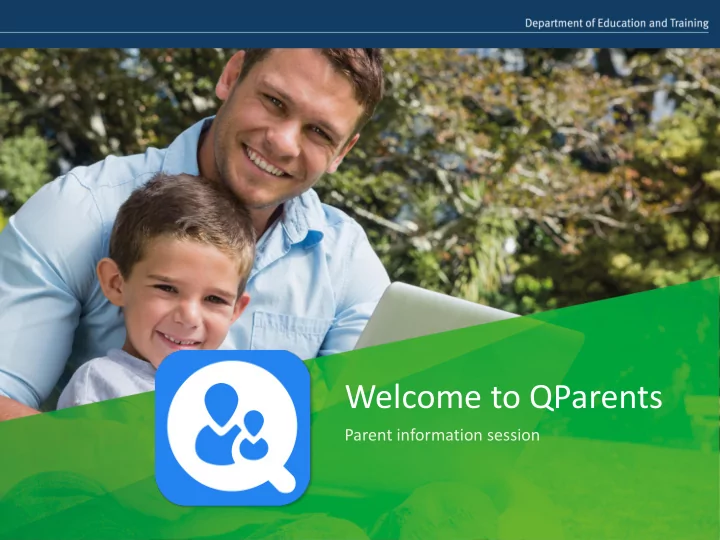
Welcome to QParents Parent information session
What is QParents? • QParents is an online portal created for parents and caregivers of Queensland state school children • It provides another channel of communication between parents and schools • Parents can access QParents anytime, anywhere on a computer, tablet or smartphone.
QParents is in Trial Stage • FGSHS is one of a number of Queensland schools trialling the portal. • Please be patient - school staff are learning it as well. • QParents developers welcome your comments – the “Give us your feedback” button is available on every page of the Portal.
Feedback Button on each page
What QParents looks like at FGSHS Registered parents will be able to: • view STUDENT TIMETABLES • view and update ATTENDANCE RECORDS • view past and present REPORT CARDS • update STUDENT/PARENT INFORMATION • CONTACT THE SCHOOL via the portal • ask the QParents team to CONTACT YOU Other modules to follow
How to register • Go to https://qparents.qld.eq.edu to register • Follow the ‘Registration Process for Parents’ directions which have been sent home with your student. • Initial registration should be done on a PC, not through the app – a smart phone app can then be downloaded for iPhone .
This page will show you how to register
Registration/Login Page
What will I need to register • Your invitation code which the system will email to you once a year level is rolled out • Your student’s EQID No. This can be found on: – y our student’s report card – your student’s timetable in the study planner – any invoice/statement sent by the school – or you can contact the school • Identification documents
Verify your identity • You will need 100 points of identification from the following: (for security) – Driver’s Licence 50 points – Australian Passport 50 points – Australian Birth Certificate 50 points – Australian Marriage Certificate 40 points – Australian Citizenship Certificate 40 points – Medicare Card 20 points – Australian Visa 20 points
Verify Your Identity Screen
What if I don’t have 100 points of ID? • You can still register with 60 points or more. • You will then need to bring in two documents to the school to confirm your name and current address, such as a – utilities bill – bank statement. The school will contact you with details of other acceptable documents once you register.
Note re your ID Documents • Please make sure that the name on the document is entered EXACTLY the same as the name entered. • Your name will come up by default as entered in OUR database. (when u select template) • Make sure you over-ride this when entering your ID document name if required.
All requests need to be approved • Please note that all registrations need to be approved by the school. • Also all requests for changes to data need to be approved • You will receive a confirmation email
QParents Account Owner (QPAO) • The invitation automatically emails to the parent with the lowest ID No. in our student database • The QPAO (QParents Account Owner) can be changed to another parent – contact the school and another invitation will be sent. (Where no email is recorded in our database, a hard copy of the invitation will be mailed out)
What if I have students at more than one school • If students have been linked as siblings at primary school you will be able to add them under one account. – If you are already registered with QParents at another school, you will not need to re-register – just click “Accept” when you receive your invitation – If students are not linked, you will need to have two Account Numbers.
Delegated Viewers • A QParents Account Holder can nominate one or more “Delegated Viewers”, such as another parent or grandparent, to have access to the student’s account. • The Delegated Viewer role is a read-only role and no data can be changed. • Delegated viewers must have different email addresses to the Account Holder.
When can I access Qparents? • Year 7 has recently been rolled out and all Year 7 parents should have received invitations. • Years 8 to 11 will receive invitations soon. • As we roll out each year level, parents will be emailed an invitation with an individual QParents login code to register.
Where to Get Help • The Qparents website: https://qparents.qld.edu.au – click the “Learn More about QParents ” box. • The “ Qparents ” page on our Website under “Support and Resources/Parent Resources” (from 19 October). • Government Help Line – 13 QGOV (137 468) • Contact the school – ask for Alli or Elaine
Questions?
Recommend
More recommend