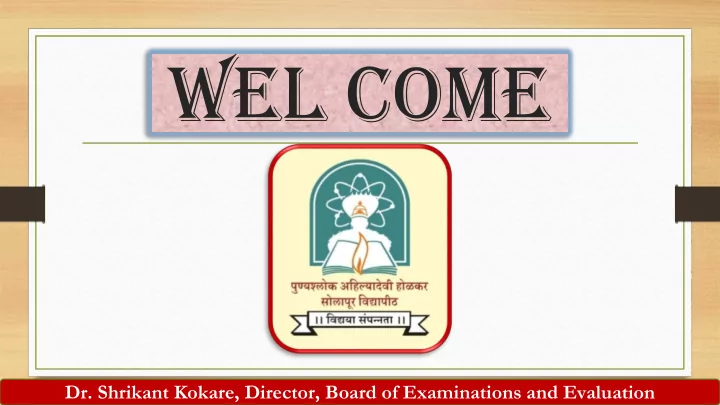
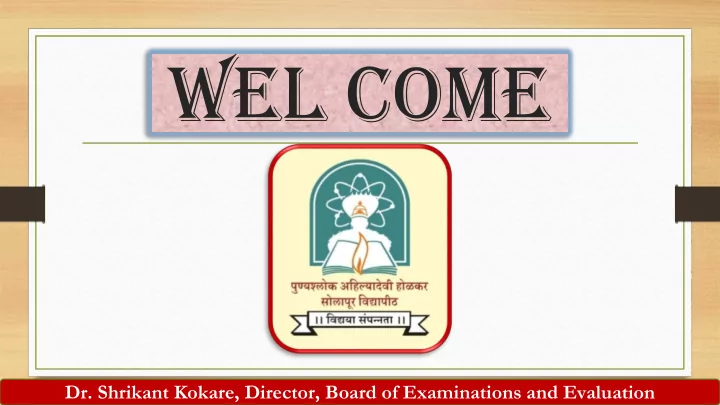
WEL COME Dr. Shrikant Kokare, Director, Board of Examinations and Evaluation
On Screen Evaluation Evaluator Guide Dr. Shrikant Kokare, Director, Board of Examinations and Evaluation
EVALUATOR SIGIN IN PAGE Enter your username and password sent to you on your registered email address and mobile number. Link :https://pashuredressal.weshinetech.in Dr. Shrikant Kokare, Director, Board of Examinations and Evaluation
VERIFY PASSCODE If your username and password is correct, you If your username and password is correct, you will will receive a one time passcode on your receive a one time passcode on your registered email and mobile number. You have to enter the passcode here to registered email and mobile number. You have pass two-factor authentication. to enter the passcode here to pass two-factor authentication Dr. Shrikant Kokare, Director, Board of Examinations and Evaluation
DASHBOARD PAGE You will see this dashboard “Assign You can click on after you successfully login. Paper” Answer link. It will Dashboard shows evaluation automatically assign an summary of all tests assigned answer paper to you. to you. You will see this dashboard after you successfully login. Dashboard shows evaluation You can click on “Assign Answer Paper” link. It summary of all tests assigned to will automatically assign an answer paper to you. you. Dr. Shrikant Kokare, Director, Board of Examinations and Evaluation
ANSWER BOOK - You can now start evaluation. Right side of this page shows all the scanned images. You can use mouse scroll to see images one after another images. -First Two page is masked.(hide student Seat No) Dr. Shrikant Kokare, Director, Board of Examinations and Evaluation
DETAIL OPTION Left-top of the page shows navigation buttons and total marks. Navigation buttons: AP - Show Answer Paper QP - Show Question Paper MP - Show Model Answers CO - Show Comments PG - Show Page Index SB - Show Submit Section Dr. Shrikant Kokare, Director, Board of Examinations and Evaluation
MARKS SUBMITED 1-You have to enter marks for questions in their corresponding text boxes. Subtotal and total are dynamically computed based on your entries. 2-When you enter marks in the textbox and press enter, a message is display if marks are saved successfully. Total marks and subtotal are updated dynamically. Dr. Shrikant Kokare, Director, Board of Examinations and Evaluation
DRAW MARK You can use your mouse to draw mark on the scanned image. Marking/drawing on each scanned image in necessary otherwise you will not be able to submit answer paper. Dr. Shrikant Kokare, Director, Board of Examinations and Evaluation
Question paper view. Clicking on QP button will show this section . Dr. Shrikant Kokare, Director, Board of Examinations and Evaluation
Model Answers View. Clicking on MP button will show this section . This section will show model answers if available . Dr. Shrikant Kokare, Director, Board of Examinations and Evaluation
Comments view. Clicking on CO button will show this section. You can add comments here. You can also see your evaluation history here. Dr. Shrikant Kokare, Director, Board of Examinations and Evaluation
Page index view. Clicking on PG button will show you this section. You can click on any of these buttons to jump to the page in scanned answer paper booklet. Pages already visited are shown with green buttons
Submit section. Clicking on SB button will show this section. You will be able to submit answer paper only after you have visited and marked all the scanned pages in the booklet. i.e All buttons in PG sections should be green. Dr. Shrikant Kokare, Director, Board of Examinations and Evaluation
Click on Submit button to submit the paper after evaluation is completed. Dr. Shrikant Kokare, Director, Board of Examinations and Evaluation
Final Result
Student Photocopy – This contains the answer paper check by the evaluator along with question wise marks given.
Is an evaluator marking visible in the student photocopy?
Thank You Dr. Shrikant Kokare, Director, Board of Examinations and Evaluation
Thank You Dr. Shrikant Kokare, Director, Board of Examinations and Evaluation
Recommend
More recommend