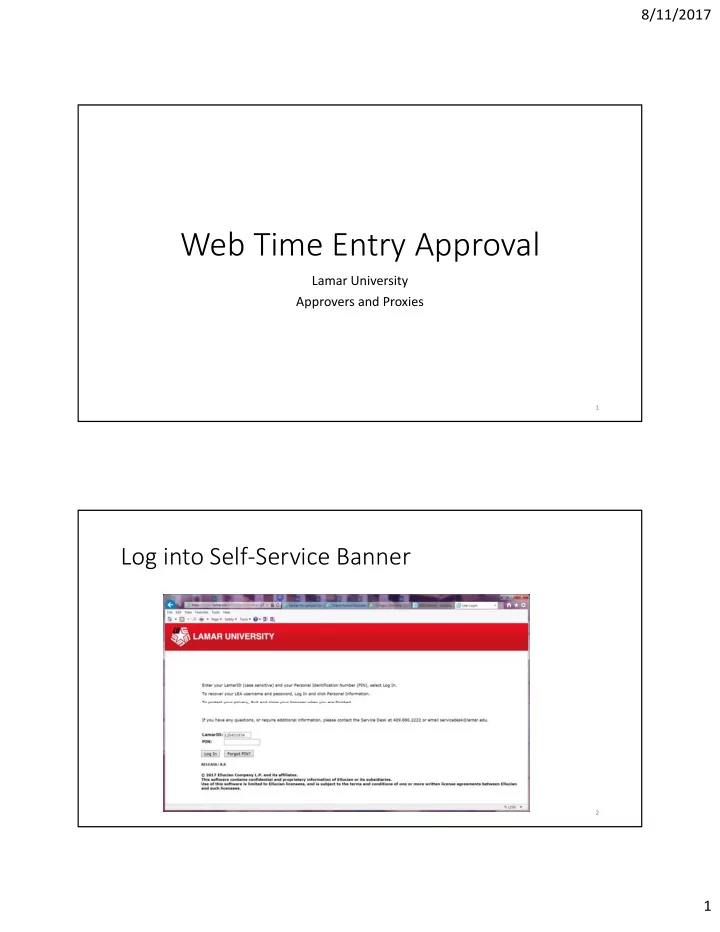
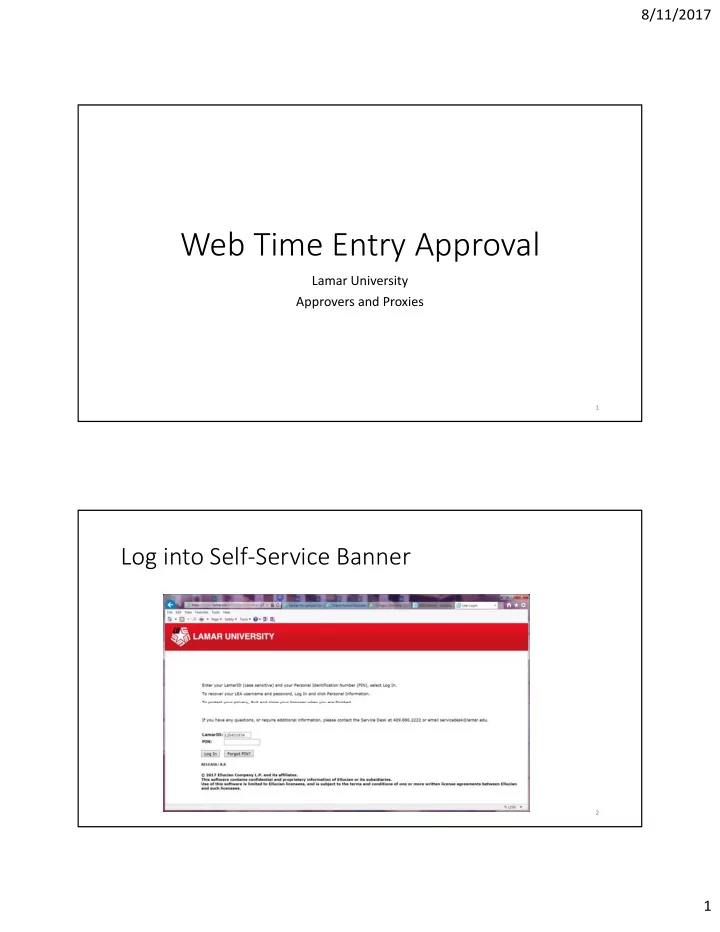
8/11/2017 Web Time Entry Approval Lamar University Approvers and Proxies 1 Log into Self ‐ Service Banner 2 1
8/11/2017 Click on Employee 3 Click on Time Sheet 4 2
8/11/2017 Make sure the radio button next to Approve or Acknowledge Time is selected. Then click on “Select”. 5 Click on Time Sheet Make sure you are looking at the correct week! 6 3
8/11/2017 Click on the name of the employee whose time sheet you want to approve. 7 Review the time listed. If everything is okay, click on “Approve.” If you have questions, then if it is before the 1 1:59 pm Sunday submission time, click on “Return for Correction” and send Carlos an email to tell him you have done so. If it is after the submission deadline of 1 1:59 pm Sunday , you will need to click on “Change Record” and make the necessary changes yourself. Put a comment in the comment field to document your changes. Also email Carlos to let him know about the changes you made and the reason for doing so. Then you can approve it. 8 4
8/11/2017 9 Retro Pay: Find a day during current pay period in which no hours were worked. Enter unpaid time worked during previous pay periods on Retro Line of the Time Sheet. 10 5
8/11/2017 In the Comment section, employee should list the days and number of hours for which s/he is claiming retro pay. Click on Save 11 When I Approve Time Sheets , What Am I looking For? Look at the list of employees who have started entering their time. If someone worked for you during the last pay period and you cannot see their time sheet, it means: a. The employee has NOT started entering time. Remind employee to enter time or else they will NOT get paid. b. HR has not received the paperwork to set the employee up in the system. Email a copy of the F3.2 to us as soon as possible. c. Something is wrong with the way the employee is set up in Banner. Contact HR so we can check it out. 12 6
8/11/2017 Completed means it is DONE and no more changes can be made. No submit button. No change button. Look at Total Hours: Should = 80! 13 More Things to Look For : • Total number of hours per pay period will normally = 80. • Total number of hours per day will normally = 8 14 7
8/11/2017 What’s wrong with this time sheet? 1. Way too many hours! 94! 2. No regular hours worked, yet the person is claiming OT pay on 2 days that he is claiming Comp Time taken How to fix: 4. July 6: Change 8 Comp taken to 8 State earned. 1. July 1 ‐ 3: change to 8 Regular each day Or could change it to 8 OT. 2. July 3: add 2 State earned 5. July 7: Change to 10 OT. 3. July 4: add 8 Regular, include comment that the 8 6. July 8: Add 4 Comp Taken Comp Earned is for working on the holiday. 7. July 9&10, 13&14: Change to 8 Reg for each 15 What’s wrong with this time sheet? 1. Total number of hours is correct. 2. July 3 was an early release day. Employee should either have 2 Admin Leave or 2 Comp Time earned. 3. July 4 was a holiday. Employee should either have 8 Holiday or 8 Comp Time earned 4. This throws the rest of the week out of whack. How to fix? 1. Change July 3 to 6 Regular, 2 Admin 2. Change July 4 to 8 Holiday 3. Change July 6 to 8 State Comp Time Earned 4. Change July 7 to 1 State Comp Time Earned, 5 Federal Comp Earned 16 8
8/11/2017 What’s wrong with this time sheet? 1. Only for 24 hours– which means employee will only get paid for 24 hours 2. No regular time listed How to fix? 1. Add 8 regular hours for each of July 5 ‐ 7 and July 10 ‐ 14. 17 Things to Know • Time sheets must be submitted by 1 1:59 pm Sunday . • You can log into SSB from anywhere to enter your time. • Use “Comp Time Taken (State and Federal)” for ALL comp time used. • State comp time is earned when the ACTUAL number of hours worked is LESS THAN 40, even though the combination of hours earned during the week may be more than 40 due to vacation or sick. One hour of State Comp Time earned = 1 hour comp time banked. • Federal comp time is earned when the ACTUAL number of hours worked is MORE THAN 40. One hour of Federal Comp Time earned = 1.5 hours comp time banked. • The system will calculate the amount of comp time earned. You do not need to calculate the 1.5 time for Federal. • To enter partial hours, round up or down to the closest quarter hour and record using decimal points. EX: 1.25, 1.50, 1.75 18 9
8/11/2017 Deadlines: Deadlines: Emplo Employee ee will will NOT get get paid paid if if missed missed ! • Employee MUST submit time sheet by 1 1:59 PM Sunday . • Supervisor MUST approve time by 2:00 PM Monday. • Hiring F3.2’s MUST be submitted no later than the first Friday of the pay period. Otherwise , the employee will not be set up in time. • Once the 2:00 PM deadline ha s passed, no further changes can be made on the time sheets. 19 Questions? Contact Payroll at 409-880-8000 or payroll@lamar.edu In Subject Line put the name of the Employee and ID Number In the body of email, provide a BRIEF description of the problem: • Can no t see time sheet. • Can no t enter hours Include Org Name and Number if you have it. 20 10
Recommend
More recommend