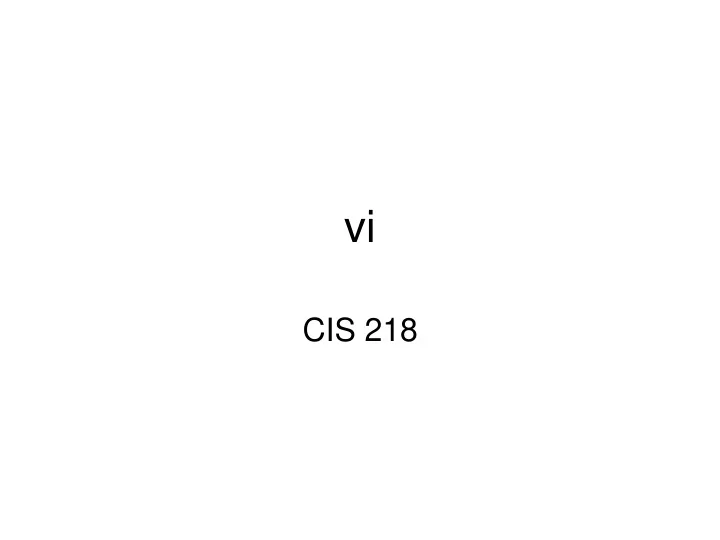
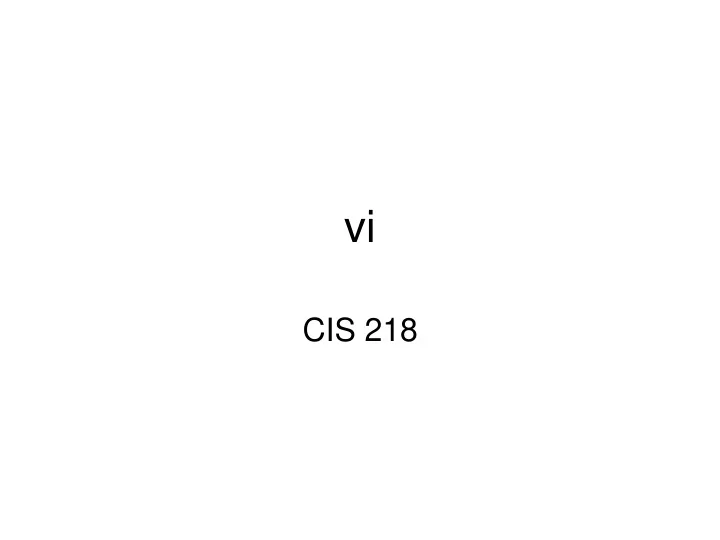
vi CIS 218
vi basics • Why vi(m)? Universal editor in LINUX/UNIX. Compatible with UNIX system files. • Other packages: pico, emacs, nano - not available on certain UNIX systems. • vi somefile copies somefile into memory buffer, does not edit disk copy • Three modes determines how keystrokes are interpreted by vi – command mode, text mode operator line(: / or ?) Command mode is default when you enter vi. The command you enter determines the next mode. • You hit Esc to return to command mode from either text or operator mode.
Navigation • Arrow keys OR • H(up)J(down)K(left)L(right) • Determines cursor location by record #, column # on the operator line • Use set -o or set -o vi to normalize terminal command line usage to vi standards.
Locate text • /text – locate text (down) • / - repeat last find • ?text Search backward (up) for text
Change text • i – insert text • x – delete a character • r – replace a character • R – replace text until Esc • yy p – copy a line • dd – delete a line • <Enter> or <Return> - ends a line or record • Many others
Text Substitution • See also Stream Editor or sed • …. where :n1,n2s/old/new/gc - : operator line command - n1 is the beginning line. “.” for current line, line#, 1 or ^ is first line, % for all - n2 is the ending line number. “.” for current line, line# or "$" for EOF - s means to substitute text matching the (old) pattern with (new) pattern - g (global) optional. Substitute all occurrences on the indicated lines. Otherwise substitutes only the first occurrence on the indicated lines. - c (confirm) is optional. It indicates you want to confirm each substitution before vi completes it Examples :%s/old/new/g - Substitutes old with new throughout the file :.,$s/old/new/g - Substitutes old with new from the current cursor position to the end of the file :^,.s/old/new/g - Substitutes old with new from the beginning of the file to the current cursor position :& - Repeats the last substitute (:s) command
Saving results • :w - write file • :w filename - write as different filename • :w>>filename - append to filename • :w!- force overwrite of file • :wq – save results and quit on some systems also :ZZ • :wq! – force overwrite of file and quit • :q - quit (no save) only if no changes • :q! - quit (no save)
Spell check • Spell check a document: spell < file • This will output misspelled words to STDOUT in ordinary English, not a syntax checker for shell
Recommend
More recommend