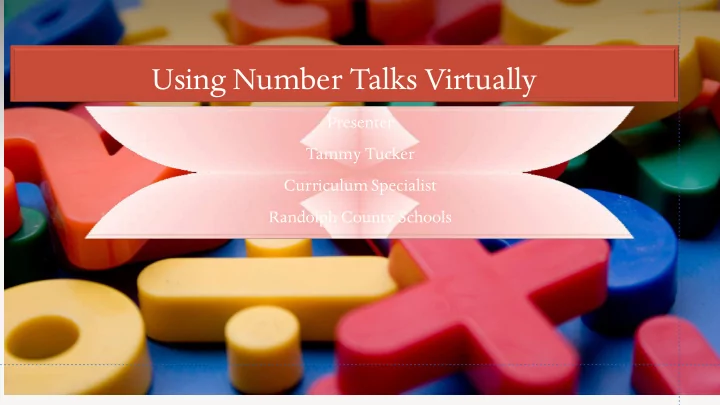
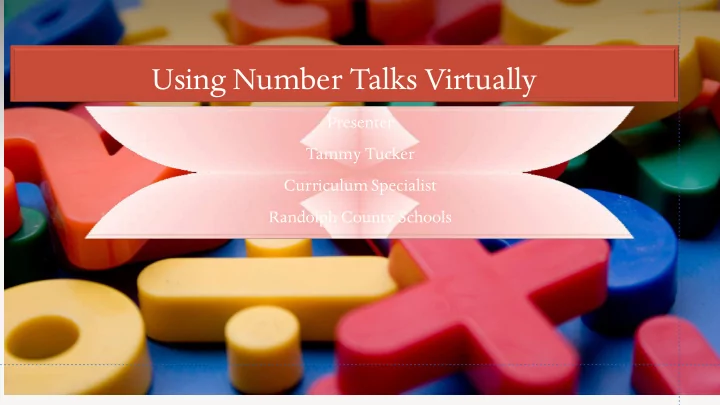
Using Number Talks Virtually Presenter Tammy Tucker Curriculum Specialist Randolph County Schools
Evaluation for Credit Link in chat at the end Please provide feedback so that I can improve my practice. The evaluation is also the only way that the WVDE is keeping attendance.
Goals The participants will have a better understanding of how to facilitate Number Talks on-line using Microsoft Teams. The participants will have a better understanding of how to get students to communicate in a variety of ways through virtual learning.
On Chat, rate your comfort level for doing Number Talks on-line. 1- I am not ready at all. On-line Number Talks 5- I am very confident and just want more ideas.
Prep before the Teams meeting Read the section of the Create a PowerPoint book for the Number with Number Talks Talks that you are pictures preparing to teach. Downloaded version of the book Tips and strategies videos ‘Snipping Tool’
Give A Thumbs up or Thumbs down Thumbs up- I have read the Number Talks Fractions, Decimals, and Percentages book. Thumbs down- I have not read the Number Talks Fractions, Decimals, and Percentages book.
Create a Team then create an event on the calendar. Two choices for inviting students Create an event on the Teams calendar then email the link to participants.
Creating a team then create a calendar. Log into Office 365 and click on ‘Teams’
Click on ‘Join or Create a Team’ on the right top of your screen
Click on ‘Create a New Team’
Choose from below
Once you have created a Team on Office 365, click on the that Team then click on the calendar to the left.
Options for signing into Teams Sign into Teams on my phone and on my computer. during the on-line class. 2 options 2 screens Phone and computer Have a helper
I write on my screen. If you do not have a touch screen, here are some options: 1. connect to your promethean Board in your classroom 2. Elmo 3. Phone 4. White board on Teams – for Computation 5. Word Document-for Computation 6. AIRBAR- converts laptop into a touch screen 7. Use an online tool to make your computer a touch screen. Put other suggestions in the chat
Video of Number Talks Using Teams Put comments and questions in the chat. You can also pretend you are a student and write in the chat. https://web.microsoftstream.com/video/6c8fc37c-e357-4d8d-bbe1-5b582ac13b9a
Part 1 of a 15-minute Number Talks lesson
Part 2 of the 15-minute Number Talks lesson
Part 3 of a 15-minute number talks lesson
Part 4 of a 15-minute Number Talks lesson
Part 5 of a 15-minute Number Talks lesson
What did you notice or wonder about the lesson? ( Use the ‘raise hand’ on the tool bar if you want to talk. Teresa will call on you. Don’t forget to unmute when talking. You can also use the chat.)
The best way to improve student learning is to improve the quality of teaching. Improve Student The advantages of recording and Learning reviewing your video: • 1. see misconceptions to lead instruction If you have questions, put them in later the chat section. • 2. to create an intervention group • 3. Since a script is available-look at teacher talk vs student talk, level of questions from the teacher, the details students are giving in their explanations, level of conversation, etc.
1. chat- answer or explanation 2. Emoji- Give three choices- choose any- Thumbs up if How can students agree- Smiley if understand. communicate 3. breakout rooms while on-line? 4. discussion with all students talking- agreeing or disagreeing and giving more details and asking questions. 5. discussion directed by the teacher 6. On-line tools- Kahoot-
How can a teacher encourage students to participate? Students track how many times they talk and comment in the chat. Give them a goal for the Teacher check participation later Have a helper that keeps track of lesson. (I will participate at least or keep track during the lesson. student participation. 5 times during the lesson.) (tally marks on a paper- chips) Limit the number of times a Ask for someone that has not Control how you call on students student can talk. talked recently to comment. (see next slide for details) Write suggestions in the chat or Find an explanation in the chat hover over a person’s chat and On-line tools- Kahoot. plickers, from another student that is the use an Emoji to agree or same… different. disagree.
2. use Promethean Board 3. randomly call on 1. volunteers with spinner for specific students by drawing a student names. name. How can the teacher call on 5. look at chat and call on 6. students use the raise from comments (why 4. call on a specific student chose your answer or hand signal on the screen students? strategy) 7. If you can see them on the screen, call on 8. Write other ideas in the someone using their hand chat. motions for Number Talks
Questions
Complete the evaluation for credit https://nam01.safelinks.protection.outlook.com/?url=https%3A%2F%2Fforms.office.co m%2FPages%2FResponsePage.aspx%3Fid%3DS7AZ4AwzekaLrgn7FzdNapE- Please provide feedback so that I can improve my Oszzk9RJgS7C6cljCXdUMVc3VUoyS1cxMDRGWVZRMTMzMkJaTVU5MC4u&data=02%7 practice. The evaluation is also the only way that C01%7Cvrhudy%40k12.wv.us%7C1c81194748b343cedbe108d82814ed22%7Ce019b04 the WVDE is keeping attendance. b330c467a8bae09fb17374d6a%7C0%7C0%7C637303417651509005&sdata=vNP%2BB 71OSG1F4foyYGyz0effDyu%2BtKBfdIlhg4hZFWo%3D&reserved=0 You have 10 minutes to complete the evaluation for credit. This recording will be available soon. STOP RECORDING
Recommend
More recommend