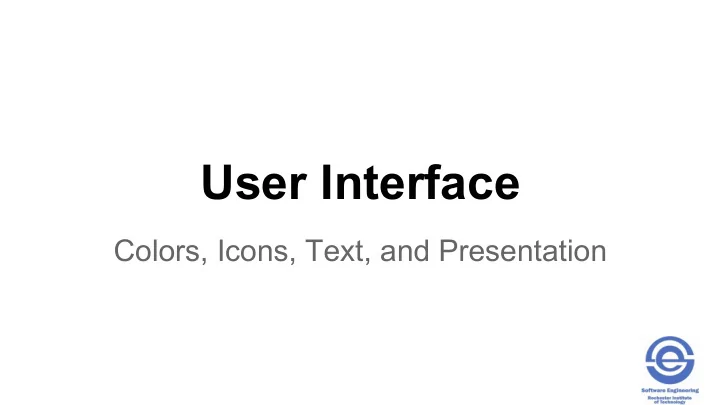
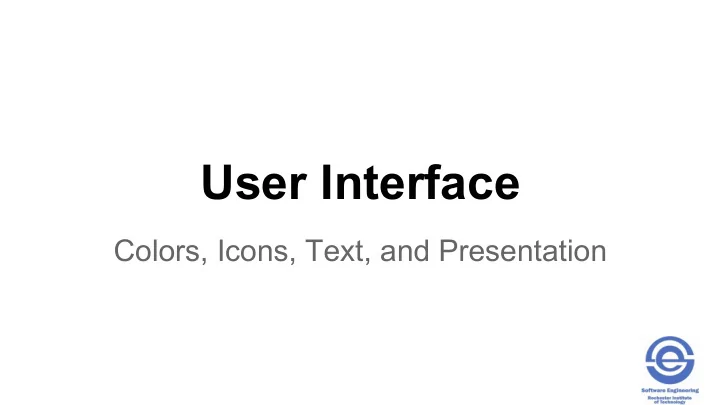
User Interface Colors, Icons, Text, and Presentation SWEN-444
Color Psychology • Color can evoke: • Emotion – aesthetic appeal – “warm” versus “cold” colors
Colors can be used for Clarification, Relation, and Differentiation. • Color can be used to clarify differences and similarities and communicate relationships • Color codes can be used to support a logical information structure; e.g., multi-variable graph
Color can be used to catch the attention of the user. • Searching • Keywords, string types
Colors can support Comprehension, Retention, and Recall. • Color can enable us to comprehend patterns in complex data structures • Color can aid in remembering and recalling information
Redundancy is Good. Color alone is not enough. • A clear HCI structure and presentation must already be present before color is introduced • Use multiple sensory cues (e.g. color and shape) • Don’t use color to delineate shapes – contrast issues
Saturated yellow and green Saturated yellow on Color Concerns - Contrast green Yellow on white Yellow on white Blue on black Blue on black • Incompatible differences - some specific color combinations Green on white Green on white Saturated red on blue cause unique problems: Saturated red on blue • Colors at opposing ends of the Saturated red on green Saturated red on green spectrum such as red and blue Magenta on green Magenta on green • Positive contrast makes characters Saturated blue on green appear to glow (Halation) Saturated blue on green Yellow on purple Yellow on purple Red on black Red on black Magenta on black Magenta on black
Color Concerns - Foreground-Background • An object’s perceived color is affected by the background color
Color Concerns for Interaction Design • Limitations in the perception of subtle color differences • Number and choice of colors • To aid in color recognition and recall, use only a few distinct colors • Red, green, blue, and yellow are best • Five to nine colors for coding information • Don’t distract the user or compete with content • Keep color perception limitations in mind • E.g., we see green and yellow best, so avoid small blue objects • Avoid saturated colors – can cause visual fatigue
Icons An icon is a small image representing an object.
Firefox Bookmark page Open menu Bookmark list “Lightbeam” Skype “click to call” Display download progress Why are these better?
Human Issues Concerning Icons • Recall of images is superior to that of text • Images are more easily distinguished than text • People perform better with icon targets than with text targets • However, icons are not automatically self-explanatory • The dual nature of icons • Perceived as representations of objects in the interface • Also perceived as the objects themselves • E.g., MS Office save icon • Icon design should reflect metaphors of real world objects
Using Icons in Interaction Design: Follow Conventions Audio icon—notes Home icon Secure Connection icon Amazon.com shopping cart http://glyphicons.com/ Android Material Design Icons
Using Icons in Interaction Design: Context • Context supplies a frame of reference • B I U vs B I U in Office applications • Icons can be seen in many different contexts: • Physical - screen location, contrast, juxtaposition to each other, screen density • Cognitive – user knowledge and experience, culture • Metaphorical – real world meaning • Temporal – viewing context changes via screen navigation; e.g., icons may be grayed out or disappear
Principles for Icon Creation • Simplicity/complexity – research is inconclusive on what is best; want high information signal to noise ratio • Cohesiveness –families of related icons • Conceptual – perform related functions • Visual – share visual characteristics • Distinctiveness of individual icons (within a group / family)
Technical Issues: Deconstructing Icons • Icon size and shape • Typically square • Size standards exist for the different platforms • Application icons should be in 16-color and 256-color versions and in three sizes: 16x16 pixels, 32x32 pixels, and 48x48 pixels (Microsoft Co., 2006) • Finder icons are a 128 x 128 image. App icons should be 32 x 32, and 16 x 16 (Apple, 2007) • Transparency and background • Icon on application background (icon background is transparent) • May need dark borders to contrast application backgrounds • Icon with background mask to contrast application background
Text
Humans and Text – The Reading Process • Saccades – quick, jerky eye movements forward 8-10 letters at a time plus CR/LF to the next line • Fixation – pauses on areas of interest for understanding • Regression – backward saccade due to comprehension, legibility, readability • Gutenberg rule – reading gravity pulls the eyes from the top left to the bottom right • Upper case to identify single words, lower case is better for continuous reading • We read extended text passages more quickly in lowercase/ mixed case than uppercase
Using Text in Interface Design • Commentary text – information about the system or system functionality; • Contextual help - immediate assistance without requiring leaving the context of work. • Procedural help - steps necessary for carrying out a task. • Reference help - an online reference book. • Conceptual help - background information, feature overviews, or processes. • Instrumental text – information directly related to user functionality • Controls – buttons, checkboxes, icons, menus, etc. • Hyperlinks
Design Issues in Using Text • Legibility – to be able to distinguish characters and words • Display environment especially ambient light • User age and/or vision disabilities • Font size, foreground/background contrast • Readability – comprehension of the text • User’s language – avoid jargon, technical language, popular buzz words, specialized metaphors; e.g., “zip a file” • Ambiguity – misunderstood or unclear meaning of words • “Exit” “Quit” “Close” “Hibernate” vs “sleep” • • Scrolling versus paging • The choice of paging versus scrolling depends on task and layout
Presentation Design Principles Grouping Contrast Proportion
Usability Presentation Design Framework Properties – color, size, intensity, metaphor, shape, … Navigation Object Object Object Object Text … Icon , Menu Object Object Image, Video Text … Icon, Menu Image, Video Presentation Layout Presentation Layout Object Object Object Object Grouping Grouping
Presentation Design Principles • Grouping – derived from the Gestalt psychological principles of perception Proximity Area • • Similarity Symmetry • • Common Fate Surroundedness • • Closure Prägnanz • • Good Continuity • “ Gestalt psychology tries to understand the laws of our ability to acquire and maintain meaningful perceptions in an apparently chaotic world. The central principle of gestalt psychology is that the mind forms a global whole with self-organizing tendencies. ” Wikipedia
Grouping: Gestalt Principles of Perception • Gestalt psychology strives to explain the factors involved in the way we group things :-) - Perception of the environment as whole entities even without complete information - Distinguish foreground objects from background - The viewer looks for the simplest solutions even when visually information is incomplete The Rubin Face/ Vase Illusion • Useful to guide the placement and organization of screen elements; e.g., icons, structure menu items
Gestalt Principles of Perception • Proximity Principle – Objects that are close to each other will be seen as belonging together Equidistant Horizontal Proximity Vertical Proximity
Gestalt Principles of Perception • Proximity - Adobe PhotoShop Preferences Dialog
Gestalt Principles of Perception • Similarity Principle – Objects that have similar visual characteristics, such as size, shape or color will be seen as a group and therefore related Columns of Similar Objects
Gestalt Principles of Perception • Common Fate Principle – Objects that move together (beginning, direction, end) are seen as related • Aligned Drop-Down Menus Unaligned Drop-Down Menus
Gestalt Principles of Perception • Closure Principle – We tend to see things as complete objects even though there may be gaps in their shape • Good Continuity Principle – We tend to see things as smooth, continuous representations; e.g., tendency to perceive a line continuing its established direction
Gestalt Principles of Perception • The Area Principle – Objects with small area tend to be seen as the figure, not the (back)ground (also called the smallness principle)
Gestalt Principles of Perception • Surroundedness Principle – An area that is surrounded will be seen as the figure and the area that surrounds will be seen as the ground
Contrast • Visual stimulus via contrast – we perceive visual differences of an object before its meaning 1 3 5 7 2 4 6 8 7 5 3 1 4 6 6 2
Proportion • Proportion – relative size • E.g. – heading element hierarchy (this slide!) • Golden ratio – found in nature, pleasing visual proportions ϕ = 1.618
Recommend
More recommend