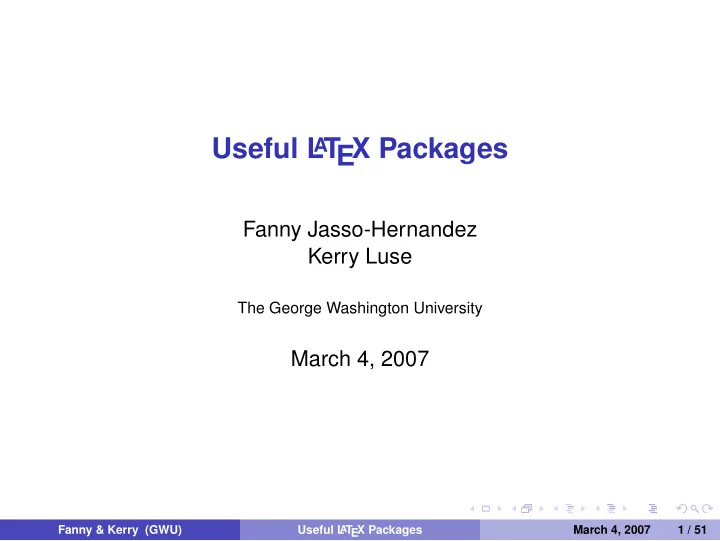
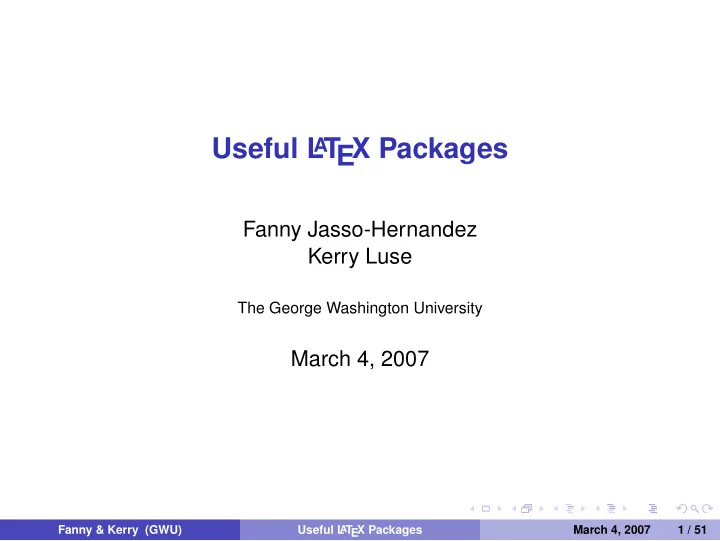
Useful L T EX Packages A Fanny Jasso-Hernandez Kerry Luse The George Washington University March 4, 2007 Fanny & Kerry (GWU) Useful L A T EX Packages March 4, 2007 1 / 51
Outline Figures 1 eps Files jpeg Files Troubleshooting Presentations 2 Slides Presentation Packages X Y − pic 3 Preamble The Matrix Environment Arrows in Diagrams More Arrow Attributes The xy Environment Knot Pictures References 4 Fanny & Kerry (GWU) Useful L A T EX Packages March 4, 2007 2 / 51
Outline Figures 1 eps Files jpeg Files Troubleshooting Presentations 2 Slides Presentation Packages X Y − pic 3 Preamble The Matrix Environment Arrows in Diagrams More Arrow Attributes The xy Environment Knot Pictures References 4 Fanny & Kerry (GWU) Useful L A T EX Packages March 4, 2007 3 / 51
Preamble If you would like to use eps files in a document, the preamble must include the following: \usepackage{epsfig} If you would like to use jpeg files in a document, the preamble must include one of the following: \usepackage[pdftex]{graphicx} \usepackage{pgf,pgfarrows,pgfnodes, pgfautomata,pgfheaps} When using jpeg’s, you must use PDFTex. Fanny & Kerry (GWU) Useful L A T EX Packages March 4, 2007 4 / 51
The Figure environment \begin{figure} . . . \end{figure} An eps file can be placed into a figure environment in two ways: \begin{figure}[h/t/b/p] \centerline{\hbox{ \epsfysize=size \epsffile{filename.eps} } } \end{figure} \begin{figure}[h/t/b/p] \centerline{\includegraphics[height=size] {filename.eps}} \end{figure} Fanny & Kerry (GWU) Useful L A T EX Packages March 4, 2007 5 / 51
Captions,Labels, and References \begin{figure}[h/t/b/p] \centerline{\hbox{ \epsfysize=size \epsffile{name.eps} } } \caption{caption text} \label{label text} \end{figure} If you add a label to your figure, you can reference it later in your document: \ref{label text} Fanny & Kerry (GWU) Useful L A T EX Packages March 4, 2007 6 / 51
Captions,Labels, and References \begin{figure}[h/t/b/p] \centerline{\hbox{ \epsfysize=size \epsffile{name.eps} } } \caption{caption text} \label{label text} \end{figure} If you add a label to your figure, you can reference it later in your document: \ref{label text} Fanny & Kerry (GWU) Useful L A T EX Packages March 4, 2007 6 / 51
Captions,Labels, and References \begin{figure}[h/t/b/p] \centerline{\hbox{ \epsfysize=size \epsffile{name.eps} } } \caption{caption text} \label{label text} \end{figure} If you add a label to your figure, you can reference it later in your document: \ref{label text} Fanny & Kerry (GWU) Useful L A T EX Packages March 4, 2007 6 / 51
jpegs in a Figure Environment A jpg file can be placed into a figure environment by typing: \begin{figure}[h/t/b/p] \centerline{\includegraphics[height=size] {filename.jpg}} \end{figure} Fanny & Kerry (GWU) Useful L A T EX Packages March 4, 2007 7 / 51
Captions and Labels \begin{figure}[h] \centerline{ \includegraphics[height=1in] {extanglestate.jpg}} \caption{An example.} \label{example} \end{figure} will typeset Figure 1: Figure: An example. Fanny & Kerry (GWU) Useful L A T EX Packages March 4, 2007 8 / 51
Spacing You can use regular spacing commands like \vspace{dim} and \hspace{dim} within the figure environment. For example: \begin{figure}[h] \centerline{\hbox{\epsfysize=1in \epsffile{file1.eps}} \hspace{1cm}\hbox{\epsfysize=1in \epsffile{file2.eps}}} \caption{Two pictures next to each other} \label{twopics} \end{figure} will typeset two files on the same line, 1cm apart. Fanny & Kerry (GWU) Useful L A T EX Packages March 4, 2007 9 / 51
Figures in a Line of Text If you need to place a figure in a line of text you can use the following commands: \vcenter{\hbox{\epsfig{file=filename.eps}}} $\vcenter{\hbox{\includegraphics[height=1cm] {filename.jpg}}}$ For example, Consider the graph $\vcenter{\hbox{\includegraphics[height=1cm] {thetagraph.jpg}}}$ with.... will typeset Consider the graph with.... Fanny & Kerry (GWU) Useful L A T EX Packages March 4, 2007 10 / 51
Troubleshooting If you have trouble with eps files, you may consider changing the preamble to include: ◮ \usepackage[dvips]{epsfig,graphics} ◮ \input{epsf} If you get an error message indicating that the picture file is not found, make sure that the file is saved in the same folder as the .tex file. If you have trouble with the \ref{} command, try placing the first reference to a figure AFTER the occurrence of the figure, and try again. For more help using figures you can try: L A T EX User’s guide and reference manual, by Lamport Fanny & Kerry (GWU) Useful L A T EX Packages March 4, 2007 11 / 51
Outline Figures 1 eps Files jpeg Files Troubleshooting Presentations 2 Slides Presentation Packages X Y − pic 3 Preamble The Matrix Environment Arrows in Diagrams More Arrow Attributes The xy Environment Knot Pictures References 4 Fanny & Kerry (GWU) Useful L A T EX Packages March 4, 2007 12 / 51
The Slides Class To make transparency slides, use the slides class: \documentclass{slides} Create slides by enclosing text in a slide environment: \begin{slide} <text of the slide> \end{slide} You can use both .jpg and .eps files with the slides class, but not the figure environment. Fanny & Kerry (GWU) Useful L A T EX Packages March 4, 2007 13 / 51
You can create a title slide, for example: \title{My Title} \author{K. Luse \\ \vspace{.5in} {\small{George Washington University}\\ {\small{kmcginn@gwu.edu}}}} \date{Feb. 23, 2007\\ \vspace{1in} \small{Joint work with F. Jasso}} \maketitle Fanny & Kerry (GWU) Useful L A T EX Packages March 4, 2007 14 / 51
Fanny & Kerry (GWU) Useful L A T EX Packages March 4, 2007 15 / 51
A typical frame could be typeset by: \begin{slide} This is a slide, with two types of eps figures: \centerline{\hbox{ \epsfysize=1in \epsffile{state010.eps} } } and here I have $G=\vcenter{\hbox{\epsfig{file=state011.eps}}}$ in the middle of this sentence. \\ \\ The text is vertically centered, and in a large sized font. \end{slide} Fanny & Kerry (GWU) Useful L A T EX Packages March 4, 2007 16 / 51
Fanny & Kerry (GWU) Useful L A T EX Packages March 4, 2007 17 / 51
Using Overlays in the Slides Class You can make overlays using the slide class, as follows: First, make sure you add \usepackage{color} to your preamble \begin{slide} \begin{itemize} \item this is the first bullet {\color{white} \item this is the hidden second bullet} \end{itemize} \end{slide} \begin{overlay} \begin{itemize} \item this is the first bullet {\color{black} \item this is the hidden second bullet} \end{itemize} \end{overlay} Fanny & Kerry (GWU) Useful L A T EX Packages March 4, 2007 18 / 51
Landscape Slides If you would like to use the slide class to create a PDF slideshow, (or just landscape transparencies) you can use: \documentclass[landscape]{slides} \usepackage[pdftex]{graphicx} \AtBeginDocument{% \pdfpageheight = \paperheight \pdfpagewidth = \paperwidth} \begin{document} . . . \end{document} \begin{slide} The text on this slide is still centered. \vspace{2in} You can use any commands from the slides class, but you must use PDF Tex. \end{slide} Fanny & Kerry (GWU) Useful L A T EX Packages March 4, 2007 19 / 51
Fanny & Kerry (GWU) Useful L A T EX Packages March 4, 2007 20 / 51
Beamer To use Beamer, make sure you have the following packages: beamer pgf xcolor You can find these packages online and download them into the appropriate location in your computer, or if you are using MikTeX, you can use the MikTeX Package Manager. Fanny & Kerry (GWU) Useful L A T EX Packages March 4, 2007 21 / 51
Beamer To use Beamer, make sure you have the following packages: beamer pgf xcolor You can find these packages online and download them into the appropriate location in your computer, or if you are using MikTeX, you can use the MikTeX Package Manager. Fanny & Kerry (GWU) Useful L A T EX Packages March 4, 2007 21 / 51
Beamer To use Beamer, make sure you have the following packages: beamer pgf xcolor You can find these packages online and download them into the appropriate location in your computer, or if you are using MikTeX, you can use the MikTeX Package Manager. Fanny & Kerry (GWU) Useful L A T EX Packages March 4, 2007 21 / 51
The Preamble \documentclass{beamer} \usetheme{City Name} \usecolortheme{Flying Bird Name} \title{Example Presentation} \author{Name} \date{\today} Fanny & Kerry (GWU) Useful L A T EX Packages March 4, 2007 22 / 51
Some Example Themes There are many themes, color themes, and font themes. \usepackage{beamerthemesplit} 1 2 \usetheme{Antibes} \usecolortheme{wolverine} 3 \usetheme{Marburg} \usecolortheme{albatross} \usetheme{PaloAlto} 4 \usecolortheme{sidebartab} You can only change the overall theme in the preamble Fanny & Kerry (GWU) Useful L A T EX Packages March 4, 2007 23 / 51
Recommend
More recommend