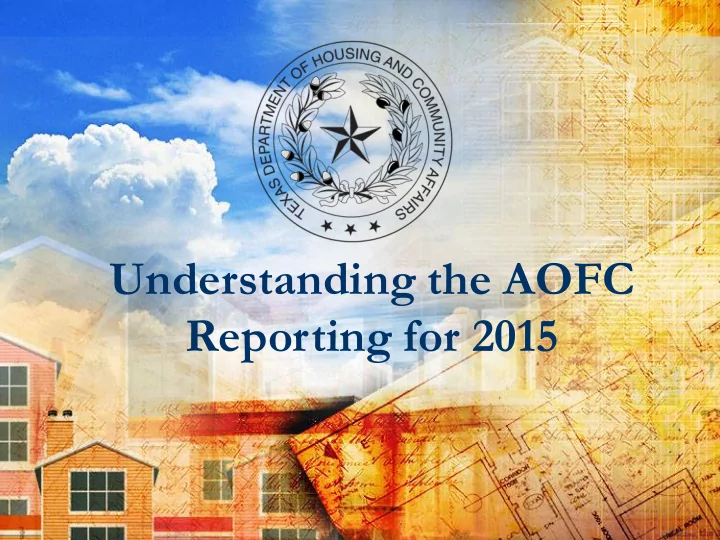
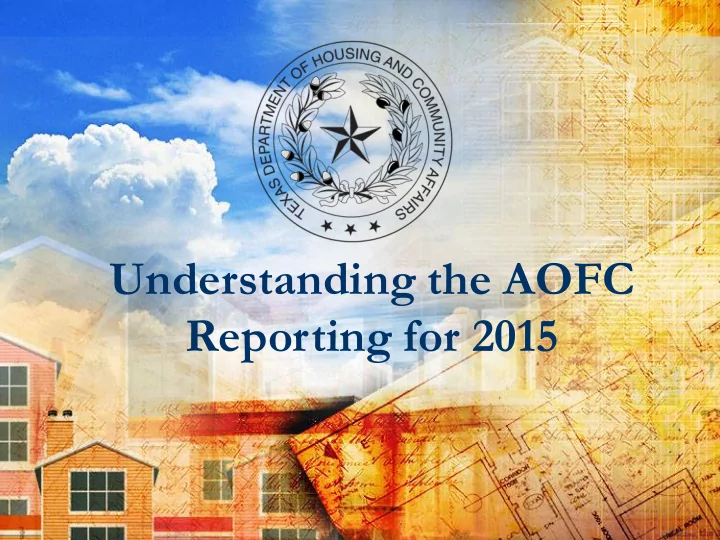
Texas Department of Housing and Community Affairs Click to edit Master text styles Second level Third level Understanding the AOFC Fourth level Reporting for 2015 Fifth level 1 1
The Basics The Annual Owner’s Financial Certification (AOFC) is due by April 30 th with the rest of the AOCR. The report is for the previous year ending 12/31. The Report consists of both a CMTS system report and submission of the following items: Rent Roll as of 12/31 Proof of Liability Insurance (declaration page or ACCORD Cert) and invoice showing payment is current Proof of payment of property taxes to the local appraisal district Reserve Account bank statements as of 12/31 for all required reserve accounts (make sure these are consistent with CMTS) Annual Operating/Financial Statements as of 12/31, to include: Income statement Balance Sheet Cash Flow Statement Profit & Loss Statement IRS 990 (for Non-profit Organizations) 2
The Basics (Continued) The first AOFC is due the second year following the year of award. For more in-depth detail regarding income and expense categories than this training and the general instructions provide, see Subchapter D of the Uniform Multifamily Rules (Section 10.302(d)(1)-(4). 3
Accessing the Report After logging into CMTS with your User ID and password, select “Annual Owners Compliance Reports”. Select “Start New Report” next to “Annual Owner Financial Certification”. 1. 2. 3. 4 4
Part One: Occupancy The first screen will ask whether the property has been occupied during the last fiscal quarter. If you respond “N”, you must enter an explanation and click “Save”. That will conclude your report. If you respond “Y”, click “Save” and you will move onto entering Income information. 5 5
Part Two: Property Income The second screen will ask for property income information. Enter data without commas or dollar signs in the following categories: Potential gross rental income (the total income from rent) Secondary income total (laundry fees, application fees, carport or storage fees, etc.) and describe secondary income sources Non-rental income and describe non-rental income sources Vacancy & collection loss Rental concessions (project promotions and rental incentives) Loss from employee or non-income units (model units, security officer units, office staff unit discounts) NOTE: The form will not auto-calculate or total until the report is saved. 6 6
Part Two: Property Income (Continued) 7 7
Part Three: Property Expenses The third part of the report will ask for property expense information. Enter data without commas or dollar signs in the following categories: General and Operating Expenses Management Fees Payroll, payroll taxes, and employee benefits expenses Repairs and Maintenance Expenses Utilities Expenses Property Insurance Expense Totals Property and Personal Property (such as Franchise) Taxes Total Assessed Property Value and County Appraisal District Rate Annual Replacement Reserve Expenses Other Expenses (Cable, Supportive Services, Security Fees, etc.) 8 8
Part Three: Property Expenses 9 9
Part Three: Property Expenses 10 10
Part Three: Property Expenses (Cont.) The third part of the report will also ask for information on the property’s debt service, such as: The annual amount of any loan payments The lien position and name of each lender Whether any changes in guarantors or lenders has occurred over the last year 11 11
Part Three: Property Expenses (Cont.) Example of 3+ Lender Work Around 12 12
Part Three: Property Expenses (Cont.) The system will auto-calculate your Net Cash Flow; however, if the Net Cash Flow is a negative number, you must include an explanation. 13 13
Part Three: Property Expenses (Cont.) Enter all Capital Improvements for the year, the Type of Account used to expense the Improvement, and the total cost of each capital improvement. 14 14
Part Four: Other Information The report will also request information on Reserve Accounts and vacancies. Enter “Y” or “N” and the annual amount of any required deposit; “N/A” or blanks may be used to answer follow up questions if they are not applicable to the property. 15 15
Part Four: Other Information (Cont.) All developments must enter Reserve Account information; TCAP and Exchange Developments will answer additional questions. 16 16
Part Four: Other Information (Cont.) Exchange Developments must also fill in Special Reserve Account information if one has been created and answer questions related to disbursements. 17 17
Part Four: Other Information (Cont.) New Questions this year on the report include: For properties in their 11 th year or more of funding - Questions about Capital/Physical Needs Assessments UPCS Score information (scores of 70 or below) Referrals to the Enforcement Committee 18 18
Saving the Report At the bottom of the report, you can calculate totals and save or save and return to the Property Listings page: Remember to check your totals against your back up materials! 19 19
Previewing the Report To preview and submit, click back into the AOFC and click “Preview Report”. Previewing will show a PDF of the Report. 20 20
Submitting the Report To submit your report, click “Submit” and enter your name and title. 21 21
Questions? Contact your Asset Manager with Questions about the AOFC only: 22 22
Recommend
More recommend