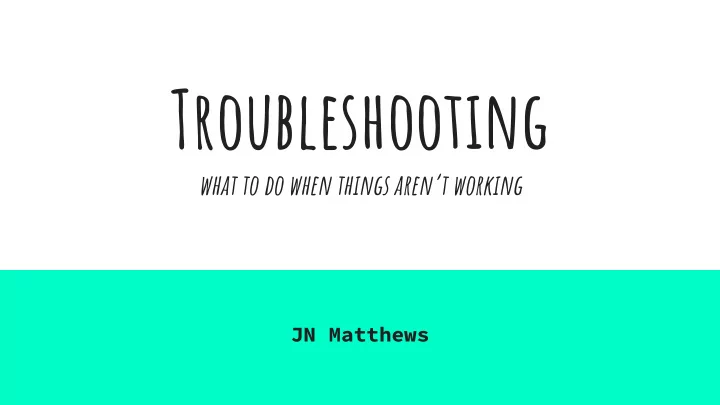
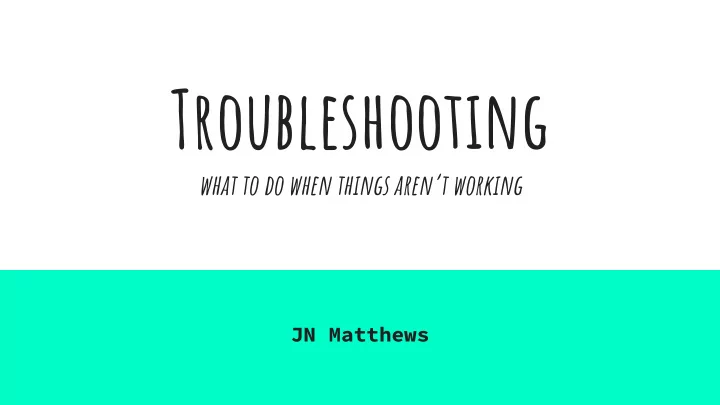
Troubleshooting what to do when things aren’t working JN Matthews
Don’t Worry! Everyone Has Bugs Everyone will encounter bugs in ● their code, whether you’ve been coding for 2 weeks or 20 years. When (not if) you find one: Don’t ● be discouraged. We’re here to help! This presentation will introduce ● some common errors as how to recognize them and also how to approach debugging.
Data Types and Type Errors ...in which 123 ≠ “123”
What is Type? At a low level data (and everything else) is stored on a ● computer in binary (billions of 0s and 1s) Data type (or just type) is how the language interprets ● that binary. Consider: ● 0b01100001 123 vs “123” ● ● ASCII `a` Integer 123 - 0b01111011 ○ ○ Integer 97 String “123” - 0b001100010011001000110011 ○ ○
Some Common Data Types in Python Integers <class ‘int’> 0, -3, 400 Float <class ‘float’> 0.4, 1.0, -4.9, NaN, infinity Boolean <class ‘bool’> True, False String <class ‘str’> “”, “a”, “abcd”, ‘’, ‘a’, ‘abcd’ List <class ‘list’> [], [1,2,3], [‘a’, ‘c’], [‘hello’, ‘world’] . . . and more
Why Do We Care? Unlike other languages type is not explicitly specified in python. Python does not check for type error before it runs. It just attempts to run the code you give it and crashes with a type error if it cannot find a well typed version of the code. This is made more confusing as functions can take multiple valid input types and mean different things: 12 + 3 = 15 “12” + “3” = “123” 12 + “3” = TypeError: can only concatenate str (not "int") to str “12” + 3 = TypeError: unsupported operand type(s) for +: 'int' and 'str'
You’re going to run into TypeErrors: so what can you do? The type() function is your friend! ● >>> type(0) <class 'int'> >>> type("hello world") <class 'str'> >>> type(x) <class 'float'> When you run into an error (where it says “TypeError” or ● not) ask yourself: What are the variables and data levels I’m working with? ○ What types do I expect them to be? ○ What type does Python “think” they are? ○ If they don’t match, where did Python infer that from? ○
You’re going to run into TypeErrors: so what can you do? There are multiple types for numerical data ( int , float , ● etc. ) When you read a csv or shapefile with pandas/geopandas it will assign ○ each column a type. If it isn’t what you expect you can typecast it. ○ ie. >>> df.astype({“TOTPOP”: “int32”}) Word of Warning: typecasting floats to ints doesn’t round them. ○ Positive floats are floored and negative floats are ceiled. Floats can have special values like NaN and Infinity. If your data ○ contains these it can cause errors.
You’re going to run into TypeErrors: so what can you do? If you’re working with a ● DataTypes (classes) defined by a library, the API docs for functions can help you determine what types of input the function supports or is looking for.
File Encoding and Line Endings because people can’t agree on how to save data
Where Did You Get Your File From? There are hundreds of file encodings. Windows, Mac, and Linux all can ● have different default encodings. By default pandas expects UTF-8 encodings. ● It’s probably an encoding problem, if you see something like: ● UnicodeDecodeError: 'utf-8' codec can't decode byte 0xda in position 6: invalid continuation byte If you know what encoding the original file had you can specify the encoding in the read function: ie. >>> pd.read_csv(filename, encoding=“latin-1”)
Where Did You Get Your File From? A good plain text editor can really ● help when you get error messages mentioning encodings un-readable bytes. View hidden and special characters ○ See the encoding of a file and save with a ○ different one. Many free ones: Notepad++, Sublime, ○ TextWrangler, ... Line Endings: ● newline (\n), carriage return (\r) , carriage ○ return newline (\r\n) The flag to set in pandas is lineterminator or ○ line_terminator
What If It’s Something Else? Making sense of tracebacks, following flow of control, etc.
Reading Tracebacks – Where Do I Even Start? When you get an bug, you’ll ● probably see and long dense dump of information like on the left. Start with the last line: ● TypeOfError: error message ○ If you recognize the error type: → ○ great! Check and see if it’s ■ something similar If you don’t: → Time for Internet ○ Google, Stackoverflow, github ■ comment forums, etc., are great places to find people asking and answering about similar problems in their code.
Reading Tracebacks – So, What About The REst of This Nonsense?! The first arrow tells on which ● line of your notebook the error occurred. The last arrow shows you the ● line of code python attempted to execute before erroring. The middle arrows should you ● the path of function calls that got you there.
Other Things To Try When you’re working with code/functions you’ve ● written, it can be really helpful to map out the path code takes while running. This is hard, especially as code gets ● longer/complicated. Try breaking it into smaller pieces. ● Add print statements: What points did the code reach before ○ erroring? What are the values of variables there? Draw out a flow-chart: each function gets a box, with ○ arrows pointing to the functions in calls. Annotate this chart with inputs and return value of each function.
In Summary If you’re having trouble with a file: it’s probably an ● encoding problem. Otherwise: ● 0: Look at the ErrorType of the traceback ○ 1: Check the types of the inputs and data. Does it match what you ○ expect? 2: Try Googling the “TypeOfError: error message” (Quotes will look ○ for an exact match). 3. Try to trace in the code, where it stopped working like you ○ thought it was. add print statements, draw out flow charts, ect. (The traceback tells you where the code crashed, not where it stopped behaving like you thought.)
In Summary cont. – Rubber Duck Debugging Most Importantly: Talk through you bugs! Explaining your code and answering ● questions about it, is the best way to understand what it’s doing! While your at Geodata Bootcamp ● discuss your bugs with to your cohort, and with us. This still works even after GDBC and ● people are less accessible: Try explaining your code to a ○ friend/family member Even try explaining to a rubber duck! ○
Questions? / Comments? Some questions to think about: What debugging approaches do you find effective? How did you and your cohort work through bugs in the previous activity? ...
Recommend
More recommend