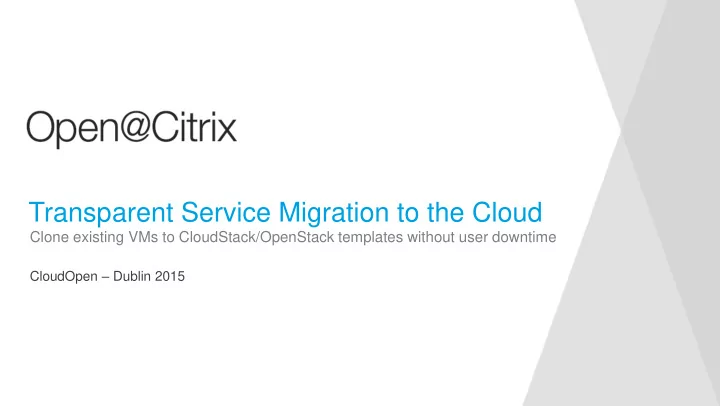
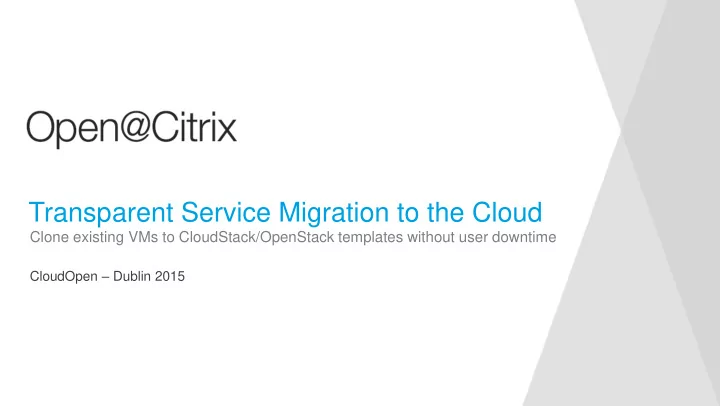
Transparent Service Migration to the Cloud Clone existing VMs to CloudStack/OpenStack templates without user downtime CloudOpen – Dublin 2015
#whoami Name: Tim Mackey Current roles: XenServer Community Manager and Evangelist; occasional coder Cool things I’ve done • Designed laser communication systems • Early designer of retail self-checkout machines • Embedded special relativity algorithms into industrial control system Find me • Twitter: @XenServerArmy • SlideShare: slideshare.net/TimMackey • LinkedIn: https://www.linkedin.com/in/mackeytim • GitHub: https://github.com/xenserverarmy
Define “VM Migration” What people think Template • VM moves from source host to destination Why it doesn’t work “to the cloud” Template • Incompatible host micro-architecture • Lack of control over networking • Do we really want a VM_HALT? Template • Long distance ARP Really want “template migration”
CloudStack view of Templates
Template Management in CloudStack My first template • Existing VM or appliance in VHD format – compression optional • Need to have HTTP server • Set secstorage.allowed.internal.sites if private cloud Creation options • Register template in UI • Templates Register Template • Upload using registerTemplate API • http://cloudstack.apache.org/docs/api/apidocs-4.5/user/registerTemplate.html • Clone from CloudStack instance • Stop instance View Volumes Create Template
Key Template Attributes Obvious • Hypervisor • Operating system type • Zone Not so obvious • IsDynamicallyScalable Hypervisor tools • PasswordEnabled CloudStack sets root pwd • SSHKeyEnabled Can post configure • RequiresHVM Defines virtualization mode
VM Password and SSH Key Management Challenges Obtain information from Virtual Router • IP is obtained from leases • Scripts use wget • Assumes sysinit not systemd What to fix – varies by OS? • CentOS 7 defaults to curl not wget • CentOS 7 is systemd need unit files • CentOS 7 may use NetworkManager
OpenStack view of Templates
Template Management in Horizon and Glance My first template • Existing VM or appliance in hypervisor specific disk format • XenServer: VHD format with file named 0.VHD and tgz Creation options • Register image in Horizon • System->Images->Create Image • Upload using Glance API • http://docs.openstack.org/developer/glance/glanceapi.html • Clone from running instance • Compute->Instances->Create Snapshot
Key Image Attributes Obvious (x-image-meta-) • Owner • Flavor information (Disk and RAM) • Region Not so obvious (x-image-meta-property) • hypervisor_type Xen for XenServer • vm_mode PV vs. HVM • os_type Linux or Windows for swap space
Handling Critical Initial VM Configuration Obtain information from instance configuration drive • ISO 9660 or VFAT drive assigned to instance at boot • Supported with libvirt, XenServer, vSphere and Hyper-V • Works with custom scripts and cloud-init Using a configuration drive • Specify per instance on nova boot --config-drive true • Force for all instances in nova config force_config_driver=true • Pass both meta information and userdata
How the tooling works
Packer is Awesome!! http://packer.io
Core Packer Concepts Builder • Responsible for creation of VM image • Connects to virtual infrastructure • Default supports vSphere, OpenStack, AMI, VirtualBox, QEMU, Docker • No XenServer needed to fix that ;) Provisioner • Runs post-build activities Post-Processor • Takes VM image artifact and transforms it • In our case upload to CloudStack or OpenStack needed to fix that too ;) Check versions – interfaces changed with packer 0.8!
Key Activities Occurring During Template Build from ISO 1. Download ISO into ISO SR (if not already present) 2. Attach ISO to VM object and boot 3. Instruct installer to user kickstart file 4. Installer does its thing and shuts VM down 5. Upon shutdown, swap installer ISO for XenServer tools ISO 6. Install ISO and shutdown 7. Detect shutdown and run Provisioners 8. Export and import into the cloud as template
xenserver-iso builder Creates a new XenServer image from an ISO Key parameters • Host connection • ISO location • Boot commands Artifact output type • xva, vdi_raw, vhd, vhd_raw Known limitations • Linux only (uses SSH) • Requires NFS shared storage for export
xenserver-vm builder Creates a new XenServer image from existing running VM Key parameters • Host connection • VM name • Cleanse command • Cleanse scripts Artifact output type • xva, vdi_raw, vhd, vhd_raw Known limitations • Linux only (uses SSH) • Requires NFS shared storage for export
cloudstack-xenserver post-processor Creates a new CloudStack template from xenserver builders Key parameters • CloudStack API keys • Zone, OS type • Script configuration Artifact input • xenserver-iso, xenserver-vm
openstack-xenserver post-processor Creates a new OpenStack Glance image from xenserver builders Key parameters • Keystone URL and credentials • Project name, region, and instance name • Script configuration Artifact input • xenserver-iso, xenserver-vm
Key Activities Occurring During Service Migration 1. Snapshot of existing VM to minimize downtime 2. Detect if VM is PV or HVM and flag accordingly 3. Copy snapshot to NFS SR to collapse any snapshot chains 4. Connect primary network to HIMN to ensure no machine collision 5. Use VNC to reconfigure network and connect to XenServer DHCP server 6. Copy and run cleanse scripts which shutdown clone when complete 7. Detect shutdown and run Provisioners 8. Export and import into cloud as template
Demo time …. When live 10 minutes to move a live service to the cloud, but infra broke so video!
The Service to Migrate – Piwigo http://piwigo.org
The Original Topology
The Cloud Topology with Original Data Store Intact
Bringing “Migration” all Together with an ADC Users My Cloud
Confirm the Migration and Iterate 1. Verify service migrated correctly 2. Iterate and resolve any issues 3. Scale the service • Let’s add more capacity 4. Add service to original load balancer • Don’t forget to adjust session weights 5. Decommission original service
Questions?
Recommend
More recommend