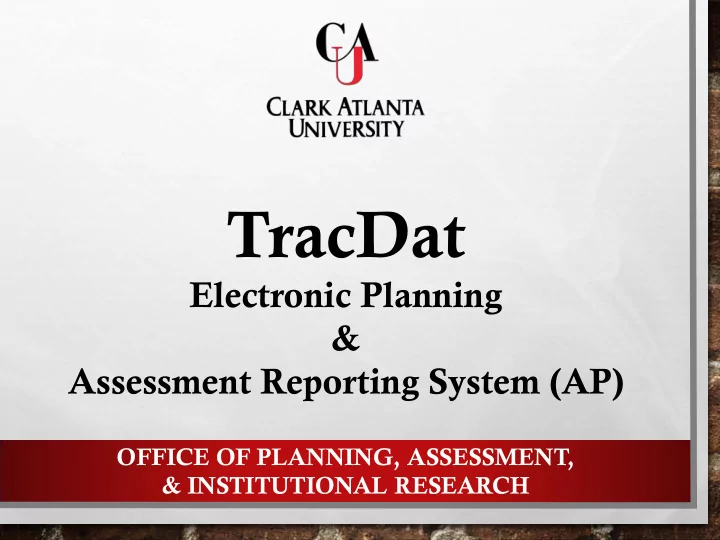
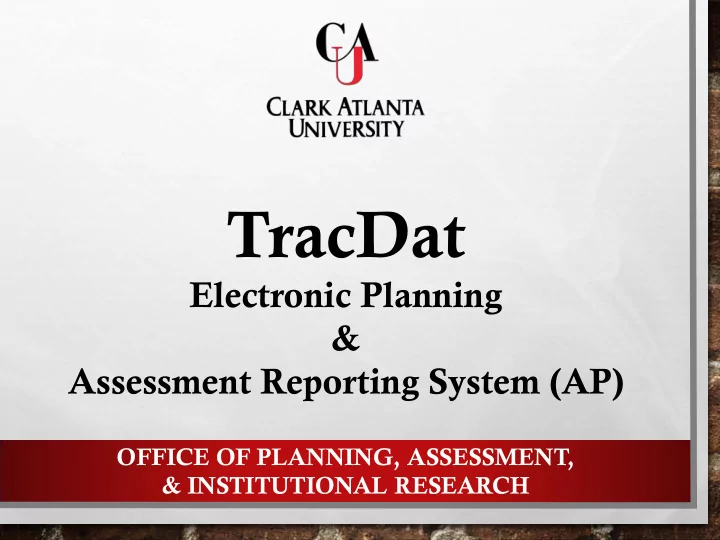
TracDat Electronic Planning & Assessment Reporting System (AP) OFFICE OF PLANNING, ASSESSMENT, & INSTITUTIONAL RESEARCH
Tr Trac acDat Dat Over erview ew • TracDat is: • An innovative and comprehensive electronic system for the process of institutional planning and assessment • Used to manage and document data results for continuous improvement with Academic Programs and Administrative Education Support Services (AES) • Allows for the development of Action Plans and follow-ups to align with assessment results. • Promotes budgets to be aligned with objectives and outcomes link to continuous improvement. http://cauvmtracdat/tracdat/ OFFICE OF PLANNING, ASSESSMENT, & INSTITUTIONAL RESEARCH
AC ACCES CESSI SING NG TR TRAC ACDA DAT • TRACDAT CAN BE ACCESSED IN THREE WAYS: • IN THE TRACDAT MANUAL CLICK THE FOLLOWING LINK: HTTP://CAUVMTRACDAT/TRACDAT • TYPE HTTP://CAUVMTRACDAT/TRACDAT INTO THE BROWSER • ACCESS THE CAU HOMEPAGE • SELECT DEPARTMENTS • CLICK ON OFFICE OF PLANNING, ASSESSMENT, AND RESEARCH • CLICK ON INSTITUTIONAL ASSESSMENT • CLICK ON TRACDAT • SELECT HTTP://CAUVMTRACDAT/TRACDAT OFFICE OF PLANNING, ASSESSMENT, & INSTITUTIONAL RESEARCH
COMPLETE ANNUAL CYCLE Phase I (Planning Phase) Unit’s mission and vision statement Program Objectives Related task and activities are also entered in this phase Mean of Assessment (Method, Tool, and Criteria of Success) Preliminary budget request for the academic year Phase II (Submission of Assessment Result) Gather results Describe the utilization of the results (impact) Develop a Action Plan Align budget to activities (Adjustment for the next academic year) OFFICE OF PLANNING, ASSESSMENT, & INSTITUTIONAL RESEARCH
TracDat Annual Assessment Cycle 1 Set/modify goals Articulate Outcomes Identify Outcomes being assessed 6 2 Inform Decisions Map Objectives Construct Assessment Identify Assessment Report Methods 3 5 Analyze Results Design Strategies 4 Evaluate qualitative Collect Evidence and quantitative data Conduct Assessment OFFICE OF PLANNING, ASSESSMENT, & INSTITUTIONAL RESEARCH
ARTICULATE/REFINE ARTICULATE/ REFINE Align objectives with institutional and unit’s goals and outcomes OFFICE OF PLANNING, ASSESSMENT, & INSTITUTIONAL RESEARCH
MAP OBJECTIVES MAP objectives to unit activities where they are met and assessed OFFICE OF PLANNING, ASSESSMENT, & INSTITUTIONAL RESEARCH
DESIGN DESIGN assessment and instruments to gather evidence to the intended objective outcome. OFFICE OF PLANNING, ASSESSMENT, & INSTITUTIONAL RESEARCH
COLLECT COLLECT useful evidence regarding the achievement of expected results or levels of performance OFFICE OF PLANNING, ASSESSMENT, & INSTITUTIONAL RESEARCH
CRITERIA FOR SUCCESS ANALYZE assessment results to identify strengths, areas to improve or maintain. Use the criteria for success established for each expected result to determine levels of accomplishments. OFFICE OF PLANNING, ASSESSMENT, & INSTITUTIONAL RESEARCH
UTILIZE UTILIZE the resulting information to understand and improve services. Results can determine Action plans, and budget requests OFFICE OF PLANNING, ASSESSMENT, & INSTITUTIONAL RESEARCH
BUDGET REQUEST TEMPLATE FY18-19 OFFICE OF PLANNING, ASSESSMENT, & INSTITUTIONAL RESEARCH
ENTERING DATA OFFICE OF PLANNING, ASSESSMENT, & INSTITUTIONAL RESEARCH
PHASE I – YOUR PLAN • STEP ONE: SELECT THE PROGRAM/UNIT NAME FROM THE DROP DOWN MENU • STEP TWO : CLICK THE PROGRAM/AU TAB AT THE TOP OF THE SCREEN • ENTER DEPARTMENTAL MISSION AND VISION STATEMENTS IN THE TEXT BOX > CLICK ON THE QUESTION MARK TO THE RIGHT OF THE TEXT BOX IF ADDITIONAL INFORMATION IS NEEDED • CLICK SAVE CHANGES • STEP THREE: CLICK THE PROGRAM/ADMIN ASSESSMENT PLAN TAB AT THE TOP OF THE SCREEN • STEP FOUR: SELECT THE OUTCOMES/OBJECTIVES SUB-TAB • EXISTING OUTCOME: EDIT | COPY| DELETE • ADD NEW OUTCOME • CLICK THE ADD NEW OUTCOME/OBJECTIVE BUTTON AT THE BOTTOM OF THE SCREEN OFFICE OF PLANNING, ASSESSMENT, & INSTITUTIONAL RESEARCH
STUDENT LEARNING OUTCOMES (SLO) • Student Learning Outcomes (SLO) define the goals of learning experiences (activities, courses, majors, curricula, engagement with post- secondary education. • Students should be able to do, know , and value as a result of engaging in the learning experience • Outcomes are expressed as knowledge, skills, attitudes, and values . • Outcomes define impact – the growth of the students is evident • Not the same as satisfaction with education, professors, facilities, activities, or experiences • Not the sane as outputs, such as grades, GPA, retention rates, or graduation rates OFFICE OF PLANNING, ASSESSMENT, & INSTITUTIONAL RESEARCH
PH PHAS ASE I E I – YOUR UR PL PLAN AN • FILTERING OLD OUTCOMES/OBJECTIVES • SELECT THE FILTER ICON IN THE TOP RIGHT CORNER OF THE SCREEN. • TO SHOW ONLY ACTIVE OUTCOMES/OBJECTIVES, • SELECT ACTIVE ON THE FILTER MENU OPTION. • THEN SELECT APPLY FILTER • ALL INACTIVE OUTCOMES/OBJECTIVES WILL BE HIDDEN. • YOU CAN CLEAR YOUR FILTER OPTION AT ANY TIME TO SHOW HIDDEN OUTCOMES/OBJECTIVES. SIMPLY SELECT THE FILTER ICON AND THE CLEAR FILTER OFFICE OF PLANNING, ASSESSMENT, & INSTITUTIONAL RESEARCH
PHASE ASE I I - YOUR PLAN AN • ADDITIONAL STEPS REQUIRED TO COMPLETE A NEW OUTCOME: • TYPE THE OUTCOME/OBJECTIVE NAME > CLICK QUESTION MARK TO THE RIGHT OF THE TEXT BOX IF ADDITIONAL INFORMATION IS NEEDED • TYPE DESCRIPTION IN THE NEXT TEXT BOX TITLED OUTCOME/OBJECTIVES • SELECT YOUR OUTCOME/OBJECTIVE TYPE • YOU CAN HOLD DOWN THE CONTROL KEY TO SELECT MULTIPLE OUTCOME TYPES. • CLICK OUTCOME/OBJECTIVE STATUS ( ACTIVE OR INACTIVE) OFFICE OF PLANNING, ASSESSMENT, & INSTITUTIONAL RESEARCH
PHASE ASE I I - YOUR PLAN AN • ADDITIONAL STEPS REQUIRED TO COMPLETE A NEW OUTCOME: • CLICK CALENDAR ICON SELECT A START DATE > BEGINNING OF THE ASSESSMENT PERIOD • CLICK CALENDAR ICON SELECT AN END DATE > END OF THE ASSESSMENT PERIOD • ENTER AMOUNT OF FUNDS REQUESTED FOR THIS OUTCOME/OBJECTIVE IF INCLUDED IN THE SUBMITTED PRELIMINARY BUDGET FOR THE YEAR ( ATTACH THE BUDGET ) • CLICK SAVE CHANGES OFFICE OF PLANNING, ASSESSMENT, & INSTITUTIONAL RESEARCH
TracDat acDat Annu nnual al Assessment essment Cycle cle (Phase hase I) MEANS OF ASSESSMENT: o Assessment Method o A systematically designed process to gather information/data related to a specific learning Outcome/Objectives. o Multiple Means of Assessment (if applicable) o Assessment Tool o Direct and Indirect o Quantitative or Qualitative o Formative or Summative OFFICE OF PLANNING, ASSESSMENT, & INSTITUTIONAL RESEARCH
TracDa acDat t Annual nnual Assessment essment Cycle cle (Phase hase I) MEANS OF ASSESSMENT - What type of assessment are you planning? Direct Measures (all students) • Capstones • Samples of students work ( Canvas ) • Projects • Observations of students behavior ( Internships ) • Performance on a case study/problem • Pre-Post Test Indirect Measures (Samples) • Student surveys • Focus Groups OFFICE OF PLANNING, ASSESSMENT, & INSTITUTIONAL RESEARCH
PH PHAS ASE I E I – YOUR UR PL PLAN AN • STEP FIVE: WHILE STILL IN THE PROGRAM/ADMIN ASSESSMENT PLAN > CLICK MEANS OF ASSESSMENT SUB-TAB • SELECT AN ASSESSMENT METHOD TOOL FROM THE DROP DOWN MENU • TYPE THE ASSESSMENT METHOD > HOW WILL THE TOOL BE ADMINISTERED OFFICE OF PLANNING, ASSESSMENT, & INSTITUTIONAL RESEARCH
TracD acDat at Annual nnual Assessm essment ent Cycle cle (Phase hase I) CRITERIA FOR SUCCESS o Establishes a specific indicator for accomplishment of the outcome/objective and overall target for the program/department’s performance. o Example: o At least 80% of the students are required to score a minimum of 80 points on the assessment rubric OFFICE OF PLANNING, ASSESSMENT, & INSTITUTIONAL RESEARCH
PH PHAS ASE I E I – YOUR UR PL PLAN AN • STEP FIVE: WHILE STILL IN THE PROGRAM/ADMIN ASSESSMENT PLAN > CLICK MEANS OF ASSESSMENT SUB-TAB • CLICK THE CRITERION BOX AND TYPE DESIRED QUANTITATIVE OR QUALITATIVE MEASUREMENT • CLICK ASSESSMENT SCHEDULE > WHEN WILL THE ASSESSMENT TOOL BE ADMINISTERED • DOCUMENTS RELATED TO THE OUTCOME ASSESSMENT CAN ALSO BE ADDED (I.E. PRELIMINARY BUDGETS, RUBRICS, ETC . ) • SELECT RELATED DOCUMENTS • THE OPTION TO SELECT A NEW DOCUMENT, DOCUMENT FROM REPOSITORY, OR PREVIOUSLY RELATED DOCUMENT IS GIVEN. SELECT THE APPROPRIATE OPTION, AND SELECT RELATE DOCUMENT. OFFICE OF PLANNING, ASSESSMENT, & INSTITUTIONAL RESEARCH
TracD acDat at Annual nnual Assessm essment ent Cycle cle (Phase hase I) ADDITIONAL ASSESSMENT INFORMATION o Related Courses: Course ID; Course Names; Course Description; Credit Hours; General ED; Owned Unit; Related Unit; Related Documents o Generates Program Curriculum Map o Activities ( Task Name; Task Description ) o Related Goals ( Institutional, Strategic Plan; Accrediting Bodies – Standards, etc. ) o Supports Program outcomes – Higher Levels of goals of the institution; standards of the accrediting body. Office of Planning, Assessment, & Institutional Research
Recommend
More recommend