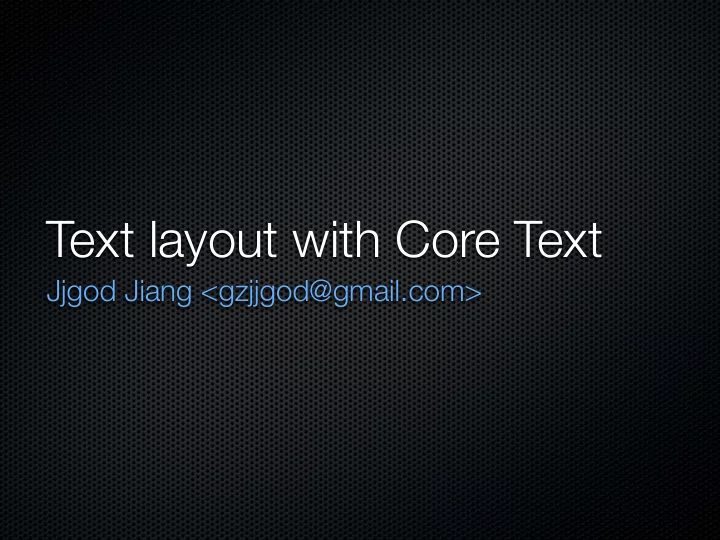
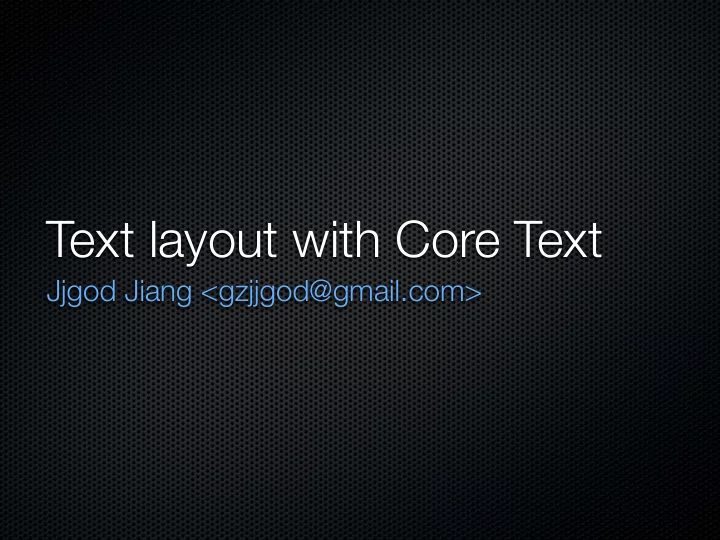
Text layout with Core Text Jjgod Jiang <gzjjgod@gmail.com>
What is text layout? Convert a large piece of text into glyphs, and position them into correct place. Simple explanation: “Width in, heights out.” Input: text (in Unicode), font (platform dependent or independent), box (or other shapes), line height, tab width, etc. Output: glyphs (in glyph index of a specific font), origin points in the box
What is Core Text? Mac OS X text layout framework in Core Foundation (C) API Existed since Tiger, used as private framework for Cocoa and Apple apps Publicly available since Leopard No visible changes in Snow Leopard (There could be more Cocoa text system stuff transition to Core Text)
Why Core Text?
A tale of two Apples The original Apple development team created “Classic” APIs like QuickDraw and MLTE The NeXT team created NS* APIs which we later called “Cocoa” Since the merge of the two company, solutions like Carbon and Quartz were created to close the gap For modern, Unicode-aware text layout, there is ATSUI, which is still a popular choice for now
More about ATSUI Short for “Apple Type Services for Unicode Imaging” Carbon like API ( OSErr , Fixed , Pascal String, etc.) Fast, robust, powerful, but the API is a bit complicate to use (Story: it took me a week to fix the original ATSUI- based implementation in Vim, but only one day to create a Core Text based one in vim-cocoa) ATS (for font enumeration and selection) still exists, but ATSUI is now almost deprecated, no 64-bit support
Core Text was created to replace ATSUI.
Why Core Text (again)? Simpler, Core Foundation style API, much easier to call from Cocoa apps Minimize conversion between different data formats, improve performance (up to 2 times faster according to Apple) Supported behavior (like font traits) closely matches with Cocoa Text System
Do I need Core Text?
Use APIs as high level as possible Courtesy of http://xkcd.com/353/
Use APIs as high level as possible Read the “Text” section of Cocoa Drawing Guide Use NSString / NSAttributedString or create a NSTextField for simple drawing in UI For more sophisticated text, the best (and easiest) choice is to use high level control like NSTextView or WebView . They are well optimized. If the function is too limited, try Cocoa Text System, utilize its low level plumbers ( NSLayoutManager , NSTypesetter , NSTextContainer , etc.)
If none of the above work well enough...
Case study: Textus URL: http://www.jjgod.org/projects/textus Icon courtesy of: chumsdock@newsmth
Case study: Textus Aim to be a fast, lightweight (plain text) ebook reader. WebView is too heavyweight for our purpose. So I went for NSTextView , customize NSTypesetter, NSTextContainer to control the output. Cocoa Text System sometimes is just too unpredictable, produces inconsistent results. Took me two weekends to rewrote it with Core Text, the most complex Core Text project I’ve ever done.
Learn Core Text: Prerequisites You need some basic understanding on Core Foundation, CFString , CFDictionary , memory management, etc. You also need some knowledge on Core Graphics, CGPoint , CGRect , CGPath , CGGlyph , etc. Notice: most CG-structs are not interchangeable with their NS- correspondence. Since we all use Cocoa now, basic knowledge on NSView and Cocoa drawing context is needed.
Learn Core Text: Getting Started
1. Create a new Cocoa Application project called “CoreTextTest” in Xcode.
2. In Xcode, create a new class called “ CTView ”, make it inherit from NSView .
3. Open MainMenu.xib , drag a NSView to the empty window, in Identity panel, set its class to “ CTView ”.
4. Then you can start your Core Text programming in -drawRect: of CTView , check the result every time you launch it.
Text Layout with Core Text: Step by step
Basic Concepts Every time you try to layout some text, your input is a CFAttributedString and a CGPath , which describe the text, parameters to layout, and the area containing the resulting output. CTLine CTRun CGGlyph CTLine CTFrame
Step 1: Prepare Attributed String First, you prepare a CFAttributedString with all the parameters set (to the whole string or part of the string): NSAttributedString *str = [[NSAttributedString alloc] initWithString: @"We hold this truth..." attributes: [NSDictionary dictionaryWithObjectsAndKeys: [NSFont fontWithName: @"Helvetica" size: 12.0], (NSString *) kCTFontAttributeName]]; CFAttributedStringRef attrString = (CFAttributedStringRef) str;
Step 2: Create a CTFramesetter Now you can create the central object for Core Text typesetting: CTFramesetter , you will use it through the entire layout process: CTFramesetterRef framesetter = CTFramesetterCreateWithAttributedString(attrString);
Step 3: Create a CGPath Third, you add one or more CGRect (or other shapes) to form a complete CGPath : CGMutablePathRef path = CGPathCreateMutable(); CGRect bounds = CGRectMake(10.0, 10.0, 200.0, 200.0); CGPathAddRect(path, NULL, bounds);
Step 4: Get the frame! Use the CGPath and CTFramesetter to create CTFrame (s), then draw it in current context! CTFrameRef frame = CTFramesetterCreateFrame(framesetter, CFRangeMake(0, 0), path, NULL); CTFrameDraw(frame, context);
Step 5: Don’t forget to release them Release everything you created with CFRelease . CFRelease(attrString); CFRelease(framesetter); CFRelease(frame); CFRelease(path);
Learn Core Text: Techniques and Gotchas
Text Matrix Always remember to reset the text matrix before drawing, otherwise the result will be totally unpredictable, like using uninitialized memory: CGContextSetTextMatrix(context, CGAffineTransformIdentity); How to draw the text from top to bottom? use a up- side-down transform: CGContextSetTextMatrix(context, CGAffineTransformMakeScale(1, -1));
Breaking layout into parts (1) Reading files into CFAttributedString is fast, but laying out them is much slower, but you don’t need to layout them all at once! Set a fixed rectangle for the CGPath , say, one or two pages, and initialize a range to create the CTFrame Each time a CTFrame is created, you can get the text range within this frame with CTFrameGetVisibleStringRange(frame)
Breaking layout into parts (2) Update the range for text not typesetted yet, continue creating CTFrame s until there is no more Release the CTFrame s each time you finish drawing them
Breaking layout (code) CFRange fullRange = CFRangeMake(0, text.length); CGRect frameRect = CGRectMake(0, 0, 100, 1000); for (range = frameRange = CFRangeMake(0, 0); range.location < fullRange.length; range.location += frameRange.length) { CGMutablePathRef path = CGPathCreateMutable(); CGPathAddRect(path, NULL, frameRect); CTFrameRef frame = CTFramesetterCreateFrame(framesetter, range, path, NULL); CTFrameDraw(frame); frameRange = CTFrameGetVisibleStringRange(frame); frameRect.origin.y += frameRect.size.height; CFRelease(path); CFRelease(frame); }
Flipped drawing (1) Cocoa (and Core Graphics) used a PostScript-like, up- side-down drawing model, (0, 0) is at bottom left. It is extremely inconvenient for text layout, because you can’t tell the y coordinates until you know the maximum height, but you don’t know the height until all the text is typesetted The coordinates associated CTFrame is up-side-down, so we need to break frame into CTLine s with CTFrameGetLines(frame)
Flipped drawing (2) Retrieve the origins with CTFrameGetLineOrigins (frame) Calculate the line origin with coordinates flipped back Move to calculated coordinates, draw each line with CTLineDraw(line)
Flipped Drawing (code) CFArrayRef lines = CTFrameGetLines(frame); CFIndex i, total = CFArrayGetCount(lines); CGFloat y; CTFrameGetLineOrigins(frame, CFRangeMake(0, total), origins); for (i = 0; i < total; i++) { CTLineRef line = (CTLineRef) CFArrayGetValueAtIndex(lines, i); y = frameRect.origin.y + frameRect.size.height - origins[i].y; CGContextSetTextPosition(context, frameRect.origin.x + origins[i].x, y); CTLineDraw(line, context) }
Reference Reading “Core Text Programming Guide” from Apple is a must read Core Text session video/slides in WWDC 2008 Text Rendering: an Excursion: http://jjgod.org/docs/slides/text-rendering-tech.pdf State of Text Rendering: http://behdad.org/text/
Reference Codes Core Text sample code from Apple A step by step tutorial. Textus: http://github.com/jjgod/textus Complete demo of multipart layout and flipped drawing Neuro: http://github.com/ishikawa/neuro Vertical layout and text editing support. vim-cocoa: http://github.com/jjgod/vim-cocoa Low-level drawing with CTLine and CGGlyph .
That’s all. Thanks.
Recommend
More recommend