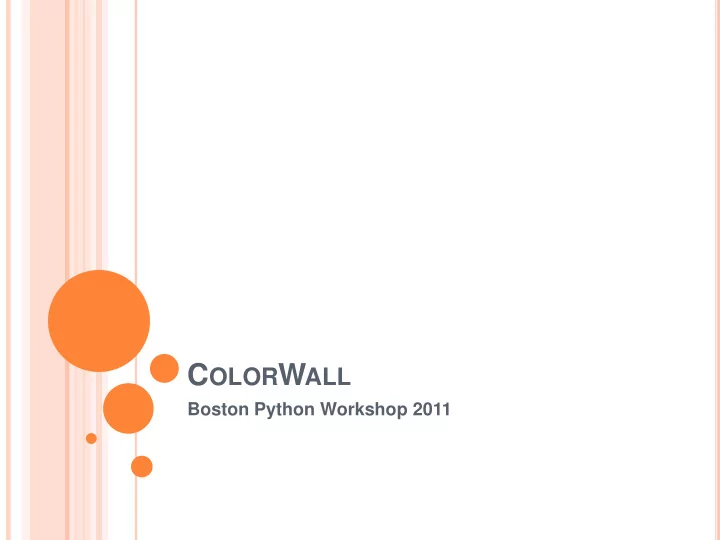
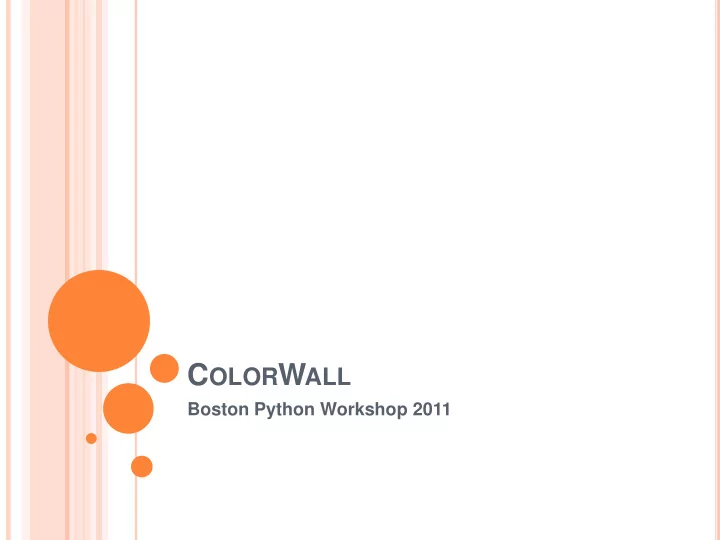
C OLOR W ALL Boston Python Workshop 2011
C OMMAND L INE On your Desktop Double click on Python (command line)
T HE P YTHON C ALCULATOR ! Try it out Numeric types 2 + 2 type(1) int 1.5 + 2.25 type(1.0) float 4 – 2 100 – 0.5 Variables 0 – 2 type(2) 2 * 3 x = 2 4 / 2 x 1 / 2 type(x) 1.0 / 2 x / 3 ¾ + ¼ = ?
L IST Create a list dogs = [‘beagle’, ‘ dalmatian ’, ‘corgi’, ‘ golden_retriever ’] How long is this list? len(dogs) How to get an item from the list? dogs[1] = ? dogs[-1] = ?
L IST Create a list dogs = [‘beagle’, ‘ dalmatian ’, ‘corgi’, ‘ golden_retriever ’] How long is this list? len(dogs) How to get an item from the list? dogs[1] = ? dogs[-1] = ? Create a list of numbers num1 = [0, 1, 2, 3] num2 = range(3) num3 = range(4)
T UPLE Create a tuple bls_alum = (‘Katherine’, ‘Kim’, ‘Sarah’) How long is this tuple? len(bls_alum) How to get an item from the tuple? bls_alum[1] = ?
T UPLE Create a tuple bls_alum = (‘Katherine’, ‘Kim’, ‘Sarah’) How long is this tuple? len(bls_alum) How to get an item from the tuple? bls_alum[1] = ? Different from List? Cannot add or remove elements from a tuple Tuples are faster than lists Tuples are for data that does not need to be changed
D ICTIONARY Dictionary contains a key and a value Create a dictionary ice_cream = {‘Katherine’ : ‘ mint_choco_chip ’, ‘ Ita ’ : ‘ b&j_phish_food ’, ‘Kim’ : ‘chocolate’} How to access elements? ice_cream [‘ Ita ’] Why is this useful?
EFFECTS . PY To edit your code: Go to Artemis Week 3 ColorWall Right click on effects.py choose Edit with Notepad++ Change settings on Notepad++: Click on Settings choose Preferences… Click on MISC. uncheck Auto-indent To run your code: Go back to Artemis Week 3 ColorWall Double click on run.py
EFFECTS . PY colors = {‘black’ : (0, 0, 0), ‘white’ : (0, 0, 1)…} HSV values for colors Hue, Saturation, Value http://www.yafla.com/yaflaColor/ColorRGBHSL.aspx
EFFECTS . PY colors = {‘black’ : (0, 0, 0), ‘white’ : (0, 0, 1)…} HSV values for colors Hue, Saturation, Value http://www.yafla.com/yaflaColor/ColorRGBHSL.aspx 360 100 100 How to get a color from dictionary colors? colors[‘white’] equivalent to (0, 0, 1)
C OLOR THE W ALL (0, 0) (1, 0) (2, 0) (3, 0) (4, 0) (5, 0) (6, 0) (7, 0) (0, 1) (1, 1) (2, 1) (3, 1) (4, 1) (5, 1) (6, 1) (7, 1) (0, 2) (1, 2) (2, 2) (3, 2) (4, 2) (5, 2) (6, 2) (7, 2) (0, 3) (1, 3) (2, 3) (3, 3) (4, 3) (5, 3) (6, 3) (7, 3) (0, 4) (1, 4) (2, 4) (3, 4) (4, 4) (5, 4) (6, 4) (7, 4) (0, 5) (1, 5) (2, 5) (3, 5) (4, 5) (5, 5) (6, 5) (7, 5) (0, 6) (1, 6) (2, 6) (3, 6) (4, 6) (5, 6) (6, 6) (7, 6) (0, 7) (1, 7) (2, 7) (3, 7) (4, 7) (5, 7) (6, 7) (7, 7)
D RAW W ALL ( WALL ) Clear the wall! (0, 0) (1, 0) (2, 0) (3, 0) wall.clear() (0, 1) (1, 1) (2, 1) (3, 1) Set the color! wall.set_pixel (0, 0, colors[‘red’]) (0, 2) (1, 2) (2, 2) (3, 2) Draw the wall! Block # (0, 3) (1, 3) (2, 3) (3, 3) wall.draw()
D RAW W ALL ( WALL ) Clear the wall! (0, 0) (1, 0) (2, 0) (3, 0) wall.clear() (0, 1) (1, 1) (2, 1) (3, 1) Set the color! wall.set_pixel (0, 0, colors[‘red’]) (0, 2) (1, 2) (2, 2) (3, 2) Draw the wall! Block # (0, 3) (1, 3) (2, 3) (3, 3) wall.draw() Wait! time.sleep(2)
C OLOR A R OW (0, 0) (1, 0) (2, 0) (3, 0) (4, 0) (5, 0) (6, 0) (7, 0) (0, 1) (1, 1) (2, 1) (3, 1) (4, 1) (5, 1) (6, 1) (7, 1) (0, 2) (1, 2) (2, 2) (3, 2) (4, 2) (5, 2) (6, 2) (7, 2) (0, 3) (1, 3) (2, 3) (3, 3) (4, 3) (5, 3) (6, 3) (7, 3) (0, 4) (1, 4) (2, 4) (3, 4) (4, 4) (5, 4) (6, 4) (7, 4) (0, 5) (1, 5) (2, 5) (3, 5) (4, 5) (5, 5) (6, 5) (7, 5) (0, 6) (1, 6) (2, 6) (3, 6) (4, 6) (5, 6) (6, 6) (7, 6) (0, 7) (1, 7) (2, 7) (3, 7) (4, 7) (5, 7) (6, 7) (7, 7)
C OLOR A R OW One idea wall.set_pixel (0, 0, colors[‘red’]) (0, 0) (1, 0) (2, 0) (3, 0) (0, 0) (1, 0) (2, 0) (3, 0) (0, 1) (1, 1) (2, 1) (3, 1) (0, 1) (1, 1) (2, 1) (3, 1) wall.set_pixel (1, 0, colors[‘red’]) (0, 2) (1, 2) (2, 2) (3, 2) (0, 2) (1, 2) (2, 2) (3, 2) wall.set_pixel (2, 0, colors[‘red’]) (0, 3) (1, 3) (2, 3) (3, 3) (0, 3) (1, 3) (2, 3) (3, 3) wall.set_pixel (3, 0, colors[‘red’]) (0, 0) (1, 0) (2, 0) (3, 0) (0, 0) (1, 0) (2, 0) (3, 0) wall.set_pixel (4, 0, colors[‘red’]) (0, 1) (1, 1) (2, 1) (3, 1) (0, 1) (1, 1) (2, 1) (3, 1) wall.set_pixel (5, 0, colors[‘red’]) (0, 2) (1, 2) (2, 2) (3, 2) (0, 2) (1, 2) (2, 2) (3, 2) (0, 3) (1, 3) (2, 3) (3, 3) (0, 3) (1, 3) (2, 3) (3, 3) wall.set_pixel (6, 0, colors[‘red’]) wall.set_pixel (7, 0, colors[‘red’])
F OR L OOP ! [0, 1, 2, 3, 4, 5, 6, 7] for x in range(8): wall.set_pixel (x, 0, colors[‘red’]) wall.set_pixel (0, 0, colors[‘red’]) wall.set_pixel (1, 0, colors[‘red’]) wall.set_pixel (2, 0, colors[‘red’]) wall.set_pixel (3, 0, colors[‘red’]) wall.set_pixel (4, 0, colors[‘red’]) wall.set_pixel (5, 0, colors[‘red’]) wall.set_pixel (6, 0, colors[‘red’]) wall.set_pixel (7, 0, colors[‘red’])
F OR L OOP ! [0, 1, 2, 3, 4, 5, 6, 7] for x in range(8): wall.set_pixel (x, 0, colors[‘red’]) (0, 0) (1, 0) (2, 0) (3, 0) (4, 0) (5, 0) (6, 0) (7, 0) (0, 1) (1, 1) (2, 1) (3, 1) (4, 1) (5, 1) (6, 1) (7, 1) (0, 2) (1, 2) (2, 2) (3, 2) (4, 2) (5, 2) (6, 2) (7, 2) (0, 3) (1, 3) (2, 3) (3, 3) (4, 3) (5, 3) (6, 3) (7, 3) (0, 4) (1, 4) (2, 4) (3, 4) (4, 4) (5, 4) (6, 4) (7, 4) (0, 5) (1, 5) (2, 5) (3, 5) (4, 5) (5, 5) (6, 5) (7, 5) (0, 6) (1, 6) (2, 6) (3, 6) (4, 6) (5, 6) (6, 6) (7, 6) (0, 7) (1, 7) (2, 7) (3, 7) (4, 7) (5, 7) (6, 7) (7, 7)
F OR L OOP ! [0, 1, 2, 3, 4, 5, 6, 7] for x in range(8): wall.set_pixel (x, 0, colors[‘red’]) Spacing matters! 2 or 4 spaces
C OLOR MORE R OWS (0, 0) (1, 0) (2, 0) (3, 0) (4, 0) (5, 0) (6, 0) (7, 0) (0, 1) (1, 1) (2, 1) (3, 1) (4, 1) (5, 1) (6, 1) (7, 1) (0, 2) (1, 2) (2, 2) (3, 2) (4, 2) (5, 2) (6, 2) (7, 2) (0, 3) (1, 3) (2, 3) (3, 3) (4, 3) (5, 3) (6, 3) (7, 3) (0, 4) (1, 4) (2, 4) (3, 4) (4, 4) (5, 4) (6, 4) (7, 4) (0, 5) (1, 5) (2, 5) (3, 5) (4, 5) (5, 5) (6, 5) (7, 5) (0, 6) (1, 6) (2, 6) (3, 6) (4, 6) (5, 6) (6, 6) (7, 6) (0, 7) (1, 7) (2, 7) (3, 7) (4, 7) (5, 7) (6, 7) (7, 7)
C OLOR MORE R OWS One idea for x in range(8): (0, 0) (1, 0) (2, 0) (3, 0) wall.set_pixel (x, 0, colors[‘red’]) (0, 1) (1, 1) (2, 1) (3, 1) (0, 2) (1, 2) (2, 2) (3, 2) for x in range(8): (0, 3) (1, 3) (2, 3) (3, 3) wall.set_pixel (x, 1, colors[‘red’]) for x in range(8): (0, 0) (1, 0) (2, 0) (3, 0) wall.set_pixel (x, 2, colors[‘red’]) (0, 1) (1, 1) (2, 1) (3, 1) (0, 2) (1, 2) (2, 2) (3, 2) for x in range(8): (0, 3) (1, 3) (2, 3) (3, 3) wall.set_pixel (x, 3, colors[‘red’]) …
C HALLENGE : R AINBOW ( WALL ) Make your ColorWall show the colors of the rainbow! Red Orange Yellow Green Blue Purple
R AINBOW rainbow = [ colors[‘red’], colors[‘orange’], colors[‘yellow’], colors[‘green’], colors[‘blue’], colors[‘purple’] ] for color in rainbow: for x in range(8): for y in range(8): wall.set_pixel(x, y, color) wall.draw() time.sleep(0.5)
B OOLEAN True or False 0 == 0 0 == 1 type(0==0) if (0==0): print ‘Right! 0 = 0’ else: print ‘Wrong! 0 != 0’
W HILE L OOP ! while 0 < 1: print ‘Right! 0 < 1’ INFINITE WHILE LOOPS ARE (usually) BAD! Let’s fix it! x = 0 while x < 1: # condition print ‘Right!’, x, ‘< 1’ x = x + 0.1 # update!
F ANCY R AINBOW ( WALL ) http://www.yafla.com/yaflaColor/ColorRGBHSL.aspx HUE = RAINBOW! hue = 0 while [condition] : color = (hue, 1, 1) [color in each cell using for loops] [update!]
F ANCY R AINBOW ( WALL ) http://www.yafla.com/yaflaColor/ColorRGBHSL.aspx HUE = RAINBOW! hue = 0 x = 0 while x < 1: while [condition] : print ‘Right!’ color = (hue, 1, 1) [color in each cell using for loops] [update!] x = x + 0.1
F ANCY R AINBOW ( WALL ) hue = 0 while hue < 1: # condition color = (hue, 1, 1) for x in range(8): for y in range(8): wall.set_pixel(x, y, color) wall.draw() time.sleep(0.05) hue = hue + 0.01 # update!
C HALLENGE : M Y E FFECT ( WALL ) Create your own effect! Try out different things: For example, what happens when you change the saturation or the value?
P RINT N AME ( WALL )
P RINT N AME ( WALL ) Create your name list 8 rows 36 columns
P RINT N AME ( WALL ) Let’s describe the algorithm in words: For each 8x8 window We want to print out the dots in a different color
P RINT N AME ( WALL ) col = 0 8x8 window
P RINT N AME ( WALL ) col = 1 8x8 window
P RINT N AME ( WALL ) col = 2 8x8 window
P RINT N AME ( WALL ) col = 3 8x8 window
Recommend
More recommend