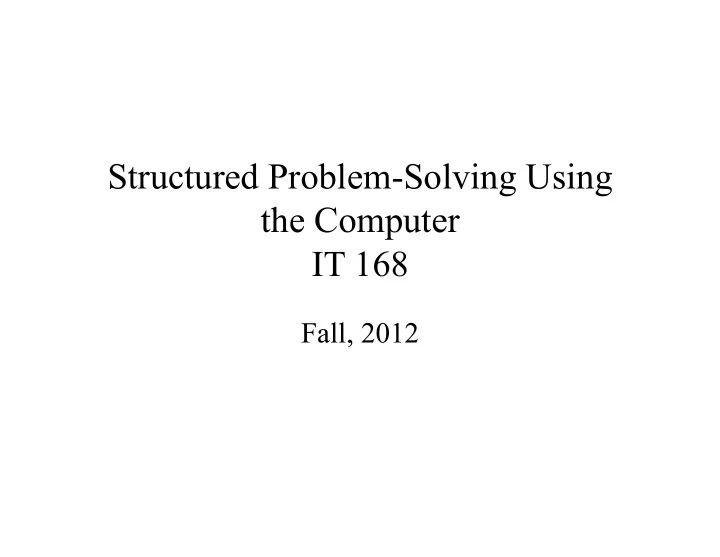
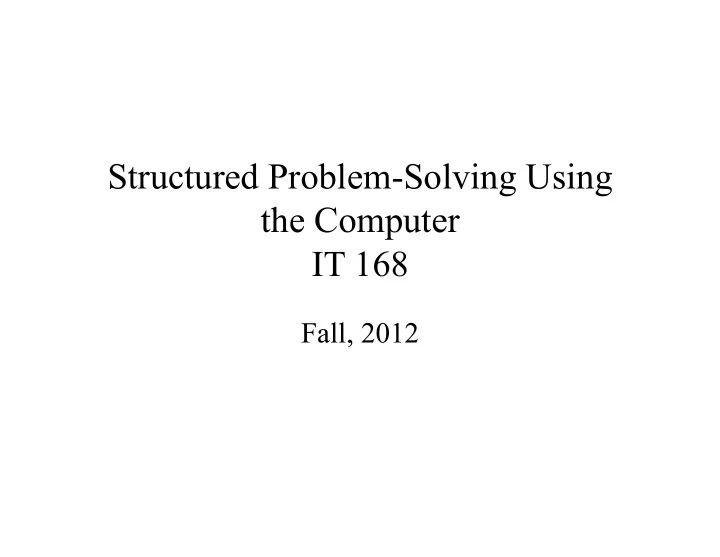
Structured Problem-Solving Using the Computer IT 168 Fall, 2012
Introductions Me • – K-young-won Suh (You can call me Dr. Suh or Ben) – 2+ year experience with retargetting Mach (OSF/1) kernel for a SMP system – 4+ year experience with retargetting Unix (Unixware) kernel for a SMP system with 10 Pentium CPUs – 2+ year experience with developing OS kernel for LG mobile phones/PDAs – Unix/Solaris/Linux user and programmer for more than 15 years – Design of IPTV system based on Peer-to-peer System in Thomson Paris Research Lab – Research on Network and Distributed Systems (e.g., measurement and analysis of YouTube, Skype, and Wireless network traffic; measurement and analysis of 3G network traffic from iPhone and Android phones) – http://www.itk.ilstu.edu/faculty/kwsuh You • – Your name, year in ISU/ITK – How much computer experience do you have? – Your interest (e.g., graphics, OS, networks, programming etc) 2
First Questions • What is this course all about? • Why am I taking it? • How much computer experience do I need? • Why Java (and what is Java anyway)? • Why computers use Binary numbers rather than decimal numbers?
Java History • 1991 - Green Team started by Sun Microsystems. • *7 Handheld controller for multiple entertainment systems. • There was a need for a programming language that would run on various devices. • Java (first named Oak) was developed for this purpose. 1-4
Introduction • Java enabled web browser ( HotJava ) demonstrated at 1995 Sun World conference. • Java incorporated into Netscape shortly after. • Java is “cross platform”, meaning that it can run on various computer operating systems. 1-5
Java Applications and Applets • Java programs can be of two types: – Applications • Stand-alone programs that run without the aid of a web browser. • Relaxed security model since the user runs the program locally. – Applets • Small applications that require the use of a Java enabled web browser to run. • Enhanced security model since the user merely goes to a web page and the applet runs itself. 1-6
Syllabus
Assignment for Thursday • Read chapter 1 of your text • Prepare for an in-class quiz over the syllabus and chapter 1
By Next Tuesday • Turn in completed student questionnaire • Send email to kwsuh@ilstu.edu from your preferred ISU email address. Include your name, IT 168, and your lecture section.
Your Questions
Chapter Topics Chapter 1 discusses the following main topics: – Introduction – Why Program? – Computer Systems: Hardware and Software – Programming Languages – What Is a Program Made Of? – The Programming Process – Object-Oriented Programming 1-11
Why Program? • Computers are tools that can be programmed to perform many functions, such as: • spreadsheets • games • databases • etc. • word processing • Computers are versatile because they can be programmed! (Computers vs. simple calculators) • Computer Programmers (software engineer!) implement programs that perform these functions. 1-12
Why Program? Aspects of a computer program that must be designed: – The logical flow of the instructions – The mathematical procedures – The layout of the programming statements – The appearance of the screens – The way information is presented to the user – The program’s “user friendliness” – Manuals, help systems, and/or other forms of written documentation. 1-13
Why Program? • Programs must be analytically correct as well. • Programs rarely work the first time they are programmed. • Programmers must perform the following on a continual basis: – analyze, – experiment, – correct, and – redesign. • Programming languages have strict rules, known as syntax , that must be carefully followed. 1-14
Computer Systems: Hardware • Computer hardware components are the physical pieces of the computer. • The major hardware components of a computer are: – The central processing unit (CPU) – Main memory – Secondary storage devices – Input and Output devices 1-15
Computer Systems: Hardware 1-16
Vacuum tube, Transistors, IC, and VLSI 1-17
How transistor works:
Computer Systems: Hardware Central Processing Unit CPU Arithmetic Logic Unit Instruction (input) Result (output) Control Unit 1-19
Computer Systems: Hardware Central Processing Unit – The CPU performs the fetch, decode, execute cycle in order to process program information. The CPU’s control unit fetches, from main memory, the next instruction in the sequence of program instructions. Fetch The instruction is encoded in the form of a number. The control unit decodes the instruction and generates an electronic signal. The signal is routed to the appropriate component Execute Decode of the computer (such as the ALU, a disk drive, or some other device). The signal causes the component to perform an operation. 1-20
Computer Systems: Hardware Main Memory • Commonly known as random-access memory (RAM) • RAM contains: – currently running programs – data used by those programs. • RAM is divided into units called bytes . • A byte consists of eight bits that may be either on or off. 1-21
Computer Systems: Hardware Main Memory • A bit is either on or off: – 1 = on – 0 = off • The bits form a pattern that represents a character or a number. • Each byte in memory is assigned a unique number known as an address . • RAM is volatile , which means that when the computer is turned off, the contents of RAM are erased. 1-22
Computer Systems: Hardware Main Memory Main memory can be visualized as a column or row of cells. 0x000 A section of memory is called a byte . 0x001 A byte is made up of 8 bits . 1 0 1 0 1 0 1 0 0x002 0x003 0x004 0x005 A section of two or four bytes is 0x006 often called a word . 0x007 1-23
Computer Systems: Hardware Secondary Storage Devices • Secondary storage devices are capable of storing information for longer periods of time ( non-volatile ). • Common Secondary Storage devices: • Hard drive • CD ROM • Floppy drive • DVD RAM drive • CD RW drive • Compact Flash card 1-24
Computer Systems: Hardware Input Devices • Input is any data the computer collects from the outside world. • That data comes from devices known as input devices . • Common input devices: – Keyboard – Mouse – Scanner – Digital camera 1-25
Computer Systems: Hardware Output Devices • Output is any data the computer sends to the outside world. • That data is displayed on devices known as output devices . • Common output devices: – Monitors – Printers • Some devices such as disk drives perform input and output and are called I/O devices (input/output). 1-26
What can a computer do? • Simple arithmetic – Add, subtract, (multiply, divide) • Move data – From CPU to memory and vice-versa – From CPU to I/O device and vice-versa – Between registers inside CPU • Compare two numbers (and move data based on the result of the comparison) • ….
How do we do cool stuff?
Computer Systems: Software • Software refers to the programs that run on a computer. • There are two classifications of software: – Operating Systems – Application Software 1-29
Computer Systems: Software Operating Systems • An operating system has two functions: – Control the system resources. – Provide the user with a means of interaction with the computer. • Operating systems can be either single tasking or multi-tasking. 1-30
Computer Systems: Software Operating Systems • A single tasking operating system is capable of running only one program at a time. – DOS • A multitasking operating system is capable of running multiple programs at once. – Modern versions of Windows – Unix – Mac OS X 1-31
Computer Systems: Software Operating Systems • Operating systems can also be categorized as single user or multi-user. – A single user operating system allows only one user to operate the computer at a time. – Multi-user systems allow several users to run programs and operate the computer at once. 1-32
Computer Systems: Software Single User Systems Examples: •DOS •Windows •95/98/ME 1-33
Computer Systems: Software Multi-User Systems Examples: •Unix •BSD •Windows •NT/2000/XP/Vista/7 •OS/X 1-34
Computer Systems: Software Application Software • Application software refers to programs that make the computer useful to the user. • Application software provides a more specialized type of environment for the user to work in. • Common application software: – Spreadsheets – Word processors – Accounting software – Tax software – Games 1-35
The Process 1. Understand the problem 2. Figure out the interface (input and output) 3. Make a plan 4. Check the plan 5. Translate the plan into Java (or other) 6. Fix compile-time errors 7. Run the program 8. Fix run-time errors 9. Make sure it works correctly
Errors • Syntax or compile-time • Run-time • Logic or intent
Making the Plan • Algorithms • Pseudocode – English – Formatted like computer program code
Recommend
More recommend