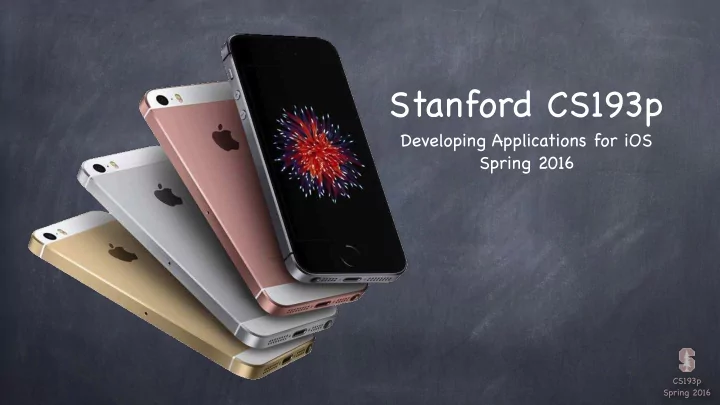
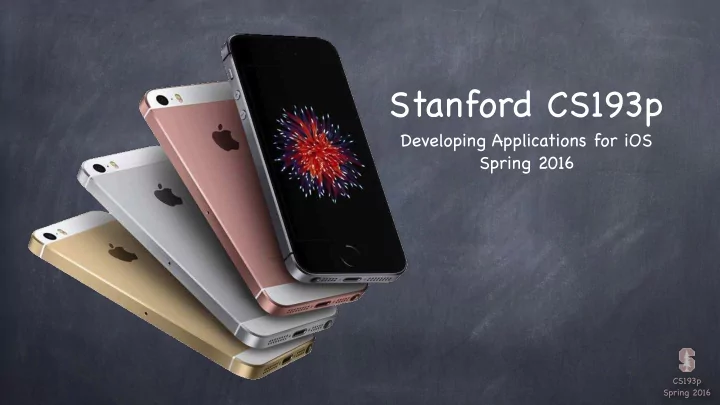
Stanford CS193p Developing Applications for iOS Spring 2016 CS193p Spring 2016
Today Multiple MVCs Segues Demo: Emotions in FaceIt View Controller Lifecycle Demo: VCL in FaceIt CS193p Spring 2016
Segues We’ve built up our Controllers of Controllers, now what? Now we need to make it so that one MVC can cause another to appear We call that a “segue” Kinds of segues (they will adapt to their environment) Show Segue (will push in a Navigation Controller, else Modal) Show Detail Segue (will show in Detail of a Split View or will push in a Navigation Controller) Modal Segue (take over the entire screen while the MVC is up) Popover Segue (make the MVC appear in a little popover window) Segues always create a new instance of an MVC This is important to understand The Detail of a Split View will get replaced with a new instance of that MVC When you segue in a Navigation Controller it will not segue to some old instance, it’ll be new CS193p Spring 2016
Segues How do we make these segues happen? Ctrl-drag in a storyboard from an instigator (like a button) to the MVC to segue to Can be done in code as well CS193p Spring 2016
Segues Ctrl-drag from the button that causes the graph to appear to the MVC of the graph. CS193p Spring 2016
Segues Select the kind of segue you want. Usually Show or Show Detail. CS193p Spring 2016
Segues Now click on the segue and open the Attributes Inspector CS193p Spring 2016
Segues Give the segue a unique identifier here. It should describe what the segue does. CS193p Spring 2016
Segues What’ s that identifier all about? You would need it to invoke this segue from code using this UIViewController method func performSegueWithIdentifier(identifier: String, sender: AnyObject?) (but we almost never do this because we set usually ctrl-drag from the instigator) The sender can be whatever you want (you’ll see where it shows up in a moment) You can ctrl-drag from the Controller itself to another Controller if you’re segueing via code (because in that case, you’ll be specifying the sender above) More important use of the identifier: preparing for a segue When a segue happens, the View Controller containing the instigator gets a chance to prepare the destination View Controller to be segued to Usually this means setting up the segued-to MVC’ s Model and display characteristics Remember that the MVC segued to is always a fresh instance (never a reused one) CS193p Spring 2016
Preparing for a Segue The method that is called in the instigator’ s Controller func prepareForSegue(segue: UIStoryboardSegue, sender: AnyObject?) { if let identifier = segue.identifier { switch identifier { case “Show Graph”: if let vc = segue.destinationViewController as? GraphController { vc.property1 = … vc.callMethodToSetItUp(…) } default: break } } } CS193p Spring 2016
Preparing for a Segue The method that is called in the instigator’ s Controller func prepareForSegue(segue: UIStoryboardSegue, sender: AnyObject?) { if let identifier = segue.identifier { switch identifier { case “Show Graph”: if let vc = segue.destinationViewController as? GraphController { vc.property1 = … vc.callMethodToSetItUp(…) } default: break } } } The segue passed in contains important information about this segue: 1. the identifier from the storyboard 2. the Controller of the MVC you are segueing to (which was just created for you) CS193p Spring 2016
Preparing for a Segue The method that is called in the instigator’ s Controller func prepareForSegue(segue: UIStoryboardSegue, sender: AnyObject?) { if let identifier = segue.identifier { switch identifier { case “Show Graph”: if let vc = segue.destinationViewController as? GraphController { vc.property1 = … vc.callMethodToSetItUp(…) } default: break } } } The sender is either the instigating object from a storyboard (e.g. a UIButton ) or the sender you provided (see last slide) if you invoked the segue manually in code CS193p Spring 2016
Preparing for a Segue The method that is called in the instigator’ s Controller func prepareForSegue(segue: UIStoryboardSegue, sender: AnyObject?) { if let identifier = segue.identifier { switch identifier { case “Show Graph”: if let vc = segue.destinationViewController as? GraphController { vc.property1 = … vc.callMethodToSetItUp(…) } default: break } } } Here is the identifier from the storyboard (it can be nil , so be sure to check for that case) Your Controller might support preparing for lots of different segues from different instigators so this identifier is how you’ll know which one you’re preparing for CS193p Spring 2016
Preparing for a Segue The method that is called in the instigator’ s Controller func prepareForSegue(segue: UIStoryboardSegue, sender: AnyObject?) { if let identifier = segue.identifier { switch identifier { case “Show Graph”: if let vc = segue.destinationViewController as? GraphController { vc.property1 = … vc.callMethodToSetItUp(…) } default: break } } } For this example, we’ll assume we entered “Show Graph” in the Attributes Inspector when we had the segue selected in the storyboard CS193p Spring 2016
Preparing for a Segue The method that is called in the instigator’ s Controller func prepareForSegue(segue: UIStoryboardSegue, sender: AnyObject?) { if let identifier = segue.identifier { switch identifier { case “Show Graph”: if let vc = segue.destinationViewController as? GraphController { vc.property1 = … vc.callMethodToSetItUp(…) } default: break } } } Here we are looking at the Controller of the MVC we’re segueing to It is AnyObject , so we must cast it to the Controller we (should) know it to be CS193p Spring 2016
Preparing for a Segue The method that is called in the instigator’ s Controller func prepareForSegue(segue: UIStoryboardSegue, sender: AnyObject?) { if let identifier = segue.identifier { switch identifier { case “Show Graph”: if let vc = segue.destinationViewController as? GraphController { vc.property1 = … vc.callMethodToSetItUp(…) } default: break } } } This is where the actual preparation of the segued-to MVC occurs Hopefully the MVC has a clear public API that it wants you to use to prepare it Once the MVC is prepared, it should run on its own power (only using delegation to talk back) CS193p Spring 2016
Preparing for a Segue The method that is called in the instigator’ s Controller func prepareForSegue(segue: UIStoryboardSegue, sender: AnyObject?) { if let identifier = segue.identifier { switch identifier { case “Show Graph”: if let vc = segue.destinationViewController as? GraphController { vc.property1 = … vc.callMethodToSetItUp(…) } default: break } } } It is crucial to understand that this preparation is happening BEFORE outlets get set! It is a very common bug to prepare an MVC thinking its outlets are set. CS193p Spring 2016
Preparing for a Segue The method that is called in the instigator’ s Controller func prepareForSegue(segue: UIStoryboardSegue, sender: AnyObject?) { if let identifier = segue.identifier { switch identifier { case “Show Graph”: if let vc = segue.destinationViewController as? GraphController { vc.property1 = … vc.callMethodToSetItUp(…) } default: break } } } CS193p Spring 2016
Preventing Segues You can prevent a segue from happening too Just implement this in your UIViewController … func shouldPerformSegueWithIdentifier(identifier: String?, sender: AnyObject?) -> Bool The identifier is the one in the storyboard. The sender is the instigating object (e.g. the button that is causing the segue). CS193p Spring 2016
Demo Emotions in FaceIt This is all best understood via demonstration We will create a new Emotions MVC The Emotions will be displayed segueing to the Face MVC We’ll put the MVCs into navigation controllers inside split view controllers That way, it will work on both iPad and iPhone devices CS193p Spring 2016
View Controller Lifecycle View Controllers have a “Lifecycle” A sequence of messages is sent to a View Controller as it progresses through its “lifetime”. Why does this matter? You very commonly override these methods to do certain work. The start of the lifecycle … Creation. MVCs are most often instantiated out of a storyboard (as you’ve seen). There are ways to do it in code (rare) as well which we may cover later in the quarter. What then? Preparation if being segued to. Outlet setting. Appearing and disappearing. Geometry changes. Low-memory situations. CS193p Spring 2016
View Controller Lifecycle After instantiation and outlet-setting, viewDidLoad is called This is an exceptionally good place to put a lot of setup code. It’ s better than an init because your outlets are all set up by the time this is called. override func viewDidLoad() { super.viewDidLoad() / / always let super have a chance in lifecycle methods / / do some setup of my MVC } One thing you may well want to do here is update your UI from your Model. Because now you know all of your outlets are set. But be careful because the geometry of your view (its bounds ) is not set yet! At this point, you can’ t be sure you’re on an iPhone 5-sized screen or an iPad or ???. So do not initialize things that are geometry-dependent here. CS193p Spring 2016
Recommend
More recommend