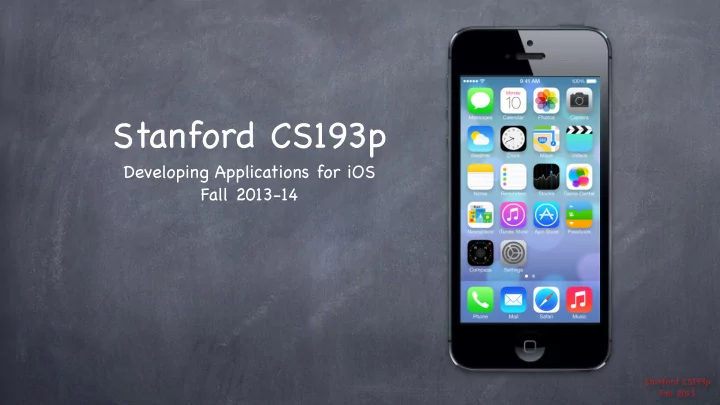
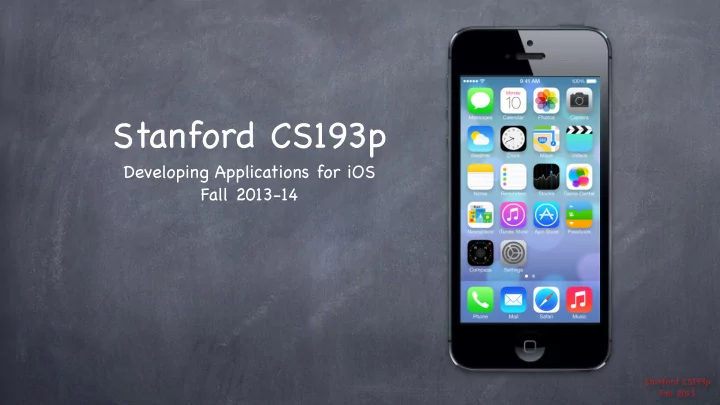
Stanford CS193p Developing Applications for iOS Fall 2013-14 Stanford CS193p Fall 2013
Today Views How to draw custom stuff on screen. Gestures How to react to user’ s touch gestures. Demo SuperCard Stanford CS193p Fall 2013
Views A view (i.e. UIView subclass) represents a rectangular area Defines a coordinate space Draws and handles events in that rectangle Hierarchical A view has only one superview - (UIView *)superview But can have many (or zero) subviews - (NSArray *)subviews Subview order (in subviews array) matters: those later in the array are on top of those earlier A view can clip its subviews to its bounds or not (switch for this in Xcode, or method in UIView ). UIWindow The UIView at the top of the view hierarchy Only have one UIWindow (generally) in an iOS application It’ s all about views, not windows Stanford CS193p Fall 2013
Views The hierarchy is most often constructed in Xcode graphically Even custom views are often added to the view hierarchy using Xcode (more on this later). But it can be done in code as well - (void)addSubview:(UIView *)aView; / / sent to aView’ s (soon to be) superview - (void)removeFromSuperview; / / sent to the view that is being removed The top of this hierarchy for your MVC is the @property view ! UIViewController ’ s @property (strong, nonatomic) UIView *view It is critical to understand what this very simple @property is! This is the view whose bounds will be changed when autorotation happens, for example. This is the view you would programmatically add subviews to. All your MVC’ s View’ s UIView ’ s eventually have this view as their parent (it’ s at the top). It is automatically hooked up for you when you drag out a View Controller in Xcode. Stanford CS193p Fall 2013
Initializing a UIView Yes, you might want to override UIView ’ s designated initializer More common than overriding UIViewController ’ s designated initializer (but still rare). But you will also want to set up stuff in awakeFromNib This is because initWithFrame: is NOT called for a UIView coming out of a storyboard! But awakeFromNib is. Same as we talked about with UIViewController . It’ s called “ awakeFromNib ” for historical reasons. Typical code ... - (void)setup { ... } - (void)awakeFromNib { [self setup]; } - (id)initWithFrame:(CGRect)aRect { self = [super initWithFrame:aRect]; [self setup]; return self; } Stanford CS193p Fall 2013
View Coordinates CGFloat Just a floating point number (depends on 64-bit or not), but we always use it for graphics. CGPoint C struct with two CGFloat s in it: x and y . CGPoint p = CGPointMake(34.5, 22.0); p.x += 20; / / move right by 20 points CGSize C struct with two CGFloat s in it: width and height . CGSize s = CGSizeMake(100.0, 200.0); s.height += 50; / / make the size 50 points taller CGRect C struct with a CGPoint origin and a CGSize size . CGRect aRect = CGRectMake(45.0, 75.5, 300, 500); aRect.size.height += 45; / / make the rectangle 45 points taller aRect.origin.x += 30; / / move the rectangle to the right 30 points Stanford CS193p Fall 2013
increasing x Coordinates (0,0) (400, 35) Origin of a view’ s coordinate system is upper left Units are “points” (not pixels) Usually you don’ t care about how many pixels per point are on the screen you’re drawing on. Fonts and arcs and such automatically adjust to use higher resolution. However, if you are drawing something detailed (like a graph), you might want to know. There is a UIView property which will tell you: @property CGFloat contentScaleFactor; / / returns pixels per point on the screen this view is on. This property is not readonly , but you should basically pretend that it is for this course. Views have 3 properties related to their location and size @property CGRect bounds; / / your view’ s internal drawing space’ s origin and size The bounds property is what you use inside your view’ s own implementation. increasing y It is up to your implementation as to how to interpret the meaning of bounds.origin . @property CGPoint center; / / the center of your view in your superview ’ s coordinate space @property CGRect frame; / / a rectangle in your superview ’ s coordinate space which entirely / / contains your view’ s bounds.size Stanford CS193p Fall 2013
Coordinates Use frame and center to position the view in the hierarchy These are used by superview s, never inside your UIView subclass’ s implementation. You might think frame.size is always equal to bounds.size , but you’ d be wrong ... 140, 65 Because views can be rotated View A 320 (and scaled and translated too). 3 0 0 , 2 View B’ s bounds = ((0,0),(200,250)) 0 2 250 2 , 0 5 0 0 View B’ s frame = ((140,65),(320,320)) V i View B’ s center = (300,225) e w B 320 View B’ s middle in its own coordinate space is (bound.size.width/2+bounds.origin.x, bounds.size.height/2+bounds.origin.y) which is (100,125) in this case. Views are rarely rotated, but don’ t misuse frame or center by assuming that. Stanford CS193p Fall 2013
Creating Views Most often you create views in Xcode Of course, Xcode’ s palette knows nothing about a custom view class you might create. So you drag out a generic UIView from the palette and use the Identity Inspector to change the class of the UIView to your custom class (demo of this later). How do you create a UIView in code (i.e. not in Xcode)? Just use alloc and initWithFrame: ( UIView ’ s designated initializer). Can also use init ( frame will be CGRectZero ). Example CGRect labelRect = CGRectMake(20, 20, 50, 30); UILabel *label = [[UILabel alloc] initWithFrame:labelRect]; label.text = @”Hello!”; [self.view addSubview:label]; / / Note self.view ! Stanford CS193p Fall 2013
Custom Views When would I want to create my own UIView subclass? I want to do some custom drawing on screen. I need to handle touch events in a special way (i.e. different than a button or slider does) We’ll talk about handling touch events in a bit. First we’ll focus on drawing. Drawing is easy ... create a UIView subclass & override 1 method - (void)drawRect:(CGRect)aRect; You can optimize by not drawing outside of aRect if you want (but not required). NEVER call drawRect: !! EVER! Or else! Instead, let iOS know that your view’ s visual is out of date with one of these UIView methods: - (void)setNeedsDisplay; - (void)setNeedsDisplayInRect:(CGRect)aRect; It will then set everything up and call drawRect: for you at an appropriate time. Obviously, the second version will call your drawRect: with only rectangles that need updates. Stanford CS193p Fall 2013
Custom Views So how do I implement my drawRect: ? Use the Core Graphics framework directly (a C API, not object-oriented). Or we can use the object-oriented UIBezierPath class (we’ll do it this way). Core Graphics Concepts Get a context to draw into (iOS will prepare one each time your drawRect: is called) Create paths (out of lines, arcs, etc.) Set colors, fonts, textures, linewidths, linecaps, etc. Stroke or fill the above-created paths UIBezierPath Do all of the above, but capture it with an object. Then ask the object to stroke or fill what you’ve created. Stanford CS193p Fall 2013
Context The context determines where your drawing goes Screen (the only one we’re going to talk about today) Offscreen Bitmap PDF Printer For normal drawing, UIKit sets up the current context for you But it is only valid during that particular call to drawRect: . A new one is set up for you each time drawRect: is called. So never cache the current graphics context in drawRect: to use later! How to get this magic context? UIBezierPath draws into the current context, so you don’ t need to get it if using that. But if you’re calling Core Graphics C functions directly, you’ll need it (it’ s an argument to them). Call the following C function inside your drawRect: method to get the current graphics context ... CGContextRef context = UIGraphicsGetCurrentContext(); Stanford CS193p Fall 2013
Define a Path Begin the path UIBezierPath *path = [[UIBezierPath alloc] init]; Move around, add lines or arcs to the path [path moveToPoint:CGPointMake(75, 10)]; Stanford CS193p Fall 2013
Define a Path Begin the path UIBezierPath *path = [[UIBezierPath alloc] init]; Move around, add lines or arcs to the path [path moveToPoint:CGPointMake(75, 10)]; [path addLineToPoint:CGPointMake(160, 150)]; Stanford CS193p Fall 2013
Define a Path Begin the path UIBezierPath *path = [[UIBezierPath alloc] init]; Move around, add lines or arcs to the path [path moveToPoint:CGPointMake(75, 10)]; [path addLineToPoint:CGPointMake(160, 150)]; [path addLineToPoint:CGPointMake(10, 150]); Stanford CS193p Fall 2013
Define a Path Begin the path UIBezierPath *path = [[UIBezierPath alloc] init]; Move around, add lines or arcs to the path [path moveToPoint:CGPointMake(75, 10)]; [path addLineToPoint:CGPointMake(160, 150)]; [path addLineToPoint:CGPointMake(10, 150]); Close the path (connects the last point back to the first) [path closePath]; / / not strictly required but triangle won’ t have all 3 sides otherwise Stanford CS193p Fall 2013
Recommend
More recommend