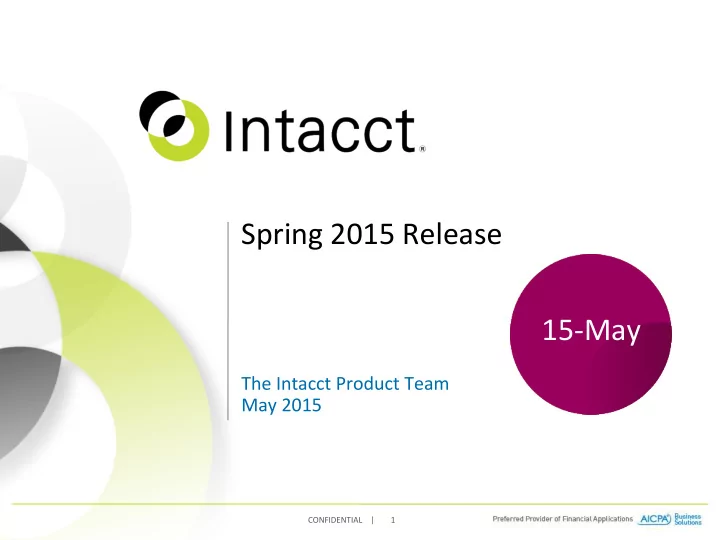
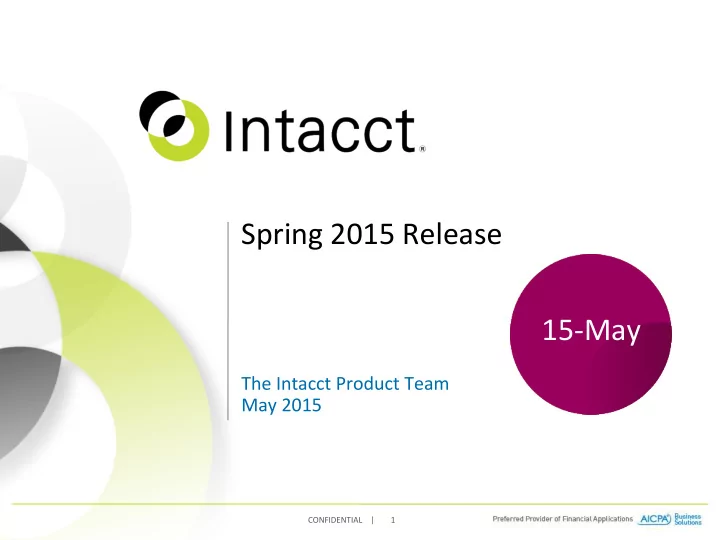
Financial Report – Summary Column Option Optionally apply summary calculation to the account group total How do I use it – Decide how you want to structure your report and what calculation and formula to use – On the Columns tab, select Summary column type and evaluate how your data should be compute with the formula or simply apply total Tips – Click “Help” on the report page for example CONFIDENTIAL | 28
Financial Report Percentage Enhancements One-stop professional formatting right from Intacct How do I use – On the Columns tab of your financial report, select percentage of choices on Show As – Percentage – Convert to% turns .3 into 30% – Percentage – Append % sign displays .3 as .3% – Rounding option on the Format tab will not apply to percentage display any more, instead select the precision control on Columns tab to control decimal display for percentage Tips – For period variances, budget variances and percentage of amount column types, the amount will automatically be converted from .3 to 30 – You can select to display with or without a % sign CONFIDENTIAL | 29
Financial Report Percentage Enhancements Standardize percentage display and selections across column types CONFIDENTIAL | 30
Financial Report Percentage Enhancements Rounding will not apply to percentage display, use Precision to control decimal display CONFIDENTIAL | 31
Financial Report Percentage Enhancements Precision control is added for Period & Budget variance columns CONFIDENTIAL | 32
Financial Report – Summary Column Option Decide whether to apply formula on total, or apply a simple total CONFIDENTIAL | 33
Budget Report and Drill Down Get slice and dice view of budget on the go How do I use it – No setup is required, if you have view access to budget, then you will see the budget report in General Ledger menu – When displaying budget data on financial report, drill down link is available to connect to this budget report with the selected criteria – You can further drill down to the budget entry screen to view/edit your budget – Select CSV format on the budget report if you want to export and re-import budget changes Tips – For the budget report, use “Multi-Select” on Show Dimension Values to display and sort the selected dimensions CONFIDENTIAL | 34
Budget Report and Drill Down Change period ranges on the fly Dynamic account ranges, group on the fly Select and sort dimensions Get CSV upload format on the fly CONFIDENTIAL | 35
Consolidated Budget Comparison Ease Keep you on track with easy evaluation to compare budget, forecast, actual How do I use it – Consolidated budget is available only if Intacct Global Consolidations is enabled (subscribed) – When creating a new budget, check Consolidated Budget checkbox and select the consolidated currency – When budget is marked as Consolidated Budget, Intacct will not translate this budget data, and you cannot select to add this budget into the consolidation book setup – You can set a default for the consolidated budget – You can have unlimited number of consolidated budgets to track annual plan, reforecasts and compare them side by side on any financial reports Tips – Update the default for the selected consolidated budget as you pass through the fiscal year when new budgets are created CONFIDENTIAL | 36
Consolidated Budget Comparison Ease Compare as many consolidated budget versions CONFIDENTIAL | 37
Dimension Group Filter for Current User Power to customize data for individual user dynamically How do I use it – You can simplify to create one single dimension group filter and customize the same report for all other users based on their own user content – Current user is best use for Department, Location, Employee, Project users – The current user is connected through user login, and what information they have access to – The type of users (business vs. employee) is irrelevant, only the content is customized by the login user – Use it on dashboards, financial and GL reports Tips – Not all reports are currently supported for all dimension groups, plan your data requirement by the type of users – Utilize financial report with the dimension group – current user to maximize your report standardization CONFIDENTIAL | 38
Dimension Group Filter for Current User Use it dynamically on dashboards and financial report to customize data for login user Filter dynamically lookup current user CONFIDENTIAL | 39
Inventory Updates Clean up of some existing reports Customize inventory adjustment transactions Correct inventory JE for certain scenarios Stay Tuned Stay Tuned for Summer for Summer Release Release features features CONFIDENTIAL | 40
Corrections to Inventory Reports Existing Reports are cleaned up These reports have been modified – Inventory Valuation Report – Inventory Journal Report – Inventory Register Report – Physical Inventory Report – Lot Tracking Report How do I use it – Run reports as usual Setup/Configuration – No configuration changes required CONFIDENTIAL | 41
Inventory Valuation Report Fixed: “Quantity On Hand” Now is correctly updated when a Purchasing transaction is deleted (reduction) Fixed: “Unit Cost” Now includes subtotal apportioned amount in unit cost column Fixed: “Value” The Quantity is synchronized with "Item Activity Report“ so that the total VALUE is correct CONFIDENTIAL | 42
Inventory Journal Report Enhancement: “Transaction Type” Now includes ALL document types. (previously only included Inventory adjustments; skipped OE and PO) Enhancement: “Item” Now includes the Item ID as a filter CONFIDENTIAL | 43
Inventory Journal Report (continued) Fixed: “Unit Cost” Now is displayed for Purchases AND Sales. (previously only displayed for Purchases) CONFIDENTIAL | 44
Inventory Register Report Fixed: “In Value” Now Fixed: “In Qty” and "Out includes Apportioned Qty" Now show returns as amounts positive incoming & outgoing instead of (previously did not negative opposite include apportioned) Fixed: “Out Value” Now displays COGS amount (previously displayed sales amount) CONFIDENTIAL | 45
Physical Inventory Report Fixed: “Document ID” Now includes all documents with in/out inventory transaction. (previously documents were netted against each other when a Sales was made with units from a Purchase listed on the report) CONFIDENTIAL | 46
Lot Tracking Report Enhancement: “Quantity” Now includes a subtotal after each LOT NUMBER and outgoing transactions show as negatives. (previously there was no subtotaling and all transactions were positive) CONFIDENTIAL | 47
Inventory Apportioned Journal Entries in PO Fix: Journal entries to GL accounts specified in the PO GL Information tab in a Purchasing transaction definition now include apportioned subtotal values (such as freight and tax). CONFIDENTIAL | 48
Inventory Backdated Costing Sequence (Sales) Fix: A Backdated sale transaction (inventory reduction) will correctly calculate the Average Cost at that historical point in time. (previously – backdated sales transactions still used the Average Cost as of TODAY for any sale dated in the past) CONFIDENTIAL | 49
SPRING 2015 Ease of Use CONFIDENTIAL | 50
Improved Delivery Access Print or email directly from a List View rint or email directly from a List View P Print or email directly from a document rint or email directly from a document P CONFIDENTIAL | 51
Improved Delivery Access – Print/Email Select Print and/or Email Select Print and/or Email Preview PDF Preview PDF Fields default per template Fields default per template settings settings Fields over-writable Fields over-writable Click to submit Click to submit CONFIDENTIAL | 52
Order Entry - Email delivery log Main Access Select View Email Delivery Log from Select View Email Delivery Log from the Order Entry main menu the Order Entry main menu CONFIDENTIAL | 53
Order Entry - Email delivery log Delivery Log Click to view email detail Standard Fields: Sent (Date & Time) • • To Sender • • Subject Document type Email delivery status Linkable customer and document information CONFIDENTIAL | 54
Order Entry - Email delivery log Resend Resend Email Record Detail • Customer Name Customer Name • Document Information • • Document Information • Date & Time Sent Date & Time Sent • Sender Name • • Sender Name Recipient List • • Recipient List Subject Line • Subject Line • Email Body • Email Body • Document PDF • • Document PDF CONFIDENTIAL | 55
Order Entry - Email delivery log Email Record Detail – Error Case Error Detail Area Error Detail Area CONFIDENTIAL | 56
Order Entry History - Email delivery log Filtered by Document Number Select Email History CONFIDENTIAL | 57
Order Entry - Email delivery log Filtered by Customer Select Email History CONFIDENTIAL | 58
Usability enhancements for Check Delivery Improved check processing New APIs allow for ‘real time’ payment processing UI enhancements to improve using preprinted check with Check Delivery Feature Summary Added new check sequence for Check Delivery Real time payment ensure auto confirmation happens on payment New sequence approval number Some minor changes to the UI or Cloud You Can workflows Count On CONFIDENTIAL | 59
SPRING 2015 Projects CONFIDENTIAL | 60
Centralizing Billing Information in the Project More billing information passed from Project to Invoice during Generate Invoices How do I use it – Create and maintain Projects normally – Enter a default invoice message into the new Invoice Options tab – Run Generate Invoice with the “Invoice by Project” option Setup/Configuration – Invoice message, terms, project ID, and custom fields now passed to invoice document header object – You can override defaults in Generate Invoices Preview – Nothing to configure, except for custom fields – If you create a custom field in the project object that you want passed to the invoice, create the a custom field with the same name in the OE document header object CONFIDENTIAL | 61
More Billing information passed from Project to Invoice during Generate Invoices This is the new tab for Invoice options, initially with a default Invoice message (more information is planned). CONFIDENTIAL | 62
More Billing information passed from Project to Invoice during Generate Invoices Custom fields with identical names in both Project object and Sales Invoice object. CONFIDENTIAL | 63
Project in the Order Entry Document Project ID is now exposed in sales order and invoice headers How do I use it – Project ID can be entered just below the customer – Project ID list is limited to those with same customer – Or if you enter Project ID first, customer is filled in – All line items will default to the Project ID in the header, but may be changed – You are still allowed to have multiple projects per document Setup/Configuration – Project dimension must be turned on the Order Entry Configuration screen – It will appear in all Transaction Definitions – Project is not yet in recurring template header, but that is planned CONFIDENTIAL | 64
Project in the Order Entry Document Lookup based on Customer, or you can enter project first and default customer CONFIDENTIAL | 65
Project in the Order Entry Document You can now create a list where you can see or search by project CONFIDENTIAL | 66
New Project reference information for invoice print formats Project reference information now easily shown on invoices How do I use it – Many new fields from the Project object added to the Intacct Word-merge Add-in. Just drag and drop. – Applies to both the Invoice header, and Invoice line item. Setup/Configuration – Install the Intacct Word Add-in. Create or modify an Invoice format word document. – If you set up a custom field in the Project object with the same exact name as a custom field in the Invoice header object, these fields will also be available to print. CONFIDENTIAL | 67
New Project reference information for invoice print formats Project ID • Project name • Project description • Project Type • Project Reference number • Purchase Quote Number • Begin Date • End Date • Location • Department • Class • Contract Amount • • Project Currency Budgeted Billing Amount • Sales Contact • + custom fields • CONFIDENTIAL | 68
SPRING 2015 Chatter CONFIDENTIAL | 69
Collaborate Groups Intacct Collaborate now features full Chatter Groups functionality. Collaborate Groups is an effective way to work and share information with departments, projects and teams – When you create a group, you become the owner. You can: • Choose to make the group public or private • Add others to your group • Delegate group management responsibilities to other members – Posts in private groups can only be seen by its members • Non-members can request to join a private group. It’s owner will receive notification and can choose to grant or deny admission to the group. – Use @[group_name] in any feed post to share your comments with the group. – Groups can be configured to archive after a set period of time. – Examples of groups you can create in your organization: • Sales Team • Audit Group • Project Groups • Finance Team • Event Groups • Managerial Groups CONFIDENTIAL | 70
Intacct Collaborate: Groups list @ the Collaborate Center Search for a group Create a new group Find groups Group information here in the Collaboration Center CONFIDENTIAL | 71
Intacct Collaborate: Creating a new group Group name Choose public or private groups CONFIDENTIAL | 72
Intacct Collaborate: A group’s feed page Access the group’s main feed page at the Collaboration Center The group’s feed is visible only to members if private. Manage group membership CONFIDENTIAL | 73
Intacct Collaborate: Managing group membership Search to find users to add Then, just click add CONFIDENTIAL | 74
SPRING 2015 Administration, Configuration and Implementation CONFIDENTIAL | 75
Edit Entries Layout Inventory adjustment transactions can be customized How do I use it – Actions Edit Entries Layout (same as OE & PO) Setup/Configuration – Fields can be dragged and dropped (same as OE & PO) CONFIDENTIAL | 76
Purchasing Document - PDF output with apportioned Fixed: “Custom Document Apportioned PDF” Now shows correct Subtotals… extended price without the apportioned amount. Previously the PDF would show the Extended price with apportioned (and no subtotals) CONFIDENTIAL | 77
Inventory Edit Entries Layout Enhancement: Edit Entries Layout is now available in Inventory. (previously this was not available) CONFIDENTIAL | 78
Email Template Support for Company Logo Step 1) Upload logo image to Company Information CONFIDENTIAL | 79
Email Template Support for Company Logo Step 2) Enable logo on email template and select positioning Appearance when email is sent CONFIDENTIAL | 80
High Security Pre-printed check stock Prevent fraud with high security checks New option for preprinted check stock Feature Summary New check stock offering from Harland Clarke Checks have more than 25 security Cash Management > Checking Account features to assist in reducing check fraud. Comprehensive Single and dual signature support Automation CONFIDENTIAL | 81
Improved payment automation for Wells Fargo Wells Fargo payment methods as defaults Improving payment work flows with Wells Fargo Feature Summary Can default vendor preferred payment method Set defaults for AP More consistent naming in menus Select to pay filter list Comprehensive Automation CONFIDENTIAL | 82
Override the default AR or AP account How do I use it – Select the alternate AR or AP account on the AR invoice, AP bill screen – Customer or vendor record can have an override that will auto-fill the AR invoice or AP bill screen. Setup/Configuration – Configure Accounts Payable and/or Accounts Receivable – Grant permission to appropriate users – Flag appropriate accounts as a “GL account alternative” – Optional: add an override AR or AP account to customers or vendors NOTES – The override feature has separate permissions for AR and AP. If a user does not have permission for the override feature, the override fields are not shown in the UI and the override account of the customer or vendor record is ignored. – Only AR invoices, AP bill and AR/AP adjustment screens support this feature CONFIDENTIAL | 83
AR/AP Account Override Support For Accounts Receivable þ Invoices þ Adjustments ý Recurring invoices ý Manual deposits ý Quick check entry ý Quick invoice entry ý Advances For Accounts Payable þ Bills þ Adjustments ý Recurring bills ý Manual checks ý Quick bill entry ý Advances CONFIDENTIAL | 84
Override the default AR or AP account Configure Accounts Payable or Accounts Receivable – Select new option – Click on Save New option CONFIDENTIAL | 85
Override the default AR or AP account Update user permissions – Company > Users > Subscriptions – Click on Save New permission CONFIDENTIAL | 86
Override the default AR or AP account Flag alternative accounts – General Ledger > List Accounts – Edit the appropriate – Select Payables or Receivables accounts – Click on Save New flag in GL accounts to restrict account users can post to. CONFIDENTIAL | 87
Override the default AR or AP account Define a default at customers or vendor level – General Ledger > List Accounts – Edit the appropriate – Select Payables or Receivables accounts – Click on Save Define default AR account. CONFIDENTIAL | 88
Override the default AR or AP account Enter Bills, Invoices and Adjustments Override at the line level CONFIDENTIAL | 89
Override the default AR or AP account AP/AR Settings Account Label at line Vendor/Customer Line Override What offset to use? Use case 1 2000 - Accounts Payable AP/AR Settings Mixed - Offset comes from AP/AR Settings - Only the line with account label override are Use case 2 2000 - Accounts Payable 2003 - Account Payable Exp affected Mixed - Offset comes from Vendor/Customer - Only the line with account label override are Use case 3 2000 - Accounts Payable 2003 - Account Payable Exp 2001 - Accounts Payable Other affected Mixed - Offset comes from line override - If the line is not overridden then it comes from Use case 4 2000 - Accounts Payable 2003 - Account Payable Exp 2001 - Accounts Payable Other 2002 - Accounts Payable Trade Vendor/Customer Use case 5 2000 - Accounts Payable 2001 - Accounts Payable Other Vendor/Customer Mixed - Offset comes from line override - If the line is not overridden then it comes from Use case 6 2000 - Accounts Payable 2001 - Accounts Payable Other 2002 - Accounts Payable Trade Vendor/customer Mixed - Offset comes from line override - If the line is not overridden then it comes from Use case 7 2000 - Accounts Payable 2002 - Accounts Payable Trade AP/AR settings CONFIDENTIAL | 90
Dimension Auto-fill Precedence How do I use it – General Ledger > Configure General Ledger – Drag and drop the dimension in order of precedence – Note: This is assuming you have already created your relationships Setup/Configuration – See help search for the below topic to get step by step instructions to create relationships and auto-populate values. – How do I create a dimension relationship to auto-populate values? CONFIDENTIAL | 91
Things to know about creating dimension mapping rules: • A base dimension (i.e., Customer) can be mapped to auto-fill a related dimension (i.e., Class) • The ability to override the value of the auto-filled dimension can be enabled • A priority order can be set which determines how override will work when there are multiple dimensions mapped to the same related dimension Sample base rule: Class is auto-filled by either Customer or Department 1. Customer (C001-Sony) Class (5200 – Retail) 2. Department (500-Sales) Class (8721 – Accounting) Scenario 1 – Override not enabled for Customer When selected, Customer “Sony” will auto-fill Class “Retail.” Next, when C001-Sony 5200-Retail Department “Sales” is selected, the value for Class will not change because the priority of Customer wins. 500-Sales Does not change Scenario 2 – Override enabled for all dimensions When Department “Sales” is selected Class “Accounting” will auto-fill. 500-Sales 8721-Accounting Next, when Customer “Sony” is selected, Class will be updated to “Retail” because override is enabled. C001-Sony 5200-Retail When Customer “Sony” is selected, Class will auto-fill to “Retail”. When 5200-Retail C001 –Sony Department “Sales” is selected, Class will be updated with “Accounting.” Since override is enabled, priority is not taken into account and the Class set 500 - Sales 8721-Accounting by Department overrides the Class set by Customer. CONFIDENTIAL | 92
Dimension Filtering How do I use it – You must have platform enabled – You must have admin permission to create Relationships – Note: Quick entry screens do not support standard & user defined dimensions or auto fill. Setup/Configuration – Platform > Objects > List – Select GL Account or Location > Relationships > New Relationship – Follow all the previous steps you did for creating a relationship stop when you get to define the relationship type. CONFIDENTIAL | 93
Dimension Filtering Create Relationship – Go down to Relationship Type – Select Many GL Accounts to Many Departments – Click on Save Select Many GL Accounts to Many Departments CONFIDENTIAL | 94
Dimension Filtering Create Relationship – Go down to Relationship Type – Select Many GL Accounts to Many Departments – Click on Save Select Many GL Accounts to Many Departments CONFIDENTIAL | 95
Dimension Filtering Change the display of the relationship on the base dimension – Go to General Ledger > Accounts > Edit/View a account – Click on more actions buttons and select Edit this page – Select the related field you just created – Select Show lookup field as pick list – Select Save & Synchronize > Select All > Save This will display the related object as a pick list. It will still look different than a standard field but it will be a familiar look and feel. CONFIDENTIAL | 96
Dimension Filtering Select related dimension value – Edit a account or on create select the multiple values you want to allow the user to choose from – Save Multi Select what you are going to restrict the user to selecting CONFIDENTIAL | 97
Dimension Filtering Select related dimension value – View the account you just assigned a filter pick list to. – See the values are saved CONFIDENTIAL | 98
For Administrators – Security policy updates Intacct continually monitors and updates our security policies and developer best practices to ensure the protection of your data. To learn more about Intacct’s policy please visit: https://developer.intacct.com Our May release includes enhancements we recommend all developers review. If you execute custom script within Intacct’s user interface, please review for the following: Loading Intacct into an iframe will no longer be allowed. – It’s recommended to replace iframes with direct links to Intacct External JavaScript or CSS files loaded from within Intacct will need to have their URI whitelisted in future releases. – In the May release, your browser will log external resources in the browser’s console log to aid in identifying those resources which need be whitelisted – In the August release, this content will be blocked if not whitelisted CONFIDENTIAL | 99
For Administrators – Security policy updates When accessing any Intacct resource, such as a logo, you must do so in an authenticated session. Do not pass or store confidential information in URLs or bookmarks. If you have implemented UI customizations which replace or intercept Intacct actions, such as the ‘Save’ on forms, ensure your actions submit all Intacct required fields including page-specific tokens. If your Intacct data contains JavaScript code intended to execute, we will encoded special characters which may cause them not to execute. To learn more about these changes, please visit: https://developer.intacct.com/wiki/security https://intacct.webex.com/intacct/onstage/g.php?MTID=e263ac0206671e18 0191a98907165a4fa Event number: 579 823 074 For assistance or questions with these policies, please log a support case at: https://intacct.secure.force.com/portal/PortalLoginBrandedS CONFIDENTIAL | 100
Recommend
More recommend