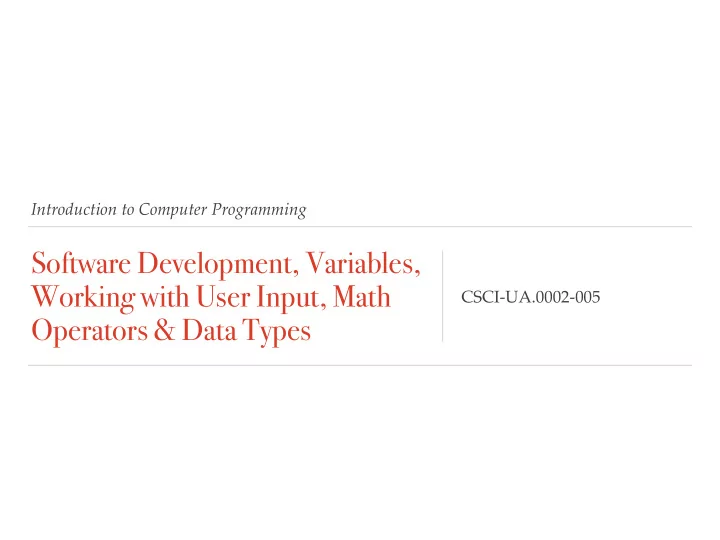
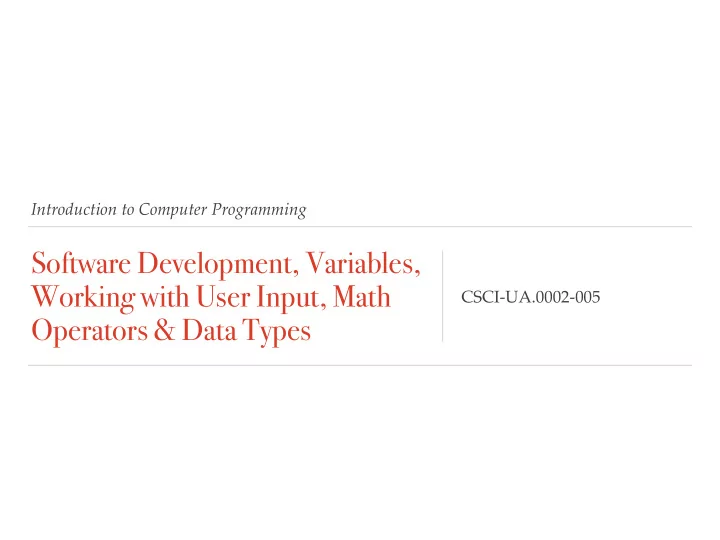
Introduction to Computer Programming Software Development, Variables, Working with User Input, Math CSCI-UA.0002-005 Operators & Data Types
Software Development design correct write logic correct test syntax
Software Development BEFORE you start writing code you must first Design the program. As programmers we must first establish a solid foundation before we begin coding. That foundation involves us understanding the task that the program must perform. Once we are clear on the task, we determine the steps that need to be taken in order to perform the task
Software Development Well what is the Task ? We begin answering this by asking/interviewing our client/end user. We, the programmers, must ask lots of questions and get as many details as possible about the task. We might forget questions… and that is okay. We tend to have follow up sessions. Once we have met with the client we generally construct a “software requirement” document. This agreement between us and the client establishes what the program should actually do
Understanding the Task
Understanding the Task Amtrak Case Study
Understanding the Task Amtrak Case Study
Understanding the Task Amtrak Case Study
Understanding the Task Amtrak Case Study
Understanding the Task Amtrak Case Study
Understanding the Task Company will send out an e-mail that has a link to a specially designed e-card. This e-card is designed to give only one type of prize, and this prize is set by the company. There can be multiple prizes. When the card opens the user will be able to shake a hat. When the hat shakes enough a prize will appear.
Determining the steps needed to perform a Task Next we break down the task into a series of concrete steps that can be followed (like a recipe). Remember that computers need each step to be broken down into minute detail. They don’t have the ability to infer intermediate steps like we can!
Boiling Water… How do I tell a computer to do that?
Boiling Water… How do I tell a computer to do that? - Find a stove - Find a measuring cup - Walk to stove - Pick up measuring cup - Place the pot on the stove - Find a sink - Pour the water into the pot - Walk to sink - Put measuring cup down on - Turn on water - Fill the measuring cup with 2 countertop - Turn the heat on the stove to cups of water Medium-High - Turn off water - Wait until the water begins to - Find a pot rapidly bubble - Pick up pot - Turn off stove
What is an algorithm? … hips don’t lie… and algorithms don’t either… “Algorithms are a series of well defined, logical steps that must be taken in order to perform a task” Algorithms serve as a necessary step between understanding the task at hand and translating that into computer code
Ahem… Pseudocode… aka Fake CODE Pseudocode is a useful technique that we use to break down an algorithm into meaningful chunks and aligning these with the toolset of a language When we write pseudocode we don’t worry about syntax or spelling. Instead we write pseudocode to create models or mock ups of the program. We focus on the design of the program when we write pseudocode
Ahem… Pseudocode… Amtrak Case Study 1. Start Program. You can assume you will be told what prize the user has won when the program begins. 2. Display a floating hat on the screen 3. Allow the user to click his or her mouse on the hat a. When clicked, drag the hat around with the user b. If the user releases the mouse button, snap the hat back into place and go back to step #3 c. If the user vigorously moves the hat around, proceed to step #4 4. Stop dragging the hat around the screen 5. Display an animation that contains the prize amount specified in step #1 on the screen
Flowcharts Flowcharts are a graphical model that helps programmers understand the task at hand
Flowcharts
Understanding the Task Sculpting With Data
Understanding the Task Sculpting With Data
Ahem… Pseudocode… Sculpting With Data 1. Get the data 2. Clean the data 3. Decide what data streams to use vs. those you won’t 4. Define a material work area 5. Randomly map points from data stream 1 to an area that you predefined 6. Use numeric data from data stream 2 to copy and translate points from data stream 1 in the z axis 7. Generate circles that respond to data stream 3 8. Set the centroid of those circles to points from data stream 1 9. etc. etc. etc
Inputs, Processing & Output What are a programs typical set of steps to perform? INPUT - was it received? PROCESSING - what is being performed? OUTPUT - something that happens/something that is produced…
Inputs Sources: User - Keyboard, mouse, etc. Hardware - Scanner, camera, etc. Data - File, the Internet, etc.
Processing A series of mathematical or logical processes are applied to the input - Compare values - Add, multiply, divide or subtract numbers - Perform calculations on an item over and over again (i.e. blurring an image)
Output Some kind of tangible / visible / readable product is constructed - Printout - Screen display - 3D fabrication
Questions???
Python: Getting Started Integrated DeveLopment Environment AKA IDLE (I’m not pointless, Just easy to remember) Has two modes: Interactive Mode - Commands are written into IDLE and - immediately processed as these are received by the shell. Script Mode - Allows us to write programs that we can reuse and - process whenever we want - Yeah we do what we want… We will mostly stick to using the script mode. Side Note: Memorize the f5 key. I’ll likely use this to run our scripts in class. I use lots of shortcuts. I’ll try to mention these as I go along but if I forget feel free to ask me what I just did…
Python: A New Program Open IDLE Use keyboard shortcuts: Command + N (mac) or Control + N (pc) OR move to/hover mouse on menu item labeled File and select New Window. Go to File again and select save OR use keyboard shortcuts (SAVE TIME with shortcuts): Command + S/Control+S
Python: A New Program Save your file somewhere on your computer. Preferably in a folder named after this class with a folder structure that captures a week by week list of folders. (Keep things tidy and organized - This will help me and our awesome tutors help you… Not to mention it will make your life easier… really it will) When saving the file ensure that the file extension is set to .py
Python: A New Program While your program is still open use the keyboard shortcut: F5 It is a little different on varying macs. On this laptop I use fn + F5 OR you can slowly mouse over to the menu and select Run/Run Module If your file is not open Command+O/CTRL+O etc.
I can’t function in the mornings but Functions know what to do… A “function” is a pre-written piece of computer code that will perform a specific action or set of actions Python comes with a number of built-in functions, and you can also write your own (more on that later in the semester - “ I’m so excited and I just can’t hide it ” ) Functions always begin with a keyword followed by a series of parenthesis. Ex: print ()
I can’t function in the mornings but Functions know what to do… You can “pass” one or more “arguments” into a function by placing data inside the parenthesis Ex: print (‘Hello, World!’) Different functions “expect” different arguments. The print function, for example, expects printed text as an argument. When you ask Python to run a function we say that you have “called” the function.
Strings Data that is textual in nature (i.e. “Hello, World!”) is called a “String” Strings can contain 0 or more printed characters “String Literals” are strings that you define inside your program. They are “hard coded” values and must be “delimited” using a special character so that Python knows that the text you’ve typed in should be treated as printed text (and not a function call) Ex: print (‘hello, world!’) Python supports three different delimiters The single “tick” ( ‘ ) The single quote ( “ ) The triple quote ( “”” )
Printing Multiple Arguments The print() function can accept zero or more more arguments If you decide to pass multiple arguments to the print() function you should separate them by a comma. Example: print (“Hello! My name is”, “Craig”) Note that when Python executes the function call above it will insert a space between the two arguments for you automatically. Also note that the print() function will automatically add a line break after it prints the last argument it was passed.
Line Endings When using the print() function you probably have noticed that Python automatically places a newline character at the end of each line You can override this behavior and have Python use a character of your choice by using the optional ‘end’ argument when using the print() function Example: print (‘one’, end=‘’) print (‘two’, end=‘’)
Separating print() function arguments By default, Python will place a space between arguments that you use in print() function calls You can override this behavior by using the optional ‘sep’ argument Example: print (‘one’, ‘two’, sep=‘*’) # output: one*two
Recommend
More recommend