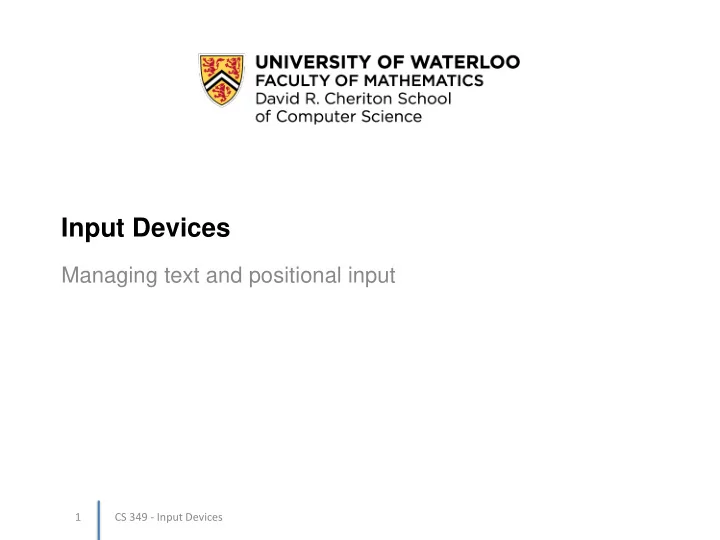
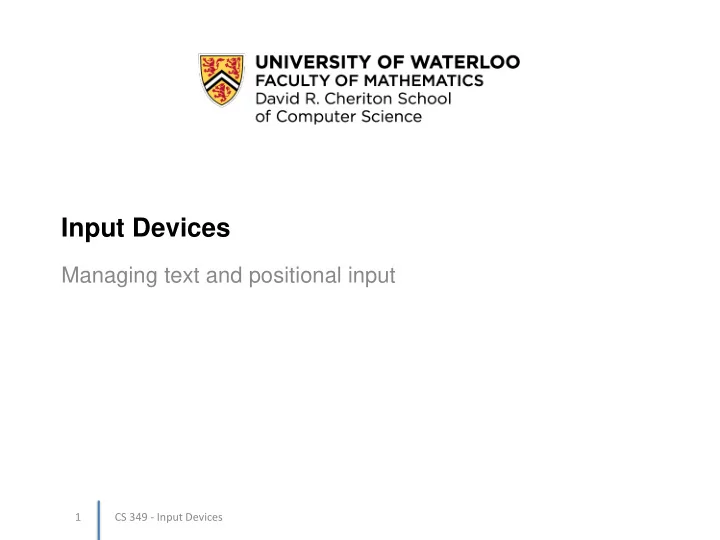
Input Devices Managing text and positional input 1 CS 349 - Input Devices
iPod Wheel 2 CS 349 - Input Devices
Macbook Wheel (The Onion) http://www.youtube.com/watch?v=9BnLbv6QYcA 3 CS 349 - Input Devices
Classifying Computer Input Sensing Method • mechanical (e.g., switch, potentiometer) • motion (e.g., accelerometer, gyroscope) • contact (e.g., capacitive touch, pressure sensor) • signal processing (e.g., computer vision, audio) Continuous vs. Discrete Degrees of Freedom (DOF) 4 CS 349 - Input Devices
Specific vs. General Device Specific input devices are optimized for specific tasks • Problems? General input devices adapted to many task • Problems? Input typically focuses on two specific tasks: Text input and spatial input • Smartphones/tablets support different forms of interaction, but still need to handle the same types of input (e.g. text, activating widgets) 5 CS 349 - Input Devices
Text Input QWERTY, keyboard variants, mobile text entry 6 CS 349 - Input Devices
Typewriters and Qwerty Origin of QWERTY keyboard • QWERTY is designed to space “typebars” to reduce jams and speed typing up, and not designed to slow typists down. 1874 QWERTY patent drawing Remington Mode I (1867) http://www.daskeyboard.com 7 CS 349 - Input Devices
Perceived Qwerty Problems Intuitively, the most optimal way to type is with your hands positioned over “home row”, to minimize hand and finger movement. QWERTY is perceived to violate this principle: • Many common letter combinations – require awkward finger motions (e.g., tr) – require a finger to jump over the home row (e.g., br) – are typed with one hand (e.g., was, were) • Most typing is done with the left hand, which for most people is the weaker hand. • About 16% of typing is done on the lower row, 52% on the top row and only 32% on the home row. 8 CS 349 - Input Devices
Dvorak Alternative layout for two-handed keyboard Dvorak Qwerty 9 CS 349 - Input Devices
Dvorak Corrections • Letters should be typed by alternating between hands • For maximum speed and efficiency, the most common letters and digraphs should be the easiest to type. Thus, about 70% of keyboard strokes are on home row. • The least common letters should be on the bottom row, which is the hardest row to reach. • The right hand should do more of the typing, because most people are right-handed. 10 CS 349 - Input Devices
Qwerty vs Dvorak Corrections? • Problems are frequently perceived versus actual, and are based on a naïve model of typing • Example: When you leave the home row, it can be good to stay off the home row Speed differences? • Sometimes one faster, sometimes the other faster, majority of the time no difference • If you know anything about science, this exactly implies that there is no discernible difference, and it is very highly probable that there is no difference at all http://home.earthlink.net/~dcrehr/whyqwert.html August Dvorak Speed is not the only (or even the most important) factor in selecting a keyboard layout. • Standardized layouts offer additional benefits (approachability) 11 CS 349 - Input Devices
Mechanical Design of Keyboards • To increase portability of devices, keyboards are frequently downsized - low-profile keys, smaller keys • All interfere with typing • Much more significant problem than Dvorak vs Qwerty keyboards 12 CS 349 - Input Devices
Soft / Virtual Keyboards Many ergonomic problems • Feedback, resting of hands significantly compromised However, z10 iPhone • improves the aesthetics of device, • reduces thickness, size, and weight, • increases usable screen space. Good option … • when input can be significantly limited (e.g. mobile device, iPad used as a media iPad consumption device) Bad option … • if device requires frequent text input (e.g. touch-typing on an iPad, or using a Surface Pro - buy the type cover!) Virtual Keyboard 13 CS 349 - Input Devices
Keyboard Variants Thumb keyboards • Virtual (ultra-mobile PC c. 2006) • Surface Pro soft keyboard • iPad split keyboard UMPC thumb keyboard iPad thumb keyboard One-handed keyboards • Frogpad • Hold down space to shift hands frogpad frogpad 14 CS 349 - Input Devices
Chording Keyboards Englebart’s NLS Keyboard • Multiple keys together produce letter • Very fast -- no targeting Thad Starner’s Twiddler • For wearable computing input 15 CS 349 - Input Devices
Alt. Predictive Text Use characteristics of language to speed task T • Given characters typed so far, what letters are most likely to be next? 9 • Given characters typed so far, what i could the word be? s Examples b • T9 input • Soft keyboard Error Correction o o k 16 CS 349 - Input Devices
Alt. Gestures & Text Recognition Graffiti / Unistroke Gestures • M ap single strokes to “enter letter” commands Natural Handwriting recognition • Dictionary-based classification algorithms 17 CS 349 - Input Devices
Alt. Gestural Text Input ShapeWriter 8Pen Keyboard http://www.shuminzhai.com/ http://www.8pen.com/ shapewriter_research.htm See also: Swype, SwiftKey, Fleksy, … 18 CS 349 - Input Devices
Alt. Gestural Text Input Xiaojun Bi, Shumin Zhai (2016) "IJQwerty: What Difference Does One Key Change Make? Gesture Typing Keyboard Optimization Bounded by One Key Position Change from Qwerty". In Proceedings of CHI 2016 - the SIGCHI Conference on Human Factors in Computing Systems. To appear. 10 pages. 19 CS 349 - Input Devices
Text Input Expert-User Input Rates Device Input Rates Qwerty Desktop 80+ WPM typical, record: 150 WPM for 50 minutes Qwerty Thumb 60 WPM typical with training (Clarkson et al., CHI 2005) Soft Keyboards 45 WPM T9 45 WPM possible for experts (Silverberg et al., CHI 2000) Gestural ~30 WPM 8Pen, ShapeWriter claims 80 WPM (expert) Handwriting 33 WPM (Wilkund et al., Human Factors Society, 1987) Graffiti 2 9 WPM (Koltringer, Grechenig, CHI 2004) 20 CS 349 - Input Devices
Text Input Devices: Summary A significant fraction of information conveyed to a computer is textual in form On desktop computers, keyboard is primary text input device Laptops may alter form, profile, or size in various ways to conserve space, which has drawbacks There is a tradeoff between portability and speed when it comes to text input devices. 21 CS 349 - Input Devices
Positional input Properties of positional input devices: isotonic vs. isometric Transfer functions, Absolute vs. relative positioning, Clutching, CD gain 22 CS 349 - Input Devices
Position Input Skedoodle Etch-A-Sketch http://youtu.be/ic1rbFGhJ8g http://youtu.be/hq3Et9gOISI Images from http://research.microsoft.com/en- us/um/people/bibuxton/buxtoncollection/browse.aspx 23 CS 349 - Input Devices
Position Input From Buxton, et al, Human Input to Computer http://www.pdp8.net/tek4010/tek4010.shtml Systems: Theories, Techniques, and Tektronix 4010 Technologies (not yet published) 24 CS 349 - Input Devices
Properties of Positional Input Devices Force vs. Displacement Sensing • (most) joysticks = force • mouse = displacement Position vs. Rate Control • (most) joysticks = rate • mouse = position Absolute vs. Relative Positioning • touchscreen = absolute • mouse = relative Direct vs. Indirect Contact • direct = touchscreen • indirect = mouse Dimensions Sensed • 1 = dial, 2 = mouse, 3 = Wiimote 25 CS 349 - Input Devices
Force versus Displacement Sensing Resistance vs. motion when using the devices. • Isometric (force) vs. isotonic (displacement) sensing Isotonic sense displacement from starting point Elastic isometric devices vs. “pure” isometric • Elastic “snaps” back to centre when released (e.g. track point) • Pure doesn’t snap back (e.g. some joysticks) Elastic Isometric Pure Isometric doesn’t move returns to center or reset when released 26 CS 349 - Input Devices
Position versus Rate Control Transfer Function • Displacement sensing (isotonic) should be mapped to position • Force sensing (isometric) should be mapped to rate (esp. elastic) 27 CS 349 - Input Devices
Absolute versus Relative Position Absolute position is a direct mapping of input device position to an output position • e.g. Touchscreen, where input and output are the same surface Relative position maps changes in input device position to changes in output position • e.g. Mouse, where you move the mouse to affect movement of the cursor on an output device/screen. Relative doesn’t guarantee a 1:1 mapping between input and output space • What do you do when the mouse reaches the edge of your desk? To make relative position work, you need a “clutch” • Clutching is the panning action taken to continue moving a relative input device. 28 CS 349 - Input Devices
Direct versus Indirect 29 CS 349 - Input Devices
Control-Display Gain (CD Gain) Can add a scale factor when mapping the input device (the “control”) to the display A ratio of display movement to control movement called “gain”, often in terms of input device velocity (so works with rate and position controls): 30 CS 349 - Input Devices
Pointer Acceleration For relative pointing, can change CD Gain based on velocity Casiez et al. (2008) 31 CS 349 - Input Devices
Recommend
More recommend