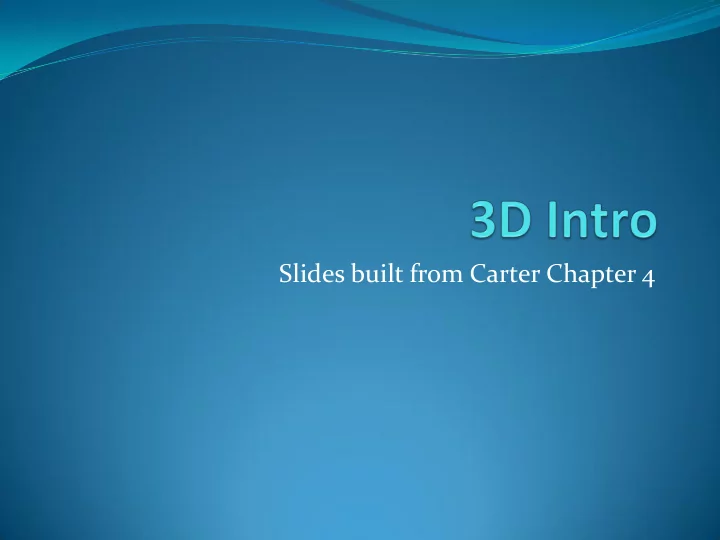
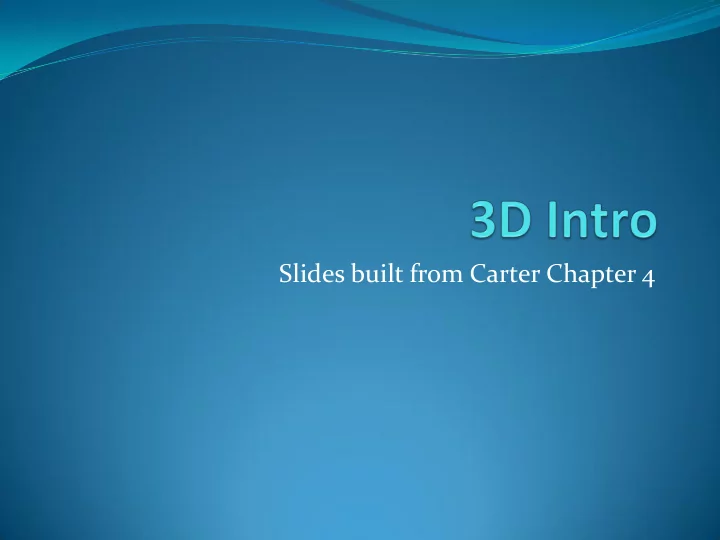
Slides built from Carter Chapter 4
Vertices Objects are made up of 3D points called vertices. A Vertex is a point in space. In 3D it has 3 coordinates, (X,Y,Z) We can generate vertices, design them, or load them Getting an artist to create our content can be easy Building procedurally is more powerful We’ll start by hardcoding some points
Vectors In XNA have 3 classes Vector2, Vector3, Vector4 ( with 2,3 and 4 components) Mathematically, a vector is a direction, and a point is a location. Vector+vector = vector; Vecotr+point = point; Point-point = vector; In XNA vector and points treated the same What happens when I translate a vector or a point?
Matrices In XNA, matrices are 4x4 2d float arrays In graphics (and XNA) matrices hold transformations Geomtric (from 3d to 3d) Rotation, scaling, translation, shearing From one space to another Object to world Projections (from 3d to 2d plane) Parallel, perspective Camera We can perform multiple transforms by multiplying their matrices together.
Creating a camera We need some matrices in our game class private Matrix projection; private Matrix view; private Matrix world; Create InitializeCamera(), call in LoadContent
InitializeCamera() private void InitializeCamera() { What does the aspect ration tell us? float aspectRatio = (float)graphics.GraphicsDevice.Viewport.Width / (float)graphics.GraphicsDevice.Viewport.Height; Matrix.CreatePerspectiveFieldOfView( MathHelper.PiOver4,aspectRatio,0.001f,1000.0f, out projection); Matrix.CreateLookAt(ref cameraPosition, ref cameraTarget, ref cameraUpVector, out view); }
CreatePerspectiveFieldOfView public static Matrix CreatePerspectiveFieldOfView ( float fieldOfView, float aspectRatio, float nearPlaneDistance, float farPlaneDistance ) use BoundingFrustum
Matrix.CreateLookAt public static void CreateLookAt ( ref Vector3 cameraPosition, ref Vector3 cameraTarget, ref Vector3 cameraUpVector, out Matrix result )
For the view matrix private Vector3 cameraPosition = new Vector3(0.0f,0.0f,3.0f); private Vector3 cameraTarget = Vector3.Zero; private Vector3 cameraUpVector = Vector3.Up; Vector3.Up = <0,1,0> Matrix.CreateLookAt(ref cameraPosition, ref cameraTarget, ref cameraUpVector, out view);
Now lets define our world In Draw() world = Matrix.Identity; // ? Where is our world and what does it look like?
Defining Geometry XNA is right-handed? Make our geometry from triangles, why? Always planar Always convex A few other rendering problems can’t happen.
Make our first object private void InitializeVertices() { Vector3.Forward = <0,0,-1> Vector3 p; // position Vector2 t; // textureCoordinates; vertices = new VertexPositionNormalTexture[3]; p = new Vector3(-1, 1, 0); //top left t = new Vector2(0, 0); vertices[0]=new VertexPositionNormalTexture(p,Vector3.Forward,t); p = new Vector3(1, -1, 0); //bottom right t = new Vector2(1, 1); vertices[1]=new VertexPositionNormalTexture(p,Vector3.Forward,t); p = new Vector3(-1, -1, 0); //bottom left t = new Vector2(0, 1); vertices[2]=new VertexPositionNormalTexture(p,Vector3.Forward,t); }
Now to draw it graphics.GraphicsDevice.VertexDeclaration = new VertexDeclaration(graphics.GraphicsDevice, VertexPositionNormalTexture.VertexElements); BasicEffect effect=new BasicEffect(graphics.GraphicsDevice,null); world = Matrix.Identity; effect.World = world; effect.Projection = projection; effect.View = view; effect.EnableDefaultLighting(); effect.Begin();
Now to draw it LineList LineStrip foreach (EffectPass pass in PointList TriangleFan effect.CurrentTechnique.Passes) TriangleList { TriangleStrip pass.Begin(); graphics.GraphicsDevice.DrawUserPrimitives( PrimitiveType.TriangleList, vertices, 0, vertices.Length/3); pass.End(); Effects allow us to get things on the screen. } Actually, they are procedures that allow us to effect.End(); control the rendering of things. They use the base.Draw(gameTime); HLSL which run on GPUs. More later, for now use built in BasicEffect
<F5>
Let’s add a texture Declare texture private Texture2D texture Load it LoadContent() Texture = content.Load <Texture2D>(“texture”); In Draw() after new BasicEffect & before effect.Begin() Effect.TextureEnable = true; Effect.Texture = texture; <F5>
Triangle to Square We could create another triangle just like we did. But that would be 6 vertices, but how many does a square have? Instead let’s used indexed Vertex Buffers
p0 p3 Now we need 4 verts p1 p2 private void InitializeVertices() { Vector3.Forward = <0,0,-1> Vector3 p; // position Vector2 t; // textureCoordinates; vertices = new VertexPositionNormalTexture[4]; p = new Vector3(-1, 1, 0); //top left t = new Vector2(0, 0); vertices[0]=new VertexPositionNormalTexture(p,Vector3.Forward,t); p = new Vector3(1, -1, 0); //bottom right t = new Vector2(1, 1); vertices[1]=new VertexPositionNormalTexture(p,Vector3.Forward,t); p = new Vector3(-1, -1, 0); //bottom left t = new Vector2(0, 1); vertices[2]=new VertexPositionNormalTexture(p,Vector3.Forward,t); p = new Vector3(1, 1, 0); //top right t = new Vector2(1, 0); vertices[3]=new VertexPositionNormalTexture(p,Vector3.Forward,t); }
Texture Coordinates 2d (0,0) in upper left (1,1) in lower right
Private void InitializeIndices() { indices = new short[6]; p0 //triangle 1 (bottom portion) p3 indices[0] = 0; // top left indices[1] = 1; // bottom right indices[2] = 2; // bottom left p1 p2 //triangle 2 (top portion) indices[3] = 0; // top left indices[4] = 3; // top right indices[5] = 1; // bottom right Notice order. It is important.
Changes to Draw() graphics.GraphicsDevice.DrawUserIndexedPrimitives( PrimitiveType.TriangleList, vertices, 0, vertices.Length, indices, 0, indices.Length / 3); <F5>
Game Components We can use game components to separate out code Project->add new item-> Categories: XNA Game Studio 3.0 Templates: Game Component Name: FPS.cs Change it to a DrawableGameComponent
Declarations private float fps; private float updateInterval = 1.0f; private float timeSinceLastUpdate = 0.0f; private float framecount = 0;
Constructor public FPS(Game game) : this(game, false, false, game.TargetElapsedTime) { } public FPS(Game game, bool synchWithVerticalRetrace, bool isFixedTimeStep, TimeSpan targetElapsedTime) : base(game) { GraphicsDeviceManager graphics = (GraphicsDeviceManager)Game.Services.GetService( typeof(IGraphicsDeviceManager)); graphics.SynchronizeWithVerticalRetrace = synchWithVerticalRetrace; Game.IsFixedTimeStep = isFixedTimeStep; Game.TargetElapsedTime = targetElapsedTime; }
Add it to our triangle demo Declare it private FPS fps; In Game1() constructor #if DEBUG fps = new FPS(this); Components.Add(fps); #endif Now you can use this to see how thing affect your frame rate. I get just under 600Hz on my laptop, got about 6000Hz before.
Now to draw it (revisit) graphics.GraphicsDevice.VertexDeclaration = new VertexDeclaration(graphics.GraphicsDevice, VertexPositionNormalTexture.VertexElements); Why are we creating BasicEffect effect=new an effect every frame? BasicEffect(graphics.GraphicsDevice,null); It doesn’t change. world = Matrix.Identity; Let’s move this to effect.World = world; Initialize, and make effect.Projection = projection; effect a class field. effect.View = view; effect.EnableDefaultLighting(); effect.Begin(); 5400Hz now
Now to draw it (revisit) graphics.GraphicsDevice.VertexDeclaration = new VertexDeclaration(graphics.GraphicsDevice, VertexPositionNormalTexture.VertexElements); Why are we creating BasicEffect effect=new a vertex declaration BasicEffect(graphics.GraphicsDevice,null); each frame? world = Matrix.Identity; Let’s move this to effect.World = world; Initialize, and make effect.Projection = projection; effect a class field. effect.View = view; effect.EnableDefaultLighting(); Still 5400Hz, no change on my laptop, but in the effect.Begin(); book they saw an improvement
Lets Play with Transforms private void DrawRectangle(ref Matrix world){ effect.World = world; Using SimpleEffect we only have one effect.Begin(); pass so we don’t need the loop! foreach (EffectPass pass in effect.CurrentTechnique.Passes) { pass.Begin(); graphics.GraphicsDevice.DrawUserIndexedPrimitives( PrimitiveType.TriangleList, vertices, 0, vertices.Length, indices, 0, indices.Length / 3); pass.End(); } effect.End(); }
Modify Draw() // What we saw before world = Matrix.Identity; DrawRectangle(ref world); world = Matrix.CreateTranslation(new Vector3(3.0f, 0, -10.0f)); DrawRectangle(ref world);
Can We Call DrawTriangle() again? world = Matrix.CreateTranslation(new Vector3(3.0f, 0, -10.0f)); DrawRectangle(ref world); world = Matrix.CreateTranslation(new Vector3(-3.0f, 3.0f, -10.0f)); DrawRectangle(ref world);
Recommend
More recommend