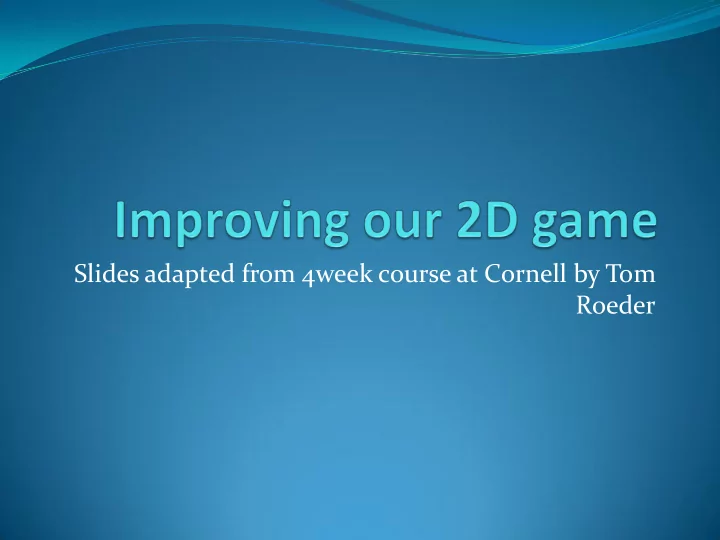
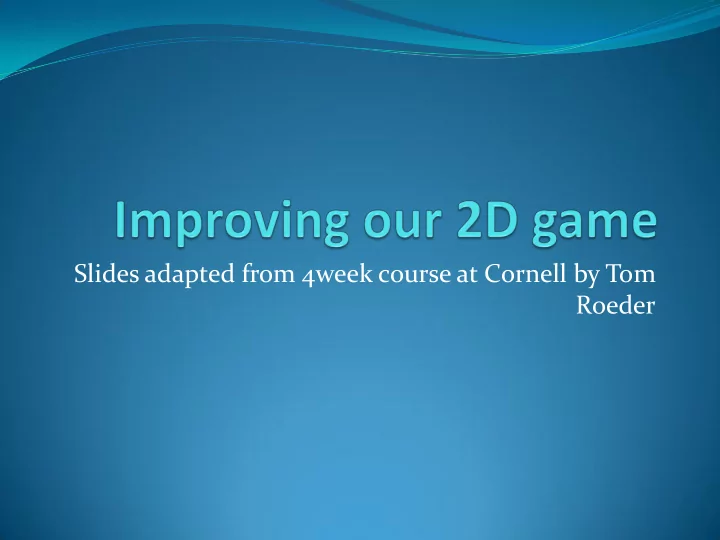
Slides adapted from 4week course at Cornell by Tom Roeder
Interactive Game loop
Interactive Game Loop Core Mechanics Physics, AI, etc. Update() Input GamePad, mouse, Render changes keybard, other Draw() Update() Theoretically this is done at a constant refresh rate
Problems With our Game Loop Varying power for CPU and GPU in games causes games to run at different speeds on different hardware Solution is to pick a target frame rate and go to sleep if running too fast. What if hardware can’t do that rate? Wasting electricity (and computer power). For us, we will use the XNA game loop For further information read http://www.nuclex.org/articles/xna-game-loop-basics
Game Loop: Things to consider Do all tasks need the same granularity? That is do they need to updated at the same rate? Maybe we want our physics to be update at 120Hz 120Hz But player input, will the user notice if the delay is 10ms 60Hz or 20ms or 30ms? Maybe we can run this at 60Hz 60Hz What about AI for our monsters? Maybe they only need to be updated at 10Hz What about networking? 10Hz 60Hz Does drawing at 100Hz make sense? If the CPU is your bottleneck, consider running tasks at different rates.
XNA Game Loop: Fixed step Game.IsFixedTimeStep = true; // Default XNA calls Update() TargetElapsedTime’ s every second (default 60) XNA logic If Update+Draw time < 1/60 will Update() If you notice Draw() GameTime.IsRunningSlowly Hang out for rest of time. is true, then you can do less If Update+Draw > 1/60 work to help out. Set GameTime.IsRunningSlowly = true; Keep calling Update (without Draw) until caught up If gets to far behind might punt See http://blogs.msdn.com/shawnhar/archive/2007/07/25/understanding-gametime.aspx
Debugging When you are debugging, the timing will get off, so jus because Update() keeps getting called, that doesn’t necessarily mean that you are running too slow or what is running too slow
XNA Variable Game Loop Game.IsFixedTimeStep = false; Update() Draw() Repeat You can getting elapsed time information to control your physics.
Scenes Every game will most likely have several difference screens (called scenes in game lingo) Title Options Help Level 1 Level 2 Score Board You Lose! You Win!
Scenes Have Background image Background music Actors that act in the scene Enemies Boundaries Player avatar Bullets Etc.
XNA Game scenes are a GameComponent Use DrawableGameComponent for visual components Add them with Components.Add() Can remove them with Components.Remove() If you have objects such as bullets, is it better to remove then add a new one, or just change the state of the bullet back to the gun? We are going to create some scenes Startscene Actionscene Helpscene
Lets Create Our Scenes Example from the book: Beginning XNA 2.0 Game Programming From Novice to Professional , Alexndre Lobao, Bruno Evangelista, and Jose Antonio Leal de Faria, Apress, 2008 Exit
GameScene class public abstract class GameScene : DrawableGameComponent { private readonly List<GameComponent> components; public List<GameComponent> Components { get { return components; } // Expose for adding to it } public GameScene(Game game) : base(game) { components = new List<GameComponent>(); Visible = false; Enabled = false; } public virtual void Show() { // Shows scene Visible = true; Enabled = true; }
GameScene class public virtual void Hide() { // Hide scene Visible = false; Enabled = false; } public override void Update(GameTime gameTime) { for (int i = 0; i < components.Count; i++) if (components[i].Enabled) components[i].Update(gameTime); base.Update(gameTime); } Update only those game components that are currently Enabled. If this scene is not Enabled then XNA won’t call Update()
GameScene class public override void Draw(GameTime gameTime) { for (int i = 0; i < components.Count; i++) { GameComponent gc = components[i]; if ((gc is DrawableGameComponent) && ((DrawableGameComponent) gc).Visible) ((DrawableGameComponent) gc).Draw(gameTime); } base.Draw(gameTime); } }
GameScene class public override void Draw(GameTime gameTime) { foreach (GameComponent gc in components) { if ((gc is DrawableGameComponent) && ((DrawableGameComponent) gc).Visible) ((DrawableGameComponent) gc).Draw(gameTime); } base.Draw(gameTime); } } // End class • GameScene class allows us to tell XNA when and when not to display scene. • Calls Update() and Draw() for actors that need to update or draw
ImageComponent Class // Draw a texture either centered or stretched public class ImageComponent : DrawableGameComponent { public enum DrawMode { Center = 1, Stretch, } ; protected readonly Texture2D texture; protected readonly DrawMode drawMode; protected SpriteBatch spriteBatch = null; protected Rectangle imageRect;
ImageComponent - Constructor public ImageComponent(Game game, Texture2D texture, DrawMode drawMode) : base(game) { this.texture = texture; this.drawMode = drawMode; This service is added in spriteBatch = (SpriteBatch) the LoadContent() of Game.Services.GetService(typeof (SpriteBatch)); the Game Class switch (drawMode){ case DrawMode.Center: imageRect = new Rectangle((Game.Window.ClientBounds.Width - texture.Width)/2,(Game.Window.ClientBounds.Height - texture.Height)/2,texture.Width, texture.Height); break; case DrawMode.Stretch: imageRect = new Rectangle(0, 0, Game.Window.ClientBounds.Width, Game.Window.ClientBounds.Height); break; } }
ImageComponent - Draw public override void Draw(GameTime gameTime) { spriteBatch.Draw(texture, imageRect, Color.White); base.Draw(gameTime); } Need to draw ourselves. Do that with the SpriteBatch Will this work on all displays? Widescreen, TV 4:3 vs 16:9
Let’s do the Help Scene namespace RockRainEnhanced { public class HelpScene : GameScene { public HelpScene(Game game, Texture2D textureBack, Texture2D textureFront): base(game) { Components.Add(new ImageComponent(game, textureBack, ImageComponent.DrawMode.Stretch)); Components.Add(new ImageComponent(game, textureFront, ImageComponent.DrawMode.Center)); } } }
Declare Scene in Game class protected HelpScene helpScene; protected Texture2D helpBackgroundTexture, helpForegroundTexture; // In LoadContent() helpBackgroundTexture = Content.Load<Texture2D>("helpbackground"); helpForegroundTexture = Content.Load<Texture2D>("helpForeground"); helpScene = new HelpScene(this, helpBackgroundTexture, helpForegroundTexture); Components.Add(helpScene);
Now the Startscene public class StartScene : GameScene { protected TextMenuComponent menu; // Misc protected readonly Texture2D elements; protected AudioComponent audioComponent; // Audio protected Cue backMusic; protected SpriteBatch spriteBatch = null; // Spritebatch protected Rectangle rockRect = new Rectangle(0, 0, 536, 131); protected Vector2 rockPosition; // GUI protected Rectangle rainRect = new Rectangle(120, 165, 517, 130); protected Vector2 rainPosition; protected Rectangle enhancedRect = new Rectangle(8, 304, 375, 144); protected Vector2 enhancedPosition; protected bool showEnhanced; protected TimeSpan elapsedTime = TimeSpan.Zero;
Constructor public StartScene(Game game, SpriteFont smallFont, SpriteFont largeFont, Texture2D background,Texture2D elements) : base(game){ this.elements = elements; Components.Add(new ImageComponent(game, background, ImageComponent.DrawMode.Center)); string[] items = {"One Player", "Two Players", "Help", "Quit"}; menu = new TextMenuComponent(game, smallFont, largeFont);// Menu menu.SetMenuItems(items); Components.Add(menu); spriteBatch=(SpriteBatch)Game.Services.GetService( typeof(SpriteBatch); // Get the current audiocomponent and play the background music audioComponent = (AudioComponent)Game.Services.GetService(typeof(AudioComponent)); }
Show() method public override void Show() { audioComponent.PlayCue("newmeteor"); backMusic = audioComponent.GetCue("startmusic"); rockPosition.X = -1*rockRect.Width; rockPosition.Y = 40; rainPosition.X = Game.Window.ClientBounds.Width; rainPosition.Y = 180; // Center menu menu.Position = new Vector2((Game.Window.ClientBounds.Width- menu.Width)/2, 330); // These elements will be visible when the 'Rock Rain' title is done. menu.Visible = false; menu.Enabled = false; showEnhanced = false; base.Show(); }
Hide and Menu Selection public override void Hide() { backMusic.Stop(AudioStopOptions.Immediate); base.Hide(); } public int SelectedMenuIndex { get { return menu.SelectedIndex; } }
Update() public override void Update(GameTime gameTime) { if (!menu.Visible) { if (rainPosition.X >= (Game.Window.ClientBounds.Width - 595)/2) rainPosition.X -= 15; if (rockPosition.X <= (Game.Window.ClientBounds.Width - 715)/2) The title “Rock Rain” is rockPosition.X += 15; going to animate until else { menu.Visible = true; menu is visible menu.Enabled = true; Once it reaches its final backMusic.Play(); destination we can make the menu visiable
Recommend
More recommend