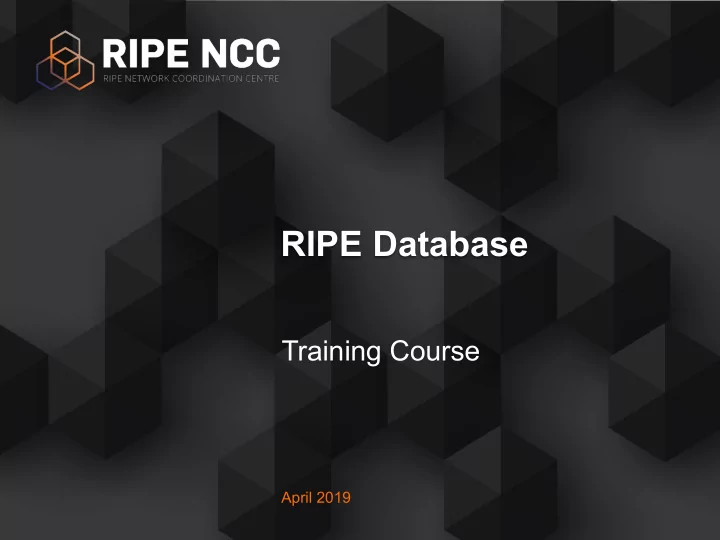
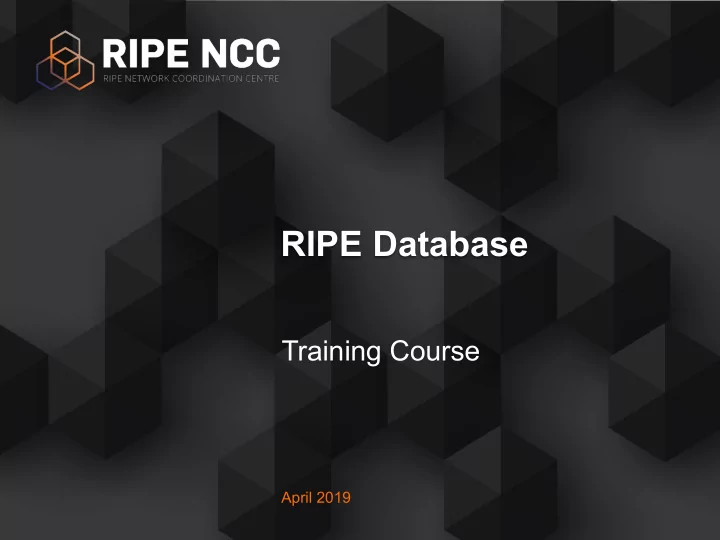
Results With Related Objects Search term: 193.0.24.1 role: RIPE NCC Operations inetnum: 193.0.24.0 - 193.0.30.255 admin-c: JDR-RIPE person : Brian Riddle admin-c: BRD-RIPE address: Stationsplein 11 tech-c: GL7321-RIPE address: 1012 AB Amsterdam admin-c: BRD-RIPE tech-c: MENN1-RIPE phone: +31 20 535 4444 e-mail: brian@ripe.net tech-c: RCO-RIPE nic-hdl: BRD-RIPE tech-c: CNAG-RIPE tech-c: OPS4-RIPE nic-hdl: OPS4-RIPE route: 193.0.24.0/21 origin: AS2121 � 45
Making Better Queries • Reduce the amount of objects returned • Use options and flags to optimise the results • Avoid getting blocked! � 46
Selecting Object Types • Choose the types of objects you want to see • This results in fewer objects to process ✓ ✓ • Using a flag: -T inetnum � 47
Search For Your Allocations Again 1. In the previous query windows, turn off “ Do not retrieve related objects ” 2. Search again for the inetnum and inet6num objects � 48
What Do You See? • Look at all the objects in the results • How many objects did you get now? • Which objects are now in the results? � 49
Navigating the Hierarchy • Using flags, you can find what is under or above an inet(6)num object - Under = More Specific - Above = Less Specific • The flags: -m, -M, -l, -L • Also in the “Hierarchy Flags” tab � 50
More Specific inetnums: -m -m 193.0.24.0/21 193.0.24.0/21 /24 /26 /25 � 51
More Specific inetnums: -M -M 193.0.24.0/21 193.0.24.0/21 /24 /26 /25 /26 � 52
Less Specific inetnums: -l -l 193.0.25.0/24 193.0.24.0/21 193.0.25.0/24 � 53
Less Specific inetnums: -L -L 193.0.25.0/24 0/0 193.0.24.0/21 193.0.25.0/24 � 54
Search For Your Allocations Again 1. In the previous query windows, add “-m” to the search text - i.e. -m 10.XX.0.0 - 10.XX.3.255 - i.e. -m 2002:ffXX::/32 2. Search again for the inetnum and inet6num objects � 55
What Do You See? • Look at the objects in the results • How many objects did you get now? • Different from what you got before? - Notice the “ status: ” attribute � 56
What You Are Seeing IPv4 /22 ALLOCATED PA LIR /25 End ASSIGNED PA User IPv6 /32 ALLOCATED-BY-RIR LIR /40 ASSIGNED End User � 57
Questions
How To Update It? Updating the RIPE Database Part 1
Updating: What You Need • To update the RIPE Database you must have: - a RIPE NCC Access account - a maintainer object - the need to create, update or delete an object! � 60
Search for LIR Maintainer Object 1. Read the email 5 - from your colleague Jean Blue 2. Go to http://apps-test.db.ripe.net 3. Search for the maintainer object - i.e. SMXX-MNT � 61
What Do You See? • Look at the “ mnt-by: ” attribute • What is the value? • Look at the “ auth: ” attribute • What is the value? � 62
Maintainers: Protecting Objects person : Jean Blue address: My Street 9876 address: Office 123 phone: +31 20 876 5432 e-mail: jean@example.net nic-hdl: JB123-RIPE mnt-by: LIR-MNT mntner : LIR-MNT admin-c: JB123-RIPE notify: noc@example.org upd-to: noc@example.org auth: MD5-PW $1$crypto-stuff auth: SSO email@domain.com auth: PGP-KEY-<key ID> mnt-by: LIR-MNT � 63
Maintainers: Authentication • SSO - default authentication mechanism - uses RIPE NCC Access account - to authenticate: login on RIPE NCC website • PGP - uses PGP key pair - to authenticate: sign updates with private PGP key • MD5-PW - uses a MD5 hashed password - to authenticate: provide clear text password � 64
Maintainers: Associating an Account • Your LIR maintainer has a MD5 password • You want to add your Access as an “auth:” line mntner : SMXX-MNT admin-c: JBXX-TEST tech-c: JBXX-TEST upd-to: j.blue@example.com mnt-by: SMXX-MNT auth: MD5-PW $1$crypto-stuff auth: SSO email@domain.com Your Access account is now associated! � 65
Maintainers: Associating an Account You can easily associate your Access account - if the maintainer is using MD5-PW authentication 1.Try to update the maintainer object - Log in to your Access account! 2.You will be asked to provide the password 3.Authorise your RIPE NCC Access account for this maintainer � 66
Multiple Maintainers mntner : ONE-MNT admin-c: LA789-RIPE tech-c: LA789-RIPE person : Jean Blue mnt-by: ONE-MNT address: My Street 9876 auth: SSO email@domain.com phone: +31 20 876 5432 auth: PGPKEY-AE6FBTI7 e-mail: jean@example.net nic-hdl: JB123-RIPE mnt-by: ONE-MNT mntner : TWO-MNT mnt-by: TWO-MNT admin-c: XY456-RIPE tech-c: XY456-RIPE mnt-by: TWO-MNT auth: MD5-PW $1$crypto-stuff � 67
Default Maintainer for LIRs • Allows partial control over Allocation and ORG • Can be selected in the LIR Account Details • Automatically reflected in the RIPE Database IP Address Allocation mnt-by: RIPE-NCC-HM-MNT mntner : DEFAULT-LIR-MNT mnt-by: DEFAULT-LIR-MNT auth: MD5-PW $1$abC789#1 auth: SSO lir-admin@email.net mnt-by: DEFAULT-LIR-MNT LIR Organisation mnt-by: RIPE-NCC-HM-MNT mnt-by: DEFAULT-LIR-MNT � 68
Personal vs Shared LIR objects, shared maintainer IP Address Allocation mntner : DEFAULT-LIR-MNT mnt-by: RIPE-NCC-HM-MNT mnt-by: DEFAULT-LIR-MNT auth: MD5-PW $1$abC789#1 auth: SSO johndoe@email.net auth: SSO clara@network.com LIR Organisation mnt-by: RIPE-NCC-HM-MNT mnt-by: DEFAULT-LIR-MNT Your person, your maintainer mntner : PERSONAL-MNT Person auth: SSO johndoe@email.net mnt-by: PERSONAL-MNT � 69
Maintainer and Person person : John Doe address: My Street 9876 phone: +31 20 876 5432 e-mail: johndoe@email.net nic-hdl: JD963-RIPE mnt-by: PERSONAL-MNT mntner : PERSONAL-MNT admin-c: JD963-RIPE descr: Startup maintainer auth: SSO jean@example.net mnt-by: PERSONAL-MNT � 70
Creating Your Person/Mntner Pair 1. Read again the email 5 - from your colleague Jean Blue 2. Go to http://apps-test.db.ripe.net 3. On the left side, click on “ Create an object ” 4. Choose ” person and maintainer pair ” 5. Click on [ Create ] � 71
What Do You See? • Which attributes do you see in the empty template? • Which lines are not easy to understand? • Fill in the template and click on [Submit] • Write down the nic-hdl and the mntner � 72
What You Are Seeing • Congratulations! You just created your first objects in the RIPE (TEST) Database! • You now have your own person object and your own personal maintainer + � 73
Creating a Role Object It’s a good habit to use a role for the admin-c and tech-c attributes of LIR objects 1.Go to http://apps-test.db.ripe.net 2.On the left side, click on “ Create an object ” 3.Choose ” role ” and click on [ Create ] � 74
3.Choose which maintainer will protect the new object 4.Click on the X to remove a maintainer Please enter the maintainers you would like to use as mnt-by x x LIR-MNT PERSONAL-MNT ✩ = Associated with your Access account � 75
5.Fill in the template with data - Use your LIR maintainer ( SMXX-MNT ) - Use role : Tech Team - Leave nic-hdl as it is: AUTO-1 � 76
6.Click on the [ + ] button next to “ email ” - Choose “ admin-c ” from the drop-down list - Click on [ Add ] - You now have an empty “admin-c:” attribute 7.Do the same steps in 6) and add a “ tech-c: ” � 77
8.Fill in the admin-c and tech-c with data - admin-c : JBXX-TEST - tech-c : YOUR PERSON OBJECT 9.Click on the [Submit] button • If all was correctly filled in, you have a role object! • Write down the nic-hdl of the object � 78
What You Just Did person : Jean Blue address: My Street 9876 phone: +31 20 876 5432 e-mail: jean@example.net nic-hdl: JBXX-TEST role: Tech Team mnt-by: SMXX-MNT nic-hdl: TT123-TEST admin-c: JBXX-TEST person : Your Name tech-c: YOUR NIC-HDL address: Your Address mnt-by: SMXX-MNT phone: Your phone number e-mail: Your email address nic-hdl: YOUR NIC-HDL mnt-by: YOUR-PERSONAL-MNT � 79
Questions
How To Update It? Updating the RIPE Database Part 2
Registering IPv4 and IPv6 1. Let’s go back to the email 5 - from your colleague Jean Blue 2. Go to http://apps-test.db.ripe.net 3. On the left side, click on “ Create an object ” 4. Choose ”inetnum” or “inet6num” 5. Click on [ Create ] � 82
What Do You See? • Which attributes do you see in the template? • Notice the first line ( mnt-by: ) • How many maintainers appear here? • Which lines are not easy to understand? � 83
Registering Assignments inet6num : 2002:ffXX::/32 inetnum: 10.XX.0.0 - 10.XX.3.255 mnt-by: TEST-NCC-HM-MNT mnt-by: RIPE-NCC-HM-MNT mnt-by: SMXX-MNT mnt-by: SMXX-MNT status: ALLOCATED PA status: ALLOCATED-BY-RIR inetnum: 10.XX.2.0 - 10.XX.2.255 inet6num : 2002:ffXX:1001::/48 mnt-by: SMXX-MNT mnt-by: SMXX-MNT status: ASSIGNED PA status: ASSIGNED � 84
Registering Assignments • To create an assignment, you must have authorisation from the allocation • Here, “ mnt-by: ” has control over the allocation object and the space under the object IP Address Allocation mnt-by: RIPE-NCC-HM-MNT mnt-by: DEFAULT-LIR-MNT ASSIGNMENT ASSIGNMENT ASSIGNMENT mnt-by: DEFAULT-LIR-MNT mnt-by: DEFAULT-LIR-MNT mnt-by: DEFAULT-LIR-MNT status: ASSIGNMENT status: ASSIGNMENT status: ASSIGNMENT � 85
Registering Assignments • If “ mnt-lower: ” is present, then it has permission to create objects in the space under the object - but it cannot update the allocation! ( mnt-by: ) IP Address Allocation mnt-by: RIPE-NCC-HM-MNT mnt-by: DEFAULT-LIR-MNT mnt-lower: ANOTHER-MNT ASSIGNMENT ASSIGNMENT ASSIGNMENT mnt-by: ANOTHER-MNT mnt-by: ANOTHER-MNT mnt-by: ANOTHER-MNT status: ASSIGNMENT status: ASSIGNMENT status: ASSIGNMENT � 86
Filling In The Template • Choose which maintainer will protect the new object • Click on the X to remove a maintainer Please enter the maintainers you would like to use as mnt-by x x LIR-MNT PERSONAL-MNT ✩ = Associated with your Access account � 87
Filling In The Template Same object structure for IPv4 and IPv6 Address space and inetnum: IPv4 RANGE Network name inet6num: IPv6 PREFIX netname: NETWORK-NAME country: ZZ Country and admin-c: AD321-RIPE Contact information tech-c: TE123-RIPE Type of address space status: ASSIGNMENT mnt-by: DEFAULT-LIR-MNT source: RIPE � 88
Object Creation Success If the values in the object template are correct, then the RIPE Database will create the object inetnum: 10.30.2.0 - 10.30.2.255 inet6num : 2002:ff30:1001::/48 netname: LAIKA-NET-01 netname: LAIKA-NET-01 country: ZZ country: ZZ admin-c: MB54321-TEST admin-c: MB54321-TEST tech-c: ROLE-NIC-HDL SMXX-MNT ✔ tech-c: ROLE-NIC-HDL status: ASSIGNED PA status: ASSIGNED ✔ mnt-by: mnt-by: SMXX-MNT � 89
Deleting Objects 1. Let’s go back to the email 5 - from your colleague Jean Blue 2. Go to http://apps-test.db.ripe.net 3. Search for all the assignments: - i.e. -m 10.XX.0.0 - 10.XX.3.255 - i.e. -m 2002:ffXX::/32 � 90
4. You should see Jean Blue’s assignments and your newly registered assignments 5. Look for the wrong objects in the results 6. Click on [Update object] 7. Click on the [Delete this object] button 8. Provide a “reason” and click on [Confirm delete] ASSIGNMENT mnt-by: SMXX-MNT � 91
LIR Keeps Control • LIR Default Maintainer has control over the whole address space • Use “ Force Delete ” to remove lost objects Allocation mnt-by: RIPE-NCC-HM-MNT mnt-by: DEFAULT-LIR-MNT ASSIGNMENT ASSIGNMENT mnt-by: ANOTHER-MNT mnt-by: SOME-OTHER-MNT � 92
When You Cannot Delete • If an object is referenced in another object, you must first remove the reference This object cannot be deleted You can only delete unreferenced objects. Please remove the references from these objects fi rst: • mntner - SM30-MNT • inetnum - 10.30.0.0 - 10.30.3.255 • inet6num - 2002: ff 30::/32 • organisation - ORG-IC30-TEST • aut-num - AS65530 Return to object � 93
Summary • You have now updated the RIPE Database: - Associated your Access with the LIR maintainer - Created your own person / maintainer pair - Created a role object for the LIR - Registered assignments by creating inet(6)num objects - Deleted the wrong inet(6)num objects ✔ � 94
Questions
Delegating To Others Giving control to someone else
Register a IPv6 Sub-Allocation 1. Go to http://apps-test.db.ripe.net 2. On the left side, click on “ Create an object ” 3. Choose “ inet6num ” and click on [Create] � 97
4. Fill in the template: - inet6num: 2002:ffXX:a000::/36 - netname: SUBALLOCATION - country: your neighbor’s country - Use your person object as “admin-c:” - Use your neighbor’s person object as “tech-c:” � 98
5. Add a “ mnt-lower: ” attribute - Use your neighbor’s maintainer as value 6. Choose the status ALLOCATED-BY-LIR 7. Click on [Submit] � 99
Sub-Allocations • Block for a downstream customer • Branch office or department Large ISP Head Office Downstream ISP Branch Office 1 Branch Office 2 Customers � 100
Recommend
More recommend