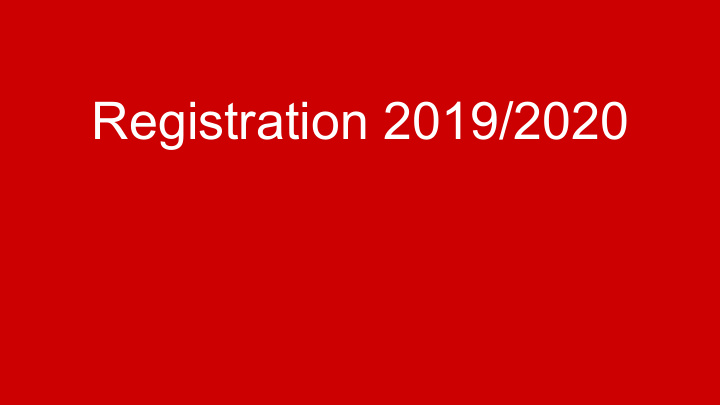

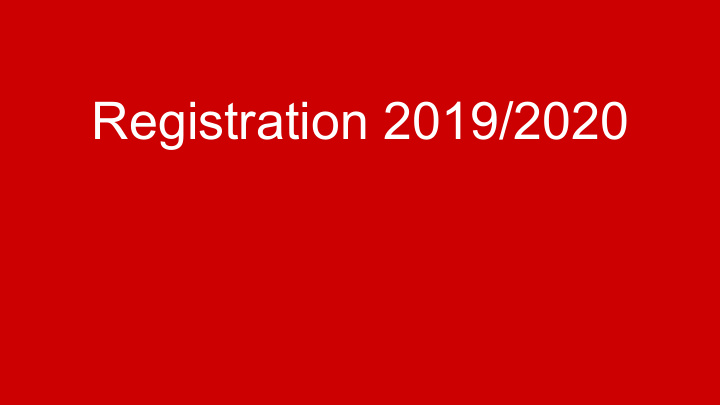

Registration 2019/2020
Registration meeting Goal To help students register accurately for 2019/20 ● Students understand their current credit situation ● Students understand their long term goals ● Students understand where to find information on classes ● Students understand how to register for classes
Understanding Transcript/Graduation Requirements ● Every day courses are worth one (1) credit. ● Every other (A/B) day courses are worth (.5) credit. ● You must pass the course to earn a credit. ● Credits count towards graduation. ● Not passing = credit recovery or summer school.
Understanding Transcript/Graduation Requirements South Saint Paul Requirements Language Arts - 12 Humanities - 12 Science - 9 Math - 9 Art - 1.5 PE - 1 Electives - 20.5 Total = 65 credits out of 72 course opportunities Student Vue: Please open your StudentVue account
Future Planning (Post-Secondary/Career/Etc) Credit summaries Post-Secondary exploration Interest & Career Inventories/Assessments Your design courses have been talking about careers and life beyond SSP. Find courses that will help you navigate the college and career path. Electives and class choice IB Diploma, IB Courses, Genesys Works, Tri-District programming, PSEO
Course Catalog South St. Paul Secondary homepage (Not district) -www.sspps.org>our schools>SSP Secondary>scroll down>Course Registration Includes: ● Descriptions of courses ○ Regular/hybrid ○ Fees ○ Length ○ Short explanation of course ● Course of study outline ● Graduation Requirements
Registration Directions SSP website ---> Registration guide with detailed instructions Registration Window: 11th/12th Grade: Registration opens Monday, December 10th Registration closes on Monday, December 17th
How to Get Started For StudentVUE, you will use your computer username and password . Your teacher can look up your information in TeacherVUE. On the left side of the screen, choose COURSE REQUEST . (this page may take a little while to load--be patient) Note: if you get an error message, most of the time you can press the BACK button in your browser and then REFRESH the page. If you cannot get the tasks done because the website isn’t functioning, talk to your teacher.
Getting Started - Course Requests To add your classes for next year: Note: There is a Graduation Status Summary at the bottom of your screen which tells you how many credits you need to take in each subject area. 1. Press the CLICK HERE TO CHANGE COURSE REQUESTS button (you can click on either one).
Searching for Courses 2. At the bottom of the screen, type in the first number (4 digits) of the first class you want to add: in this example, 3050 is Trimester 1 of US History (you will look at your bubble sheet for your course numbers and choices) 3. Then, click the SEARCH COURSES button. (be patient--it might take a little while!)
Selecting Courses You should see that the class was found and added underneath. (as shown below) 4. Click the circle in front of REQUEST and then press the CLICK HERE TO MOVE SELECTED REQUESTS TO SELECTED COURSE REQUESTS button.
Same Steps for 18 Courses 5. Repeat the same steps for the next course (for the second trimester class) 6. And repeat the steps for the 3rd trimester course: 3052 for US History, 3rd trimester. You should have 3 trimesters/courses listed for each subject area:
Same Steps for 18 Courses 7. Repeat the steps and add ALL of your classes that you need for next year. 8. You should have requested 18 credits ! Check the total listed on the screen. If you are requesting any Zero Hour classes, you will have more than 18 credits.
4 Alternate Courses - List in Order 9. You must also register for 4 alternate courses in case courses are not available. YOU MUST ENTER THEM IN ORDER OF PREFERENCE. Steps to add alternates: a. Enter the Course ID number. b. Press the SEARCH COURSES button. c. Click the circle in front of ALTERNATE . d. Press the CLICK HERE TO MOVE SELECTED REQUESTS TO SELECTED COURSE REQUESTS.
Review 18 Courses & 4 Alternates 10. When you have requested all 18 credits, AND 4 Alternates, press the button in the upper right: CLICK HERE TO RETURN TO COURSE REQUEST SUMMARY.
Questions? See Mrs. Jeffrey or Mr. Paulson with questions!

Recommend
More recommend