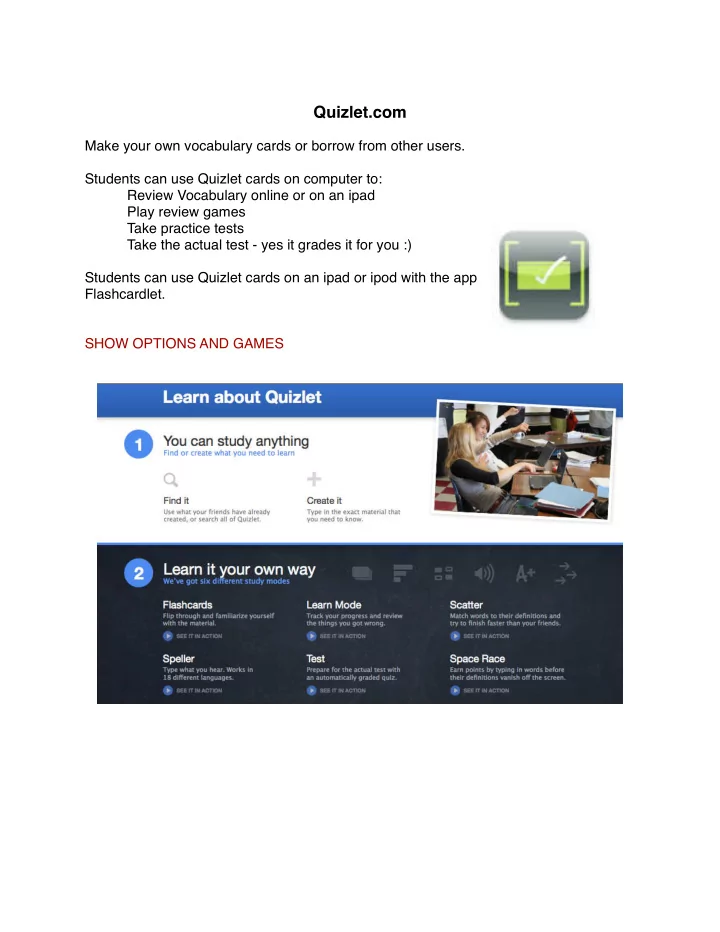
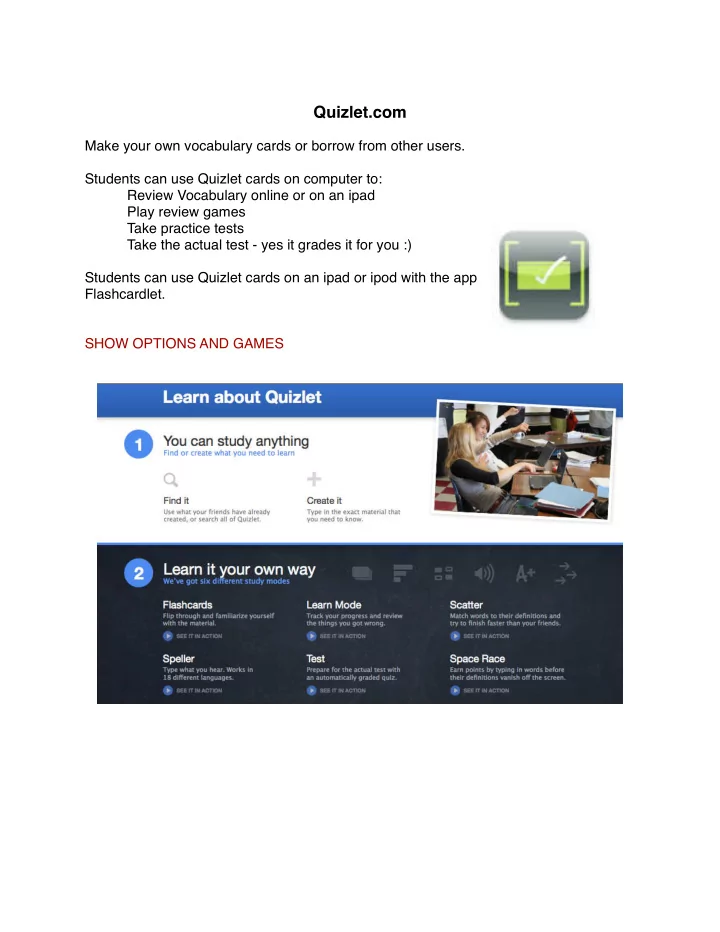
Quizlet.com Make your own vocabulary cards or borrow from other users. Students can use Quizlet cards on computer to: � Review Vocabulary online or on an ipad � Play review games � Take practice tests � Take the actual test - yes it grades it for you :) Students can use Quizlet cards on an ipad or ipod with the app Flashcardlet. SHOW OPTIONS AND GAMES
Step 1: Sign up Sign up individually Sign up as a team - Special Education has a team account to share cards across teachers. NOTE: You can still share card decks if sign up individually, but you will have to search for other teacher ʼ s decks. Test Login: EJHpractice Password: ejhgenerals Decide if you want to pay for Quizlet or continue with the free version.
Confirm email. If you ʼ d like more info on Quizlet and features, Click on “Yes, I ʼ m a Teacher” and search by subject or find out about other features on the bottom of the page.
Now you are ready find already made sets or create a new set. Once you have card sets creates/saved, you can click on your dashboard to access your card sets. Click on find sets: � Search a category � Search a flashcard sets others have created � Try something new � � Search other subjects Once you find a set you like, you can click on copy under the blue play games box.
You can rename this card set and change settings. 1. On the side of each word you can delete words by clicking on the X. 2. On the bottom of this screen you can add more words. 3. Also at the bottom, you 1. need to CREATE SET to complete the copy. 2. 3. Once the set is created, it is under your dashboard and your name. You can still edit this set and delete it as you need to
To create your new set: 1. On top of page, select CREATE SET. 2. Create title and description of set. Enter subjects if desired. 3. Uncheck “Allow Set Discussion.” I am not sure if discussion entries need to be approved by the teacher like the blog option on our webpages. 4. Type in words, definition, and add pictures from FLIKER if desired. 5. Click Create Set on bottom of page to save your work.
Once you have more than one set, you and your students can combine sets to review as desired. 1. Go to “My Dashboard” and click on a set. 2. Click on Combine set next to where you copy sets. (Under the Play games blue box) 3. Click plus sign (+) on the right hand side of each set you would like to combine. 4. Select game and select go. Notes: You can create and invite others to join the class. This allows students to compete and study together. I have not tried this yet.
Recommend
More recommend