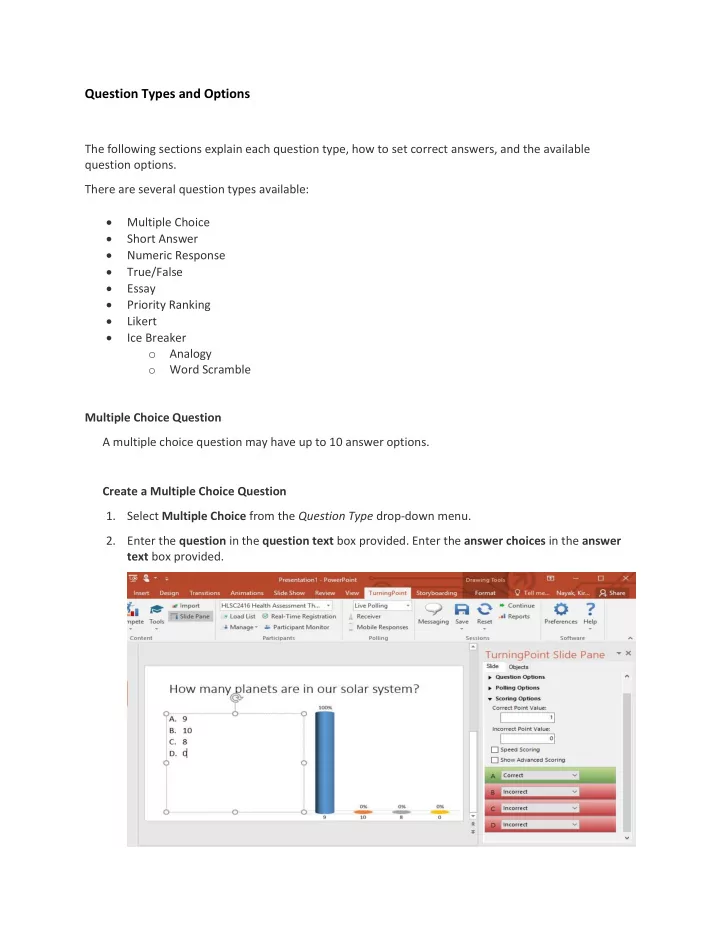
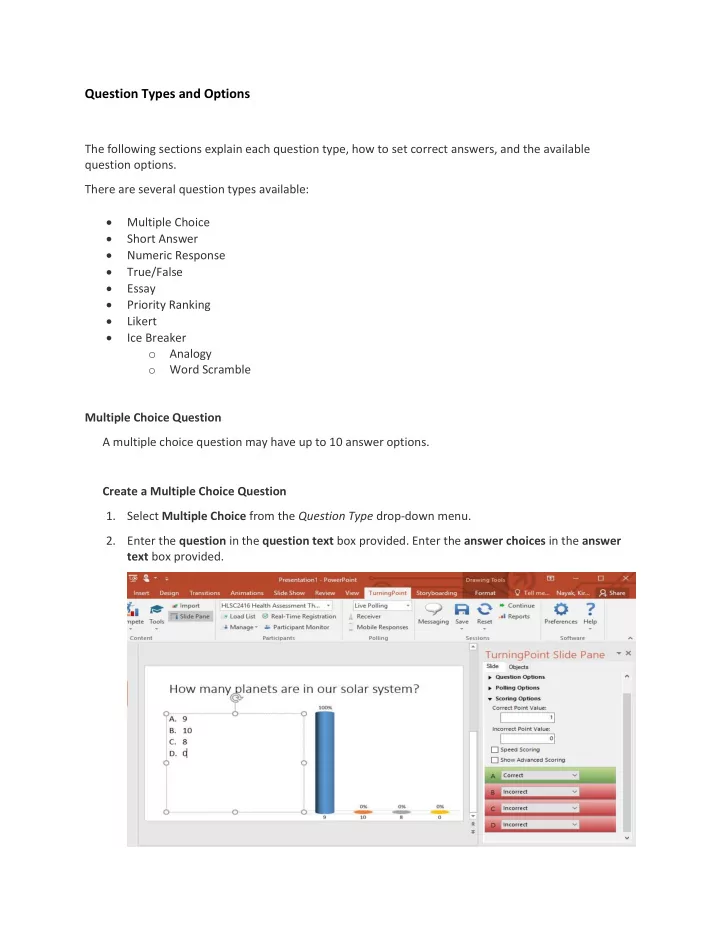
Question Types and Options The following sections explain each question type, how to set correct answers, and the available question options. There are several question types available: Multiple Choice Short Answer Numeric Response True/False Essay Priority Ranking Likert Ice Breaker o Analogy o Word Scramble Multiple Choice Question A multiple choice question may have up to 10 answer options. Create a Multiple Choice Question 1. Select Multiple Choice from the Question Type drop-down menu. 2. Enter the question in the question text box provided. Enter the answer choices in the answer text box provided.
3. From the TurningPoint Slide Pane , select Slide. Adjust the Question Options , Polling Options , and Scoring Options as needed. Question Options Anonymous - A question marked anonymous does not track participant list information when polling. Bullet Format - The bullet format for the answer choices can be changed from the drop-down menu. Multiple Responses - Multiple responses allow participants to send more than one response to a question. When this box is checked the following options may be set: Response Limit, Allow Duplicates, and All or Nothing Scoring. Polling Options Show Results - When checked, the chart is displayed after polling. First Response Only - When checked, TurningPoint Cloud only accepts the first response sent by each participant. Response Grid - The response grid displays the participant name by default. As the participants respond, the corresponding box will change color. If polling with an auto list, it is recommended to change the response grid text to Device ID Only in the preferences. Then, as the participants respond, a Device ID will appear in the box.
Scoring Options Correct Point Value - The point value of the correct answer(s) can be set by entering a value in the box provided. Incorrect Point Value - The point value of the incorrect answer(s) can be set by entering a value in the box provided. Speed Scoring - When checked, point values will decrease relative to the time polling is kept open. Show Advanced Scoring - When checked, the answer value and the point value are both displayed. The point value can be changed by entering a new value in the box provided. True/False Question A true/false question requires participants to respond with 1/A for true or 2/B for false. Create a True/False Question 1. Select True/False from the Question Type drop-down menu. 2. From the TurningPoint Slide Pane , select Slide. Adjust the Question Options , Polling Options , and Scoring Options as needed.
Question Options Anonymous - A question marked anonymous does not track participant list information when polling. Bullet Format - The bullet format for the answer choices can be changed from the drop-down menu. Polling Options Show Results - When checked, the chart is displayed after polling is closed. First Response Only - When checked, TurningPoint Cloud only accepts the first response sent by each participant. Response Grid - The response grid displays the participant name by default. As the participants respond, the corresponding box will change color. If polling with an auto list, it is recommended to change the response grid text to Device ID Only in the preferences. Then, as the participants respond, a Device ID will appear in the box. Scoring Options Correct Point Value - The point value of the correct answer(s) can be set by entering a value in the box provided. Incorrect Point Value - The point value of the incorrect answer(s) can be set by entering a value in the box provided. Speed Scoring - When checked, point values will decrease relative to the time polling is kept open. Correct Answer - Select True or False . A value of No Correct can also be selected if there is no correct answer.
Recommend
More recommend