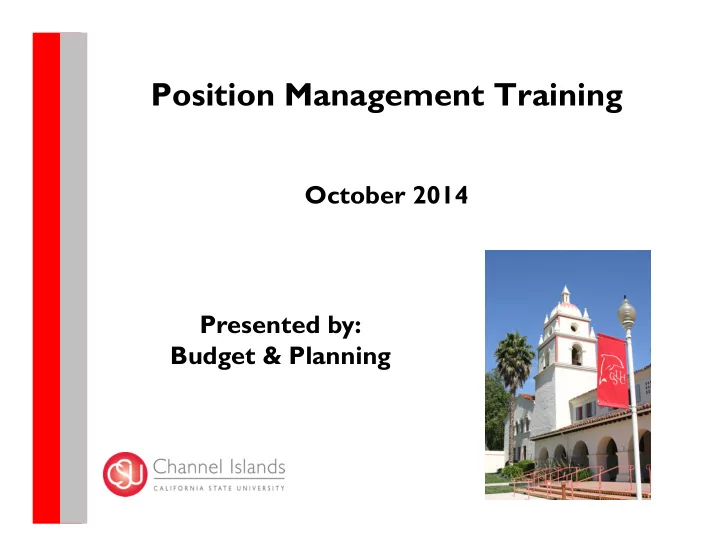
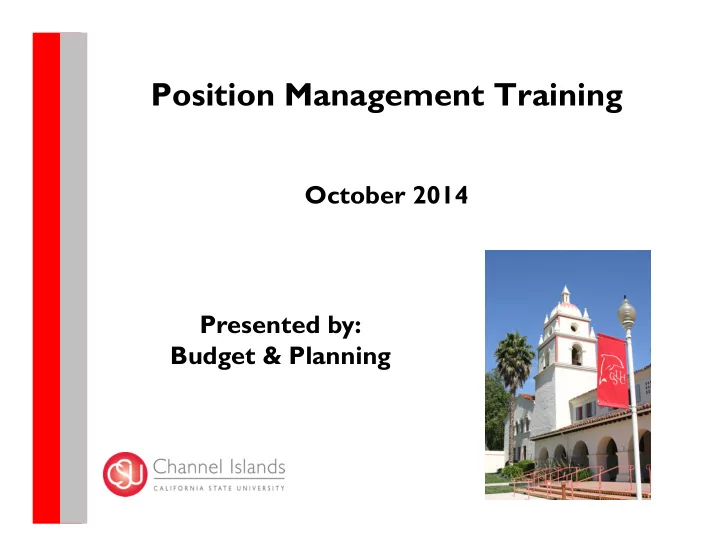
Position Management Training October 2014 Presented by: Budget & Planning
Today’s Objectives • Understand Position Management • Review the Position Management Action Form
Topic Map CONCEPTS What is Position The Position Position Attributes and Management Management Relationships Process TASKS Creating New Update Positions Employee’s Position Information
What is Position Management The roof to the right represents a department. The figures represent people in the department. • How many people are in this department? • How many vacant positions are there? What is Position Management
What is Position Management Let’s have these people take their seats. The chairs represent all the positions in this department. • How many people are in this department? • How many vacant positions are there? What is Position Management
What is Position Management Position Management tracks positions by assigning them position numbers. A person holding a position is an Incumbent. What is Position Management
What is Position Management Position Management is a module that resides within CI Records • Manages all positions in one central location – Filled, vacant, active, or inactive • A tool for making more informed Human Resources and Budgeting decisions • Coordinates 3 components: What is Position Management
What is Position Management With Position Management, a job is a union of the Person and a position. What is Position Management
How is Position Data Different from Job Data? Position Data Job Data • Job Code • Job Code • Location • Location • Standard Hours • Salary • Position number • Job FTE • Headcount • Standard Hours • Home Department • Position Number • Position FTE • Reports T o • Reports T o • Funding Department • Unit Code What is Position Management
Position Management – A Review A position is an organizational designation within the organization, independent of any particular employee. When an employee (incumbent) leaves a position, the position • remains (vacancy) to be filled again. Employees in a position share the following attributes : • Business Unit, Job Code, Home Department, Reports T o, FTE, and Position Funding. An employee in a job has specific attributes : Salary and Job • FTE. What is Position Management
Relationship Functionality in Position A position can have multiple incumbents. When could this be useful? A position’s Headcount indicates the planned maximum number of incumbents for a position. Custodian Job Code Position # 1989 2133 Headcount = 2 Empl ID 000132122 Incumbents Empl ID 000245789 Position Attributes and Relationships
Head Count (Single Incumbent) Normally one position is created for each expected appointment/incumbent A unique position number (1:1 position to incumbent) is required • for: All MPP positions Most Staff positions All staff and faculty funded from multiple accounts (split level funding) Position Attributes and Relationships
Head Count (Pooled Position) Certain mandatory & optional exceptions where multiple head count positions are created: All T enure Track Faculty Positions • T emporary lecturer positions • Student/Work-Study positions • Some Staff Positions – when all data elements are identical: Home • Dept, Job code, Range, Working Title, Supervisor, and Unit code Miscellaneous Immediate Pay (includes job codes 2322, 2323, 2356, • 2357, 2362, 2363, 2365, 2457 & 4660) – job code and funding must be the same Position Attributes and Relationships
Position Attributes Navigation in CI Records for Position Management: Position Attributes and Relationships
Position Attributes Positions are created and viewed from the Add/Update Position page in the Position Management module. Required fields: Effective Date • Reason (Reason • Code) Job Code • Title • Department • Location • Reports T o • Position Attributes and Relationships
Position Attributes – Funding Positions are funded on the Department Budget Table . Position Attributes and Relationships
Position Management Process Creating New Positions or Backfilling Existing Ones A Department will have a need to fill or create a new position under 1 of • 3 circumstances: Vacancy Approved FY Position Need for a New T emporary Position Departments should contact HR first to review and confirm classification • requirements. Will help justify budget request for salary A Position Management Action Form is the means to create or • modify position data. Departments submit completed PMAFs to their respective AVPs for initial review and approval. Completed and approved forms are submitted Budget & Planning. • The Position Management Process
Position Management Process Creating New Positions or Backfilling Existing Positions (Cont.) B&P enters approved position data into CI Records which automatically • creates a Position Number. B&P provides Department with Position Number. Departments complete the Employee Requisition form with the • position number and submits the Requisition and PD to HR. Recruitment Process begin. • Note: Budget and Planning is responsible for the data entry of PMAFs into CI Records. AVPs and Budget Managers are responsible for understanding and monitoring the data of positions within their organizational responsibility The Position Management Process
Position Management Process Updating Positions Before making changes to Position Data, ask yourself this helpful question: – Does the change impact the position or a specific person’s job? 1. If it is an on-going change, change at the position. 2. In-year change, change at the Job Data. The Position Management Process
Position Management Action Form (PMAF)
Position Actions - NEW NEW (new position) Use NEW to request that a new position be created • Review existing positions to see if a position already exists (or could be • modified) to meet Dept. requirements Example: The Library has salary savings and would like to hire a temporary ASC to help • with increased demand. Upon review of their Position/Incumbent Report, this department finds no existing position. This department can now submit a PMAF to create a new position. o Creating New Positions
Position Actions - NEW Key questions to consider: Is the need due to a new job function in the department (new • position) or replacing/revising an existing job function (modify position)? How should this position be reflected in the position history • (within Position Management) of the department? Creating New Positions
Position Actions – JRC and ICP JRC (job reclassification) and ICP (in class progression/range elevation) PMAF form: Provide Position Number, new Job Code and/or new Grade/Range • Job Reclassification & In Class/Range Elevation for filled positions: Department must submit copy of the letter from HR granting the • reclassification or in class/range elevation. Updating Employee’s Position Information
Position Actions – TTL TTL (title change) Use TTL to update the title for a position • PMAF: Provide POSITION NUMBER and WORKING TITLE • Example: A manager position in Arts & Sciences is changing its title from ASSISTANT MANAGER to ASSOCIATE MANAGER Arts & Sciences will submit a PMAF to update title • Updating Employee’s Position Information
Position Actions – UPD UPD (update) Use UPD to update one or more of the following data segments: • Reports to Position # (must be MPP/AVP) Home Department Funding Source FTE (may have to follow up with HR) Head count PMAF: Provide Position Number and all other data elements to be updated Example: The funding department for position 00001987 in Facility Services has changed from department 340 to 561. This department will submit a PAR to update funding from T01 to T03 • Updating Employee’s Position Information
Position Actions For ALL position actions, please provide only those data elements that are • NEW or CHANGING When multiple position actions are necessary, please provide the data • segments required for each and we’ll process all updates using appropriate position action. i.e. check UPD if more than one action is needed. Effective date for position action is generally the first day of the current month • However, in some situations it is necessary for the effective date to be • retroactive to a previous period – contact B&P if you have questions
Access to Training Resources Training materials: http://www.csuci.edu/financial- services/budget/ • Additional Information • Quick Reference Guides • Links to Forms and Key Information Send your questions to: janson.chapman@csuci.edu
Recommend
More recommend