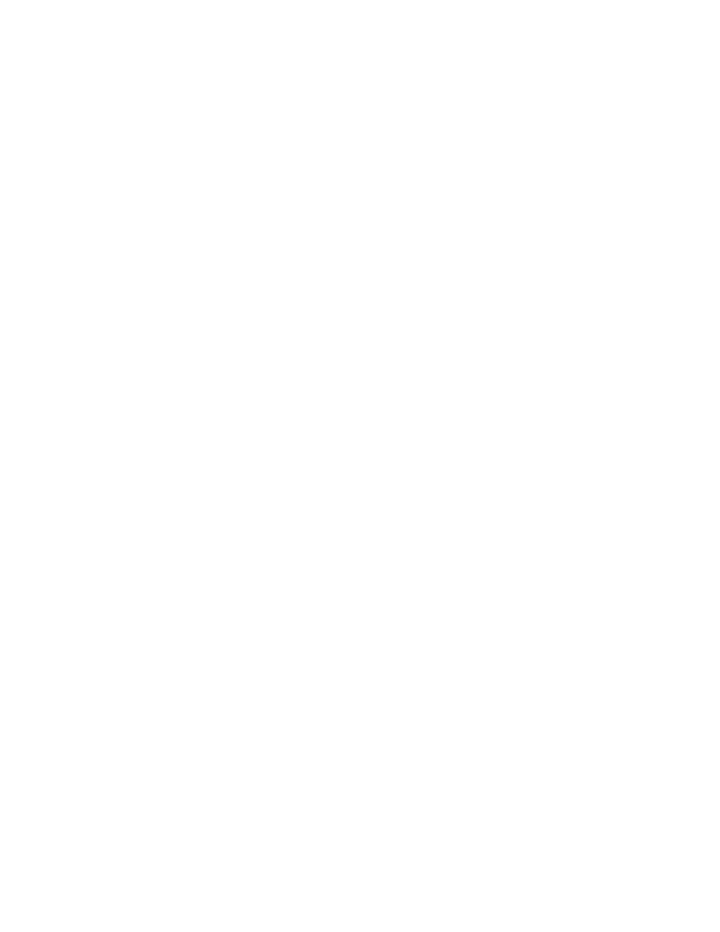
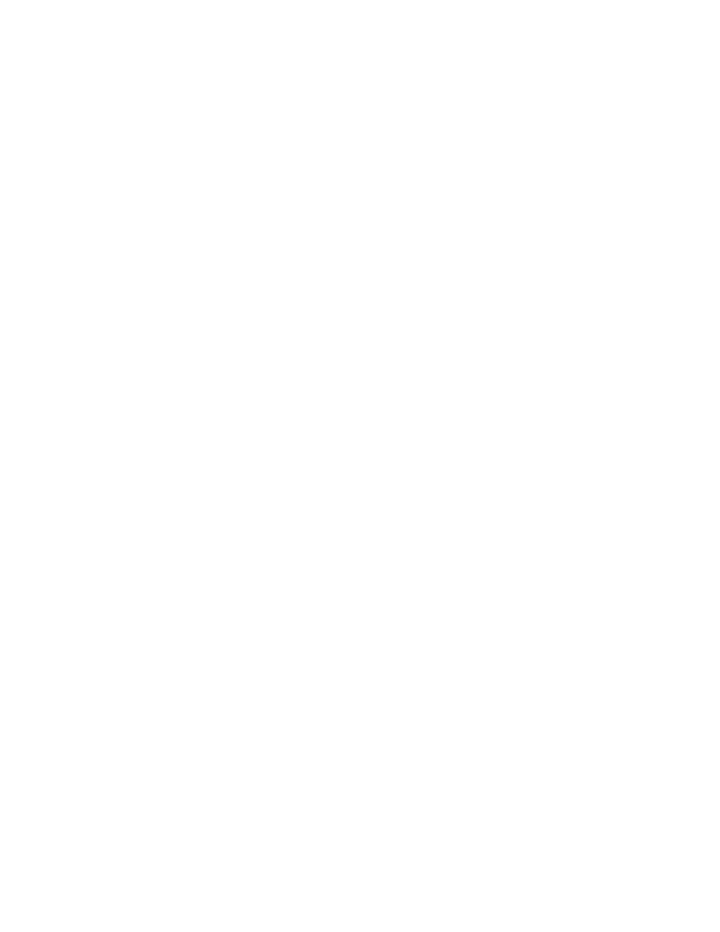
Technology Tips: Microsoft Office and Adobe Tools 2019 County and District Clerks’ Association of Texas Tuesday, January 29, 2019 Winter Education 8:30–9:30 a.m. Conference January 28-31, 2019 Embassy Suites by Ms. Isabel Garcia Hilton Hotel Founder and Owner Conference Center & Spa, Double Click Trainers San Marcos Piece of the This expert ‐ led session will focus on harnessing the Puzzle, Part of power of Microsoft Office and Adobe tools and cover several most ‐ used tips for Word, Excel, the Whole PowerPoint, and Outlook along with Adobe Acrobat ʹ s PDF features and capabilities.
Isabel Garcia is founder and owner of Double Click Trainers, a computer training company based in Austin since 1999. She is an international corporate trainer and speaker, and teaches over 20 titles of software including most end ‐ user applications. Her trainings range from one ‐ on ‐ one executive consults to auditorium ‐ size lectures. This is her third conference to speak before the County and District Clerks ʹ Association of Texas.
Word Quick Start Guide New to Word? Use this guide to learn the basics. Quick Access Toolbar Explore the ribbon Discover contextual commands Find whatever you need Share your work with others Keep favorite commands See what Word can do by selecting the Select tables, pictures, or other objects Look up Word commands, Invite other people to view and permanently visible. ribbon tabs and exploring available tools. in a document to reveal additional tabs. get Help, or search the Web. edit cloud-based documents. Navigate with ease Show or hide the ribbon Use the optional, resizable sidebar to Select the pin icon to keep the manage long or complex documents. ribbon displayed, or hide it again by selecting the arrow. Format with the Mini Toolbar Select or right-click text and objects to quickly format them in place. Change your view Select the status bar buttons to switch between view options, or Status bar shortcuts use the zoom slider to magnify Select any status bar indicator to the page display to your liking. navigate your document, view word count statistics, or check your spelling.
Word Find recent files Create something Begin with a Blank document to get right to work. Or start with a template to Whether you only work with files stored on your PC’s local hard drive or you save yourself time and steps. Just select File > New , and then select or search for roam across various cloud services, selecting File > Open takes you to your the template you want. recently used documents and any files that you may have pinned to your list. Stay connected Discover contextual tools Need to work on the go and across different devices? Click File > Account to You can make contextual ribbon commands available by selecting relevant objects sign in and access your recently used files anywhere, on any device, through in your document. For example, selecting within a table displays the Table Tools seamless integration between Office, OneDrive, OneDrive for Business, and tab, which offers additional options for the Design and Layout of your tables. SharePoint.
Word See who else is typing Share your work with others To invite others to view or edit your documents in the cloud, select the Share Co-authoring Word documents that are shared on OneDrive or on a SharePoint button in the top right corner of the app window. In the Share pane that opens, site happens in real-time, which means you can easily see where other authors you can get a sharing link or send invitations to the people you select. are making changes in the same document that you’re currently working in. Format with styles Review and track changes Whether you just want to check spelling, keep your word count in check, or fully The Styles pane lets you visually create, apply, and review the formatting styles collaborate with other people, the Review tab unveils essential commands to in your current document. To open it, select the Home tab, and then select the track, discuss, and manage all of the changes made to your documents. small arrow in the lower right corner of the Styles gallery.
Word Find whatever you need Look up relevant information Type a keyword or phrase into the Tell me what you want to do search box on With Smart Lookup , Word searches the Internet for relevant information to the ribbon to quickly find the Word features and commands you’re looking for, define words, phrases, and concepts. Search results shown on the task pane to discover Help content, or to get more information online . can provide useful context for the data and information in your documents. Get other Quick Start Guides Next steps with Word To download our free Quick Start Guides for your other favorite apps, go to See what’s new in Office https://go.microsoft.com/fwlink/?linkid=2008317. Explore the new and improved features in Word and the other Office apps. Visit https://go.microsoft.com/fwlink/?linkid=871117 for more information. Get free training, tutorials, and videos for Office Ready to dig deeper into the capabilities that Word has to offer? Visit https://go.microsoft.com/fwlink/?linkid=871123 to explore our free training options. Send us your feedback Love Word? Got an idea for improvement to share with us? On the File menu, select Feedback and then follow the prompts to send your suggestions directly to the Word product team. Thank you!
Excel Quick Start Guide New to Excel? Use this guide to learn the basics. Explore the ribbon Discover contextual commands Find whatever you need Share your work with others Quick Access Toolbar See what Excel can do by selecting the Select tables, charts, or other objects Look up Excel commands, Invite other people to view and Keep favorite commands ribbon tabs and exploring available tools. in a workbook to reveal additional tabs. get Help, or search the Web. edit cloud-based workbooks. permanently visible. Insert and edit functions Customize charts Show or hide the ribbon Use the formula bar to view or Select a chart to quickly add, Select the pin icon to keep the edit the selected cell or to insert change, or remove any existing ribbon displayed, or hide it functions into your formulas. chart elements and formatting. again by selecting the arrow. Change your view Switch or create sheets Select the status bar buttons to Select the + next to thee sheet switch between view options, tabs to switch between workbook or use the zoom slider to sheets or to create new ones. magnify the sheet display to your liking.
Excel Find recent files Create something Select File > New , and then select or search for the template you want. Whether you only work with files stored on your PC’s local hard drive or you Begin with a Blank workbook to get right to work. Or save yourself time by roam across various cloud services, selecting File > Open takes you to your selecting and then customizing a template that resembles what you need. recently used workbooks and any files that you may have pinned to your list. Stay connected Discover contextual tools Need to work on the go and across different devices? Select File > Account to Select relevant objects in your workbook to make contextual commands sign in and access your recently used files anywhere, on any device, through available. For example, selecting a chart element displays the Chart Tools tab seamless integration between Office, OneDrive, OneDrive for Business, and with options for the Design and Format of a selected chart. SharePoint.
Excel Share your work with others Insert functions To invite others to view or edit your workbooks in the cloud, select the Share On the Formulas tab, select Insert Function to search for and insert functions, button in the top right corner of the app window. In the Share pane that opens, look up the correct syntax, and even get in-depth Help about how your selected you can copy a sharing link or send invitations to the people you select. functions work. Manage data with Excel tables You can choose to format any range of cells in your current workbook as an Excel table. Excel tables let you analyze and easily manage a group of related data independently from the other rows and columns in your workbook.
Excel Find whatever you need Look up relevant information Type a keyword or phrase into the Tell me what you want to do search box on With Smart Lookup , Excel searches the Internet for relevant information to the ribbon to quickly find the Excel features and commands you’re looking for, define words, phrases, and concepts. Search results shown on the task pane can to discover Help content, or to get more information online . provide useful context for the data and information in your workbooks. Get other Quick Start Guides Next steps with Excel To download our free Quick Start Guides for your other favorite apps, go to See what’s new in Office https://go.microsoft.com/fwlink/?linkid=2008317. Explore the new and improved features in Excel and the other Office apps. Visit https://go.microsoft.com/fwlink/?linkid=871117 for more information. Get free training, tutorials, and videos for Office Ready to dig deeper into the capabilities that Excel has to offer? Visit https://go.microsoft.com/fwlink/?linkid=871123 to explore our free training options. Send us your feedback Love Excel? Got an idea for improvement to share with us? On the File menu, select Feedback and then follow the prompts to send your suggestions directly to the Excel product team. Thank you!
Recommend
More recommend