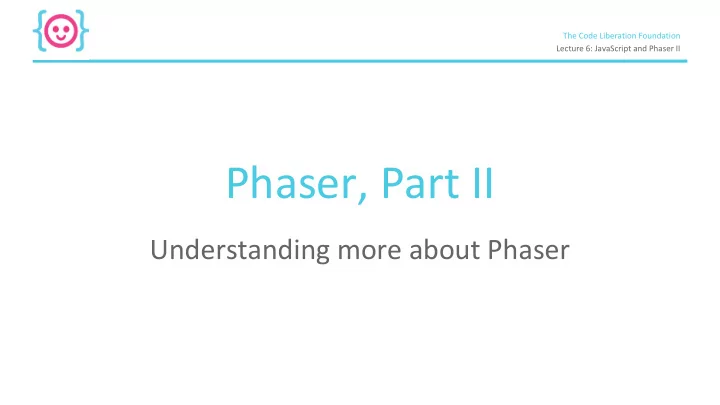
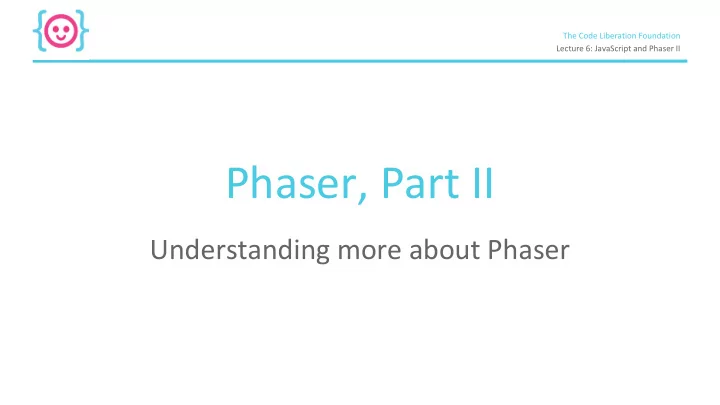
The Code Liberation Foundation Lecture 6: JavaScript and Phaser II Phaser, Part II Understanding more about Phaser
The Code Liberation Foundation Lecture 6: JavaScript and Phaser II Today we’ll learn about: ● How to use game states ● Animating objects ● Adding interactivity to your game ● Using variables to store important information
The Code Liberation Foundation Lecture 6: JavaScript and Phaser II Game States
The Code Liberation Foundation Lecture 6: JavaScript and Phaser II Game States Most games have at least 2 states. Main menu Gameplay
The Code Liberation Foundation Lecture 6: JavaScript and Phaser II Game States In JavaScript, we can separate each game state into its own file. This makes our code easier to manage. MainMenu.js GamePlay.js
The Code Liberation Foundation Lecture 6: JavaScript and Phaser II Game States In some games, you might want to separate the win and lose states from gameplay. MainMenu.js GamePlay.js WinState.js LoseState.js
The Code Liberation Foundation Lecture 6: JavaScript and Phaser II Creating a Game State To create a main menu state, add it to the state list. This should be done near your game instance code so it applies globally. var game = new Phaser.Game(GAME_WIDTH, GAME_HEIGHT, Phaser.AUTO); //state is added below the game instantiation game.state.add('MainMenu', myGame.MainMenu); State name JavaScript object to reference
The Code Liberation Foundation Lecture 6: JavaScript and Phaser II Starting your game with a state Command your game to begin with a certain state using the state.start() function. game.state.start('MainMenu'); State name
The Code Liberation Foundation Lecture 6: JavaScript and Phaser II Switching game states You can also myGame.mainMenu = function(game) {} start another game state after myGame.mainMenu.prototype = { preload: function() { the game begins. /* stuff goes here */ }, create: function() { this.state.start('GamePlay'); } }
The Code Liberation Foundation Lecture 6: JavaScript and Phaser II Loading images
The Code Liberation Foundation Lecture 6: JavaScript and Phaser II The preload() function Phaser needs to know what images to prepare before the game can be displayed. in a game with states: in a game without states: preload: function() { function preload() { //commands go here //commands go here } }
The Code Liberation Foundation Lecture 6: JavaScript and Phaser II Loading Images There are several types of images in Phaser: ● image - static, no animation ● spritesheet - sprite with animation ● tilemap - environment objects
The Code Liberation Foundation Lecture 6: JavaScript and Phaser II Locating image files All files should be referenced from the root , the main folder where your project is located. 'img/background.png'
The Code Liberation Foundation Lecture 6: JavaScript and Phaser II Static images To load a static image, tell your game object to load an image . Within the parentheses, name the image so it can be referenced later, then tell Phaser where to find it in your folder. this.load.image('background', 'img/background.png'); Name of image Location of image file
The Code Liberation Foundation Lecture 6: JavaScript and Phaser II Why do we use this instead of game ? Loading and adding images should always be done in relation to the game object, which is referred to in myGame’s GamePlay state function. var myGame = { GamePlay: function(game) {} };
The Code Liberation Foundation Lecture 6: JavaScript and Phaser II Why do we use this instead of myGame? JavaScript’s this allows you to create, reference, and modify an object’s properties within the scope of a function. In this case, that object is game . var myGame = { GamePlay: function(game) {} };
The Code Liberation Foundation Lecture 6: JavaScript and Phaser II Why do we use this instead of myGame? In games without var game = new Phaser.Game(640, 960, Phaser.AUTO, ''{ multiple states, preload: preload, you can reference create: create, update: update the game object }); directly. function preload() { game.load.image('sky', img/background.png'); }
The Code Liberation Foundation Lecture 6: JavaScript and Phaser II Loading sprites Sprites require widths and heights since they might have multiple animation frames. The last two numbers are the sprite’s width and height . game.load.spritesheet('player', 'img/player.png', 32, 64);
The Code Liberation Foundation Lecture 6: JavaScript and Phaser II Using images
The Code Liberation Foundation Lecture 6: JavaScript and Phaser II The create() function Once the preload function is complete, Phaser needs you determine how the game will start. in a game with states: in a game without states: create: function() { function create() { //commands go here //commands go here } }
The Code Liberation Foundation Lecture 6: JavaScript and Phaser II The create() function The create() function lets you set up variables, objects, and the look of your game. function create() { myGame.score = 0; }
The Code Liberation Foundation Lecture 6: JavaScript and Phaser II Drawing objects You can draw, or place, objects onscreen using Phaser’s add.sprite() function. game.add.sprite(0, 0, 'background'); X, Y Name of image to use
The Code Liberation Foundation Lecture 6: JavaScript and Phaser II Drawing objects For important things like your player character, you can define a global variable that can be referenced throughout the game’s functions. myGame.player = game.add.sprite(30, 60, 'player');
The Code Liberation Foundation Lecture 6: JavaScript and Phaser II Placing objects in dynamic locations Want to reference a location that might change? Use variables or JavaScript’s Math functions. Using variables: Using Math: GAME_WIDTH: 640; game.add.sprite(100, Math.floor (Math.random() * 640) , 'player'); GAME_HEIGHT: 960; game.add.sprite(GAME_WIDTH, GAME_HEIGHT, 'player');
The Code Liberation Foundation Lecture 6: JavaScript and Phaser II Referencing an object’s dimensions You can also reference the dimensions of your object when placing it in your game. game.add.sprite(24, this.height - 64, 'player'); 'this' refers to the sprite object
The Code Liberation Foundation Lecture 6: JavaScript and Phaser II Animating objects Animate an object by adding to its animations list. myGame.character.animations.add('walk'); Animation name
The Code Liberation Foundation Lecture 6: JavaScript and Phaser II Animating objects You can choose animation frames using brackets. myGame.character.animations.add('walk', [0, 1, 2]); 0 1 2
The Code Liberation Foundation Lecture 6: JavaScript and Phaser II Animating objects To trigger an animation, use the play command. myGame.character.animations.play('walk',30,false); Animation Loop name animation? Framerate
The Code Liberation Foundation Lecture 6: JavaScript and Phaser II Physics and collision
The Code Liberation Foundation Lecture 6: JavaScript and Phaser II Physics Phaser has a set of systems called Physics that allow you to check when objects touch. You must enable physics for each object that will be checked. game.physics.enable(object, Phaser.Physics.ARCADE); Object Type of physics – must be in CAPS name
The Code Liberation Foundation Lecture 6: JavaScript and Phaser II Physics Phaser has 3 types of physics. ● Arcade : Phaser.Physics.ARCADE ● Ninja : Phaser.Physics.NINJA ● P2 : Phaser.Physics.P2JS
The Code Liberation Foundation Lecture 6: JavaScript and Phaser II Arcade Physics Treats all objects as rectangles. Quickest to load because it only has one type of shape.
The Code Liberation Foundation Lecture 6: JavaScript and Phaser II Ninja Physics Allows for slopes and rotation. This means you can create curved shapes and ellipses.
The Code Liberation Foundation Lecture 6: JavaScript and Phaser II P2 Physics You can make a full-fledged physics game with polygons, angles, and swinging like Angry Birds.
The Code Liberation Foundation Lecture 6: JavaScript and Phaser II Using gravity in your game Want your game to have gravity? Enable a physics system for your entire game in the create() function. You can have horizontal & vertical gravity. game.physics.startSystem(Phaser.Physics.ARCADE); game.physics.arcade.gravity.y = 250; Physics type (lowercase)
The Code Liberation Foundation Lecture 6: JavaScript and Phaser II Body settings All objects with enabled physics have a body , which allows you to modify physics-related properties. To add bodies to objects without physics enabled: game.physics.arcade.enableBody(myGame.object); Object to enable physics on
The Code Liberation Foundation Lecture 6: JavaScript and Phaser II Body settings Want to move an object? Use the body.velocity.x or y property. In Phaser, the velocity defines movement in pixels per second . myGame.player.body.velocity.x = 150;
The Code Liberation Foundation Lecture 6: JavaScript and Phaser II Body settings Want an object to ignore being hit by another object? Use the body.immovable setting. This is good for things like floors, blocks, and walls. myGame.player.body.immovable = true;
Recommend
More recommend