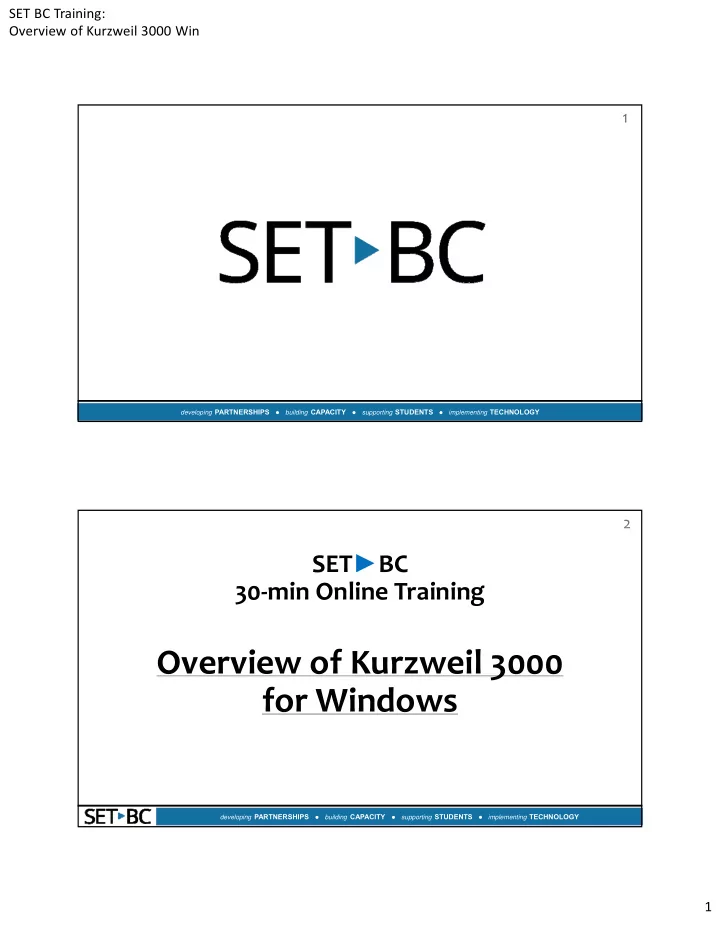
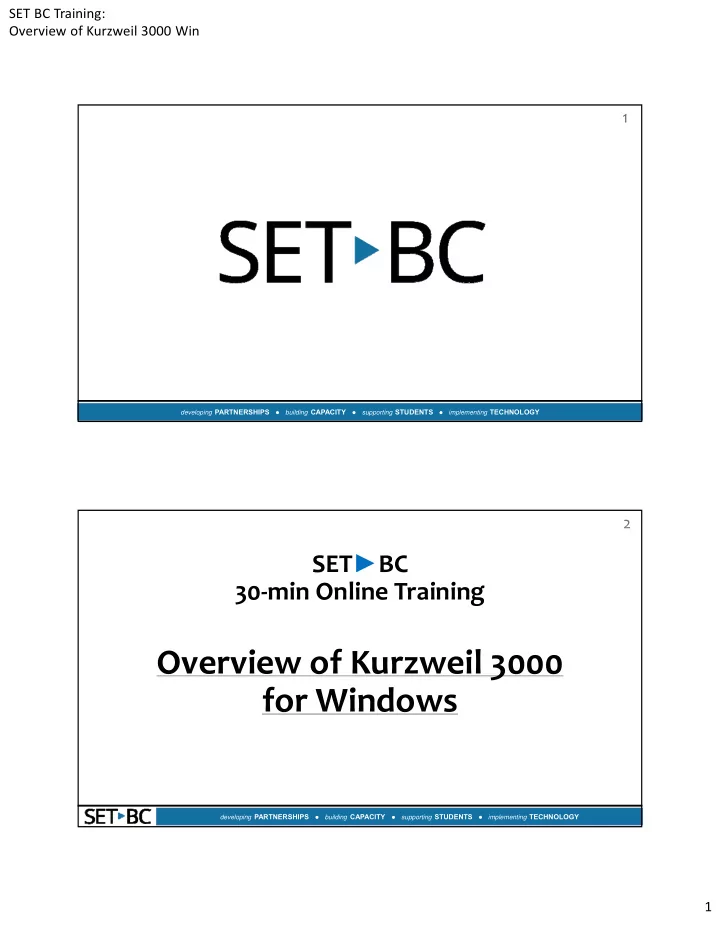
SET BC Training: Overview of Kurzweil 3000 Win 1 developing PARTNERSHIPS building CAPACITY supporting STUDENTS implementing TECHNOLOGY 2 SET ► BC 30 ‐ min Online Training Overview of Kurzweil 3000 for Windows developing PARTNERSHIPS building CAPACITY supporting STUDENTS implementing TECHNOLOGY 1
SET BC Training: Overview of Kurzweil 3000 Win 3 About the Facilitator… Name: Debby Kim (SET BC Tier 1 Provincial Teacher – District Support) Email: dkim@setbc.org My AfterShare Space (Blog): http://learningnetwork.setbc.org/dkim/ SET ► BC Website: http://www.setbc.org/ developing PARTNERSHIPS building CAPACITY supporting STUDENTS implementing TECHNOLOGY 4 SET ► BC Mandate • SET-BC is a BC Ministry of Education Provincial Resource Program established to assist school districts in utilizing technology with students whose access to the curriculum is restricted. SET-BC provides school districts with three tiers of services: • Tier 1: Professional Development • Tier 2: Technology Training and Classroom-based Solutions • Tier 3: Complex Needs Training and Student-based Solutions developing PARTNERSHIPS building CAPACITY supporting STUDENTS implementing TECHNOLOGY 2
SET BC Training: Overview of Kurzweil 3000 Win 5 Agenda • Introduction to Kurzweil • How Kurzweil addresses UDL • Toolbars • Features in Kurzweil 3000 • Scanning documents into K3000 • Brainstorming ideas • Spelling • Filling in the blanks • Access to Internet • Reading • Word Prediction • Kurzweil resources • PSAP developing PARTNERSHIPS building CAPACITY supporting STUDENTS implementing TECHNOLOGY 6 Kurzweil??? Who is Ray Kurzweil? developing PARTNERSHIPS building CAPACITY supporting STUDENTS implementing TECHNOLOGY 3
SET BC Training: Overview of Kurzweil 3000 Win 7 Ask Yourself… 1. What does your Scanning documents into K3000 student need? Word prediction 2. What is this student’s Brainstorming ideas educational goal? Reading Access to Internet Filling in the blanks Spelling developing PARTNERSHIPS building CAPACITY supporting STUDENTS implementing TECHNOLOGY 8 Kurzweil 3000 • Supports the concept of UDL • A powerful reading, writing, test-taking, and learning tool • Makes curriculum accessible for all students • Appropriate for • Students with reading and writing difficulties • English Language Learners • Students with low vision or physical disabilities • Text to speech • Provides the scaffolded support developing PARTNERSHIPS building CAPACITY supporting STUDENTS implementing TECHNOLOGY 4
SET BC Training: Overview of Kurzweil 3000 Win 9 K3000 addresses All Tiers of Instruction UDL • Talking word • Brainstormer General processor • Writing templates • Talking spell checker • Picture dictionary Curriculum • American Heritage • Thesaurus RTI Dictionaries • Fill-in-the-blank tool • Bilingual dictionaries • Wikipedia Tier 1 • Read the Web • Columbia Supplemental • IE Encyclopedia Tier 2 Programs • Firefox • Online books • Word Prediction • Bookshare.org Tier 3 • Online research • Project Gutenberg • Access to digital text • Column note and outline Intensive • HTML, PDF, DAISY, tools Word, MathML, and • Talking tests/worksheets Intervention more • Embedded comprehension • Access to printed text via supports Programs UDL scanning • Compatible with a variety of • MP3 creation AT tools developing PARTNERSHIPS building CAPACITY supporting STUDENTS implementing TECHNOLOGY 10 Multiple Means of Representation: How K3000 Supports the Principles of UDL Students Teachers • Follow along with text as each word is read • Paper and digital curriculum aloud and highlighted materials in a flexible accessible • Change text size or colour format • Magnify individual words • Change the Reading Speed or Reading • Personalize instruction using a Voice variety of interactive digital tools • Choose the amount of text to be read aloud • Use K3000 with an interactive • Turn the voice off and silently read along with whiteboard the highlighted text • Use Bubble Notes • Easy access to audible reference tools • Use a picture dictionary tool • Provide tests in digital format • Use built-in translator or foreign language • Create Graphic Organizers, Column and pictorial dictionaries Notes, and Study Guides • Create audio files developing PARTNERSHIPS building CAPACITY supporting STUDENTS implementing TECHNOLOGY 5
SET BC Training: Overview of Kurzweil 3000 Win 11 Multiple Means of Expression: How K3000 Supports the Principles of UDL Students Teachers • Independently annotate text, complete K3000 is compatible with a number of third- worksheets, take tests and write essays • Actively engage with text by taking notes using a party assistive technology tools for students variety of accessible tools who require diverse means of expression • Legibly answer test questions and/or alternative access to the computer. • Easily reread blocks of text, test instructions or Compatible products include: questions as many times as needed • Dragon Naturally Speaking • Access a variety of tools to support the many • DiscoverPro from Ablenet stages of the writing process • Intellikeys alternative keyboard from • Proofread work IntelliTools • Organize information • AAC Devices including those from the • Easily extract highlighted text or notes Prentke Romich Company and Dynavox • Create bookmarks to return to designated Technologies sections of text • Use keyboard shortcuts developing PARTNERSHIPS building CAPACITY supporting STUDENTS implementing TECHNOLOGY 12 Multiple Means of Engagement: How K3000 Supports the Principles of UDL • K3000 is content independent • K3000 can be used across curriculum areas • Independently access age-appropriate content • Develop the vocabulary and background knowledge • Complete assignments • Fully participate in class • Advance academic skills • Protect self-esteem • Manage tasks • Develop a more positive attitude toward work • Gain independence • Get maximum benefit for efforts • Increase motivation developing PARTNERSHIPS building CAPACITY supporting STUDENTS implementing TECHNOLOGY 6
SET BC Training: Overview of Kurzweil 3000 Win 13 Time to Explore Kurzweil 3000 developing PARTNERSHIPS building CAPACITY supporting STUDENTS implementing TECHNOLOGY 14 How to Videos • Go to Help > How to Videos . developing PARTNERSHIPS building CAPACITY supporting STUDENTS implementing TECHNOLOGY 7
SET BC Training: Overview of Kurzweil 3000 Win 15 Help Topics • Go to Help > Help Topics… developing PARTNERSHIPS building CAPACITY supporting STUDENTS implementing TECHNOLOGY 16 The 4 Toolbars • Red: Main Toolbar • Yellow: Reading Toolbar • Green: Study Skills Toolbar • Blue: Writing Toolbar developing PARTNERSHIPS building CAPACITY supporting STUDENTS implementing TECHNOLOGY 8
SET BC Training: Overview of Kurzweil 3000 Win 17 Scanning Documents in to K3000 Scanning Hard Copy Scanning Electronic Copy • Need a scanner. • Most documents saved in .txt (text format), .pdf, or .doc (or • Plug in scanner. .docx) can be scanned into • Scanner drivers should load Kurzweil. automatically. • KESI Virtual Printer • Open Kurzweil. Select SCAN • In any word processor, go to from Main Toolbar. File > Print > Select KESI • Document will scan into Virtual Printer > Print . Kurzweil automatically and auto- rotate. developing PARTNERSHIPS building CAPACITY supporting STUDENTS implementing TECHNOLOGY 18 Brainstorming Ideas developing PARTNERSHIPS building CAPACITY supporting STUDENTS implementing TECHNOLOGY 9
SET BC Training: Overview of Kurzweil 3000 Win 19 Writing Path • Brainstorm View • Outline View • Split Screen View • Draft View • Review Writing developing PARTNERSHIPS building CAPACITY supporting STUDENTS implementing TECHNOLOGY 20 Spelling • Spell Check in the Writing Toolbar developing PARTNERSHIPS building CAPACITY supporting STUDENTS implementing TECHNOLOGY 10
SET BC Training: Overview of Kurzweil 3000 Win 21 Filling in the Blanks • Open a quiz or test in Kurzweil. • Go to Tools > Fill in the Blanks . • If K3000 does not recognize blanks in your quiz/test, use the Add a text note button to add text. developing PARTNERSHIPS building CAPACITY supporting STUDENTS implementing TECHNOLOGY 22 Access to Internet Read the Web feature developing PARTNERSHIPS building CAPACITY supporting STUDENTS implementing TECHNOLOGY 11
SET BC Training: Overview of Kurzweil 3000 Win 23 Reading developing PARTNERSHIPS building CAPACITY supporting STUDENTS implementing TECHNOLOGY 24 Word Prediction • Word Prediction icon in the Writing Toolbar • Up to 10 words can be predicted • Optional Word Prediction Tool developing PARTNERSHIPS building CAPACITY supporting STUDENTS implementing TECHNOLOGY 12
Recommend
More recommend