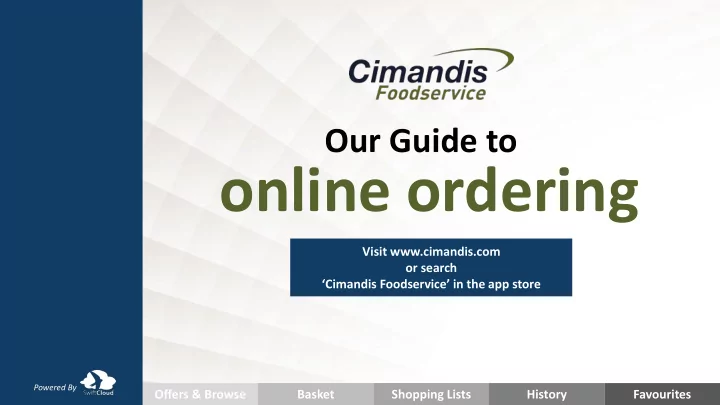
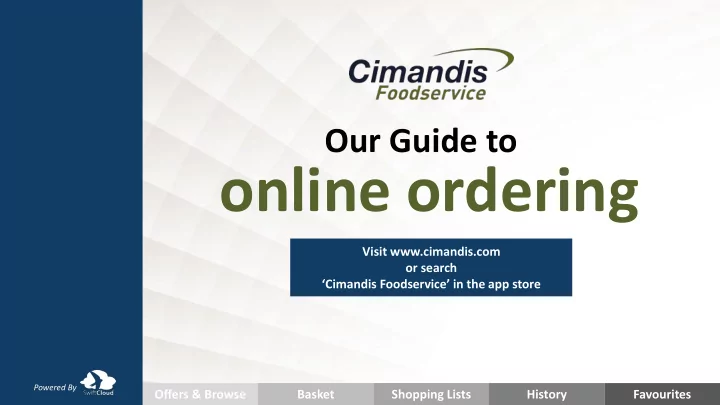
Our Guide to online ordering Visit www.cimandis.com or search ‘Cimandis Foodservice’ in the app store Powered By Offers & Browse Basket Shopping Lists History Favourites
Relax , now you can order any time, any day. Although we are always happy to stay as late as possible to take your orders, we understand that sometimes business is just too busy to get your order placed before closing. Our new online ordering app and desktop site means that you can now place your order whenever it suites you. In fact, you can now do much more than that too! Share a team shopping list, jump to your favorite items, quickly repeat a previous order or print out your past order details – all so easy and all at your own convenience! We hope you find this guide helpful, yet we feel confident that once you’ve registered you’ll find it pretty obvious. For any hiccups or queries though, we’re here to help – just call us on Jersey: 01534 497200 Guernsey: 01481 708508 Optimised for mobiles, tablets and desktop.
How to get going Email: Jersey: ordersjsy@cimandis.com Email: Guernsey: ordersgsy@cimandis.com Provide your name, business name, account number and telephone number. Wait for your password We will swiftly send your password via email. You’re ready to start ordering! Visit www.cimandis.com or search ‘Cimandis Foodservice’ in your app store.
Watch out for our incentives and promotions for new and loyal customers BE SURE TO REGISTER SO THAT YOU DON’T MISS OUT
OFFERS & BROWSE It’s easy! Let us show you… • To see our special offers, click on OFFERS. Filter by food category menu. • To see all products, including those on offer, click BROWSE. • Use search to find something specific quickly. Either by product description such as ‘Bread’ or by product code ‘ATT0018’.
SHOPPING LISTS For items you regularly order it is probably quicker to create a ‘Shopping List’. If this helps, you can give your list different names, such as ‘Usual Monday Order’. • To do this, tick the items when in your basket and click ‘ADD TO LIST’. • Use the pop-up box to create names or choose one of your previously named lists to add into. • To add specific items from a shopping list to your basket, amend the quantity then select ADD TO BASKET. • Use the ‘Delete’ link to remove an item from your shopping list.
BASKET • Click the BASKET page to see its contents, plus your Order Total so far. • Delete items or add them to a shopping list using the appropriate button. • To place your order, click on the green CHECKOUT button. • Your order will be delivered on the next schedule date – unless requested otherwise. To schedule a different date click EDIT DELIVERY & DATE DETAILS (on desktop) or the ESTIMATED DELIVERY button (on App) before confirming your order. Note: If you have ordered weighted items, the total cost of your order is only estimated at this stage.
HISTORY View details of past orders, either by looking through the list shown, by searching on our order number or your customer reference. • To use the ‘Add To Basket’ link on the right to quickly drop the same items into your basket (a great way to quickly process your usual weekly shop!).
FAVOURITES Add items to a ‘Favorites’ list to quickly find the items you love at a later date, or to quickly order items you regularly to use. • To view your FAVOURITES the same items into your basket (a great way to quickly process your usual weekly shop!). • To add a product into ‘Favourites’ locate it through ‘Browse’ or the search bar. Click ‘Select’ and you’ll see a grey star in the top corner. Click the star to turn it gold, which adds the product to your ‘Favourites’.
TOP TIPS • Do you jump between different devices, such as a kitchen based desktop or personal mobile? If so, it’s good to know that your order details (even running shopping lists and half-ready baskets) will transfer across instantly. • To add a second user to an account, simply go to settings and invite user. We will ensure a password is swiftly on its way to them. • Accessing multiple ‘your company’ accounts? We can set you up so that you can order from each quickly and simply. Just email us on either: Jersey: ordersjsy@cimandis.com Guernsey: ordersgsy@cimandis.com Don’t forget… We will often run special promotions that are only available to customers with online ordering accounts. Please ensure we have your up-to- date contact details (including email) so that you don’t miss out!
Open up to even greater savings and support REMEMBER To register, ask a query or request a tutorial, simply email: Jersey: ordersjsy@cimandis.com Guernsey: ordersgsy@cimandis.com
Recommend
More recommend