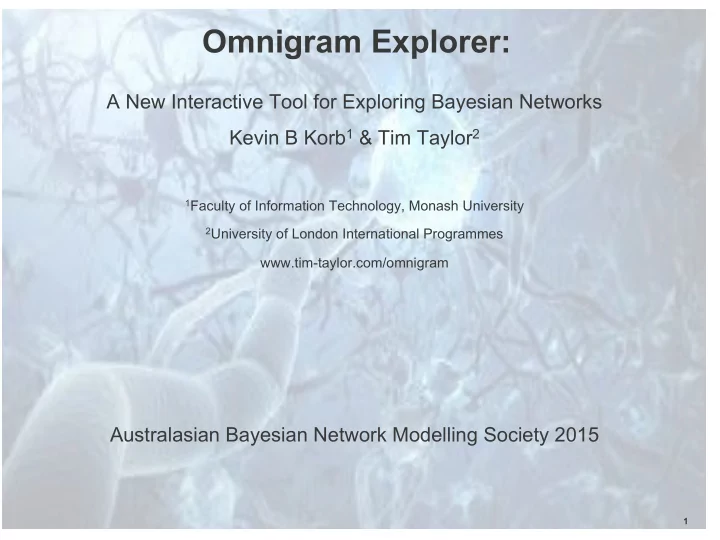
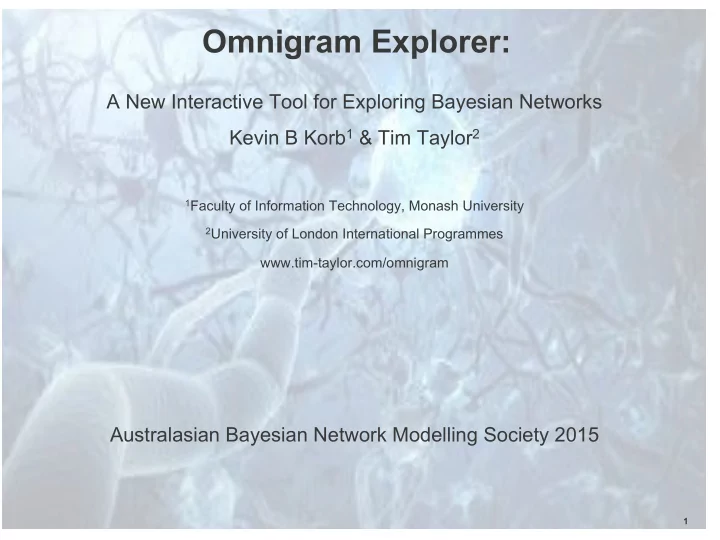
Omnigram Explorer: A New Interactive Tool for Exploring Bayesian Networks Kevin B Korb 1 & Tim Taylor 2 1 Faculty of Information Technology, Monash University 2 University of London International Programmes www.tim-taylor.com/omnigram Australasian Bayesian Network Modelling Society 2015 1
Omnigram Explorer 1. Motivation 2. Omnigram Explorer Tools a. Concepts b. Single Node Brushing c. Multi Node Brushing d. Linked Brushing e. Flash Mode 3. Exploring Dependencies a. Viewing D-Separation b. Explaining Away c. The Best Explanation 4. Conclusion
Motivation Google’s Ngram Viewer reports the relentless growth of Bayesian networks: § Parallel increases in complexity & data. § New ways of interactively visualizing both networks & data are needed.
Omnigram Explorer § Developed by Tim Taylor; open source – www.tim-taylor.com – https://github.com/tim-taylor/omnigram § Traditional visualization of multiple variables: – Scatterplots – Parallel Coordinates: allow tracing samples across many dimensions
Omnigram Explorer Two main innovations: § Visualization takes advantage of human visual system, especially psychology of pattern and motion perception § Interactive controls allow user to manipulate patterns, visualizing not just static data but active dependencies between variables In particular, OE enables interactive sensitivity analysis of Bayesian networks with user-chosen sets of observations (“sensitivity to data”)
OE OE Window BN based on UCI car+mpg data set
OE: Single Node Brushing § “1” starts single node brushing § Enter observation as a range in one variable; observe consequences § Drag range to observe dependencies
OE: Multi Node Brushing § “2” starts multi node brushing § Enter observations as ranges in multiple variables; colors show full & partial matches § Drag ranges to observe dependencies
OE: Linked Brushing § In multi node brushing, hit “L” with cursor over successive nodes § Drag range in either variable, linked variables follow § You can reverse link direction (negative dependency); link’s box will invert
OE: Flash Mode § “3” starts flash mode § Cycles through small (or large) samples, replacing oldest with new § Speed and sample size controllable
Exploring Dependencies: D-Separation § In multi node, fix an observation set (here cylinders & horsepower) § Observe which variables respond when varying another (e.g., model year) § Partial observations will “leak”; other leakage indicates (some) violation of the Markov property
Exploring Dependencies: Explaining Away § In multi node, fix a child of more than one parent; explore the induced dependency between parents (“explaining away”) § Here early model year partially explains high displacement, so Origin=1 (US) declines
Exploring Dependencies: Inference to the Best Explanation § What could explain an unusual event? E.g., high acceleration + good mpg? § Read off the means for precursor variables: late model, foreign, 4 cylinders, low weight, etc.
Conclusion OE is a great interactive tool for either: § Exploring a data set, to get a feel for dependencies and independencies, relations worth exploring § Exploring a Bayesian network: – To get a feel for dependencies and independencies, relations worth exploring – Examine d-separation properties – Performing sensitivity analysis interactively & visually NB: OE is not (yet) implemented via a BN API, but can be used via sampling with any BN.
References § Taylor, T., Dorin, A., & Korb, K. Omnigram Explorer: A Simple Interactive Tool for the Initial Exploration of Complex Systems. European Conference on Artificial Life, 2015. § Ropero, R. F., Nicholson, A. E., & Korb, K. (2015). Using a New Tool to Visualize Environmental Data for Bayesian Network Modelling. In Advances in Artificial Intelligence (pp. 175-184). Springer International Publishing.
Recommend
More recommend