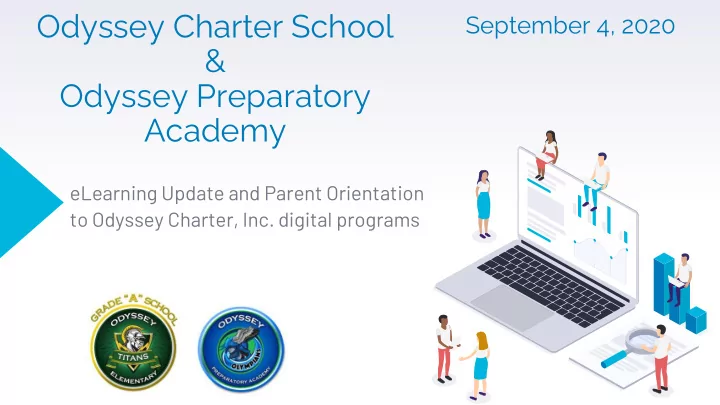
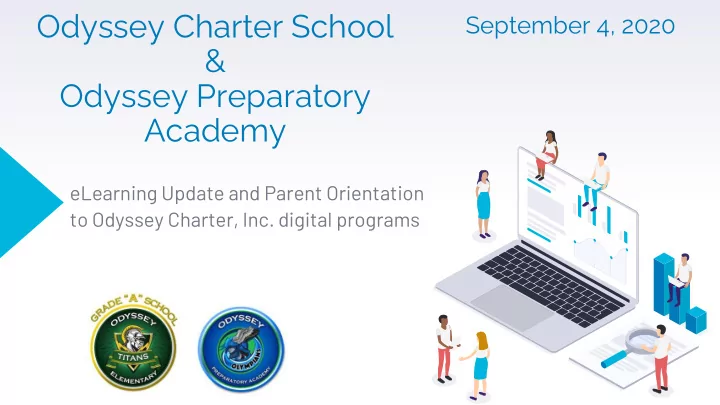
Odyssey Charter School September 4, 2020 & Odyssey Preparatory Academy eLearning Update and Parent Orientation to Odyssey Charter, Inc. digital programs
We’re in this Together ! “Be positive. Your mind is more powerful than you think. What is down in the well comes up in the bucket. Fill yourself with positive things.” – Tony Dungy 2
eLearning Contacts ▸ Odyssey Charter Elementary James Monds, AP / eLearning Contact: 321-456-7056 mondsj@odysseycharterschool.com ▸ Odyssey Preparatory Academy Mike Davis, AP / eLearning Contact: 321-243-0494 davism@odysseyprepacademy.com ▸ Odyssey Charter JrSr High School Marisa Moore, AP/eLearning Contact: 321-313-4329 moorem@odysseycharterschool.com 3
Laura Lane Green Apple School Management Director of Curriculum and Assessment 4
Objectives By the end of this session you will be able to assist your child in navigating : 1st 2nd 3rd 4th Classlink i-Ready Office 365 Other Digital Apps our single sign-on our suite of learning our suite of cloud- our variety of content portal for students and tools for assessment, based productivity and specific or strategy staff. instruction and teacher collaboration specific applications resources. applications . for students to use. 5
Week 3 1 eLearning?
What Happens on Tuesday? 7
What Happens on Tuesday? Login to your teacher’s Zoom link Login to ClassLink Wait for Teacher Instruction for What to do Next 7
What Happens on Tuesday? Login to your teacher’s Zoom link Login to ClassLink Wait for Teacher Instruction for What to do Next 7
What Happens on Tuesday? Login to your teacher’s Zoom link Login to ClassLink Wait for Teacher Instruction for What to do Next 7
What Happens on Tuesday? Login to your teacher’s Zoom link Login to ClassLink Wait for Teacher Instruction for What to do Next 7
What Happens on Tuesday? Login to your teacher’s Zoom link Login to ClassLink Wait for Teacher Instruction for What to do Next 7
What Happens on Tuesday? Login to your teacher’s Zoom link Login to ClassLink Wait for Teacher Instruction for What to do Next 7
What Happens on Tuesday? Login to your teacher’s Zoom link Login to ClassLink Wait for Teacher Instruction for What to do Next 7
Classlink 2
ClassLink ClassLink LaunchPad is the single sign-on portal for students and staff. It provides one click access to all available applications without the need to remember multiple passwords. LaunchPad can be used on a desktop or mobile devices. 9
***Make Note**** Brevard County Schools has their own ClassLink ClassLink site. Follow these steps to ensure you are logging in to the correct site. ClassLink LaunchPad is the single sign-on portal for students and staff. It provides one click access to all available applications without the need to remember multiple passwords. LaunchPad can be used on a desktop or mobile devices. 9
ClassLink Login for Students K-2 Ways to Login! 1. 1. Quick Cards 2. 2. Standard Login Procedure 10
ClassLink Login for Students K-2 Ways to Login! 1. 1. Quick Cards 2. 2. Standard Login Procedure 10
ClassLink Login for Students 3-12 Ways to Login! 1. 1. Standard Login 2. Procedure 11
ClassLink Login for Students K-2 Primary Method Method #1 Click below for the video tutorial https://www.youtube.com/watch?v=eaFNYmdzC04 12
ClassLink Login for Students K-2 Primary Method Method #1 Click below for the video tutorial https://www.youtube.com/watch?v=eaFNYmdzC04 12
ClassLink Login for Students Grades K through 12 OCS Method #2 • launchpad.classlink.com/odysseyfl School URL • 7-digit student Id Username • ex: 1234567 • The leading letters Ody and your birthday MMDDYY Password • ex: Ody021408 for a February 14th birthday in 2008 13
ClassLink Login for Students OPA Grades K through 6 • launchpad.classlink.com/odysseyprepfl School URL • 7-digit student Id Username • ex: 1234567 • The leading letters Opa and your birthday MMDDYY Password • ex: Opa021408 for a February 14th birthday in 2008 14
Open an Internet Browser This is how you access the internet. Recommended Browser ! Google Chrome 15
Please Make Note! Add ClassLink Icon Right click on your desktop Hover over new shortcut 16
Please Make Note! Add ClassLink Icon Right click on your desktop Hover over new shortcut In the Create Shortcut Window, type in the web site, https://launchpad.classlink.com/odysseyfl Click Next 16
Please Make Note! Add ClassLink Icon Right click on your desktop Hover over new shortcut In the Create Shortcut Window, type in the web site, https://launchpad.classlink.com/odysseyfl Click Next For Type a Name for this shortcut, type in Classlink Login and click Finish 16
Please Make Note! Add ClassLink Extension Open Google Chrome Search for “Classlink chrome extension” 16
Please Make Note! Add ClassLink Extension Open Google Chrome Search for “Classlink chrome extension” Click on Classlink OneClick Extension – Google Chrome 16
Please Make Note! Add ClassLink Extension Open Google Chrome Search for “Classlink chrome extension” Click on Classlink OneClick Extension – Google Chrome Click Add to Chrome, a confirmation dialog box will appear Then click Add Extension 16
Please Make Note! Add ClassLink Extension Open Google Chrome Search for “Classlink chrome extension” Click on Classlink OneClick Extension – Google Chrome Click Add to Chrome, a confirmation dialog box will appear Then click Add Extension 16
i-Ready 3
i-Ready Logging into i-Ready will be done through ClassLink. Students will click on the icon to access the program. 18
i-Ready Student takes diagnostic Student is assigned a path that has lessons based on their level Student begins working on their path with teacher monitoring and guidance 19
Office 365 4
Office 365 Microsoft Office 365 is a set of applications that includes all Microsoft's existing online applications like Word (word processing), Excel (spreadsheet app), PowerPoint (presentations), OneNote (digital notebook), Outlook (email), Publisher (brochures & flyers), Sway (digital story-telling app) 21
Office 365 Logging into Office 365 will be done through ClassLink. Students will click on the icon to access a variety of applications. 22
Office 365 Email 23
Office 365 Email File Storage 23
Office 365 Email File Storage Word Processing 23
Focus Focus is a web-based digital Gradebook. Parent and students can view current student grades in rea- time as the teachers post grades. 24
Focus Login Through ClassLink • Through ClassLink button Access • First Name initial, Second Name initial, Last 6 digits of 7-digit Username student id • ex: ML234567 • Your birthday MMDDYYYY • ex: 02142008 for a February Password 14th birthday in 2008 25
Focus Login Through ClassLink • Through ClassLink button Access ***Make Note**** • First Name initial, Second Name You’ll only need to login once. The password will initial, Last 6 digits of 7-digit then be saved by ClassLink Username student id from then on. • ex: ML234567 • Your birthday MMDDYYYY • ex: 02142008 for a February Password 14th birthday in 2008 25
Other Digital 5 Applications
Multiple Applications in one place! Remember ClassLink is the one-stop shop for all applications. When all applications are linked, it’s a click and go! 27
Reminders 6
eLearning Contacts ▸ Odyssey Charter Elementary James Monds, AP / eLearning Contact: 321-456-7056 mondsj@odysseycharterschool.com ▸ Odyssey Preparatory Academy Mike Davis, AP / eLearning Contact: 321-243-0494 davism@odysseyprepacademy.com ▸ Odyssey Charter JrSr High School Marisa Moore, AP/eLearning Contact: 321-313-4329 moorem@odysseycharterschool.com 29
Questions 7 This presentation will be available on the website.:
31
Recommend
More recommend