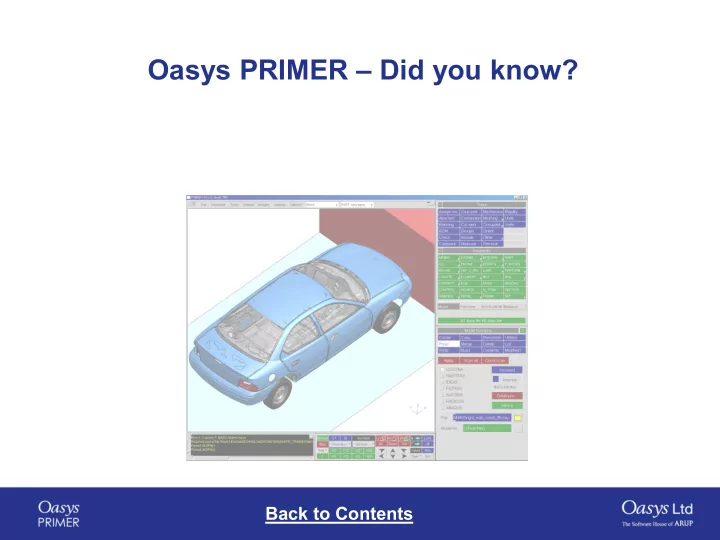
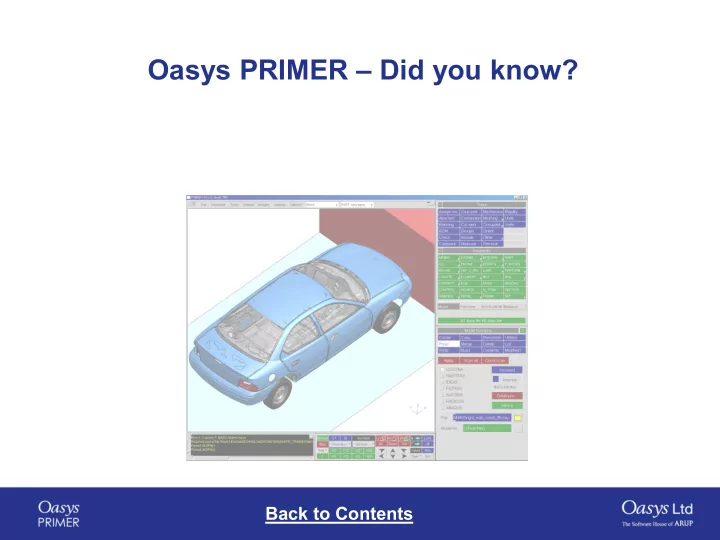
Oasys PRIMER – Did you know? Back to Contents
Top Tips Demo Slide 2 Slide 2
Checkpoint files, command files, macros & oa_pref files Back to Contents
Checkpoint files • A checkpoint file is automatically written by PRIMER during each session. • Example filename: cp_PRIMER_rc1_(build604)_2314 • This is a record of what buttons you pressed, and where on the screen you clicked. • A checkpoint file can be replayed, to recreate the exact same actions using the same model. • Useful in the rare event of PRIMER crashing, or being terminated abnormally by the computer system – can recover any unsaved work. • Also useful if your last action was a mistake – you can choose how many of the stored commands should be replayed. • Checkpoint files are not editable and cannot be modified in any way. To replay the cp file, click on it when starting PRIMER To avoid repeating the same final steps, reduce the number of commands to be repeated Slide 4
Command files • A limited range of PRIMER functions are available in command files. • PRIMER may be run in batch mode with a command file. • For example, your LS-DYNA submission script could include a command to read the model into PRIMER, run the error checker, write an error report. The submission script could then read the error report and decide whether to submit the job. • The PRIMER manual (Appendix XII) lists the available commands • New commands may be available in addition to those in the manual – try typing H in the dialog box to see the available options Command to run PRIMER in batch mode with a command file (see Manual Section 1.4 and 1.5): $<pathname>/primer16.exe -d=batch -cf=my_command_file -exit Example command file: /READ DK (path)/model_name.key 1 /CHECK checkfile filename.dat MODEL 1 APPLY /EXIT Slide 5
Macros • Macros are readable, editable, recordable command files. They record which buttons were pressed in which menus. • Macros offer the most flexible method of capturing a process, then applying the process to a different model. • The “Pause” command (added by hand-editing the macro file) allows instructions to be passed to the end-user, who may then take control to carry out some actions interactively. Window("Contact").Button("Create") Window("CREATE CONTACT in model 1").Popup("Label:") PopupWindow1().Button("Highest+1 Layer") Window("CREATE CONTACT in model 1").Button("Contact Type") Window("CREATE CONTACT in model 1").Menu("CONTACT TYPE").Select1("AUTOMATIC_SURFACE_TO_SURFACE") In Window("CREATE CONTACT in model 1") .Textbox("Static friction (fs)") = " 0.2" .Textbox("Dynamic friction (fd)") = " 0.2" .Button("Optional data..") .Textbox("Soft constraint opt (soft)") = " 1" .Button("==> Main Panel") .Popup("Set type (sstyp)") End In Slide 6
Preferences – (oa_pref files) • oa_pref files are text files saved on your system that contain preferences used by Oasys software. • These are useful so you don’t have to change settings every time you open PRIMER/D3PLOT etc. • The file will contain lines that look like this: primer*display_factor: 1.40 primer*display_brightness: 1.00 primer*display_saturation: 1.00 primer*button_gradation: 0.00 primer*font_size: default primer*font_type: helvetica primer*background_colour: WHITE Slide 7
Preferences – (oa_pref files) • Preferences can be set in PRIMER through the “Options” menu: Slide 8
Preferences – (oa_pref files) • Preferences can be changed in the preference panel which opens. The example below shows how to change the background colour of the graphics window. Slide 9
Preferences – (oa_pref files) • oa_pref files can be read from a number of locations Common area oa_pref User home area User home area User home area oa_pref oa_pref oa_pref PRIMER user 1 PRIMER user 2 PRIMER user 3 Slide 10
Oasys PRIMER – Did you know? Back to Contents
Recommend
More recommend