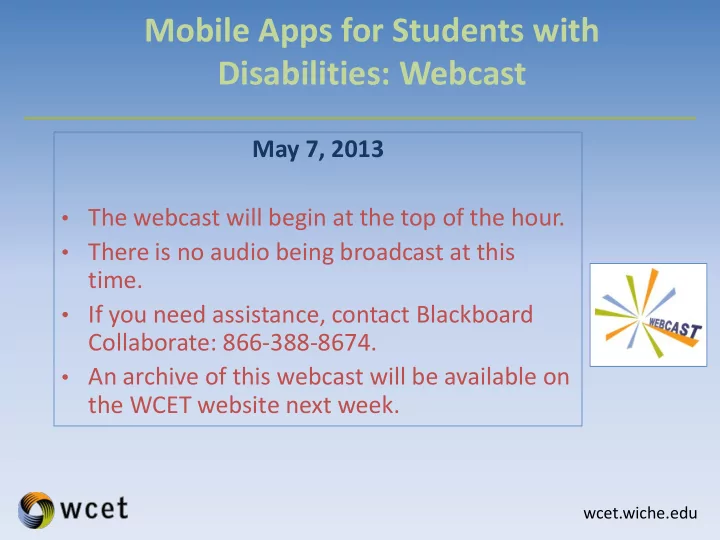
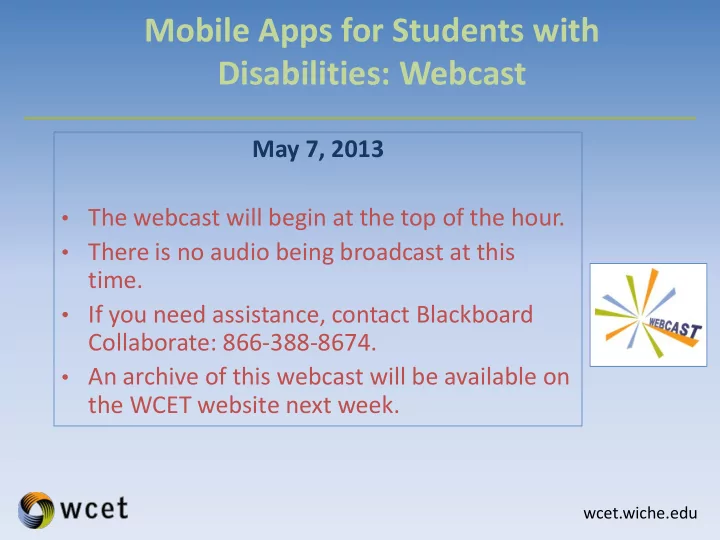
Mobile Apps for Students with Disabilities: Webcast May 7, 2013 • The webcast will begin at the top of the hour. • There is no audio being broadcast at this time. • If you need assistance, contact Blackboard Collaborate: 866-388-8674. • An archive of this webcast will be available on the WCET website next week. wcet.wiche.edu
Mobile Apps for Students with Disabilities: Webcast May 7, 2013
Mobile Apps for Students with Disabilities: Webcast • Welcome. • Megan Raymond, WCET Thank you Blackboard Collaborate! • If you have technical issues: • Call 866-388-8674 • Use the chat box for questions. • Archive, PowerPoint, and Resources available next week. wcet.wiche.edu
Mobile Apps for Students with Disabilities: Webcast Moderator Speaker Megan Raymond Robbie Melton WCET Tennessee Board of Regents wcet.wiche.edu
“For people without disabilities, technology makes things easier. For people with disabilities, technology makes things possible .” This webinar is being presented to assist educators in finding mobile app resources for those with special needs from PreK- Careers. wcet.wiche.edu
Mobile Apps for Special Needs and Assistive Technology: Pre School ~ Careers Understanding: The apps presented in this webinar are apps that have been identified, recommended, piloted by teachers, students, parents, and clients. The prices of Apps presented are subjected to change in terms of their prices. Those that are presented free at the time of this webinar might not be free afterward OR those that cost might be free. (*Contact app developers). The companies and organizations that developed the presented apps have not offered any financial contributions for presenting their products. This webinar was designed to provide a showcase of several mobile apps that are enhancing the education of those students with special needs. Due to the time for this webinar and due to the vast number of Apple Apps in this area and the number of iPads in special education classrooms the references to mobile apps will be limited to Androids, Windows, and Blackberry. wcet.wiche.edu
Mobile Apps for Special Needs and Assistive Technology: Pre School ~ Careers Responsibility To be OPEN to new technologies and content with the potential of assisting ALL students. To SHARE with educators mobile apps with the potential to assist those with special needs. The TEST out apps and devices with the potential of serving as assistive technology tools. To REPORT and contact the developers of apps regarding problems with the app (content, technical, etc.). wcet.wiche.edu
Outline The Impact of Mobile Devices and Apps in Assisting ALL Students (especially those with Special Needs: PreK - Careers) with Learning ADA Standards for Mobile Devices and Apps Mobile Devices as Assistive Technology Tools • iOS (Apple) Devices • Android Devices • Windows Based Devices • Blackberry Devices Showcase and Resources of Mobile Apps for Students with Special Needs • Visually Impaired • Hearing Impaired • Physically and Health Impaired • Learning Disabled • Speech and Communication Questions & Answers All Resources located in online LiveBinder: wcet.wiche.edu
Mobile Apps and ADA Standards Mobile Apps (including mobile web apps) are generally covered by the same requirements for access by people with disabilities that apply to non-mobile software and web applications. If your organization is subject to U.S. laws such as the Twenty-First Century Communications and Video Accessibility Act (CVAA), Section 508, or the Americans with Disabilities Act (ADA) these laws may apply to your mobile content. The following U.S. laws may apply in part to your mobile apps: • Section 508 • The Americans with Disabilities Act • The Twenty-First Century Communications and Video Accessibility Act W3C WAI Addresses Mobile Accessibility: http://www.w3.org/WAI/mobile/ This entry was posted by Jonathan Avila on January 11th, 2013 and is filed under ADA, Laws and Standards, Mobile, Section 508, SSB BART Group, WCAG wcet.wiche.edu
The U.S. Dept. of Justice and Dept. of Education have written a joint letter to colleges and universities warning them that e-reading devices violate the Americans with Disabilities Act. " Many e-readers have text-to-speech functions, but those don't apply to menus, which means that a blind person would still need help using the device," said a spokesperson. http://www.katu.com/news/tech/97425114.html wcet.wiche.edu
Click for How the iPad Can Save Accessibility from martytdx YouTube http://www.slideshare.net/martytdx/how-the-ipad-can- save-accessibility wcet.wiche.edu
iOS Feature: VoiceOver: Able to read the contents of the screen so that a person with visual impairment disability can understand and navigate. VoiceOver can read in 36 languages. You can also connect Braille via Bluetooth: includes built-in voices that speak 36 languages including Arabic, Chinese (Cantonese), Chinese (China), Chinese (Taiwan), Czech, Danish, Dutch, English (Australia), English (Britain), English (Irish), English (South African), English (United States), Finnish, Flemish (Belgian Dutch), French (Canadian), French (France), German, Greek, Hindi, Hungarian, Indonesian, Italian, Japanese, Korean, Norwegian, Polish, Portuguese (Brazil), Portuguese (Portugal), Romanian, Russian, Slovak, Spanish (Mexico), Spanish (Spain), Swedish, Thai, Turkish. wcet.wiche.edu
Wireless Braille Displays You can use a refreshable braille display that uses Bluetooth wireless technology to read VoiceOver output in braille. In addition, braille displays with input keys and other controls can be used to control iPhone when VoiceOver is turned on. iPhone 3GS or later work with many of the most popular wireless braille displays. View a list of supported braille displays http://www.apple.com/accessibility/iphone/braille- display.html wcet.wiche.edu
The Rotor VoiceOver features an innovative new virtual control called a “rotor.” Turning the rotor — by rotating two fingers on the screen as if you were turning an actual dial — changes the way VoiceOver moves through a document based on a setting you choose. For example, a flick up or down might move through text word by word. But when you choose the “character” setting, each time you flick up or down VoiceOver will move through the text character by character — perfect when you’re proofreading or editing text. https://www.youtube.com/watch?v=rxlxx6RXbs8 wcet.wiche.edu
Zoom Accessibility Feature “While many iPhone applications let you zoom in and out specific elements such as images in Mail, or web page columns in Safari, Zoom lets you magnify the entire screen of any application you’re using to help you see what’s on the display. You can enable Zoom on: iPhone 4S, iPhone 4, and iPhone 3GS using iTunes when you’re setting up iPhone, for yourself or someone else, or later, using the Accessibility menu in the Settings application on iPhone. ” Zoom works everywhere, including the Home, Unlock, and Spotlight screens — even with applications you purchase from the App store. A simple double-tap with three fingers instantly zooms in and out 200% and you can double-tap and drag three fingers to dynamically adjust the magnification between 100% and 500%. Even when zoomed, you can continue using all of the familiar flick, pinch, tap and other iPhone gestures to run your favorite applications. https://www.youtube.com/watch?v=dVM2bzlPHik wcet.wiche.edu
Speak Selection Want to select text from websites, emails, messages, and more? Speak Selection lets you highlight text in any application by double tapping it. Even if you don’t have VoiceOver enabled, Speak Selection will read you the highlighted text and give you formatting options like cut, copy, and paste. Turn on Speak Selection in Settings https://www.youtube.com/watch?v=chaLzNnuTV4 wcet.wiche.edu
Siri and Persons with Disabilities Siri is a personal assistant application available on the iPhone 4S, launched in October 2011. The application uses natural language processing to answer questions, make recommendations, and perform actions by delegating requests to an expanding set of web services. Siri will prove to be an incredibly useful tool for people with disability, as SIRI is much more than just voice recognition, not only does it translate audible sounds into text, but it understands your basic commands and questions. Citation: Disabled World News (2011-11-08) - Information on Siri the artificial intelligence on Apple iPhones including accessibility features for persons with disability: http://www.disabled-world.com/assistivedevices/apps/siri.php#ixzz2SNoXMA8o wcet.wiche.edu
iOS Hearing Feature: Mono Audio Mono Audio: You can route both right and left audio into both ear buds at the same time. This feature can be helpful to people with unilateral hearing loss. http://www.youtube.com/watch?v=xTj_hfTStgQ wcet.wiche.edu
Recommend
More recommend