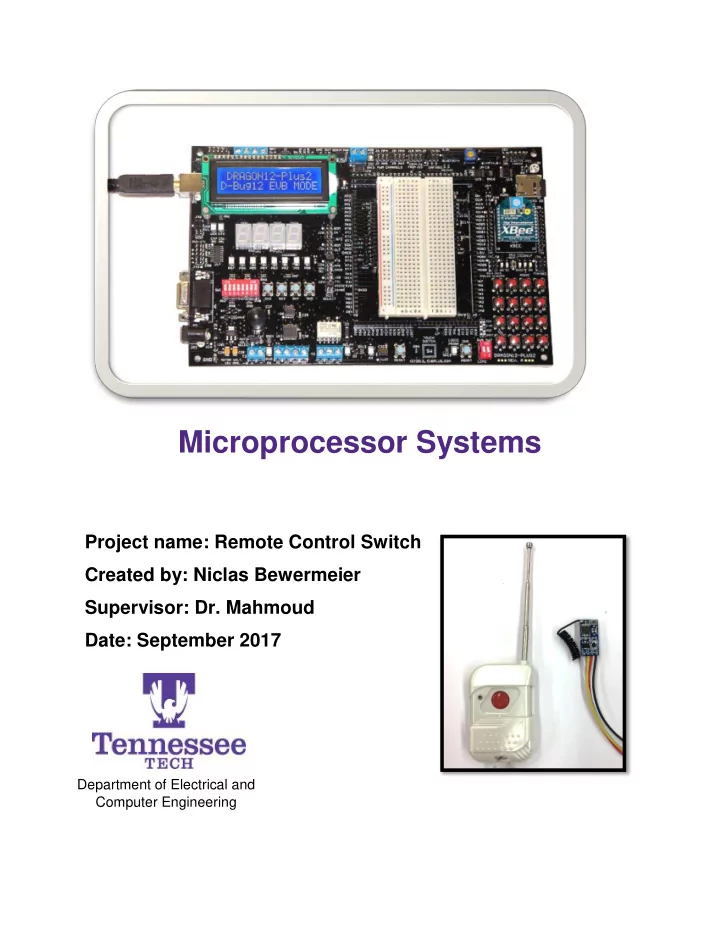
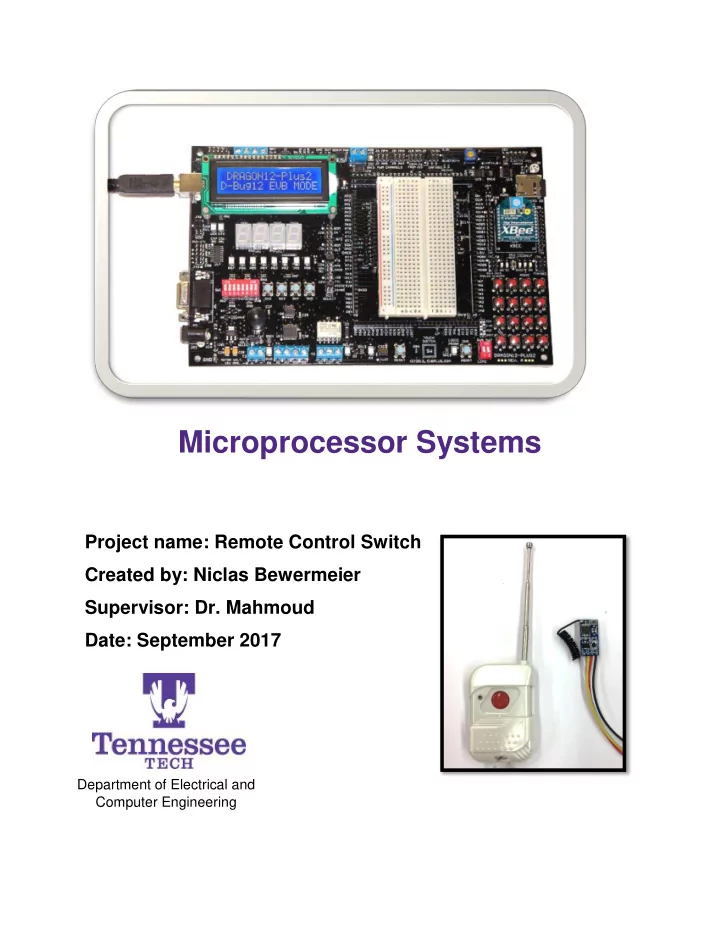
Microprocessor Systems Project name: Remote Control Switch Created by: Niclas Bewermeier Supervisor: Dr. Mahmoud Date: September 2017 Department of Electrical and Computer Engineering
Contents Introduction .................................................................................................................. 2 Remote Control Switch ................................................................................................ 2 Project specification and description ............................................................................ 3 Transmitter ............................................................................................................... 3 Receiver ................................................................................................................... 4 Operating modes ...................................................................................................... 5 Hook-up .................................................................................................................... 5 Learning .................................................................................................................... 7 Reset ........................................................................................................................ 8 Example of using remote control switches with HCS12 microcontroller ................... 8 References ................................................................................................................. 10 Introduction Radio-frequency (RF) remote controls appear in many situations of our daily life, e.g. as garage door openers, car alarm fobs, or even in home-theater systems. Other than infrared-based remote controls, RF remotes send out radio waves instead of light signals. This allows RF remotes to achieve high transmission ranges, even through walls and other obstacles. This project introduces the functionality and configuration of remote control switches. Two different types of RF receivers for remote switches are introduced and their possible modes of operation are explained. Also, this report provides an example of how remote switches can interface with the HCS12 microcontroller. Remote Control Switch A remote control switch is shown in Fig. 1 (left). Such a device is actually a small radio transmitter. When pushing the button on the device, a coded signal is transmitted to a receiver (Fig. 1, right) using amplitude modulation (AM). Upon receipt of the signal, the receiver takes some action, e.g. pulling its output from low to high. This way, the remote control switch can be used to wirelessly control an application, e.g. triggering the motor to open a garage gate. For the receiver to be able to receive the signal generated by the 2
transmitter, both devices need to use the same frequency. In this project, the working frequency is 433.92 MHz. Figure 1: Remote control switch/transmitter (left) and receiver (right) Each particular radio transmitter should use a different code. Otherwise the receiver would not be able to distinguish between transmitting devices, and hence any transmitter with the appropriate frequency would be able to control the receiver side. Nevertheless, multiple remote switches can be used to control the receiver, even though they are all transmitting uniquely coded signals. For the receiver to be able to receive a signal, it first needs to learn the code that the particular transmitter is using. To do so, the receiver can be switched into a learning mode, as explained later. Project specification and description Transmitter In this project, two transmitter types as shown in Fig. 2 are used, where the difference between both types is their transmission power (the bigger receiver has a higher transmission range). The transmitters are battery powered and when the pushbutton is pressed, the red LED indicates that the transmitter is sending. The big transmitter is also equipped with an on/off switch on the right side of the device. 3
Figure 2: Remote controls used in this project Receiver Two different types of receivers are used as shown in Fig. 3 and Fig. 4. In the first type, a transistor controls the output (low/high) and in the second type, a relay with NO/NC contacts is controlled. Figure 3: Front (left) and back (right) of transistor-type receiver used in this project Figure 4: Front (left) and back (right) of relay-type receiver used in this project 4
Operating modes Both receivers are able to run in different operating modes : 1. Toggle – Every time a pushbutton (on remote control) is pressed, the output is toggled 2. Monetary – The output is high while a pushbutton is pressed and changes to low as soon as the pushbutton is released The operating modes can be changed by adding/removing a connection between two contacts on the board, as shown in Fig. 5. Figure 5: Location of connectors to change between operating modes Hook-up Hook-up of transistor-type: This receiver has 4 pins. V+ and V- are input pins and connected to a 5V power supply (Fig. 6). P+ and P- are output pins and need to be connected to a separate circuit from the input circuit. Due to internal circuitry, the grounds of input and output circuits cannot be connected. In order to interface with a microcontroller, P- is connected to the ground of the microcontroller and P+ is the control signal, which is connected to an available port of the microcontroller. Pin Description V+ Input Vcc V- Input GND P+ Output Signal (High/Low) P- Output GND 5
Figure 6: Circuit diagram for connecting the transistor-type receiver to a microcontroller Hook-up of relay-type: This receiver is able to run with two different settings called “Adjusted Output” and “Output switching value”. In both settings pin + and – are input pins for power supply. To change the setting, two connectors on the receiver board need to be connected/separated as shown in Fig. 8. With setting “Adjusted Output”, the supply voltage is looped through to the output pins (Fig. 7, left). If the relay is off, OUT is low and NC is high. If the relay if on, OUT is high and NC is low. W ith setting “Output switching value”, the supply voltage is not connected to the output pins (Fig. 7, right). In this case, the receiver can be used as a switch for an external circuit. The relay simply works as a changeover contact. If the relay is off, the switch connects NO and NC. If the relay is on, the switch connects NO and OUT. Pin Adjusted Output Output switching value + Vcc Vcc - GND GND NO unused Ext. Input OUT Output Signal Ext. Output (NO) (High/Low) NC Complement of OUT Ext. Output (NC) Figure 7: Internal circuitry (idealized) of the relay-based receiver in "Adjusted Output" setting (left) and "Output switching value" setting (right) 6
Figure 8: The red connection has to be added/removed in order to change between the two settings Learning – Add a remote control switch As mentioned in the introduction of this report, not every transmitter should be able to control the receiver. Hence, a receiver needs to learn the transmitters it is supposed to respond to. In order to add a device to control a receiver, the receiver needs to be switched into its learning mode by following these instructions: Learning on transistor-type: 1. Enter learning mode by connecting the two contacts of the learning dot until the LED starts flashing (Fig. 9). Then remove the connection. 2. LED should now flash with approx. 1 Hz 3. Press the pushbutton on remote control that should be learned. When pressing the pushbutton, the LED should flash 3 times with faster frequency and then continue flashing with 1 Hz. 4. Leave learning mode by connecting the two contacts of the learning dot again until LED stops flashing. 5. The remote control is now learned. When pressing the pushbutton on the remote control, the LED on the receiver should indicate this by flashing 2 times. Figure 9: Location of learning dot and LED 7
Learning on relay-type: 1. Enter learning mode by pressing and holding the pushbutton on the receiver until the LED starts flashing (Fig. 10). Then release the pushbutton. 2. LED should now flash fast. 3. Press the pushbutton on remote control that should be learned. After pressing the pushbutton, the LED should stop flashing. 4. The remote control is now learned. When pressing the pushbutton on the remote control, the LED on the receiver should indicate this. Figure 10: Location of pushbutton and LED Reset In case one of the previously learned remote controls should no longer be used to control the receiver, the receiver has to be reset. After resetting the device, all remote controls have to be learned again. Reset on transistor-type: Connect the two contacts of the learning dot for about 3-5 seconds. Fast flashing of the LED will indicate the successful reset. Reset on relay-type: Press and hold the pushbutton on the receiver for about 5 seconds. The LED will start flashing fast first (learning mode) and then when keeping the pushbutton pressed eventually flash slow. This slow flashing indicates that the reset was successful. Example of using remote control switches with HCS12 microcontroller As part of this project, the remote control switch was connected to the HCS12 microcontroller. In this example, the transistor-type receiver was used and it was hooked up as shown in Fig. 6. To power the receiver, an external 5V-power supply was used. The P+ pin of the receiver was connected to pin PH0 of the microcontroller. The set-up is shown in Fig. 11. 8
Recommend
More recommend