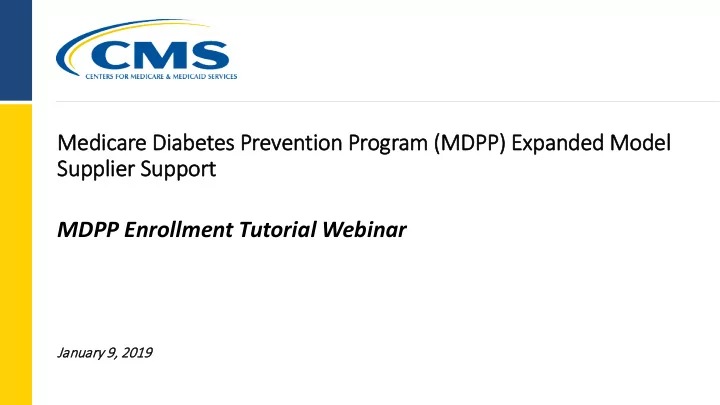
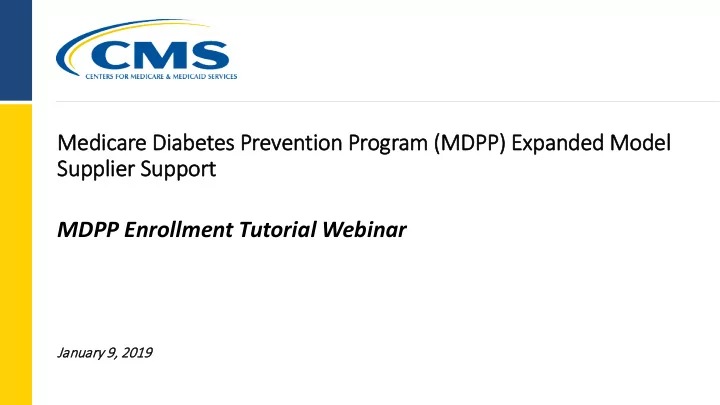
Medicare e Di Diabetes P Prevention on Progr gram ( (MDP DPP) ) Expan anded M Model l Supplier r Support t MDPP Enrollment Tutorial Webinar January 9, 9, 2019 2019
Disclaimer This presentation was current at the time it was published or uploaded onto the web. Medicare policy changes frequently so links to the source documents have been provided within the document for your reference. This presentation was prepared as a service to the public and is not intended to grant rights or impose obligations. This presentation may contain references or links to statutes, regulations, or other policy materials. The information provided is only intended to be a general summary. It is not intended to take the place of either the written law or regulations. We encourage readers to review the specific statutes, regulations, and other interpretive materials for a full and accurate statement of their contents. 2
Agenda This webinar will walk through the PECOS Enrollment Application Welcome MDPP Pre-test 8 MDPP Enrollment Checklist 9 PECOS MDPP Enrollment Application Organizational Information and Supplier Type 11 CDC Recognition Status 21 Correspondence Address, MDPP Location and Special Payments Address 25 Q&A Break Final Adverse Legal Actions 33 MDPP Coach Information 36 Organizational Control/Individual Control 38 Q&A Break Patient Records Storage Location, Billing Agency, Contact Person, Electronic Funds Transfer 46 Required and/or Supporting Documentation and Application Submission 51 Q&A Break Closing & Evaluation MDPP Post-test 57 Resources 59 Acronyms & Terminology 60 3
Welcome! Erin Royer Monitoring and Evaluation Lead Amanda Paige Burns, JD, MPH Acting MDPP Model Lead Supplier Policy and Operations Lead Center for Medicare and Medicaid Innovation (CMMI) Centers for Medicare & Medicaid Services (CMS) 4
MDPP Enrollment Quiz (Pre-test) The MDPP Enrollment Quiz includes questions to assess the participants’ level of self-efficacy in completing the MDPP enrollment application. 1. What recognition status must an organization have from CDC’s Diabetes Prevention Recognition Program before it can enroll in Medicare as an MDPP supplier? a. No recognition is needed as long as it provides services that follow a CDC-approved curriculum b. Full recognition only c. Pending recognition d. Preliminary or Full recognition e. I do not know 2. To enroll online (using PECOS) in Medicare you need: a. A National Provider Identifier (NPI) b. An active or valid tax-identification number (TIN) c. An Identity and Access (I&A) account d. All of the above e. I do not know 3. Who should you contact for the status of your MDPP enrollment application once it is submitted? a. The CDC DPRP b. Your Medicare Administrative Contractor (MAC) c. 1-800-Medicare d. None of the above e. I do not know 5
MDPP Supplier Resources: Enrollment Checklist Use the Enrollment Checklist to gather the specific information and documentation needed to enroll as an MDPP supplier What is the Enrollment Checklist? A document prospective MDPP suppliers may use to gather all the information needed to include in the MDPP enrollment application. Audience: Organizations with CDC preliminary or full recognition that are starting the MDPP enrollment process. Where can I find the Enrollment Checklist? Go to: http://go.cms.gov/mdpp Scroll to: MDPP Enrollment and Recognition Information Click: MDPP Enrollment Checklist 6
PECOS MDPP Enrollment Application Organizational Information and Supplier Type 7
PECOS Application – Login Page How to Login • Visit the Provider Enrollment Chain and Ownership System (PECOS) at https://pecos.cms.hhs.gov. • Login using your Identity and Access Management System (I&A) user ID and password. • Organizations applying to enroll in Medicare for the first time must create a PECOS Identity and Access, or I&A, account by clicking “register for a user account.” Register here if you do not have an I&A user ID and password Insert your I&A user ID and password here 8
PECOS Application - Home Home Look here to follow along the different parts of the application Enroll - ZOOMED VIEW - • Under My Associates, select “Enroll in Medicare for the first time”. • If you have an existing enrollment with Medicare, your organization must enroll separately as an MDPP supplier and must satisfy all of the eligibility criteria for MDPP enrollment. Click here to enroll for the first time 9
PECOS Application - Home Home - ZOOMED VIEW - Have a Question? • Contact your Medicare Administrative Contractor (MAC) for questions about your Medicare Enrollment Application or existing enrollment record. • For questions about your National Provider Identifier (NPI), visit the NPPES website: https://nppes.cms.hhs.gov. • For technical support with PECOS, including I&A user information, go to the External User Services (EUS) Customer Portal: https://eus.custhelp.com. 10
PECOS Application – My Associates Home > My Associates Create Application - ZOOMED VIEW - • Once logged in, select “Create Initial Enrollment Application”. Click here to create the application 11
PECOS Application – My Enrollments Home > My Associates > My Enrollments > Application Questionnaire Complete the Questionnaire • The questionnaire will display either an individual and their NPI or your organization with their TIN. This information will be populated from the I&A account you created. • Only organizations may enroll as MDPP suppliers, so select the name of the organization. • After selecting the name of the organization, click “Next Page”. Select the organization name 12
PECOS Application – My Enrollments Home > My Associates > My Enrollments > Application Questionnaire Complete the Questionnaire • A pop up screen will appear. Select “Continue to MDPP Enrollment.” Click here to continue Select MDPP 13
PECOS Application – My Enrollments Home > My Associates > My Enrollments > Application Questionnaire Complete Questionnaire • The reason for application should The “Reason for Application” should say this read “A Medicare part B supplier is enrolling in Medicare program for the first time”. Please select this regardless of whether you have an existing Medicare enrollment. • Select the state where your organization has its administrative location. Select the state where your organization is furnishing services • If the supplier has administrative locations in multiple states, they Select “in-person MDPP supplier” need to submit an enrollment application for each of those states. Select “yes” or “no” according to your organization • MDPP services are provided in- person (with a handful of virtual make up sessions allowable). Select in-person MDPP Supplier. • To start the application, click “Start Application”. 14
PECOS Application – My Enrollments Home > My Associates > My Enrollments > Enrollment Summary View Application • You will be shown this screen with your application progress with your Tracking ID and Enrollment ID. • At the bottom, select “View In- Progress Application”. Select this to view your application 15
PECOS Application – My Enrollments Home > My Associates > My Enrollments > Enrollment Summary > Organization Information > Edit This screen appears when you choose “Add” Organization Information Complete the Questionnaire • Select “Add” on the Organization Information Page. • Identify whether your organization is a proprietary organization or a non-profit. • Add the Organization Structure information and view the summary page. 16
PECOS Application – My Enrollments Home > My Associates > My Enrollments > Enrollment Summary > Organization Information Checkmarks show what you’ve completed You will see this summary page after you add the organization information 17
PECOS MDPP Enrollment Application CDC Recognition Status 18
PECOS Application – My Enrollments Home > My Associates > My Enrollments > Enrollment Summary > Recognition Status Click “Add” 19
PECOS Application – My Enrollments Home > My Associates > My Enrollments > Enrollment Summary > Recognition Status > Add Recognition Status • When filling out the CDC recognition section of the MDPP Refers to your organization’s DPRP code application, organizations must report their organizational code, recognition status, effective date of their recognition status, and expiration date of their recognition status. • As a reminder, organizations with pending, or no CDC recognition are not eligible to enroll as MDPP suppliers. You may need to add another Recognition Status if you are enrolling multiple sites Click save when you finish 20
PECOS Application – My Enrollments Home > My Associates > My Enrollments > Enrollment Summary > Recognition Status Once added, you will see the recognition status summary here 21
PECOS MDPP Enrollment Application Correspondence Address, MDPP Location and Special Payments Address 22
Recommend
More recommend