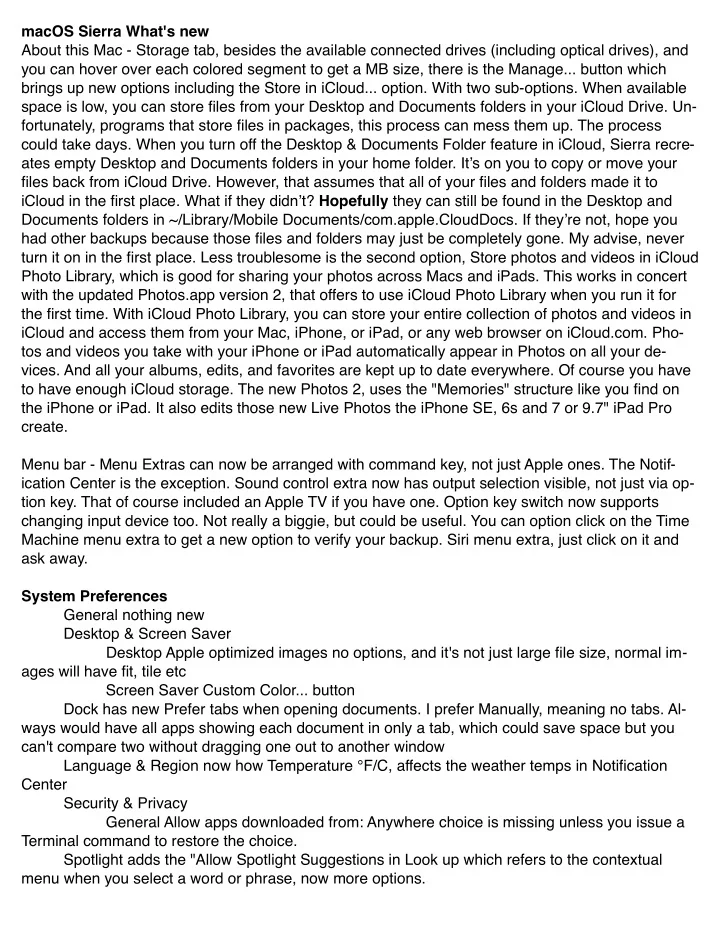
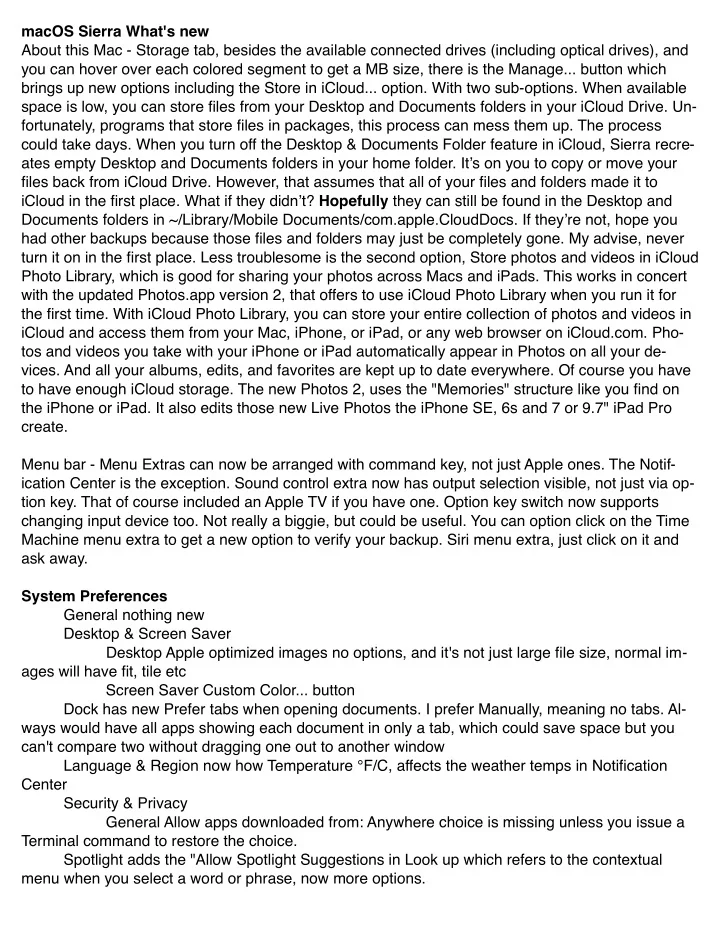
macOS Sierra What's new About this Mac - Storage tab, besides the available connected drives (including optical drives), and you can hover over each colored segment to get a MB size, there is the Manage... button which brings up new options including the Store in iCloud... option. With two sub-options. When available space is low, you can store files from your Desktop and Documents folders in your iCloud Drive. Un- fortunately, programs that store files in packages, this process can mess them up. The process could take days. When you turn off the Desktop & Documents Folder feature in iCloud, Sierra recre- ates empty Desktop and Documents folders in your home folder. It’s on you to copy or move your files back from iCloud Drive. However, that assumes that all of your files and folders made it to iCloud in the first place. What if they didn’t? Hopefully they can still be found in the Desktop and Documents folders in ~/Library/Mobile Documents/com . apple . CloudDocs. If they’re not, hope you had other backups because those files and folders may just be completely gone. My advise, never turn it on in the first place. Less troublesome is the second option, Store photos and videos in iCloud Photo Library, which is good for sharing your photos across Macs and iPads. This works in concert with the updated Photos.app version 2, that offers to use iCloud Photo Library when you run it for the first time. With iCloud Photo Library, you can store your entire collection of photos and videos in iCloud and access them from your Mac, iPhone, or iPad, or any web browser on iCloud.com. Pho- tos and videos you take with your iPhone or iPad automatically appear in Photos on all your de- vices. And all your albums, edits, and favorites are kept up to date everywhere. Of course you have to have enough iCloud storage. The new Photos 2, uses the "Memories" structure like you find on the iPhone or iPad. It also edits those new Live Photos the iPhone SE, 6s and 7 or 9.7" iPad Pro create. Menu bar - Menu Extras can now be arranged with command key, not just Apple ones. The Notif- ication Center is the exception. Sound control extra now has output selection visible, not just via op- tion key. That of course included an Apple TV if you have one. Option key switch now supports changing input device too. Not really a biggie, but could be useful. You can option click on the Time Machine menu extra to get a new option to verify your backup. Siri menu extra, just click on it and ask away. System Preferences General nothing new Desktop & Screen Saver Desktop Apple optimized images no options, and it's not just large file size, normal im- ages will have fit, tile etc Screen Saver Custom Color... button Dock has new Prefer tabs when opening documents. I prefer Manually, meaning no tabs. Al- ways would have all apps showing each document in only a tab, which could save space but you can't compare two without dragging one out to another window Language & Region now how Temperature °F/C, affects the weather temps in Notification Center Security & Privacy General Allow apps downloaded from: Anywhere choice is missing unless you issue a Terminal command to restore the choice. Spotlight adds the "Allow Spotlight Suggestions in Look up which refers to the contextual menu when you select a word or phrase, now more options.
Notifications - Notification Center has revised look and you can drag ("pin") Siri results there. As before you can drag the blocks around to re-order them. Today view and Notifications view. Did you know you can option-click on the Notification Center icon in the menu bar to mute the notifica- tions, at least until the next day? Option-click to re-enable notifications. It should be noted that you can control from here the badge on applications that want your attention, like FaceTime or Mes- sages. Many apps offer a option to show notifications on lock screen. That's a security problem. So I'd turn those off assuming you use the lock screen. That was an option in Security & Privacy - Gen- eral by turning on the Require password after sleep or screen saver begins. Also note that at the top of the app list, there is the Do Not Disturb item where you can specify a quiet period and other set- tings. System Preferences - Keyboard - Shortcuts, click on Mission Control on the left and check the normally unchecked "Show Notification Center 2nd line item and assign a shortcut. Control-N comes to mind. Initially the 2nd row was too long, Apple's didn't expect me to have CDs & DVDs, so I cus- tomized and removed Trackpad to even it back out. I don't have a Trackpad. Keyboard Keyboard tab - Now has Show eject in menu bar and now has open for Show viewers for keyboard, emoji, and symbols in menu bar, where the Emoji & Symbols is a new floating window. Finally we learn what the various faces mean. 😈 😊 😎 💪 🖦 📸 Text tab - Capitalize words automatically will save you from using the shift key at the start of a sentence. Add period with double-space will, when you press the space bar twice, will re- place that with a period and a space, thus fixing old bad habits from typewriter days. Dictation moved to this tab, used to be a separate panel. Mouse, Printers & Scanners, Sound, & Startup Disk - nothing new iCloud - Manage... button gets you the Manage Storage window. You can delete the iCloud backups from your iPhone or iPad that are wasting a big chunk of your 5GB default space. Of course you can buy more there. The next step from 5GB is 50GB and just 99 cents a month. App Store, new option to toggle option for receiving beta software updates. Siri, the headline new feature, offers a few controls here, most notably choice of male or fe- male voice and option for voice feedback and choice of keyboard shortcut. There is the option of turning off the Siri menu extra. Of course learning what commands you can do, what it understands, will be a bit of a learning process. Accessibility - Display. This is surely a personal choice, but I prefer to turn on the options for Increase contrast and Reduce transparency. I find the colors a window picks up but retains when moved to be annoying, as its not dynamic. I'm sure the visual effects slow down the Mac with little real value. Dictation - Useful option for Mute audio output while dictating, you don't want music or an in- coming phone call to get in the way. Finder Preferences Advanced - New option for Show warning before removing from iCloud Drive, and new option for Remove items from the Trash after 30 days and something that's been asked for a while - new option for Keep folders on top when sorting by name View Options now includes iCloud status checkbox Safari 10
Recommend
More recommend