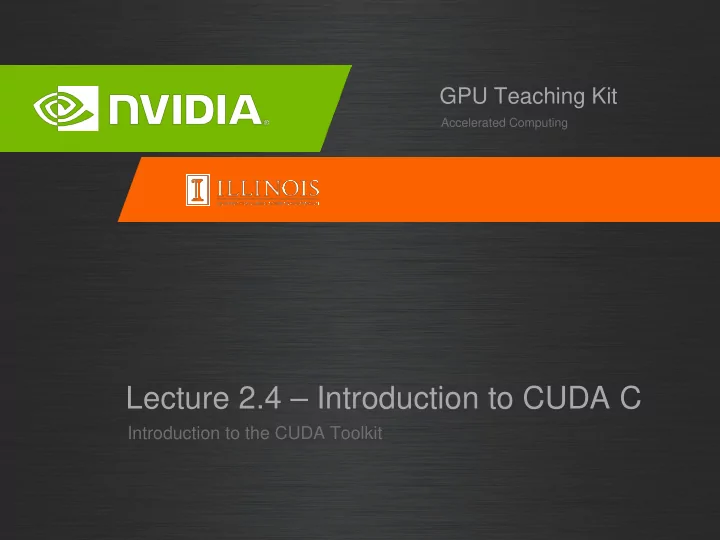
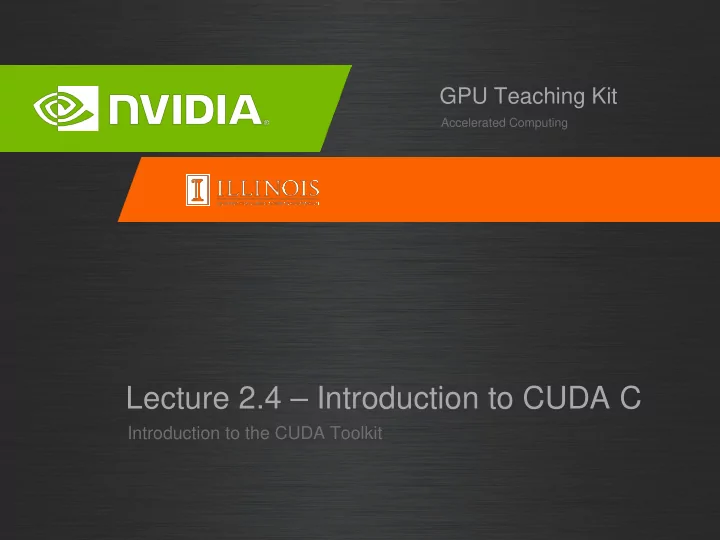
GPU Teaching Kit Accelerated Computing Lecture 2.4 – Introduction to CUDA C Introduction to the CUDA Toolkit
Objective – To become familiar with some valuable tools and resources from the CUDA Toolkit – Compiler flags – Debuggers – Profilers 2
GPU Programming Languages MATLAB, Mathematica, LabVIEW Numerical analytics CUDA Fortran Fortran CUDA C C CUDA C++ C++ PyCUDA, Copperhead, Numba, NumbaPro Python F# Alea.cuBase 3
CUDA - C Applications Programming Compiler Libraries Languages Directives Easy t o use Easy t o use Most Performance Most Performance Port able code Most Flexibilit y 4
NVCC Compiler – NVIDIA provides a CUDA-C compiler – nvcc – NVCC compiles device code then forwards code on to the host compiler (e.g. g++) – Can be used to compile & link host only applications 5
Example 1: Hello World int main() { printf("Hello World!\n"); return 0; } Instructions: 1. Build and run the hello world code 2. Modify Makefile to use nvcc instead of g++ 3. Rebuild and run 6
CUDA Example 1: Hello World __global__ void mykernel(void) { } int main(void) { mykernel<<<1,1>>>(); printf("Hello World!\n"); return 0; } Instructions: 1. Add kernel and kernel launch to main.cu 2. Try to build 7
CUDA Example 1: Build Considerations – Build failed – Nvcc only parses .cu files for CUDA – Fixes: – Rename main.cc to main.cu OR – nvcc –x cu – Treat all input files as .cu files Instructions: 1. Rename main.cc to main.cu 2. Rebuild and Run 8
Hello World! with Device Code __global__ void mykernel(void) { } int main(void) { mykernel<<<1,1>>>(); printf("Hello World!\n"); return 0; } Output: $ nvcc main.cu $ ./a.out Hello World! – mykernel( does nothing, somewhat anticlimactic!) 9
Developer Tools - Debuggers NSIGHT CUDA-GDB CUDA MEMCHECK NVIDIA Provided 3 rd Party https://developer.nvidia.com/debugging-solutions 10
Compiler Flags – Remember there are two compilers being used – NVCC: Device code – Host Compiler: C/C++ code – NVCC supports some host compiler flags – If flag is unsupported, use –Xcompiler to forward to host – e.g. –Xcompiler –fopenmp – Debugging Flags – -g: Include host debugging symbols – -G: Include device debugging symbols – -lineinfo: Include line information with symbols 11
CUDA-MEMCHECK – Memory debugging tool – No recompilation necessary %> cuda-memcheck ./exe – Can detect the following errors – Memory leaks – Memory errors (OOB, misaligned access, illegal instruction, etc) – Race conditions – Illegal Barriers – Uninitialized Memory – For line numbers use the following compiler flags: – -Xcompiler -rdynamic -lineinfo http://docs.nvidia.com/cuda/cuda-memcheck 12
Example 2: CUDA-MEMCHECK Instructions: 1. Build & Run Example 2 Output should be the numbers 0-9 Do you get the correct results? 2. Run with cuda-memcheck % > cuda-memcheck ./ a.out 3. Add nvcc flags “ – Xcompiler – rdynamic – lineinfo” 4. Rebuild & Run with cuda-memcheck 5. Fix the illegal write http://docs.nvidia.com/cuda/cuda-memcheck 13
CUDA-GDB – cuda-gdb is an extension of GDB – Provides seamless debugging of CUDA and CPU code – Works on Linux and Macintosh – For a Windows debugger use NSIGHT Visual Studio Edition http://docs.nvidia.com/cuda/cuda-gdb 14
Example 3: cuda-gdb Instructions: 1. Run exercise 3 in cuda-gdb % > cuda-gdb --args ./ a.out 2. Run a few cuda-gdb commands: (cuda-gdb) b main //set break point at main (cuda-gdb) r //run application (cuda-gdb) l //print line context (cuda-gdb) b foo //break at kernel foo (cuda-gdb) c //continue (cuda-gdb) cuda thread //print current thread (cuda-gdb) cuda thread 10 //switch to thread 10 (cuda-gdb) cuda block //print current block (cuda-gdb) cuda block 1 //switch to block 1 (cuda-gdb) d //delete all break points (cuda-gdb) set cuda memcheck on //turn on cuda memcheck (cuda-gdb) r //run from the beginning 3. Fix Bug http://docs.nvidia.com/cuda/cuda-gdb 15
Developer Tools - Profilers NSIGHT NVVP NVPROF NVIDIA Provided VampirTrace TAU 3 rd Party https://developer.nvidia.com/performance-analysis-tools 16
NVPROF Command Line Profiler – Compute time in each kernel – Compute memory transfer time – Collect metrics and events – Support complex process hierarchy's – Collect profiles for NVIDIA Visual Profiler – No need to recompile 17
Example 4: nvprof Instructions: 1. Collect profile information for the matrix add example % > nvprof ./ a.out 2. How much faster is add_v2 than add_v1? 3. View available metrics % > nvprof --query-metrics 4. View global load/ store efficiency % > nvprof --metrics gld_efficiency,gst_efficiency ./ a.out 5. S tore a timeline to load in NVVP % > nvprof – o profile.timeline ./ a.out 6. S tore analysis metrics to load in NVVP % > nvprof – o profile.metrics --analysis-metrics ./ a.out 18
NVIDIA’s Visual Profiler (NVVP) Timeline Guided System Analysis 19
Example 4: NVVP Instructions: 1. Import nvprof profile into NVVP Launch nvvp Click File/ Import/ Nvprof/ Next/ S ingle process/ Next / Browse S elect profile.timeline Add Metrics to timeline Click on 2 nd Browse S elect profile.metrics Click Finish 2. Explore Timeline Control + mouse drag in timeline to zoom in Control + mouse drag in measure bar (on top) to measure time 20
Example 4: NVVP Instructions: 1. Click on a kernel 2. On Analysis tab click on the unguided analysis 2. Click Analyze All Explore metrics and properties What differences do you see between the two kernels? Note: If kernel order is non-deterministic you can only load the timeline or the metrics but not both. If you load just metrics the timeline looks odd but metrics are correct. 21
Example 4: NVVP Let’s now generate the same data within NVVP Instructions: 1. Click File / New S ession / Browse S elect Example 4/ a.out Click Next / Finish 2. Click on a kernel S elect Unguided Analysis Click Analyze All 22
NVTX – Our current tools only profile API calls on the host – What if we want to understand better what the host is doing? – The NVTX library allows us to annotate profiles with ranges – Add: #include <nvToolsExt.h> – Link with: -lnvToolsExt – Mark the start of a range – nvtxRangePushA(“description”); – Mark the end of a range – nvtxRangePop(); – Ranges are allowed to overlap http://devblogs.nvidia.com/parallelforall/cuda-pro-tip-generate-custom-application-profile-timelines-nvtx/ 23
NVTX Profile 24
NSIGHT – CUDA enabled Integrated Development Environment – Source code editor: syntax highlighting, code refactoring, etc – Build Manger – Visual Debugger – Visual Profiler – Linux/Macintosh – Editor = Eclipse – Debugger = cuda-gdb with a visual wrapper – Profiler = NVVP – Windows – Integrates directly into Visual Studio – Profiler is NSIGHT VSE 25
Example 4: NSIGHT Let’s import an existing Makefile project into NSIGHT Instructions: 1. Run nsight S elect default workspace 2. Click File / New / Makefile Proj ect With Existing CodeTest 3. Enter Proj ect Name and select the Example15 directory 4. Click Finish 5. Right Click On Proj ect / Properties / Run S ettings / New / C++ Application 6. Browse for Example 4/ a.out 7. In Proj ect Explorer double click on main.cu and explore source 8. Click on the build icon 9. Click on the run icon 10. Click on the profile icon 26
Profiler Summary – Many profile tools are available – NVIDIA Provided – NVPROF: Command Line – NVVP: Visual profiler – NSIGHT: IDE (Visual Studio and Eclipse) – 3 rd Party – TAU – VAMPIR 27
Optimization Assess Deploy Parallelize Optimize 28
Assess HOTSPOTS – Profile the code, find the hotspot(s) – Focus your attention where it will give the most benefit 29
Parallelize Applications Programming Compiler Libraries Languages Directives 30
Optimize Timeline Guided System Analysis 31
Bottleneck Analysis – Don’t assume an optimization was wrong – Verify if it was wrong with the profiler 129 GB/s 84 GB/s 32
Performance Analysis 84 GB/s 137 GB/s 33
GPU Teaching Kit The GPU Teaching Kit is licensed by NVIDIA and the University of Illinois under the Creative Commons Attribution-NonCommercial 4.0 International License.
Recommend
More recommend