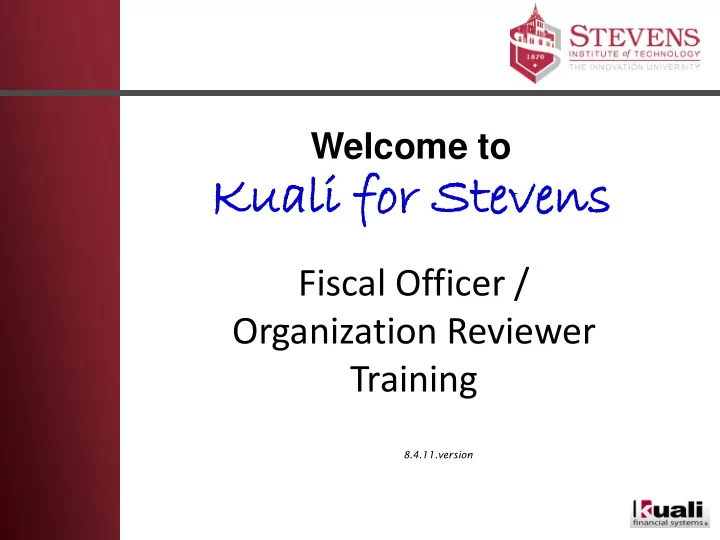
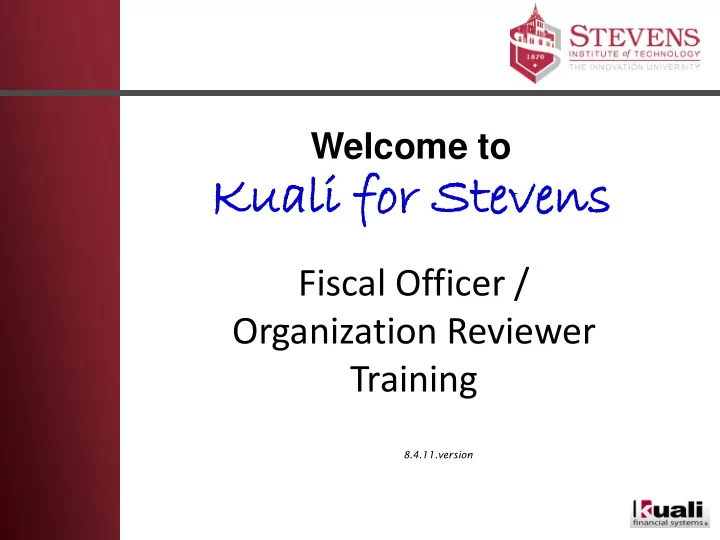
Welcome to Kuali ali f for or Ste teve vens Fiscal Officer / Organization Reviewer Training 8.4.11.version
Welcome and Introductions • Presenters: Randy Greene, CFO, VP for Finance, and Treasurer Mary Hallstead, Communications Coordinator, Office of Finance Mary Wheeler, Assistant Vice President for Finance
Fiscal Officer Training Packet 1. Copy of the Power Point Presentation 2. Workflow Narrative and Diagram 3. Action List Navigation reference document 4. Account Delegate reference document 5. Account Delegate-Global reference document 6. Balance Inquiry reference guide 7. Sign-in Instructions 8. Object Code Reference Sheets
Agenda • Introduction to Kuali f for S r Stev even ens • Fiscal officer/Organization Reviewer responsibilities • Workflows • Brief Kuali f for S r Stev even ens basics • Action List navigation and preferences • Action buttons • Assigning delegates • Balance inquiries
Learning Objectives • Understand the responsibilities of fiscal officers and organization approvers • Learn Kuali fo li for Stev evens workflows • Learn how to access and navigate your Action List • Learn the difference between Primary and Secondary Delegates, and how to establish them • Learn how to do “ad hoc” routing • Learn the difference between various action buttons (approve, acknowledge, FYI, disapprove) • Learn how to get basic reports and balance inquiries
Kuali ali f for S Stevens ens Kuali for S Stev evens ens is the Kuali financial software configured for Stevens. Kuali li for r Steve vens, has replaced FRS (Financial Records System) at Stevens. Employees have various permissions and roles in KfS. Requisitions are electronically processed starting at your desk top. Kuali li for r Steve vens is web based, accessible anywhere there is internet; accessed by signing in using your pipeline ID and password.
Fiscal Officers • This is an account level oversight role. • Every account has a fiscal officer. • Fiscal officers are individuals (not a group.) • Each transaction against an account requires Fiscal Officer approval. • Fiscal officers can change the accounting lines on an e-doc. • Fiscal Officers can assign authority to delegates.
Organization Reviewers • This is an Organization level oversight role. • Every Organization has Organization Reviewers • Organization Reviewers are individuals • Each disbursement from an account requires an Organization Review after the Fiscal Officer • Organization Reviewers can not change the accounting lines on an e-doc. • Organization Reviewers can assign authority to delegates.
Fiscal Officer /Organization Reviewer Responsibilities • Ensure that funds are managed, used and recorded, consistent with the goals, objectives and mission of the Institute. • Ensure that funds are spent according to a budgeted plan. • Ensure that expenses recorded in an account are appropriate to the purpose of the account. • Ensure that expenses recorded in an account comply with any restriction on the use of the resources in the account.
Fiscal Officer /Organization Reviewer Responsibilities • When you approve a transaction, you are indicating that all of the conditions on the previous slide are true.
Kuali f ali for S Stevens ens Workflows • Nearly all transactions route to the fiscal officer for approval • Stevens has adopted a standard workflow for requisitions, purchase orders, invoices payments, and disbursement vouchers.
Standard Workflow for Disbursements 1. An initiator will complete an e-doc 2. An organization administrator will review accounting information and revise as needed 3. The account’s fiscal officer (and if needed central budget) will review the document. 4. Any restricted items by either policy or regulation (commodity code items) will route to that responsible area for the appropriate review. 5. Depending on the amount of the requisition an organization level reviewer (levels 1-3) will review and approve or disapprove the document. 6. Contract or grant account activity must be reviewed by OSR. 7. The document will be processed by the Central Office.
Terminology E-Doc An abbreviation for electronic document. An e-doc represents a business transaction. Initiator Stevens’ employee that starts the e-doc process. Action List Your inbox of e-docs is your action list. E-docs routed to you for some action are included in your action list. Once you have taken the requested action on an e-doc it will disappear from your action list, and can be accessed using the doc search screen. Sufficient Funds A feature within Kuali that provides a process to check for available funds that will allow a transaction to proceed. An e-doc transaction can be stopped if the account has insufficient funds for the transaction.
Kuali for Stevens 1-2-3 3 2 1 The process ends The e-doc routes The initiator with a completed for approval to the launches an transaction. Fiscal Officer and electronic others, along a document (e-doc) predetermined from their desk workflow path. top.
KfS Advantages… ALWAYS! You can access You will know any attachments You can see who has it on and notes where any their action list transaction is in various (in their individuals have the workflow electronic in added to the process. box). e-doc.
Kuali Portal– Action List Button
Action List Screen • Action List – view and act on the documents currently pending your completion, acknowledgement, approval, and FYI
Available Actions for Fiscal Officers and Organization Reviewers Action Description Approve • In your judgment the document represents a valid business transaction in accordance with institutional needs and policies. • A single document may require approval from several users, at multiple route levels, before it moves to 'Processed' status. • In your judgment the document does not represent a valid business Disapprove transaction. • Prevents a document from posting to the G/L or updating a maintenance table. • Anyone who had acted on the document prior to the disapproval will receive a notice that the e-doc has been disapproved. • When you disapprove, you will be required to provide an explanation.
Available Actions for Fiscal Officers and Organization Reviewers Action Description Acknowledge • Signifies that you have responded to the acknowledgement action request. • This button is available to users to whom a document has been routed for acknowledgement. • Signifies that you have responded to the FYI action request. FYI • This action is available to users to whom a document has been routed for FYI.
Other Navigation Options Action Description • Allows you to exit the document. Close • The system displays a message asking whether you want to save the document before closing. • Refreshes the screen and displays the most recently saved information. Reload • Changes that are made but not saved prior to reloading a page are not maintained. Cancel • Denotes that the document is void and should be disregarded. • Canceled documents cannot be modified and do not route for approval.
Approval Demonstration Open and Approve an E-doc from the Action List - demonstration
Action List • Action List – view and act on the documents currently pending your completion, acknowledgement, approval, and FYI
Action List Preferences • Preferences – Enter personal preferences for Kuali such as automatic refresh rate, action list page size, email notification, and row colors based on the status of the document.
Action List Preferences
Action List Demonstration Set preferences for handling items Set color preferences
Delegates • Two types – Primary – Secondary • Specific to an e-doc or the same for all e-docs • Can be set at specific amounts
Delegates-Primary • There can only be one primary delegate for each account/e-doc combination • When a primary delegate is established: – The Fiscal Officer can choose whether the documents also appear his/her own action list – The choice is indicated by setting a preference on the action list and then applying a filter
Delegates-Secondary • Documents do not route directly to a Secondary Delegate's action list • The Secondary Delegate will apply a filter to their action list to see and take action on these documents.
Account Delegates Demonstration 1. Set up a primary delegate using Account Delegate Global 2. Set up a secondary delegate using Account Delegate 3. Show how the delegations appear on the Action list of the Fiscal officer – – Primary delegate Secondary delegate –
Balance Inquiry Demonstration 1. Open the balance inquiry from an edoc 2. Select Available Balances 3. Options • Income Statement/Balance Sheet/Both • Consolidated or detail • Pending ledger entries or not 4. Drilldown
Questions?
Recommend
More recommend