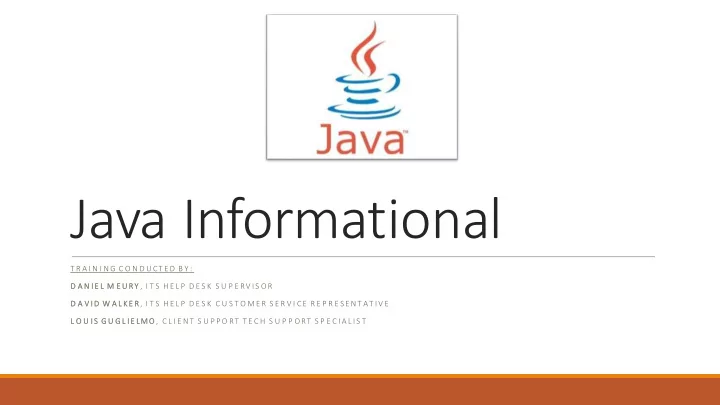
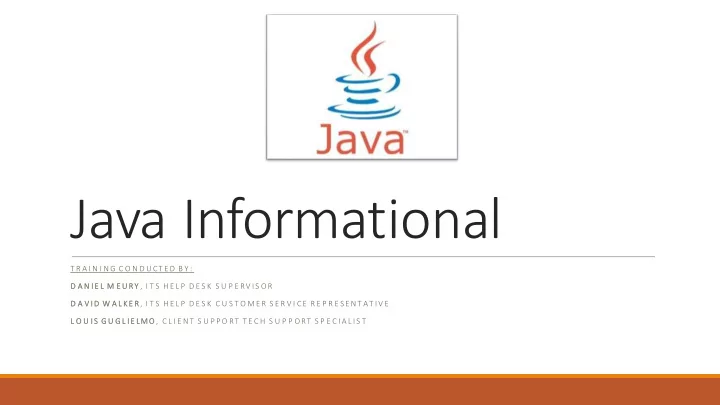
Java Informational T R A I N I N G C O N D U CT E D B Y : D A N I E L M E U RY , I T S H E L P D E S K S U P E RV I S OR D A V I D W A L K E R, I T S H E L P D E S K C U S T O M E R S E R V I CE R E P R E SE N T A T I V E L O U I S G U G L I E LM O , C L I E N T S U P P O RT T E C H S U P P ORT S P E C I A L I S T
Java Version 7 Update 51 and Update 55 On Windows 7 and Windows 8.1 Known to work best on Internet Explorer version 10 Also found to work on Google Chrome version 34 Limited use on Firefox for Banner Preferred browser for timesheets if user approves other timecards and has to switch to their own. On Mac OSX Firefox version 28 works Limited user on Safari
Tips when Installing Java Uninstall all previous versions of Java Install only from java.com Close all internet browsers after downloading file Do not install the free software that is offered When complete, turn off Java Automatic Updates Add Site Exceptions http://banner8inb.pace.edu https://timesheets.pace.edu
Troubleshooting Issues with Java 7 versions 51 and 55 Clearing Browsing History Resetting Browser Settings (IE) Clearing Java Cache ◦ Go to “Control Panel” ◦ Click Java ◦ In the General tab, click “Settings…” under the Temporary Internet Files ◦ Click button for “Delete Files…”
Java 8 • Available for developers on oracle.com • Works similar to Java 7 update 51 • Not recommended to be updated to yet
Recommend
More recommend