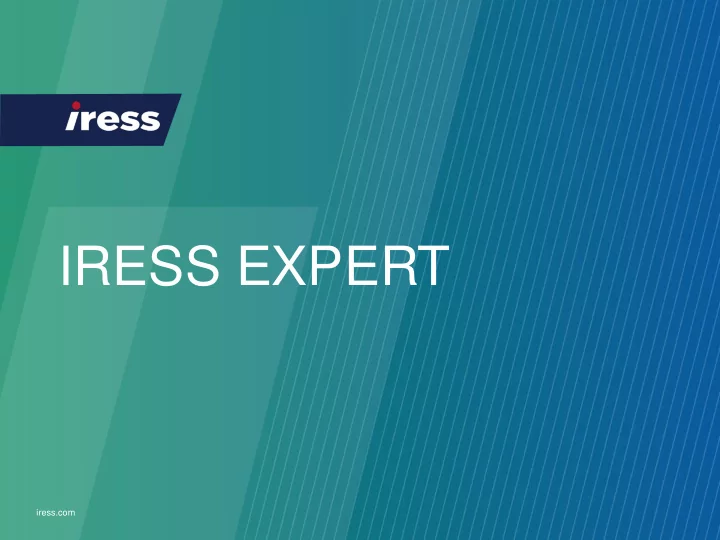
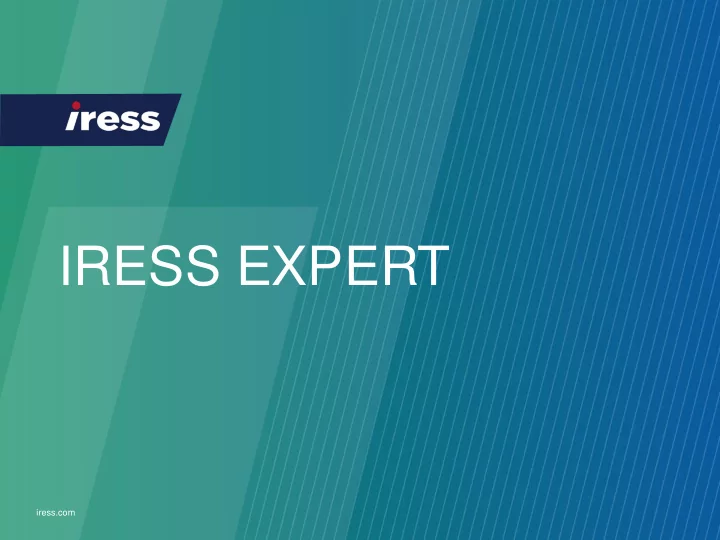
IRESS EXPERT iress.com
EXPERT Landing Page An overview of a few indices, currencies and commodities This list will show a few SENS Articles from Local, International throughout the day. Indices and Currencies This news is a delayed with 15 minutes feed from the JSE so delayed data. you will see articles 15 minutes after they are Selecting the Indices or released. Currencies will take you to an overview of the selected. iress.com 2
Universal Search Found at the top right hand of Expert If you want to refine your search, you can click on the All button and it will give you a drop down of all of the instrument You can leave the button default category types. selected on All and start typing in the search box. You can either type in the instrument code or the instrument name. While typing, it will give you options in a dropdown. The dropdown will give you a selection of the most commonly used and searched instruments. Click on the instrument you would like to view. If the instrument you are looking for is not displayed in the dropdown, click the Show All Button and it will display all instrument with your search. iress.com 3
Instrument Analysis The landing page will give you a summarised view of the instrument that you have searched. The Tools tab allows you to add The top of the page gives you the 15 the searched instrument to a minute delayed or EOD prices. watchlist or compare it to other instruments Indicator for EOD or 15 minute delayed data iress.com 4
Key Financials The key financials provides you with the companies Financial Statements and Ratios Chart View of Financial Statements and Ratios You can change the view of the Financial Statements and Ratios by clicking on the chart or table view Table View iress.com 5
Financial Statement Select the Financial Statement periodicity There are 3 Financial Statement types. These can be changed in the dropdown by clicking on the white arrow. Expand the statement to view all the line items by clicking on the white cross. To export the report into excel, click Compare the Export for Excel instrument to its own sector or other sectors by clicking the green cross Hover your Hover your mouse over the mouse over (i) icon to view the (i) icon to number of view the months covered description of and the financial the line item year end month iress.com 6
Ratios The ratios work the same way as the financial statements Hover your mouse over the (i) icon to view the description of the line item and the calculation for the financial line items and their line item numbers that were used in the ratio iress.com 7
Documents Documents provides you with the PDF versions of released documents. The most comprehensive content you will find in one platform Periodicity Selection Available There is a documents: SENS, search Annual Reports, function that Circular, Interim, gives you Prelim, Prospectus the ability to do keyword searches Click the download button to open the documents iress.com 8
News News gives you a consolidated view of the companies SENS articles All SENS articles are plotted along the share price chart. If you click on the article, it will display below iress.com 9
Company Info Company Statutory Information, Directors, Investments etc. Within the Company Info page, there are a subset of tabs giving you additional Company Statutory Information iress.com 10
Company Info Management Directors Information Click on the directors name to view more information on the director Click back when complete Market Capitalisation Percentage of Shares Held by Directors Financial Year End Details iress.com 11
Charts The charting application allows you to view the share price graphically and do simple analysis of studies and overlays. Chart Type allows you to change the view between Line, Mountain, Candle Stick and Step Line The Analysis tab allows you to add indicators such as: Volume, MACD, RSI, Stochastic Select the frequency. Oscillator and Extended frequencies Rate of Change The Analysis tab allows you to add appear on larger time Overlays such as SMA, Bollinger frames Bands, Swing Index, SENS, News Hover over the chart to and Director Dealings see the close price on a specific day. iress.com 12
Historical Data This section allows you to select different fields and get the history for it Preselected Fields are viewed on opening. You can Select the periodicity click on the up and down arrows next to the field name to rank the amounts Select the frequency To edit the list of fields, click on the Select the number of Edit Fields button. line items to be displayed The below screen will display. To select a field, Deselect fields by When you are click on the clicking the red happy with the green cross. cross field selection, click Save iress.com 13
The Investability of African Companies We also provide market data and financials for some of the African companies. In addition to this, we also provide a Risk Assessment on African companies. Share Price Summary Financial Comparisons Coface Risk Assessment Documents iress.com 14
Comparison Gives you the functionality of comparing financial statements, market data and ratios in one report for All JSE Listed companies at once or in sectors or an individual company. For a single company or a selected number of companies, enter the companies name or code into the search box and click Add Default landing page To get all the selectable financial line items, market data fields and ratios, click and fields of search on the edit fields button Click on Market Data for the different fields Click on the financial statement type to view the available line items Click on the ratio type to view the available line items iress.com 15
All the fields and line items that you have Clicking on the statement type selected, will view in the far right column with brings up all the selectable red crosses next to them. statements and their line items If you would like to deselect a field or line item, click on the red cross Once you are happy with the selection, click the Save button If you don’t want to view the whole statement but only a few line If you click on the green items from the statement, click on the statement name (not the cross in the statement green cross), under the type. The available line items in that type box, it will add the statement will display in the Line Item column whole statement The results will look like this You can change between your selections by clicking in the dropdown box and clicking on the field or line item. It will then display all the historical data. iress.com 16
You will need to keep in mind that market data can be viewed daily, monthly, quarterly etc. but the content that comes from the ratios and statements is updated annually. You also have the ability to customise the dates you would like to view. Click on the custom tab and select the year and month from the drop downs and then click on a day in the calendar. Then click the Save button. If you change the periodicity, the frequency will more than likely change. iress.com 17
If you would like to view all of the fields and line items in one report, you can download it into an Excel document by clicking on the Tools button and click on Export for Excel You can also save a report so that you don’t need to redo it every time by clicking Save Report As… The pivot table Your saved reports will be saved selection will change under the MY REPORTS section the view of this result When you are exporting you will be prompted with this information box. You Exported report need to select a view for the exported content. You can download it into a flat data table or you can download it into a structured layout choosing what column or row iress.com displays the instruments. 18
Quick Compare This functionality is found in the Comparison tab. Quick Compare allows you to compare Market Data, Financial Statements and Ratios You can create a report for All FTSE/JSE Listed Shares by clicking on the green cross (this will turn Once you have selected a sector or all shares, the blue with 3 dots if a sector has been chosen) items selected will display in the right hand column The number in the grey brackets is You can create a the amount of companies within that report for sectors sector. by clicking on the grey arrow, and you can see a further breakdown by If you hover over the (i) it will clicking on the display all the companies within that grey arrows next sector or sub-sector. to the sub sectors If you would like to deselect a sector or If you would like to deselect a Click Create subsector you can do so by clicking on the company you can do so by clicking on Report red cross in the left hand column. the red cross in the right hand column. iress.com 19
The defaulted frequency and time period is daily for one month. Change the frequency by clicking on the dropdown and change the periodicity by clicking on the buttons or The fields can be choose your custom period by clicking the custom button edited by clicking on the Edit fields button The selection is defaulted to a few market data fields iress.com 20
Recommend
More recommend