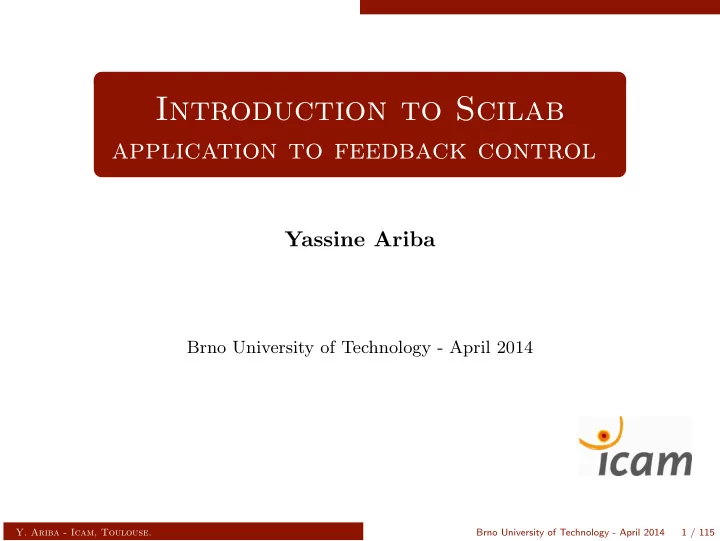
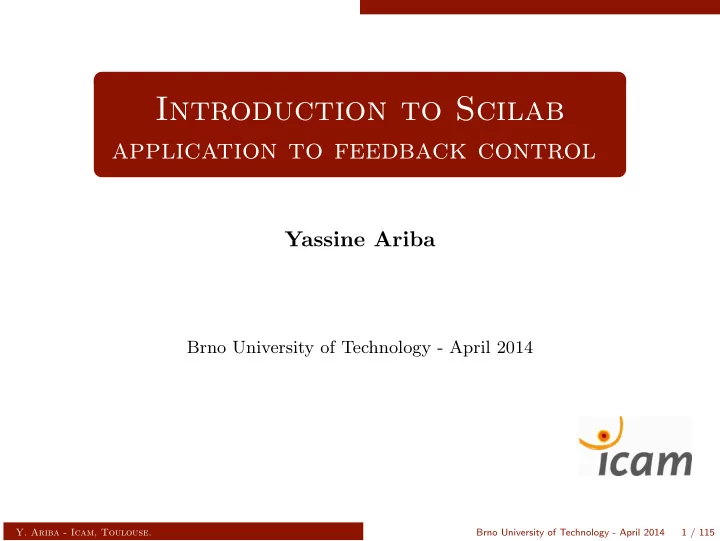
Matrices Matrix operations Matrix operations Basic operations +, -, *, /, ˆ can be directly performed Watch out for dimension compatibility ! transpose operator : “ .’ ” , transpose and conjugate operator : “ ’ ” --> C = [ 1 0 ; 3 1 ; 0 2]; --> D = [1 1 ; 4 0]; --> B + D ans = 2. 1. 6. 2. --> B * inv(B) ans = 1. 0. 0. 1. --> A * C ans = 7. 8. 19. 17. 31. 26. --> A + B !--error 8 Inconsistent addition. Y. Ariba - Icam, Toulouse. Brno University of Technology - April 2014 23 / 115
Matrices Matrix operations Elementary functions are applied element-wise --> M = [0 %pi /2 ; -%pi /2 %pi ]; --> sin(M) ans = 0. 1. - 1. 1.225D -16 --> t = [0:0.2:1]; --> exp(t) ans = 1. 1.2214 1.4918 1.8221 2.2255 2.7182 There are specific versions of those functions for matrix operations expm logm sqrtm sinm cosm ˆ Y. Ariba - Icam, Toulouse. Brno University of Technology - April 2014 24 / 115
Matrices Matrix operations Element-wise operations .* ./ . ˆ --> A = [0 4 ; 1 2]; --> B = [1 2 ; 5 -3]; --> A * B ans = 20. - 12. 11. - 4. --> A .* B ans = 0. 8. 5. - 6. --> A.^2 ans = 0. 16. 1. 4. --> exp(t)./(t+1) ans = 1. 1.0178 1.0655 1.1388 1.2364 1.3591 Y. Ariba - Icam, Toulouse. Brno University of Technology - April 2014 25 / 115
Plotting Sommaire 1 Introduction 2 Basics 3 Matrices 4 Plotting 5 Programming 6 For MATLAB users 7 Xcos 8 Application to feedback control 9 Classical control design Y. Ariba - Icam, Toulouse. Brno University of Technology - April 2014 26 / 115
Plotting 2D graphics 2D graphics To plot a curve in the x-y plan use function plot --> x = [0:0.1:2* %pi ]; --> y = cos(x); --> plot(x,y,’*’) Y. Ariba - Icam, Toulouse. Brno University of Technology - April 2014 27 / 115
Plotting 2D graphics 2D graphics To plot a curve in the x-y plan use function plot --> x = [0:0.1:2* %pi ]; --> y = cos(x); --> plot(x,y,’*’) plot traces a point for each couple x(i) - y(i) . x and y must have the same size. By default, a line is drawn between points. The third argument defines the style of the plot. Y. Ariba - Icam, Toulouse. Brno University of Technology - April 2014 27 / 115
Plotting 2D graphics --> x = [0:0.1:2* %pi ]; --> y2 = cos (2*x); --> y3 = cos (4*x); --> y4 = cos (6*x); --> plot(x,y1); --> plot(x,y2 ,’r’); --> plot(x,y3 ,’k:’); --> plot(x,y4 ,’g--’); Y. Ariba - Icam, Toulouse. Brno University of Technology - April 2014 28 / 115
Plotting 2D graphics --> x = [0:0.1:2* %pi ]; --> y2 = cos (2*x); --> y3 = cos (4*x); --> y4 = cos (6*x); --> plot(x,y1); --> plot(x,y2 ,’r’); --> plot(x,y3 ,’k:’); --> plot(x,y4 ,’g--’); Several graphics can be displayed. clf : clear the current graphic figure. Y. Ariba - Icam, Toulouse. Brno University of Technology - April 2014 28 / 115
Plotting 3D graphics 3D graphics To plot a parametric curve in 3D space use function : param3d --> t = 0:0.01:10* %pi; --> x = sin(t); --> y = cos(t); --> z = t; --> param3d(x,y,z); Y. Ariba - Icam, Toulouse. Brno University of Technology - April 2014 29 / 115
Plotting 3D graphics 3D graphics To plot a parametric curve in 3D space use function : param3d --> t = 0:0.01:10* %pi; --> x = sin(t); --> y = cos(t); --> z = t; --> param3d(x,y,z); Y. Ariba - Icam, Toulouse. Brno University of Technology - April 2014 29 / 115
Plotting 3D graphics To plot a surface in 3D space use function : surf --> x = [-%pi :0.2: %pi ]; --> y = [-%pi :0.2: %pi ]; --> [X,Y] = meshgrid(x,y); --> Z = cos(X).* sin(Y); --> surf(X,Y,Z) --> f=gcf (); --> f.color_map = jetcolormap (32); Y. Ariba - Icam, Toulouse. Brno University of Technology - April 2014 30 / 115
Plotting 3D graphics To plot a surface in 3D space use function : surf --> x = [-%pi :0.2: %pi ]; --> y = [-%pi :0.2: %pi ]; --> [X,Y] = meshgrid(x,y); --> Z = cos(X).* sin(Y); --> surf(X,Y,Z) --> f=gcf (); --> f.color_map = jetcolormap (32); Y. Ariba - Icam, Toulouse. Brno University of Technology - April 2014 30 / 115
Plotting Overview Overview Scilab provides several graphical functions : 2D graphic plot level curves in x-y plan contour surf 3D surface pie “pie” plot histplot histogram plot hist3d 3D histogram plot bar bar plot polar coordinate plot polarplot Some instructions allow to add features to the figure : add a title title xtitle add a title and labels on axis legend add a legend Y. Ariba - Icam, Toulouse. Brno University of Technology - April 2014 31 / 115
Plotting Overview --> x = linspace ( -20 ,20 ,1000); --> y1 = x.* sin(x); --> y2 = -x; --> plot(x,y1 ,’b’,x,y2 ,’r’) --> xtitle(’mon�graphique ’,’label�axe�x’,’label�axe�y’); --> legend(’y1=x*sin(x)’,’y2=-x’); Y. Ariba - Icam, Toulouse. Brno University of Technology - April 2014 32 / 115
Plotting Overview --> x = linspace ( -20 ,20 ,1000); --> y1 = x.* sin(x); --> y2 = -x; --> plot(x,y1 ,’b’,x,y2 ,’r’) --> xtitle(’mon�graphique ’,’label�axe�x’,’label�axe�y’); --> legend(’y1=x*sin(x)’,’y2=-x’); Y. Ariba - Icam, Toulouse. Brno University of Technology - April 2014 32 / 115
Programming Sommaire 1 Introduction 2 Basics 3 Matrices 4 Plotting 5 Programming 6 For MATLAB users 7 Xcos 8 Application to feedback control 9 Classical control design Y. Ariba - Icam, Toulouse. Brno University of Technology - April 2014 33 / 115
Programming Scripts Scripts A script is a set of instructions gathered in a file. Scilab provides a programming language (interpreted). Scilab includes an editor, but any text editor may be used. File extension should be “ .sce ” (but this is not mandatory). Editor launched from “ Applications > SciNotes ” or by typing editor on the console. Y. Ariba - Icam, Toulouse. Brno University of Technology - April 2014 34 / 115
Programming Scripts Scripts A script is a set of instructions gathered in a file. Scilab provides a programming language (interpreted). Scilab includes an editor, but any text editor may be used. File extension should be “ .sce ” (but this is not mandatory). Editor launched from “ Applications > SciNotes ” or by typing editor on the console. Y. Ariba - Icam, Toulouse. Brno University of Technology - April 2014 34 / 115
Programming Scripts Example of a script : myscript.sce // radius of a sphere r = 2; // calculation of the area A = 4* %pi*r^2; // calculation of the volume V = 4* %pi*r^3/3; disp(A,’Area:’); disp(V,’Volume:’); Dans la console : -->exec(’myscript.sce ’, -1) Area: 50.265482 Volume: 33.510322 The file must be located in the current directory Y. Ariba - Icam, Toulouse. Brno University of Technology - April 2014 35 / 115
Programming Scripts Comments : words following // are not interpreted. The current directory can be modified in menu File of the console. The path may be specified instead exec(’C:\Users\yassine\scilab\myscript.sce’, -1) Scripts may also be run from the shortcut in the toolbar. Variables defined in the workspace (from the console) are visible and can be modified in the script. Y. Ariba - Icam, Toulouse. Brno University of Technology - April 2014 36 / 115
Programming Scripts Another example : myscript2.sce x1 = -1; x2 = 1; x = linspace(x1 ,x2 ,n); y = exp (-2*x).* sin (3*x); plot(x,y); disp(’see�plot�on�the�figure ’); On the console : --> n = 50; -->exec(’myscript2.sce ’, -1) see plot on the figure Here the variable n must be defined beforehand. Y. Ariba - Icam, Toulouse. Brno University of Technology - April 2014 37 / 115
Programming Scripts Y. Ariba - Icam, Toulouse. Brno University of Technology - April 2014 38 / 115
Programming Looping and branching Looping and branching Scilab language includes classical control structures Conditional statements if boolean expression if then instructions 1 else instructions 2 end if (x >=0) then disp("x�is�positive"); else disp("x�is�negative"); end Y. Ariba - Icam, Toulouse. Brno University of Technology - April 2014 39 / 115
Programming Looping and branching Branching with respect to the value of a variable select variable select case value 1 instructions 1 case value 2 instructions 2 else instructions 3 end select i case 1 disp("One"); case 2 disp("Two"); case 3 disp("Three"); else disp("Other"); end Y. Ariba - Icam, Toulouse. Brno University of Technology - April 2014 40 / 115
Programming Looping and branching Loop control statements for variable = start : step : end for instructions end n = 10; for k = 1:n y(k) = exp(k); end Y. Ariba - Icam, Toulouse. Brno University of Technology - April 2014 41 / 115
Programming Looping and branching Loop control based on a boolean expression while ( boolean expression ) while instructions end x = 16; while ( x > 1 ) x = x/2; end Y. Ariba - Icam, Toulouse. Brno University of Technology - April 2014 42 / 115
Programming Looping and branching And also : instruction break interrupt and exit a loop. instruction continue skip to the next iteration of a loop. Note that as much as possible, use vector / matrix operations instead of loops. The code may run 10 to 100 times faster. This feature of Scilab is known as the vectorization . tic S = 0; for k = 1:1000 S = S + k; end t = toc (); disp(t); tic N = [1:1000]; S = sum(N); t = toc (); disp(t); -->exec(’myscript.sce ’, -1) 0.029 0.002 Y. Ariba - Icam, Toulouse. Brno University of Technology - April 2014 43 / 115
Programming Functions Functions A function is a command that makes computations from variables and returns a result outvar = afunction( invar ) afunction is the name of the function invar is the input argument outvar is the output argument, returned by the function Examples : --> y = sin (1.8) y = 0.9738476 --> x =[0:0.1:1]; --> N = length(x) N = 11. Y. Ariba - Icam, Toulouse. Brno University of Technology - April 2014 44 / 115
Programming Functions User can define its own functions function [ out1 , out2 ,...] = myfunction( in1 , in2 ,...) body of the function endfunction once the environment function ... endfunction is executed myfunction is defined and loaded in Scilab after any change in the function, it must be reloaded to be taken into account files including functions generally have the extension “ .sci ” Y. Ariba - Icam, Toulouse. Brno University of Technology - April 2014 45 / 115
Programming Functions Example 1 : calculation of the roots of a quadratic equation. Define and load the function function [x1 ,x2] = roots_equ2d (a,b,c) // roots of ax^2 + bx + c = 0 delta = b^2 - 4*a*c x1 = (-b - sqrt(delta ))/(2*a) x2 = (-b + sqrt(delta ))/(2*a) endfunction Then, you can use it as any other Scilab function --> [r1 ,r2] = roots_equ2d (1,3,2) r2 = - 1. r1 = - 2. Y. Ariba - Icam, Toulouse. Brno University of Technology - April 2014 46 / 115
Programming Functions Example 2 : functions are appropriate to define mathematical functions. f ( x ) = ( x + 1) e − 2 x function y = f(x) y = (x+1).* exp (-2*x); endfunction --> y = f(4) y = 0.0016773 --> y = f(2.5) y = 0.0235828 --> t = [0:0.1:5]; --> plot(t,f) Y. Ariba - Icam, Toulouse. Brno University of Technology - April 2014 47 / 115
Programming Functions Variables from workspace are known inside the function but any change inside the function remain local. function z=mytest(x) z = x + a; a = a +1; endfunction --> a = 2; --> mytest (3) ans = 5. --> a a = 2. Y. Ariba - Icam, Toulouse. Brno University of Technology - April 2014 48 / 115
For MATLAB users Sommaire 1 Introduction 2 Basics 3 Matrices 4 Plotting 5 Programming 6 For MATLAB users 7 Xcos 8 Application to feedback control 9 Classical control design Y. Ariba - Icam, Toulouse. Brno University of Technology - April 2014 49 / 115
For MATLAB users For MATLAB users Many instructions have the same syntax, but some others not... A dictionary gives a list of the main MATLAB functions with their Scilab equivalents http://help.scilab.org/docs/5.4.1/en_US/section_36184e52ee88ad558380be4e92d3de21.html Some tools are provided to convert MATLAB files to Scilab (e.g. mfile2sci ) http://help.scilab.org/docs/5.4.1/en_US/About_M2SCI_tools.html A good note on Scilab for MATLAB users Eike Rietsch, An Introduction to Scilab from a Matlab User’s Point of View , May 2010 http://www.scilab.org/en/resources/documentation/community Y. Ariba - Icam, Toulouse. Brno University of Technology - April 2014 50 / 115
For MATLAB users Somme differences about the syntax In MATLAB In Scilab search with keywords lookfor search with keywords apropos comments % comments // predefined constants i , pi , inf , true predefined constants %i , %pi , %inf , %t special characters in name of variables special characters in name of variables , # , ! , ? , $ continuation of a statement ... continuation of a statement .. flow control switch case otherwise flow control select case else last element of a vector x(end) last element of a vector x($) Y. Ariba - Icam, Toulouse. Brno University of Technology - April 2014 51 / 115
For MATLAB users Different responses for a same command In MATLAB In Scilab length , the larger of the number of length , the product of the number of rows and columns rows and columns after a first plot , a second one clears after a first plot , a second one holds the current figure the previous division by a vector division by a vector >> x = 1/[1 2 3] --> x = 1/[1 2 3] Error using / Matrix dimensions must x = agree. 0.0714286 0.1428571 operators == and ∼ = compare elements 0.2142857 >> [1 2 3] == 1 x is solution of [1 2 3]*x = 1 ans = 1 0 0 operators == and ∼ = compare objects >> [1 2 3] == [1 2] --> [1 2 3] == 1 Error using == ans = Matrix dimensions must agree. T F F >> [1 2] == [’1’,’2’] --> [1 2 3] == [1 2] ans = ans = 0 0 F --> [1 2] == [’1’,’2’] ans = F Y. Ariba - Icam, Toulouse. Brno University of Technology - April 2014 52 / 115
For MATLAB users Different responses for a same command In MATLAB In Scilab for a matrix A=[1 2 4;4 8 2;6 0 9] for a matrix A=[1 2 4;4 8 2;6 0 9] >> max(A) --> max(A) ans = ans = 7 8 9 9. >> sum(A) --> sum(A) ans = ans = 12 10 18 36. disp must have a single argument disp may have several arguments >> a=3; --> a = 3; >> disp([’the result is --> disp(a,’the result is ’ + ’,int2str(a),’ ...bye!’]) string(a),’hello!’) the result is 3 ...bye! hello! the result is 3 3. note that : prettyprint generates the Latex code to represent a Scilab object Y. Ariba - Icam, Toulouse. Brno University of Technology - April 2014 53 / 115
For MATLAB users Difference when running a script In MATLAB script is invoked by typing its name myscript the m-file must be in a directory of the search path (or specify the path in the call) use a semi-colon to print or not the result of an instruction In Scilab script is invoked with the exec command --> exec(’myscript.sce’) the file must be the working directory (or specify the path in the call) a second argument may be appended (mode) to specify what to print it does not seem to do what the documentation says... not clear for me Y. Ariba - Icam, Toulouse. Brno University of Technology - April 2014 54 / 115
For MATLAB users a simple example, myscript.sce : // a simple script: myscript a = 1 b = a+3; disp(’result�is�’+string(b)) the second argument mode Value Meaning 0 the default value -1 print nothing 1 echo each command line 2 print prompt −− > 3 echo + prompt 4 stop before each prompt 7 stop + prompt + echo Y. Ariba - Icam, Toulouse. Brno University of Technology - April 2014 55 / 115
For MATLAB users --> exec(’myscript.sce ’ ,0) a = 1. result is 4 (as Matlab works) --> exec(’myscript.sce ’ ,-1) result is 4 (only output of disp is printed) --> exec(’myscript.sce ’ ,1) -->// a simple script: myscript -->a = 1 a = 1. -->b = a+3; -->disp(’result�is�’+string(b)) result is 4 (everything is printed (instructions and outputs) Y. Ariba - Icam, Toulouse. Brno University of Technology - April 2014 56 / 115
For MATLAB users Difference when using user defined functions In MATLAB a function is a file, they must have the same name variables in the function are local variables any other functions defined in the file are local functions In Scilab a function is a variable variables in the function are local variables and variables from the calling workspace are known when defined ( function ... endfunction ), functions are not executed bu loaded any change in the function requires to reload it (executing the environment) Y. Ariba - Icam, Toulouse. Brno University of Technology - April 2014 57 / 115
Xcos Sommaire 1 Introduction 2 Basics 3 Matrices 4 Plotting 5 Programming 6 For MATLAB users 7 Xcos 8 Application to feedback control 9 Classical control design Y. Ariba - Icam, Toulouse. Brno University of Technology - April 2014 58 / 115
Xcos Xcos Xcos is a graphical environment to simulate dynamic systems. � counterpart of Scilab. R It is the Simulink It is launched in Application/Xcos or by typing xcos Y. Ariba - Icam, Toulouse. Brno University of Technology - April 2014 59 / 115
Xcos Xcos Xcos is a graphical environment to simulate dynamic systems. � counterpart of Scilab. R It is the Simulink It is launched in Application/Xcos or by typing xcos Y. Ariba - Icam, Toulouse. Brno University of Technology - April 2014 59 / 115
Xcos A simple example Y. Ariba - Icam, Toulouse. Brno University of Technology - April 2014 60 / 115
Xcos A simple example block sub-palette sinus Sources/GENSIN f gain Math. Operations/GAINBLK f scope Sinks/CSCOPE clock Sources/CLOCK c drag and drop blocks from the palette browser to the editing window k is variable from the workspace (or from Simulation/Set context) black lines are data flows and red lines are event flows Y. Ariba - Icam, Toulouse. Brno University of Technology - April 2014 60 / 115
Xcos Settings : frequency = 2 π/ 3, k = 2, final integral time = 12, Ymin= − 3, Ymax= 3, Refresh period = 12 Run simulation from Simulation/Start Y. Ariba - Icam, Toulouse. Brno University of Technology - April 2014 61 / 115
Xcos Let simulate a mass-spring-damper system The system can be described by the equation of motion m ¨ x ( t ) + f ˙ x ( t ) + kx ( t ) = 0 with the initial conditions : x (0) = 5 and ˙ x (0) = 0 Y. Ariba - Icam, Toulouse. Brno University of Technology - April 2014 62 / 115
Xcos Let simulate a mass-spring-damper system The system can be described by the equation of motion m ¨ x ( t ) + f ˙ x ( t ) + kx ( t ) = 0 with the initial conditions : x (0) = 5 and ˙ x (0) = 0 The acceleration of the mass is then given by x ( t ) = − 1 � � ¨ kx ( t ) + f ˙ x ( t ) m Y. Ariba - Icam, Toulouse. Brno University of Technology - April 2014 62 / 115
Xcos modeling and simulation with Xcos block sub-palette sum Math. Operations/BIGSOM f gain Math. Operations/GAINBLK f integral Cont. time systems/INTEGRAL m scope Sinks/CSCOPE x-y scope Sinks/CSCOPXY clock Sources/CLOCK c Y. Ariba - Icam, Toulouse. Brno University of Technology - April 2014 63 / 115
Xcos parameters : m = 1, k = 2 and f = 0 . 2 Y. Ariba - Icam, Toulouse. Brno University of Technology - April 2014 64 / 115
Xcos Let add an external force Y. Ariba - Icam, Toulouse. Brno University of Technology - April 2014 65 / 115
Xcos Let add an external force Define a superblock : Edit/Region to superblock Y. Ariba - Icam, Toulouse. Brno University of Technology - April 2014 65 / 115
Xcos Example 3 : simulation of a PWM signal Y. Ariba - Icam, Toulouse. Brno University of Technology - April 2014 66 / 115
Xcos Example 3 : simulation of a PWM signal Y. Ariba - Icam, Toulouse. Brno University of Technology - April 2014 66 / 115
Application to feedback control Sommaire 1 Introduction 2 Basics 3 Matrices 4 Plotting 5 Programming 6 For MATLAB users 7 Xcos 8 Application to feedback control 9 Classical control design Y. Ariba - Icam, Toulouse. Brno University of Technology - April 2014 67 / 115
Application to feedback control A brief review A brief review Objective : Design a controller to control a dynamical system. The output to be controlled is measured and taken into account by the controller. ⇒ feedback control Y. Ariba - Icam, Toulouse. Brno University of Technology - April 2014 68 / 115
Application to feedback control A brief review Example : angular position control of a robotic arm. Y. Ariba - Icam, Toulouse. Brno University of Technology - April 2014 69 / 115
Application to feedback control A brief review Example : angular position control of a robotic arm. u ( t ) is the control voltage of the DC motor (actuator) θ ( t ) is the angular position of the arm (measured with a sensor) The input-output relationship is given by : θ ( t ) + ˙ ¨ θ ( t ) = u ( t ) Y. Ariba - Icam, Toulouse. Brno University of Technology - April 2014 69 / 115
Application to feedback control A brief review The corresponding transfer function is ˆ θ ( s ) 1 G ( s ) = u ( s ) = ˆ ( s + 1) s It has 2 poles : − 1 and 0 ⇒ system is unstable Y. Ariba - Icam, Toulouse. Brno University of Technology - April 2014 70 / 115
Application to feedback control A brief review The corresponding transfer function is ˆ θ ( s ) 1 G ( s ) = u ( s ) = ˆ ( s + 1) s It has 2 poles : − 1 and 0 ⇒ system is unstable Its step response is divergent Step Response 2.5 2 1.5 Amplitude 1 0.5 0 0 0.5 1 1.5 2 2.5 3 Time (sec) Y. Ariba - Icam, Toulouse. Brno University of Technology - April 2014 70 / 115
Application to feedback control A brief review The asymptotic bode diagram : 20 0 Gain (dB) −20 −40 −1 0 1 10 10 10 0 −45 Phase (degre) −90 −135 −180 −1 0 1 10 10 10 pulsation ω Y. Ariba - Icam, Toulouse. Brno University of Technology - April 2014 71 / 115
Application to feedback control A brief review Closed-loop control with a proportional gain k Y. Ariba - Icam, Toulouse. Brno University of Technology - April 2014 72 / 115
Application to feedback control A brief review Closed-loop control with a proportional gain k The closed-loop transfer function is k F ( s ) = s 2 + s + k The Routh criterion shows that F ( s ) is stable ∀ k > 0. Y. Ariba - Icam, Toulouse. Brno University of Technology - April 2014 72 / 115
Application to feedback control A brief review Response of θ ( t ) for a step reference r ( t ) = π 2 Step Response 2.5 2 1.5 Amplitude k=1 1 k=2 k=5 k=0.5 0.5 0 0 2 4 6 8 10 12 Time (sec) Y. Ariba - Icam, Toulouse. Brno University of Technology - April 2014 73 / 115
Application to feedback control A brief review Quick analysis of the feedback system The tracking error is given by : ε ( t ) = r ( t ) − θ ( t ) s 2 + s ˆ ε ( s ) = s 2 + s + k ˆ r ( s ) r ( s ) = π/ 2 the static error is zero : ε s = lim s → 0 s ˆ ε ( s ) = 0 (with ˆ s ) Y. Ariba - Icam, Toulouse. Brno University of Technology - April 2014 74 / 115
Application to feedback control A brief review Quick analysis of the feedback system The tracking error is given by : ε ( t ) = r ( t ) − θ ( t ) s 2 + s ˆ ε ( s ) = s 2 + s + k ˆ r ( s ) r ( s ) = π/ 2 the static error is zero : ε s = lim s → 0 s ˆ ε ( s ) = 0 (with ˆ s ) Using the standard form of 2 nd order systems : K = 1 , √ Kω 2 n F ( s ) = ⇒ ω n = k s 2 + 2 ζω n s + ω 2 √ n ζ = 1 / 2 k we can conclude that when k ր , damping ζ ց and oscillations ր 3 settling time t 5% ≈ ζω n = 6 s . Y. Ariba - Icam, Toulouse. Brno University of Technology - April 2014 74 / 115
Application to feedback control System analysis in Scilab System analysis in Scilab Definition of a transfer function --> num = 1; --> den = %s ^2+ %s; --> G = syslin(’c’,num ,den) G = 1 ----- 2 s + s --> roots(den) ans = - 1. 0 The argument c stands for continuous-time system ( d for discrete) The instruction roots is useful to calculate the poles of a transfer function The instruction plzr plots the pole-zero map in the complex plane Y. Ariba - Icam, Toulouse. Brno University of Technology - April 2014 75 / 115
Application to feedback control System analysis in Scilab Computation of the time response --> t = [0:0.02:3]; --> theta = csim(’step ’,t,G); --> plot(t,theta) The string argument step is the control, it can be impuls , a vector or a function. To define the time vector, you may also use the linspace instruction. For frequency analysis, different instructions are provided : repfreq , bode , nyquist , black . Y. Ariba - Icam, Toulouse. Brno University of Technology - April 2014 76 / 115
Application to feedback control System analysis in Scilab Systems connection + + - + The mathematical operators can handle syslin type Example 1 G 2 ( s ) = 4 G 1 ( s ) = and s + 2 s --> G1 = syslin(’c’,1,%s +2); --> G2 = syslin(’c’,4,%s); Y. Ariba - Icam, Toulouse. Brno University of Technology - April 2014 77 / 115
Application to feedback control System analysis in Scilab --> G1 * G2 // series connection ans = 4 ----- 2 2s + s --> G1 + G2 // parallel connection ans = 8 + 5s ------ 2 2s + s --> G1 /. G2 // feedback connection ans = s --------- 2 4 + 2s + s Y. Ariba - Icam, Toulouse. Brno University of Technology - April 2014 78 / 115
Application to feedback control System analysis in Scilab Back to our case study Let simulate the closed-loop control with a proportional gain --> k = 2; --> F = (G*k) /. 1 F = 2 --------- 2 2 + s + s --> routh_t(%s ^2+ %s +2) ans = 1. 2. 1. 0. 2. 0. --> [wn , zeta] = damp(F) zeta = 0.3535534 0.3535534 wn = 1.4142136 1.4142136 --> t = linspace (0 ,12 ,200); --> theta = csim(’step ’,t,F)* %pi /2; --> plot(t,theta) Y. Ariba - Icam, Toulouse. Brno University of Technology - April 2014 79 / 115
Application to feedback control Bode plot Bode plot Introductory example : RC circuit Y. Ariba - Icam, Toulouse. Brno University of Technology - April 2014 80 / 115
Application to feedback control Bode plot Bode plot Introductory example : RC circuit Sinusoidal steady state : e = e m e jφ e e ( t ) = e m cos( ωt + φ e ) ⇒ v = v m e jφ v v ( t ) = v m cos( ωt + φ v ) Y. Ariba - Icam, Toulouse. Brno University of Technology - April 2014 80 / 115
Application to feedback control Bode plot For R = 1 k Ω and C = 200 µF , let apply a voltage e ( t ) = cos(8 t ). e(t) v(t) 1 0.5 0 −0.5 −1 1 1.5 2 2.5 3 3.5 4 4.5 5 temps (s) Y. Ariba - Icam, Toulouse. Brno University of Technology - April 2014 81 / 115
Application to feedback control Bode plot Ohm’s law : u = Zi 1 Z R = R and Z C = jωC Y. Ariba - Icam, Toulouse. Brno University of Technology - April 2014 82 / 115
Application to feedback control Bode plot Ohm’s law : u = Zi 1 Z R = R and Z C = jωC Applying the voltage divider formula : Z C v = e Z C + Z R Y. Ariba - Icam, Toulouse. Brno University of Technology - April 2014 82 / 115
Recommend
More recommend